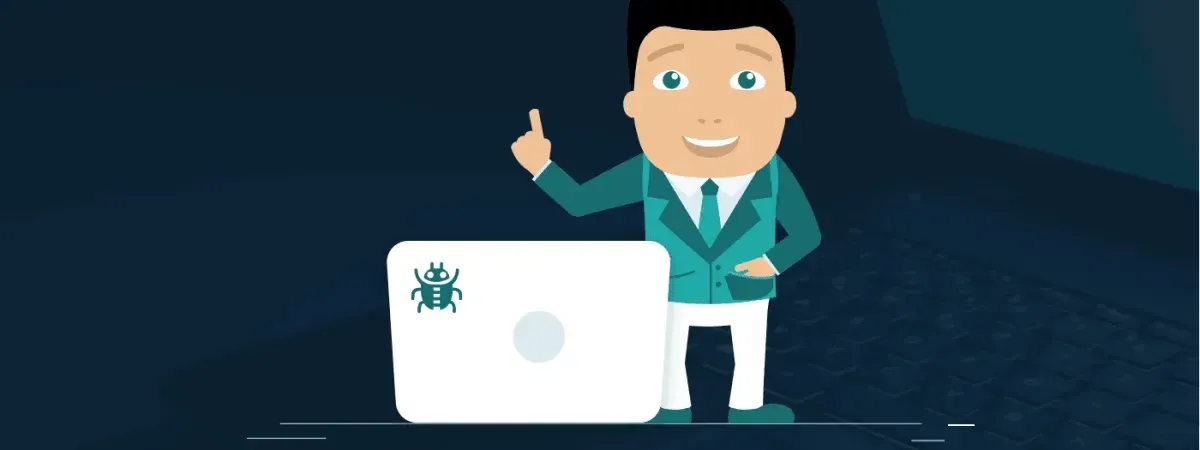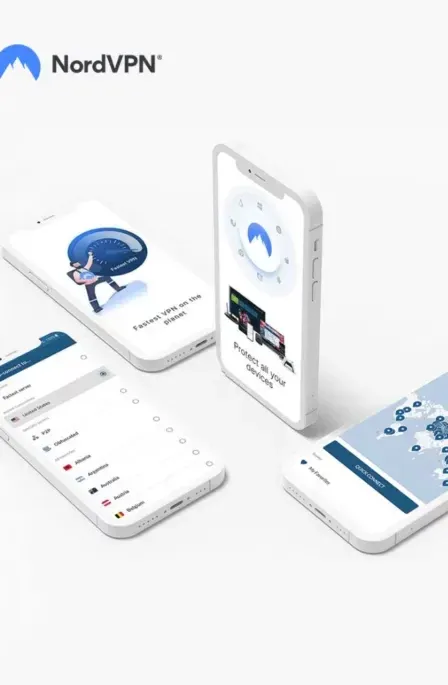Being the owner of a MacBook may make you feel like you are achieving your wildest dreams. But hey! Is your MacBook secure enough to let you enjoy its features privately? If your MacBook security is compromised, the evil pocket sniffers can detect vulnerabilities in your device and infect it with malware or steal your data.
The powerful MacBook is a product of Apple and is the future of the notebook and is highly capable. This super-cool gadget is a dream to all – and here, the term ‘all’ means thieves and hackers as well. Your MacBook is a precious gadget that holds all your information, but is it secure enough from malware, privacy, and data theft?
Tips To Secure Your MacBook from Malware, Privacy & Data-theft
Let’s have a look at these MacBook security tips that you can use to make your gadget impregnable and hack-proof: