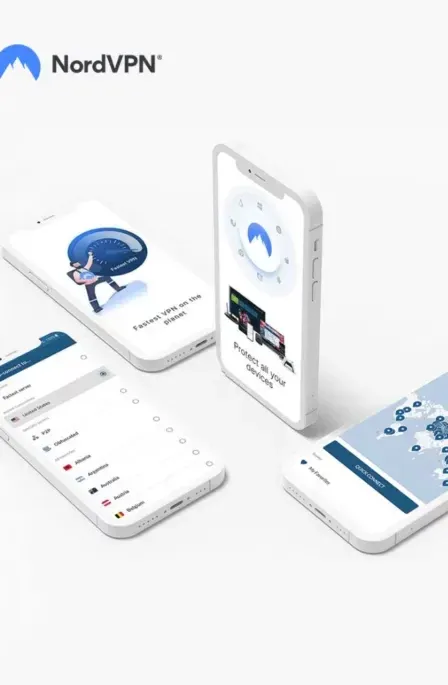All famous browsers come with their own security measures and protected layers, which are only purposed to provide an extra layer of security and malware free environment to users. That is why some users get errors like SSL Connection Error or err_ssl_protocol_error.
There are millions of infected and insecure sites around the world for which browsers adopt and configure their own systems to prevent that kind of malicious web page. They automatically detect and pop up the error “err_connection_closed” to get the user’s attention.
In this article, I’m going to show you how to get rid of those errors, which are related to SSL Connection and mistakenly occur while surfing online.
SSL Errors are mostly caused by the user’s PC & Browser Configuration and they could be from the server’s end.
Errors like:
- err_ssl_protocol_error
- your connection is not private