All famous browsers come with their own security measures and protected layers, which are only purposed to provide an extra layer of security and malware free environment to users. That is why some users get errors like SSL Connection Error or err_ssl_protocol_error.
There are millions of infected and insecure sites around the world for which browsers adopt and configure their own systems to prevent that kind of malicious web page. They automatically detect and pop up the error “err_connection_closed” to get the user’s attention.
In this article, I’m going to show you how to get rid of those errors, which are related to SSL Connection and mistakenly occur while surfing online.
SSL Errors are mostly caused by the user’s PC & Browser Configuration and they could be from the server’s end.
Errors like:
- err_ssl_protocol_error
- your connection is not private
- err_ssl_protocol_error
- err_connection_closed
These are the major error terms you will get mostly when you are browsing online and stuck on any website or page. If you are a victim of one of such errors, this article might help you out.
System Configuration: Check Your System Settings
Before looking into the server side, you need to check these configurations, which mostly resolve the issue.
Check your System Time and Data Settings:
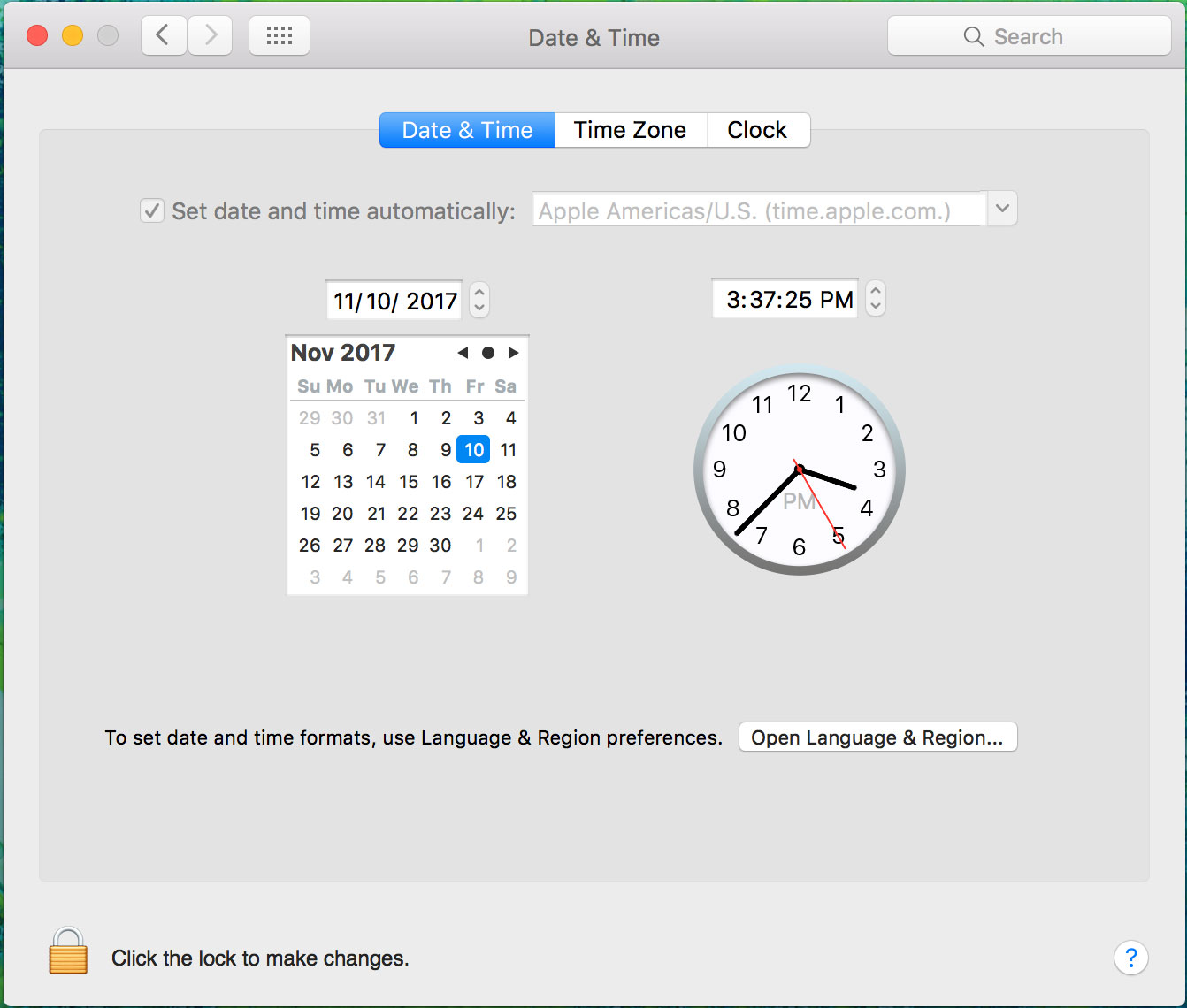
If your time and date are not correct, it might cause that issue. Reset your time if it’s incorrect.
Antivirus software:
If you are using antivirus software on your devices, turn that off temporarily to check if there is any issue with this. This is because your antivirus can block your SSL Connection.
Check Your Firewall:
Your firewall could also be a reason for these errors ( “err_ssl_protocol_error,” “err_connection_closed” ). By default, your firewall can stop all the connection passes which come through expired SSL Connections. You might need to disable the firewall and reopen the page to check if it works.
Network Sharing Center Settings:
This method only works if you are using Windows OS, and your SSL State might blocking your SSL Connection, so you can follow these steps to “clear SSL State”
For Mac Users:
Click on GO > Applications > Utility > KeyChain Access
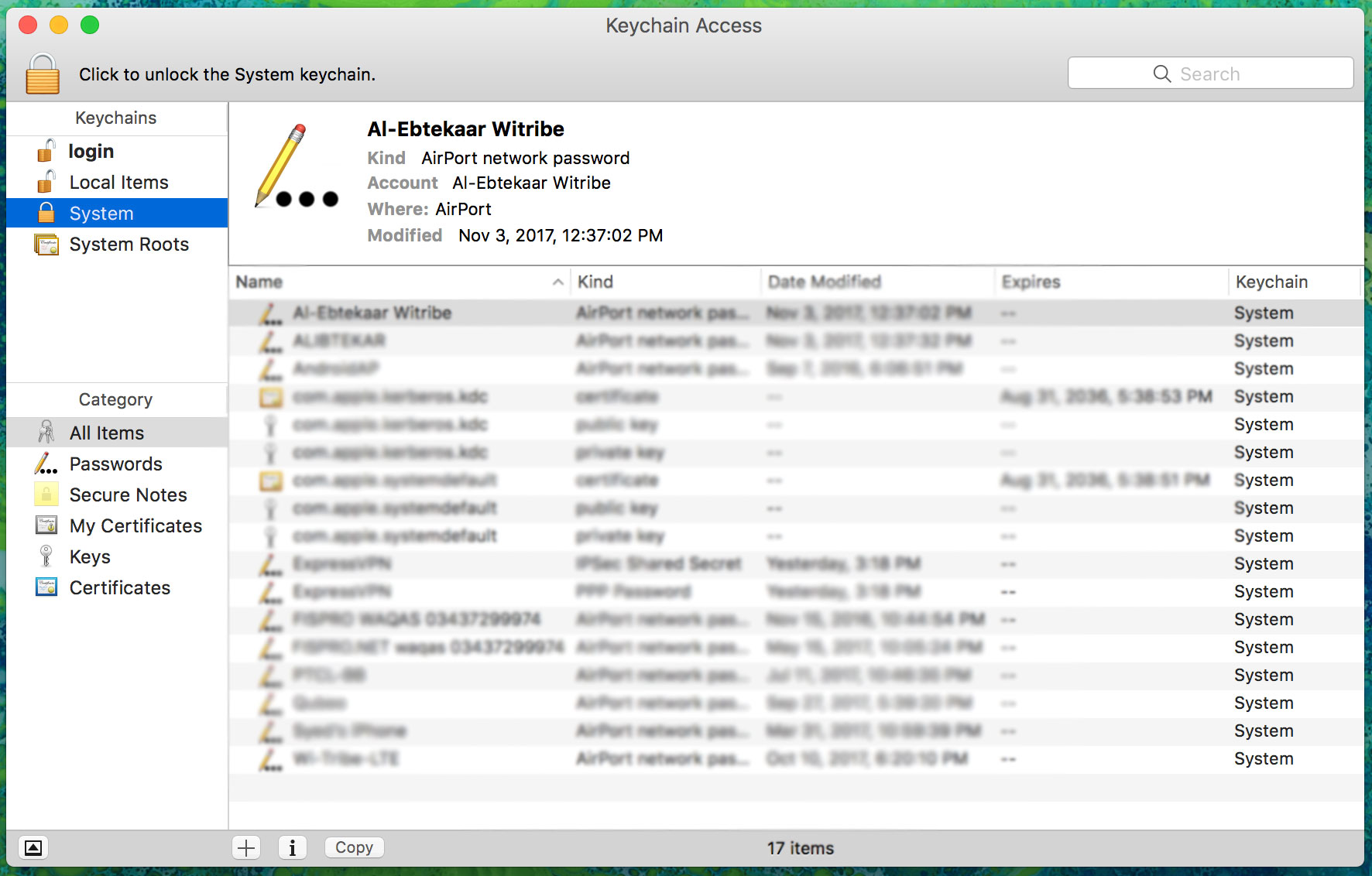
For Windows User
Network and Sharing Center
- Start menu
- Control Panel
- Network and internet
- Network and sharing center
- Network and internet
- Control Panel
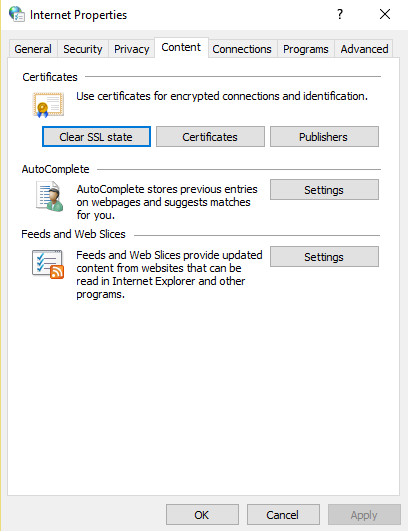
See the left bottom corner of the window where you will find an option called “Internet Options” click on that, it will open a new window called “Internet Properties” now click on “Content” and then click on “Clear SSL State.”
This might resolve your issue permanently. If not, jump to the next step.
Browser’s Settings To Resolve SSL Connection Error
Extensions:
Sometimes these types of errors occur when you are using some suspicious browser extensions, in such cases, you need to remove or disable unnecessary plugins. Open Chrome and paste this “chrome://extensions/.” Now you will get a list of extensions to which you must disable all. Reopen your desired web page and “hit Enter.” If it’s not working, then keep reading.

Related Article: How To Unblock Websites On Chrome | Secure Extensions
Browser’s Clear Cache:
Sometimes SSL connection error is caused due to expired and old certification, which is stored in your browser cache even if the webpage owner resolves that issue. This is because it’s stored in the browser’s cache! Each time you visit that page, it will show the same results which they picked when the issue was there.
Clear your browsing history and try that page again. You can either try it in incognito mode just for checking purposes! Because the incognito tab doesn’t follow the old cache and history.
Short Key:
- Windows Users: CRTL+Shift+N
- Mac Users: command+shift+N
Update Your Browser:
These errors “err_connection_closed” can also be caused by old version browsers, you need to update your browsers under settings.
QUIC Protocol In Chrome:
Chrome has “QUIC Protocol” in default, browsers like chrome always make sure that the website you are visiting is fully trusted and secure to run. It also protects your computer from downloading or injecting malware which mostly comes from untrusted websites.
You are advised to redo the process once you’re done with that website.
Disabling QUIC Protocol in chrome and another browser can also be helpful in resolving SSL Connection Error “SSL_PROTOCOL_ERROR.” Copy This Code “chrome://flags/#enable-quic“
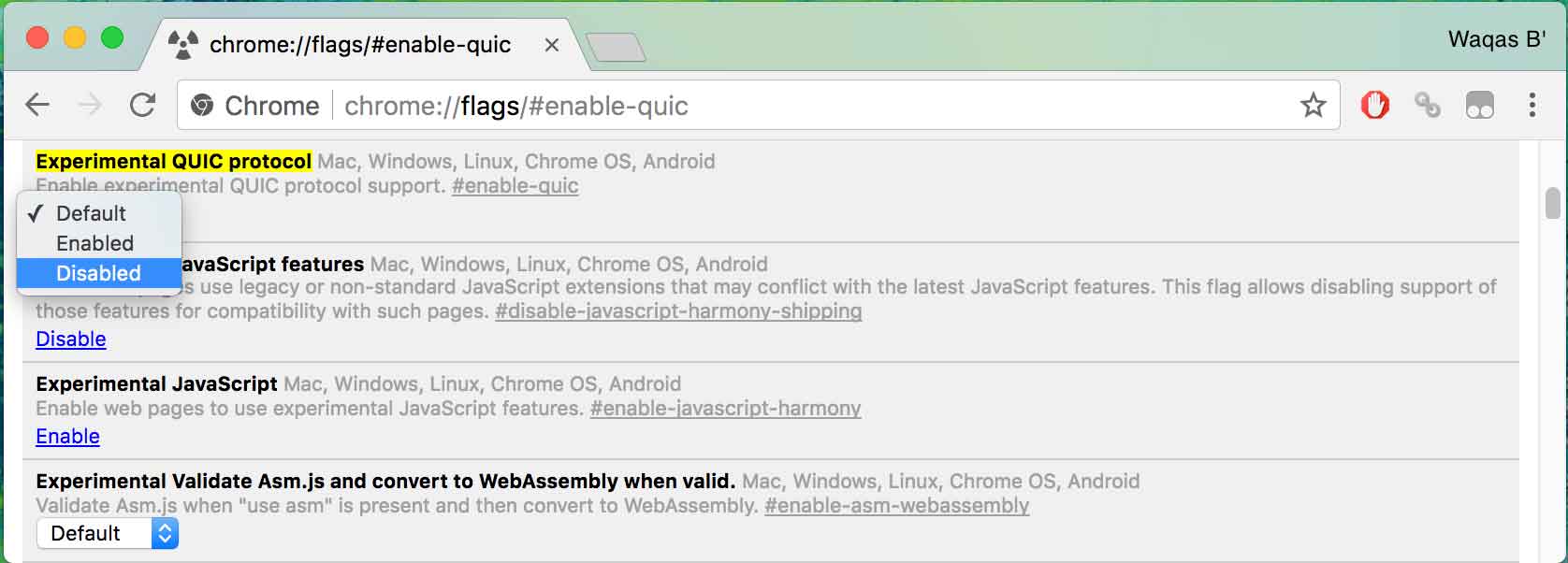
Now, Click on “Experimental QUIC protocol,” select the “Disabled” option and close Google Chrome. Now re-run the program again.
This article with being updated from time to time…
Share this article
About the Author
Rebecca James is an IT consultant with forward thinking approach toward developing IT infrastructures of SMEs. She writes to engage with individuals and raise awareness of digital security, privacy, and better IT infrastructure.
More from Rebecca JamesRelated Posts
Best WordPress Hosting For Bloggers
WordPress is the most used CMS all around the world and that’s because the ease it provides to the u...
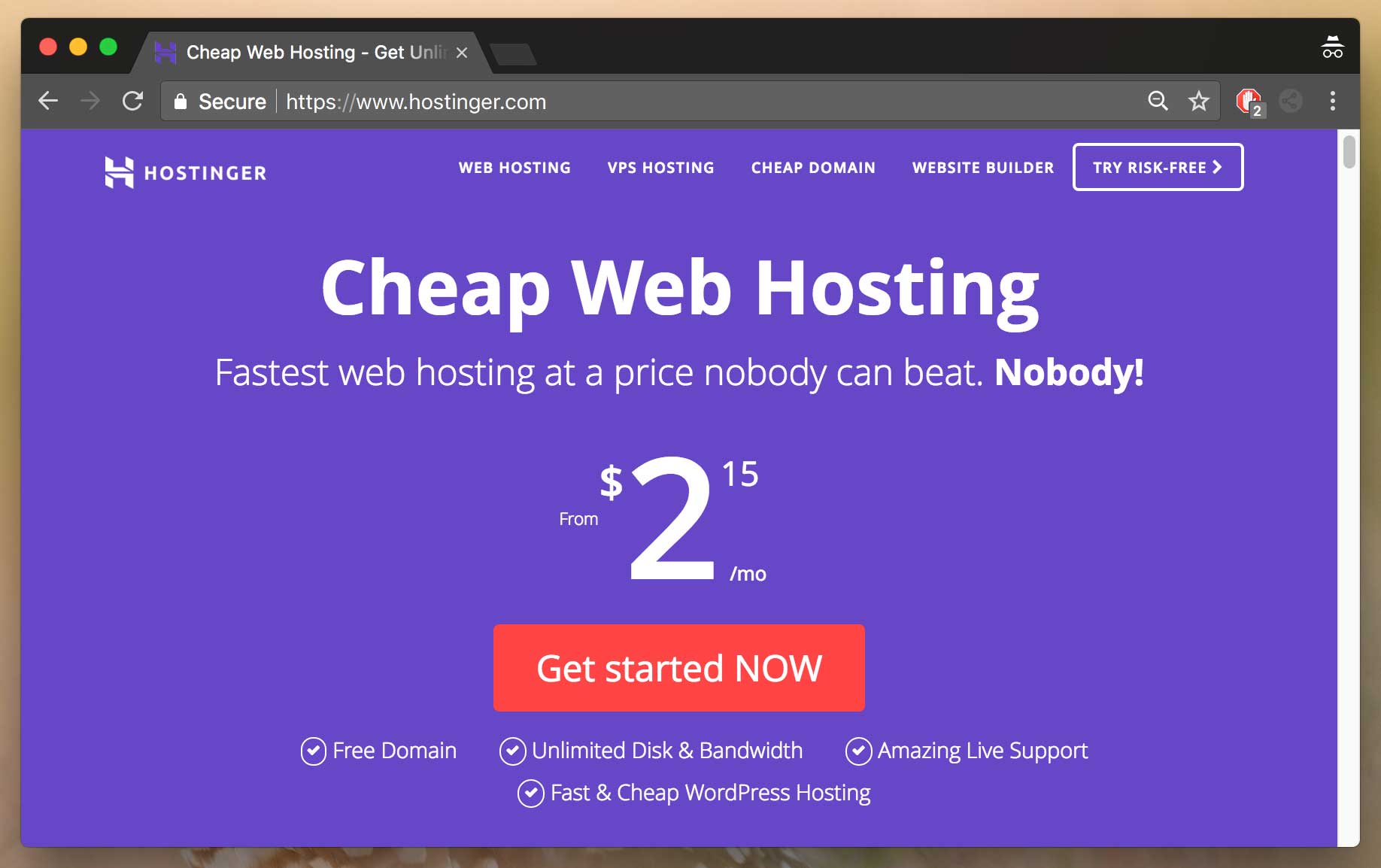
Is Hostinger Worth It? compateblity WP
Hostinger was started back in 2004 by the company “Hosting Media” that is located in Kaunas, Lithuan...
8 Best WordPress Security Plugins For Top Security
WordPress is the most used CMS “Content Management System” and it’s free to download and use. Thousa...
10 Best SSL Providers To Secure Your Site.
SSL certificate is an essential and elemental part of the modern website required for running your b...
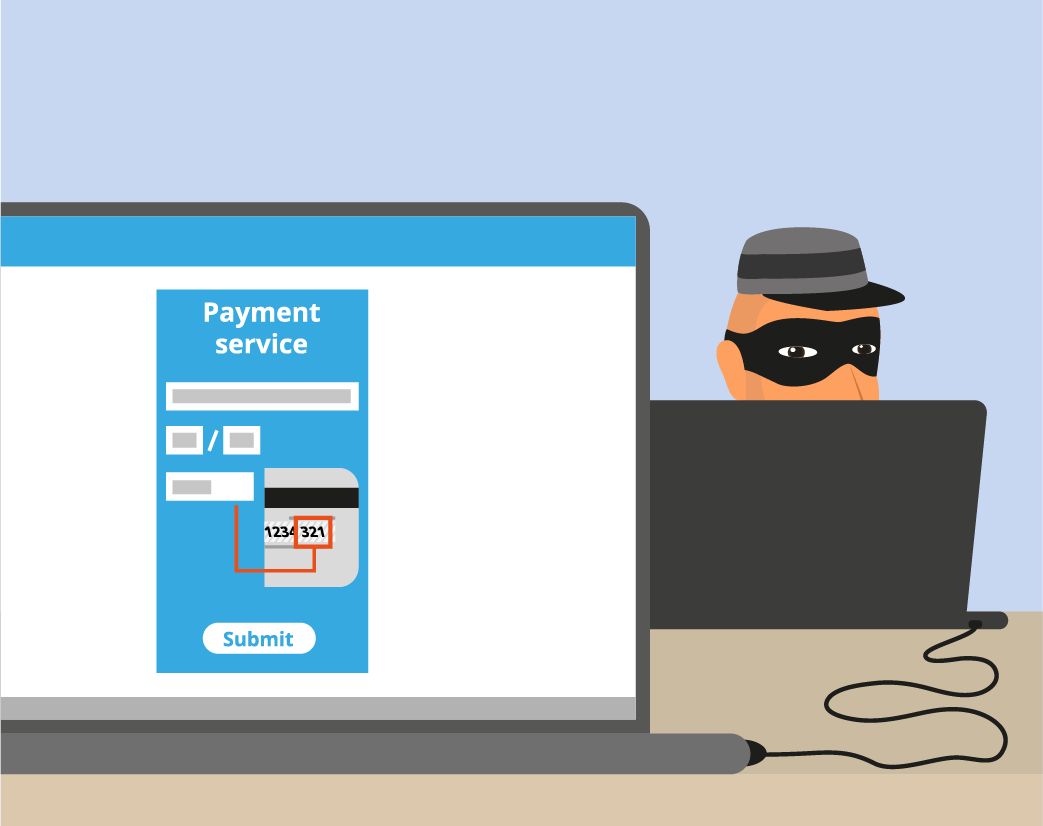
How to Secure Your eCommerce Website with an SSL Certificate
SSL certificate being a necessity for today’s age has too compelled Google and other browser authori...
Protect Your Website From Hackers – Prevent Hack Attacks
The damage done by a hacker is irreparable. You may not consider your website worthy being hacked fo...

