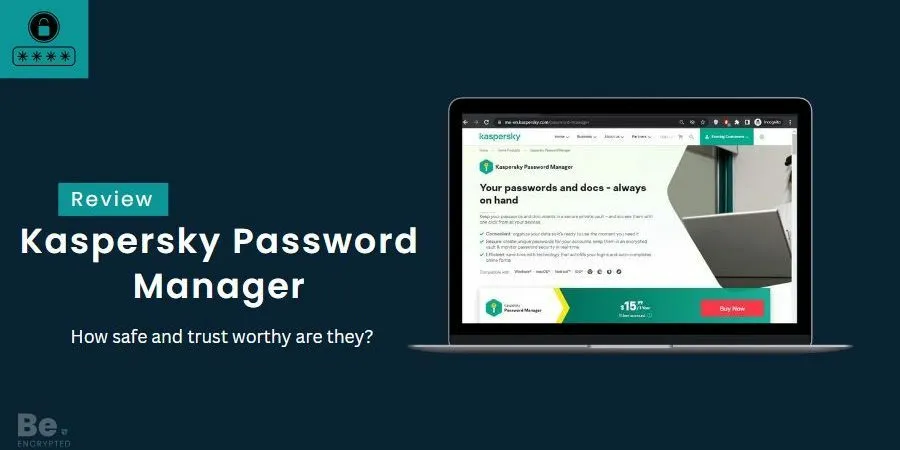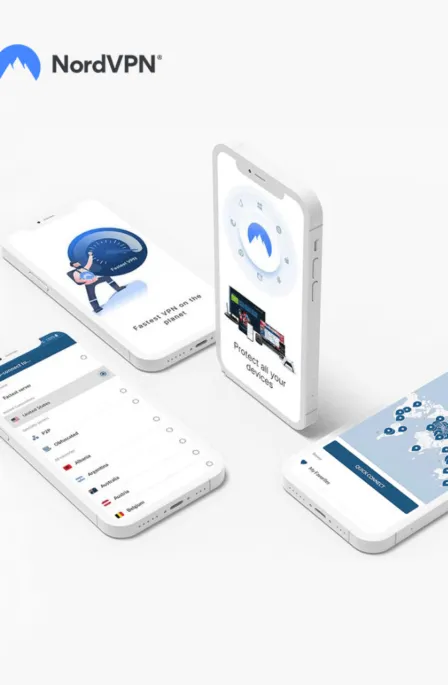Kaspersky is an established brand offering an advanced security solutions and services portfolio. Millions of people around the globe trust its antivirus and total security solution. But, with time, Kaspersky is working on expanding its product line. Among their several products, the Kaspersky password manager is quite famous. The password manager is easy to use and offers various impressive features, such as:
Quick Review
Kaspersky is a popular brand that markets antivirus, cloud security solutions, VPN, and a password manager. Its password manager protects the passwords and other sensitive information in an encrypted vault. However, the password manager doesn’t offer much more than basic security, an easy-to-use interface, and a vast range of knowledgeable online resources. Before starting the detailed Kaspersky password manager review, here’s a comparison of its strength and weaknesses:
| Features | Description |
|---|---|
| Auto-fill | It automatically fills out the login details and online forms. |
| Document Vault | It stores crucial documents, photos, and medical records in an encrypted vault that the end user only accesses. |
| Management tools | It organizes data, imports passwords, and quickly helps users find documents. |
| Zero-Knowledge | It guarantees that users’ data is not stored on the servers, and nobody knows about it. |
| Password Leak Detection | It reports the current status of existing strong passwords and helps spot passwords vulnerable to online attacks. |
| File Compressor | It compresses image files to a larger size. |
But, the password manager does have some shortcomings. Kaspersky was exposed to brute force attacks. This has somewhat shattered the trust users had in its service.
Additionally, it operates from Russia, where the companies store the users’ private data. Reddit users often worry about how the Russia and Ukraine war might impact the product’s performance. People also question the company’s privacy policy. The company handed users’ data to the Russian government several years ago.
Amidst this, the best way to find out the truth about Kaspersky password manager’s performance and security is to review it. Thus, this detailed Kaspersky password manager review explores all the features and determines if it’s honest with its claims.
Managing Kaspersky Password Manager Settings
The Kaspersky setup process is simple, like any other casual password manager. It’s compatible with Android, Mac, iOS, and Windows. Also, it offers dedicated apps that provide a smooth downloading experience. Download the password manager on any compatible device by visiting its official site.
Here’s how users can set up the Kaspersky password manager on different devices:
On Windows
The Kaspersky password manager stores and protects passwords efficiently on the Windows platform. First, install the Kaspersky Small Office Security to install the password manager. Once done, follow the steps below:
- Open the main window application of Kaspersky Small Office Security.
- Tap on the Password Manager button.
- A pop-up window appears. Click on the option that says Run Kaspersky Password Manager.
After installing the password manager, connect the application to My Kaspersky under the intended user account. And then, you can start using the password manager as per your use.
On Mac
To install Kaspersky Password Manager on a Mac computer, follow the following steps:
- Download the installation package from the My Kaspersky portal.
- Open the package (.dmg file) once the download is complete.
- A pop-up window appears; click on the Install Kaspersky Password Manager button.
- In the next window, tap on the Download and Install button.
- Read the End User Licence Agreement. If you agree with the terms and conditions, click the Accept and Install button.
- A new window prompts that ask for the administrator account credentials. Type in the computer administrator’s name and password. Now, again confirm the installation of the password manager.
- Wait a few minutes to complete the installation, then click the Done button.
- A master password entry window appears. Enter the master password and click on the Continue button.
- A window shows the browsers where you can install the password manager’s extension. Choose the browsers you want to use the extension and tap the Continue button.
Once the extension downloads, click the Continue option and use the password manager.
On iOS
Kaspersky also allows iOS users to download the password manager on iPhones and iPad. Take the following actions to install the password manager on any iOS-supported device:
- Download and install the Kaspersky Password Manager app from the Apple App Store.
- Click on the Open button when the installation is complete.
- A welcome window shows up; click on the Next button.
- Read and Accept the End User License Agreement.
- Tap on the Sign in button in the My Kaspersky window.
- Users must type email addresses and passwords on the My Kaspersky portal, then tap the Sign in button.
- Enter the master password and click on the Continue button.
Now, use the Kaspersky password manager on your iOS devices.
On Android
Android users can also use the Kaspersky password manager and protect their passwords and other sensitive data. Here are the steps to download and install it:
- Download and install the Kaspersky Password Manager app from the Google Play Store.
- A window containing the permission list appears; click on the Accept button.
- Tap on the Open button when the installation is complete.
- A welcome window appears; click on the Next button.
- Read and Accept the End User License Agreement.
- Click on the Sign in option in the My Kaspersky portal window.
- Enter your email address and password, and tap the sign-in button again.
- In the initial configuration window, click on the Continue option.
- Choose a master password for your account.
Users can also use the free password manager version on their Android phones. But remember that it will restrict their access to certain features and services.
Kaspersky Mobile App
Setting up Kaspersky’s mobile app for Android and iOS is straightforward. All you have to do is download the app and input your email address and password. The app offers access to a wide range of Kaspersky’s features, boasts user-friendly navigation, and performs exceptionally well.
When you enter your email address and password, the app will prompt you to set a master password to access your vault. Additionally, you can enable biometric logins, such as fingerprint recognition, to unlock your vault. Once these steps are complete, you’ll be through with the setup process.
The mobile app syncs data with the desktop app, ensuring all entries are conveniently stored in one location. However, it’s worth mentioning that unlike the desktop app and other mobile apps like 1Password and Dashlane, Kaspersky’s mobile app lacks an auto-save function.
The mobile app is designed with a user-friendly interface, making it intuitive and easy to navigate. The auto-fill functionality also performs reliably.
Security of Kaspersky Password Manager
Upfront, Kaspersky is a secure and reliable password manager. It automatically updates the devices’ data and enables users to access it from anywhere via the My Kaspersky portal. It uses the industry’s highest AES-256-bit encryption to protect everything stored in the vault that Reddit users appreciate. With such high encryption standards, the hackers can’t successfully break into the main vault and access the data. The data stored in the vault include passwords, photos, files, documents, credit cards, and secure notes.
The password managers require users to create the primary password while setting up an account. When the user enters the master password, all the data becomes encrypted. Kaspersky doesn’t stores or share the master password anywhere in the cloud or on the device. Hence, if it’s lost, there’s no way to recover it. In other words, it means that users will also lose access to the data if they lose the password.
Kaspersky password manager maintains security by blocking access to the vault after a period of inactivity. It also happens when the screen saver turns on. To access the vault, users need to enter the password again. This way, all sensitive information remains safe; even if someone tries to steal it, they won’t.
Besides this, Kaspersky uses an essential derivation function (PBKDF2) to authenticate users’ accounts. It also uses the zero-knowledge model, which guarantees that the password manager doesn’t store any of the user data.
But, it does lack other helpful features like the two-factor authentication feature, which concerns the users. It might look like an essential security feature but it adds an extra security layer to the main vault. This way, even if hackers have the vault’s password, they won’t be able to access it.
Ease of Use and Interface
Kaspersky password manager is one of the most straightforward password managers to use. It has a clean, intuitive user interface that’s attractive and easy to use. Thus, Kaspersky password managers are the perfect option for newbies.
All the apps are lightweight, fast, and deliver excellent performance. Downloading and installing the password manager on all supported devices is easy. A clean and straightforward interface pops up when users log into their accounts. It includes all the options that the users might need.
If you download the password manager on Windows, then the interface looks like this:
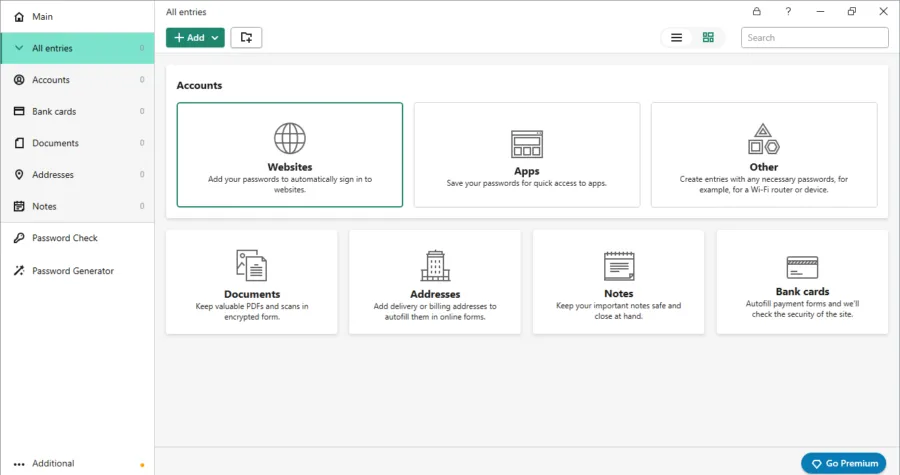
A search bar is also available, making searching a file, image, or document easy if the user is in a hurry. Users can also create a backup copy and import and export the data by navigating the settings menu.
Moreover, there’s a general setting menu bar as well. Users can change their primary vault password and enable the auto-fill and sync feature.
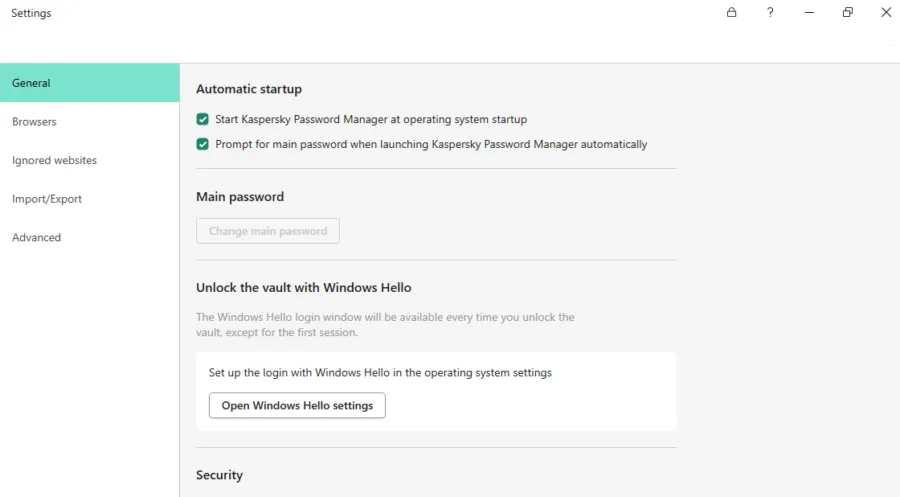
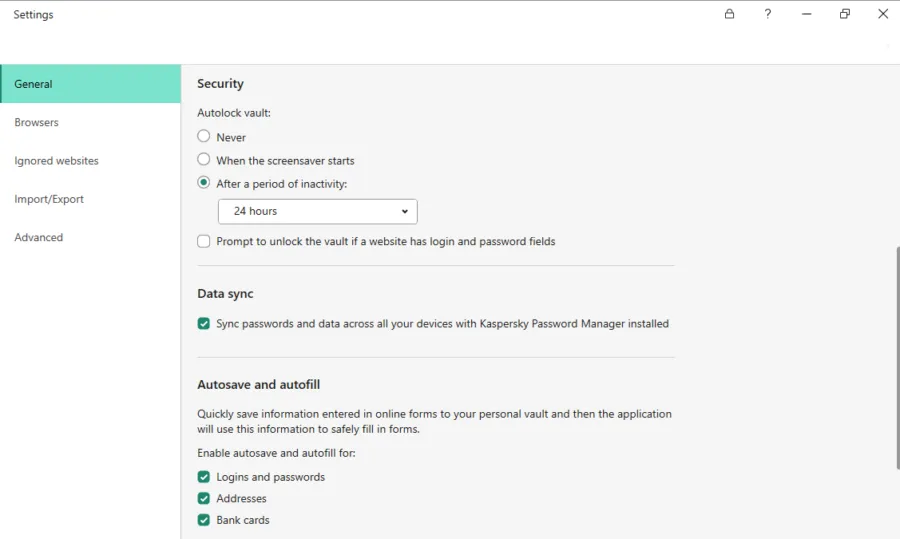
The main homepage allows installing the browser extension to enjoy a more user-friendly experience.
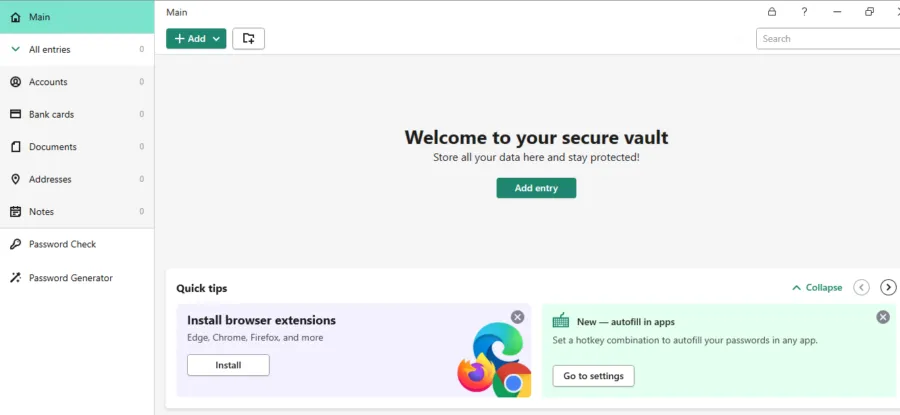
Users can create new entries and passwords and add documents, credit cards, and more with a Click option.
Despite offering a good user experience, Windows’s downloading process was slow. Users must wait at least 10-20 minutes until the download finishes.
Compatible Apps and Extensions
The Kaspersky password manager works on all major devices and operating systems. Users can download and install the password managers on the following devices:
- Android
- Mac
- iOS
- Windows
Users can download the password manager apps from their respective app stores. All the apps are similar in design and usability, but there’s one extra leak protection feature in the Windows app.
Another fantastic feature of Kaspersky is its browser extension. It allows users to install the password manager on their browser with a click. Kaspersky offers easy-to-use extensions for the following mainstream browsers:
- Google Chrome
- Mozilla Firefox
- Edge-based on Chromium
The browser extensions increase convenience as users use the password managers directly in their browsers. Upon prompts, it auto-fills the users’ details. They help in creating a random and strong password. The browser stores and fills out the users’ account names and passwords when they visit websites. Also, as long as they use the same browser, it automatically syncs all the account details.
However, the password managers’ browser extensions are not entirely safe. Hence, don’t rely on them completely. They encrypt the password but can’t analyze whether it needs more strengthening. Besides, they can’t detect whether the passwords are reused or leaked. Hence, it’s better to use the stand–alone password manager.
Features Overview
Kaspersky password manager doesn’t offer any advanced features. But it includes all the basic password management features. These features add more value to your user experience. Here’s a brief overview of these features:
Auto-Fill
Kaspersky’s autofill feature saves information when users fill out an online form. Turn on the autosave and autofill feature for addresses, bank cards, payment info, accounts, and login credentials.
Document Vault
The Kaspersky password manager vault is an encrypted file manager that contains all important documents, notes, photos, and other personal data. It organizes the data and makes it easy to access them.
Password Generator
Password Generator is another impressive Kaspersky feature that allows users to create strong and unique passwords for all their online accounts. Users can assess the strength of the existing user passwords.
Besides this, it lets users replace weaker passwords with new ones. Doing so boosts their account security and prevents password security issues. Also, it alerts users using weak or duplicate passwords and encourages them to generate strong ones.
Leak Detection
The leak detection feature is another excellent password security-boosting feature. It warns users about any leaked passwords so they can take early action. However the password leak detection option is only available on the Windows platform.
Kaspersky Customer Support
One impressive thing about the Kaspersky password manager is its customer support. It offers various means to resolve users’ issues, including community help and online resources.
Kaspersky offers a range of security solutions, so each product shares a central website support center. Contacting the support team directly is a bit difficult. Users can email customer support by submitting a ticket but don’t expect to receive a reply soon, as the waiting time is 24 hours. The password manager doesn’t offer a 24/7 live chat feature. It is a great disappointment and prevents users from getting an instant solution for their problems.
The Kaspersky online forums are an active platform for helping out users. It’s challenging to use, but every page is worth reading, so anyone looking for expert advice must consider using it. Also, a separate support page provides knowledge resources to the users. This includes FAQs, setup guides, how-to-videos, and a knowledge base.
A significant drawback of Kaspersky customer support is that users need an account to request technical support. They might also need an activation code, and it’s only available to paid users. Hence, starters must first go through the FAQs and guide pages.
Kaspersky Pricing Plans
The Kaspersky password manager offers a free and premium version. You can use the free plan if you don’t have a budget. But Kaspersky’s free version won’t allow using most of its features and services. The free plan only allows one user to create an account on unlimited devices. In addition, users can add only fifteen entries, including passwords and other vital documents.
Thus, it’s better to save some bucks every month and subscribe to the premium plan of Kaspersky password manager.
The paid plan is available for personal and business purposes. It costs $14.99 per year for one user account. Users can pay via the traditional credit card or bank/Wire transfer method.
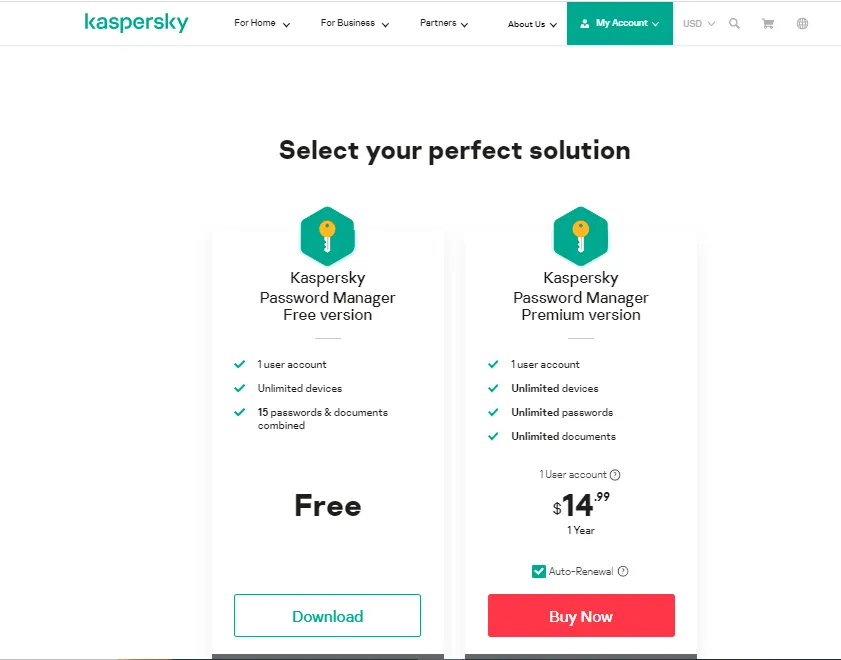
All Kaspersky products come with a 30-day refund policy. Users can request a refund within 30 days of buying the subscription. Hence, if the password manager doesn’t meet the standard after the subscription, there’s a way to get the money back.
Compare Kaspersky alternatives
In a market filled with robust password managers, Kaspersky competes alongside notable contenders like Dashlane, Keeper, Roboform, LastPass, and NordPass. Each of these competitors presents distinct features and varying price ranges.
| Password Manager | Details | Basic Plan Features |
| Kaspersky has an overall rating of 3.7. | Starting price: FreePlatform Compatibility: Android, iOS, Mac, Windows, Web (Chrome, Edge, Firefox, Safari)Security: AES 256-bit encryption, 2FA, leak monitoring (Windows only) | Two-factor authentication (2FA) via an authenticator app or phone number leak monitoring (Windows only)Unlimited password manager |
| 1password has an overall rating of 4.8. If you desire unrestricted password management capabilities at a reasonable cost, you might consider exploring 1Password as a potential solution. | Starting price: $2.99Platform Compatibility: Android, iOS, Linux, Mac, Windows, Web (Brave, Chrome, Edge, Firefox, Safari)Security: AES 256-bit encryption, 2FA | Unlimited passwordsPassword sharing with all plans. 2FA with all plans |
| Dashlane has an overall rating of 4.7. If you are specifically looking for a personal plan, Dashlane could be a suitable choice worth considering. | Starting price: FreePlatform Compatibility: Android, iOS, Linux, Mac, Windows, Web (Chrome, Edge, Firefox, Safari)Security: AES 256-bit encryption, 2FA | Enjoy unlimited password storage and support for multiple devices. Benefit from Single Sign-On (SSO) integration with the Business plan. Take advantage of 2FA across all plans. |
| Keeper has an overall rating of 4.6. If secure biometric logins are your priority, Keeper is a password manager worth considering. | Starting price: $3.75Platform Compatibility: Android, iOS, iPad, Linux, Mac, Windows, Browser extensions (Chrome, Edge, Firefox, Safari, Opera, Internet Explorer)Security: AES 256-bit encryption | Unlimited password storage.A user-friendly interface that offers secure biometric logins, enhancing convenience and security. Safely save and share passwords with confidence, thanks to the robust zero-knowledge security. |
| Roboform has an overall rating of 4.5. If you prioritize password syncing across multiple platforms and are comfortable with RoboForm’s compatibility limitations compared to 1Password, it is worth considering RoboForm as your password manager of choice. | Starting price: $24 per yearPlatform Compatibility: Android, iOS, Mac, Windows, and all major browsers, including Edge.Security: AES 256-bit encryption, 2FA | One-click logins for effortless access to your accounts. Capture passwords directly while browsing the web, streamlining the process of saving new credentials. Enjoy access to your passwords across multiple platforms, anywhere and anytime. Supported on various platforms, ensuring compatibility with your preferred devices. Keep your passwords in sync across all your devices. |
| NordPass has an overall rating of 4.3. If you prefer a password manager that offers unified packages for your family and business needs, NordPass is a suitable option. | Starting price: $2.49 per monthPlatform Compatibility: Android, iOS, Mac, Windows, Browsers (Edge, Chrome, Firefox, Safari, Brave).Security: XChaCha20 encryption algorithm and a zero-knowledge policy | Secure data sharing solution that ensures the confidentiality of your shared information. Safely share login details with trusted individuals, maintaining the integrity of your account credentials. Real-time breach monitoring, receiving timely alerts in case of potential security breaches.Data breach scanner to proactively identify any compromised information and take necessary actions to protect your data. |
Conclusion
Kaspersky is an easy-to-use password manager with an impressive interface and design. It uses AES-256-bit encryption and PBKDF2 to protect the data. Also, it provides basic security features such as built-in password checks, auto-fill, document vaults, and backup features.
The password manager doesn’t record user data and is safe to use. The passwords are only known to the users, who can only access the vault. Users can use the Kaspersky password manager on all popular devices and browsers. But to enjoy a better experience, investing in the paid plan is better.
FAQs
Share this article
About the Author
Rebecca James is an IT consultant with forward thinking approach toward developing IT infrastructures of SMEs. She writes to engage with individuals and raise awareness of digital security, privacy, and better IT infrastructure.
More from Rebecca JamesRelated Posts
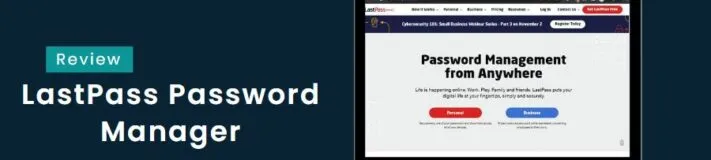
LastPass Review: How Safe And Trustworthy It Is To Use In 2024?
Quick Review 4.3 (33) LastPass is a simple, easy-to-use, affordable password manager offer...
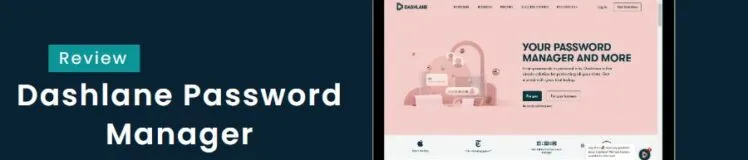
What Is A Dashlane Password Manager? Full Review 2024
Quick Review 4.1 (22) Dashlane password manager is a popular password manager in the marke...
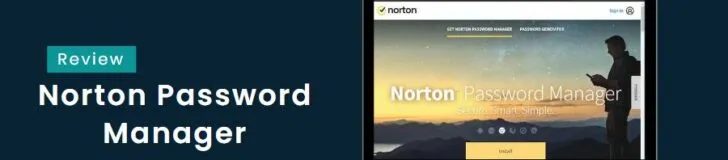
How Safe is Norton Password Manager? Full Review In 2024
Quick review 4.5 (112) Norton password manager is a free-to-use password manager that offe...
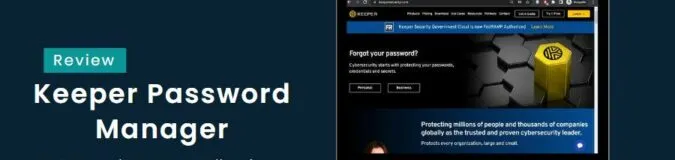
Does Keeper Password Manager Keep Passwords safe and secure?
Quick Review 4.6 (232) Keeper is a secure password manager that protects users’ pass...
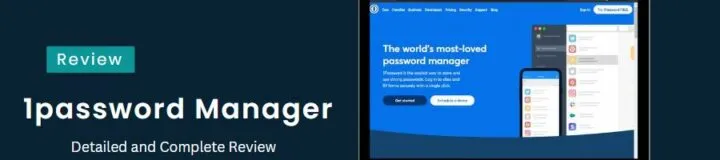
How safe is 1Password manager? Detailed and Complete Review
Quick Review 4.8 (145) 1Password is one of the most secure password managers available for...

Is Samsung Password manager worth trusting for password security? Review In 202
Quick Review 4.8 (33) Samsung Pass is a free password manager that allows users to save th...