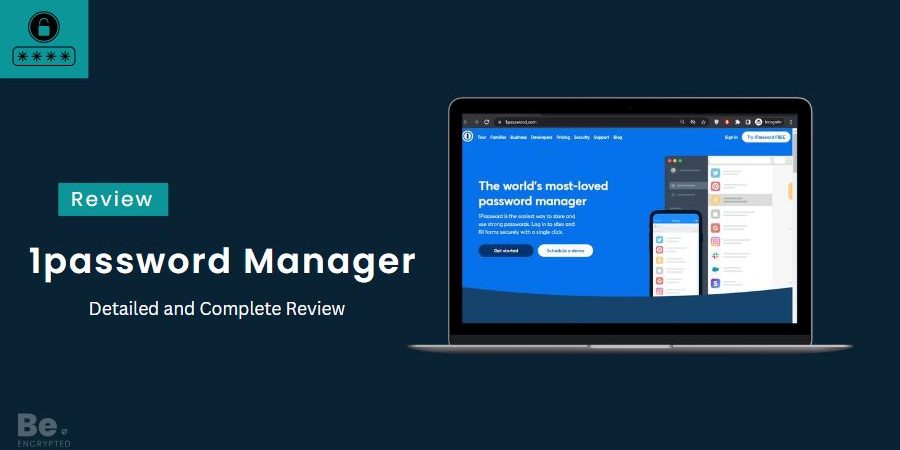Quick Review
1Password is one of the most secure password managers available for individuals, families, and businesses. It uses end-to-end encryption and a zero-knowledge policy, guaranteeing that only you can access your data. Moreover, it’s among the few password managers to have passed multiple security audits and pen tests to prove their claims.
Besides basic password management features, 1Passwords also offers outstanding features like Travel Mode and Watch Tower that protect users from breaches and other online threats. However, on the downside, 1Password doesn’t offer any free version or refund policy.
But it’s backed with a 14-day free trial period. Let’s first compare its strengths and weaknesses to help you decide if 1Password is the best password manager for you.
1Password is one of the best password managers available. It is an easy-to-use password manager that lets users create and store unlimited passwords, secure notes, and credit card information. While 1Password can manage multiple password vaults, it also enables users to share it with friends, families, and work colleagues.
It is safe and uses top-notch security standards to protect the data. The password manager stores all passwords in a secure vault that uses AES-256-bit encryption and complies with a zero-knowledge policy that assures total privacy. Also, it has an attractive display and UI that causes no navigation trouble.
It offers various features that cover basic to advanced password manager functions. In other words, it has everything to boost password security and management. Here’s a brief overview of its features:
| Features | Description |
|---|---|
| Password Generator | Create strong and unique passwords and log into any app or website quickly. |
| Clipboard Management | It can automatically remove passwords from the clipboard and prevents privacy abusers from accessing it. |
| Auto-Lock | It automatically locks the vault when you’re away or not using the password manager app. |
| Code Signature Validation | Before filling out your sensitive information, it verifies that an authentic person has signed into the browser. |
| Watch Tower | It sends alerts about any hacked website and vulnerable passwords so you can take immediate action. |
| Multiple Vaults | It provides an organized way to manage the data in multiple vaults. |
| Privacy Cards | You can create privacy cards to save your debit card information securely. |
| Phishing Protection | It only fills out and saves your login details on trusted websites, ensuring no one can steal your passwords. |
| Biometric Access | You can unlock the password manager with your Touch ID on Android, iPhone, and iOS and fingerprints on your Mac computers. |
| Secure Remote Passwords | It uses the SRP protocol to authenticate your login details so no one can steal them. |
| Autosave and Autofill | It saves and fills out the credentials directly into the websites and prevents you from the fuss of entering your passwords every time. |
| Digital Wallet | It enables users to securely store credit/debit card info, banking details, or PayPal logins so they can fill it in from any device. |
| Secure Sharing | It allows sharing passwords and other stored data with a few trusted people. |
| Travel Mode | While traveling, you can remove sensitive data from your device and restore it later. |
However, there are a few drawbacks that come along with 1Password. It doesn’t include a free version, a money-back guarantee offer, live chat, or telephonic support. To figure out if 1Password is worth trusting or not, let’s dive into this detailed 1Password review.
Managing 1Password Settings
Setting up 1Password might differ from other password managers, but it is simple and easy for all types of users. Unlike other password managers, you don’t have to download or install any app on the Windows platform. The process starts by visiting the official website and selecting a suitable subscription plan. You can also click on the blue tab that says “Try 1Password for Free.”
Enter a valid email address because you receive a six-digit authentication code to continue with the account setup process. Copy and paste the code in the respective field to authenticate the email address. Once done, create a master password of ten characters with a combination of upper and lowercase letters, symbols, and numbers.
If you avail of the free trial period, it will ask to add your credit card details, but you can skip adding them later. Nevertheless, you are now eligible to use the 14-day free trial period.
Afterward, the 1Password Emergency kit appears on the screen. It is a one-page PDF with your email address, secret key, and QR code that you can scan from the 1Password apps to set up an account quickly. Make sure to store it in a secure place, as it will help you access your 1Password account when you cannot sign in.
The setup steps may vary slightly if you use the 1Password mobile app. On Android or iOS apps, you need to download the 1Password mobile app from the app store and then continue with the above-described steps.
1Password Security
1Password provides excellent security while taking various measures to protect your passwords and other sensitive data. Everything within your 1Password account is end-to-end encrypted using AES-GCM-256 encryption. It is the most secure and the highest encryption standard used by government officials and banks, so hackers can’t intercept or compromise the data.
The password manager also utilizes the secure PBKDF2-HMAC-SHA256 for key derivation and account authentication. Its presence makes it difficult for privacy invaders to recognize the users’ account passwords. In addition, the 128-bit Secret key also protects the data within the 1Password account, which is a rare feature and mostly unavailable in other password managers.
It is a 38-digit security code stored with the downloadable Emergency kit on the device that adds an extra security layer to your accounts. Make sure to store it securely so it remains out of the reach of any prying eyes. The Secure Remote Password (SRP) protocol also stops hackers from stealing the master password and Secret key, thus ensuring the highest level of security.
Besides guaranteeing maximum security, 1Password also provides the utmost privacy to the users. It deploys a zero-knowledge policy that promises that all the sensitive information remains available to the end users. It also passes SOC 2 Type 2 certification, which shows it is safe to use for data management.
Moreover, the company is also keen on proving its reliability through various means. The company hired ISE to perform penetration tests and Onica to conduct security audits, while AppSec Consulting, CloudNative, and nVisium performed the pen tests and security assessments in the past.
1Password maintains a private bug bounty program that includes several researchers to look for bugs and fix them at the earliest. Users can also examine the two open data formats to see if they are honest with their claims.
Overall, 1Password is safe and uses top-notch security and privacy standards to safeguard users’ data.
Interface and Ease of Use
After setting up the 1Password free trial account, you can use it to store passwords, payment info, secure notes, and other types of sensitive data. The main dashboard has a sleek and simple design, while the overall interface is intuitive and easy to use.
Compared to other password managers, 1Password is extremely user-friendly and caters to the needs of individual users, families, and businesses. The main dashboard is well-organized and has three separate sections. When you navigate into the “All Items category,” upon clicking on the Welcome to 1Password option, you can further complete the setup of your account.
It gives various options like installing browser extensions, downloading the 1Password app, saving passwords, and login information. The next two categories include your 1Password account information.
One impressive thing about 1Password is that it allows users to add their favorite items separately for quick access. Also, users can even view the archive and recently deleted data.
The Watch Tower feature lets users stay informed and track potential password-related threats.
1Password doesn’t put limits on data entry type and allows users to store various types of sensitive data in a customized category. To store passwords, secure notes, or identities, navigate the data categories window. Click on the ‘+’ sign present at the bottom left and select the data category type you want to store data.
1Password also allows you to enter and store medical records, databases, driving licenses, passports, and a lot more which is very impressive and makes the user experience amazing.
All the passwords and other data are kept secured in the encrypted vault. Click on the blue circle icon on the left to access the 1Password vault.
If you want to edit your existing vault or view the details, click on the small settings icon. You can edit the vault, import data, or turn on the Safe Travel mode if you are traveling across borders.
You can create a new vault by tapping on the New Vault option. The best part is that you can use various customized logos to manage multiple vaults. 1Password offers limited dashboard customization, and it’d be best if it also introduced a dashboard theme customization feature to make the user experience more attractive.
1Password allows users to import login credentials and other data from browsers and other password managers. Back on the main dashboard page, by clicking under your name, you can navigate to the import option and easily import passwords. However, 1Password data import options are limited, which is somewhat disappointing.
In addition, by clicking on the other option, you can drag CSV files and import data.
Moreover, by navigating into the Integration category, users can create privacy cards, mask emails, or set up Secrets Automation.
Overall, 1Password has a simple and easy-to-use interface that won’t be suitable for beginners to advanced users.
Features Overview
1Password offers basic security features with a few advanced features you won’t find in any other password manager. Here’s the breakdown of features that 1Password offers:
Watch Tower
The WatchTower feature determines the overall strength of all your passwords stored in the vault. It also generates a data breach report informing you if your passwords are leaked online. This is an absolutely impressive feature because it tells about the passwords that were breached a long time ago, and users won’t have any idea about it.
Travel Mode
The Travel Mode is an excellent feature for those traveling and worried about their passwords and other sensitive data. By enabling these features, users can hide all their information, and the device shows a Safe for Travel display. When they are back, users can turn off this feature and get access to all their data.
Username Generator
The username generator is another excellent feature that 1Password offers. It enables users to create unique usernames to protect the privacy of their online accounts. They can customize the length of the username up to 10 characters and secure their login credentials. Use this feature with the 1Password generator and enjoy maximum online protection.
Password Generator
Having strong and unique passwords has become vital for all your online accounts. However, it isn’t an easy task. To avoid the hassle of creating and remembering strong passwords, 1Password offers a password generator feature. It enables users to create unique and robust passwords and can customize their length and characters. After creating a password for your account, copy and save it into the vault and access apps and websites easily.
Compatible Devices and Browser Extension
Like all popular password managers, 1Password is compatible with all popular devices and platforms. You can use 1Password for storing your passwords and other sensitive data on the following devices:
- Android
- Chrome OS
- iOS
- Mac
- Linux
- Windows
Seeing Linux and Chrome OS in the list is exceptional, as most password managers don’t offer support for these platforms. The web browser version is good and won’t cause trouble for the users.
The mobile apps for Android and iOS are also easy to use and download. Visit the Apple or Google PlayStore and download the 1Password app within a few minutes. Both apps are similar in design and functionality. All the options are easy to find; the apps work at an optimal speed and create no fuss for the users. The Windows app is best among all other apps because of its ease of use and interface.
Apart from this, 1Password also offers browser extensions for:
- Google Chrome
- Mozilla Firefox
- Microsoft Edge
- Brave
The browser extension is a convenient yet powerful feature that comes as 1Password X. But it is not separate from the desktop version and works in conjunction with it.
Adding browser extensions is easy and includes everything in the desktop app. You can generate strong passwords, store them, and organize them. It also makes auto-saving and auto-filling easy, but it lacks features that other password manager browser extensions offer, like the one-click-sign-in option.
However, 1Password doesn’t offer a browser extension for Safari, which is a great setback and disappoints Mac users.
1Password Customer Support
1Password provides decent customer support service to its users. Scrolling the website to the bottom, you can find the Support category, from where you can choose how to get help. The password manager assists users in the following ways:
- Email support
- Bot assistance
- Website resources
- Community forums
There are tons of user guides and blogs available that provide excellent help to confused users. A support page includes many articles and videos on how to use 1Password. Also, you can choose any topic you want to read about.
While 1Password doesn’t offer live customer support facilities like telephonic support and the live chat feature, it does include bot chat. The bots provide automated replies to user queries which are not very effective.
Click on the bot option located at the bottom and try to resolve your queries. If any issue isn’t resolved, they repeatedly send the same computerized replies that users don’t appreciate.
1Password offers limited options to connect directly with the support team. You can send an email query and connect on Twitter. Also, you can join the live community forum, which is the best way to seek advice from experts and top fans. You can post your query and read what others have posted to get more insights about 1Password.
All in all, 1Password customer support has room for improvement. To make customer support more effective, 1Password must introduce a 24/7 live chat option that includes real-human assistance to provide instant help.
1Password Pricing Plans
1Password is among the few standalone password managers that don’t offer a free version. It is available as a paid password manager and offers different subscription plans for:
- Individuals
- Families
- Teams
- Businesses
- Enterprises
The password manager offers great value for money. All the 1Password subscription packages include unlimited passwords and devices, a digital wallet, WatchTower, and a Travel mode feature.
The personal and family plan also includes 1GB of document storage. The individual plan costs $2.99 monthly, while the family plan costs $4.99/m. There’s a slight difference in both the plan, and that is the number of users. Users who opt for the family plan can use the 1Password account with five other users and can avail of a few handful features like multiple vaults, an account recovery option, managing what other family members can see, and inviting up to five people.
The individual plan is the most cost-effective and recommended to use.
If a group of more than 5 users wants to use 1Password, they can opt for the team’s plan, which costs $19.5 per month and allows up to ten people to use a single account. Under this plan, up to 20 users can share the account and enjoy a 20GB data storage limit. This is the perfect plan for small businesses. Medium-size businesses can buy the business plan for $7.99 per user monthly. However, large enterprises can contact the sales department to design a customized plan according to their preferences.
The business plan includes various business-specific features like advanced protection, security monitoring, and audit trails. All the 1Password subscription plans come with a free 14-day trial period. But since there’s no money-back guarantee offer, this doesn’t sound good to some users.
Final verdict
1Password is an overall secure and all-rounder password manager suitable for all users. Whether an individual, family, team, or business, it caters to everyone’s needs. Using this password manager, you get robust encryption, a 2FA option, and other useful features. It also allows users to create multiple vaults and secure their data during vacations.
The password manager is available for all devices and a few browsers. The browser extension feature is pretty good and adds more value to the overall experience. However, 1Password must improve its customer support and add more customization features to outstand all other password managers.
FAQs
Share this article
About the Author
Rebecca James is an IT consultant with forward thinking approach toward developing IT infrastructures of SMEs. She writes to engage with individuals and raise awareness of digital security, privacy, and better IT infrastructure.
More from Rebecca JamesRelated Posts
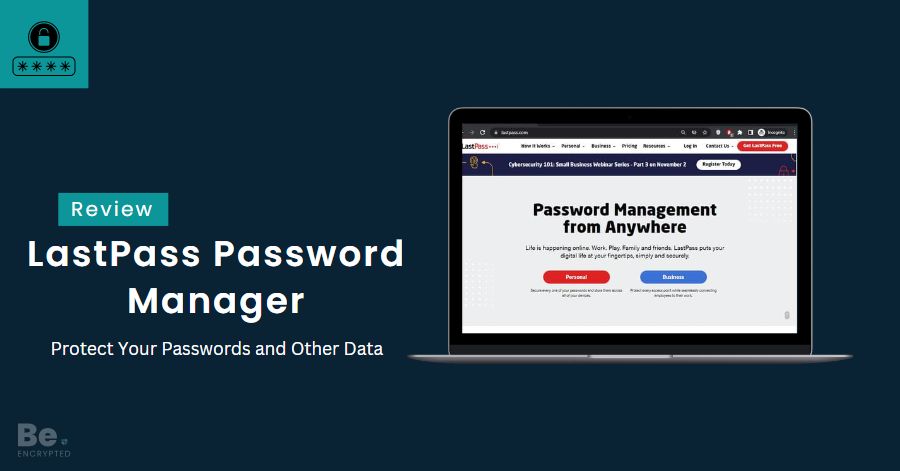
LastPass Review: How Safe And Trustworthy It Is To Use In 2025?
Quick Review 4.3 (33) LastPass is a simple, easy-to-use, affordable password manager offer...
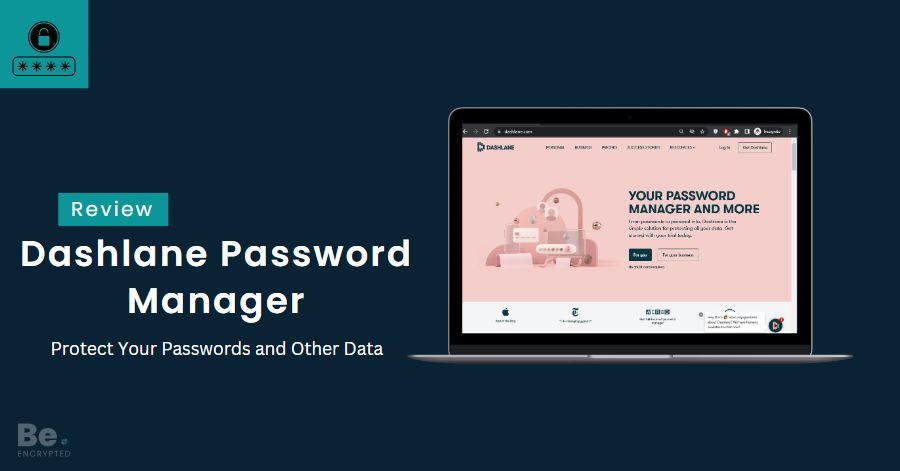
What Is A Dashlane Password Manager? Full Review 2024
Quick Review 4.1 (22) Dashlane password manager is a popular password manager in the marke...
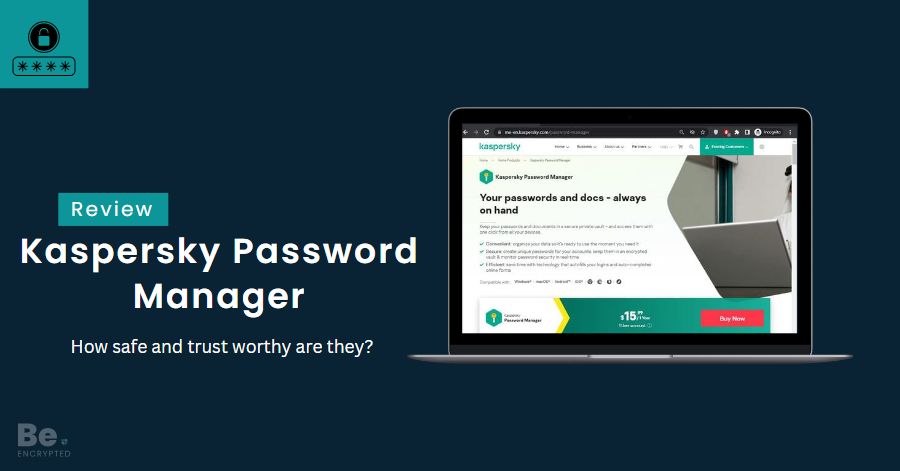
Kaspersky Password Manager Review In 2025
Kaspersky is an established brand offering an advanced security solutions and services portfolio. Mi...
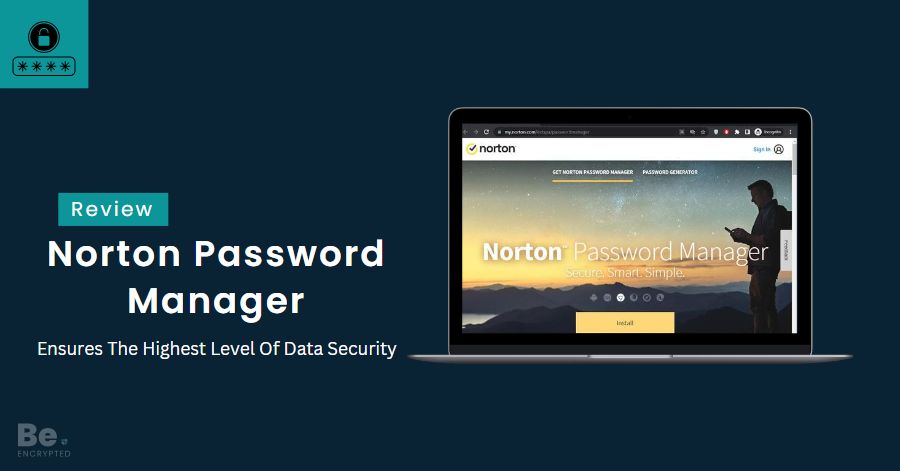
How Safe is Norton Password Manager? Full Review In 2025
Quick review 4.5 (112) Norton password manager is a free-to-use password manager that offe...
Does Keeper Password Manager Keep Passwords safe and secure?
Quick Review 4.6 (232) Keeper is a secure password manager that protects users’ pass...
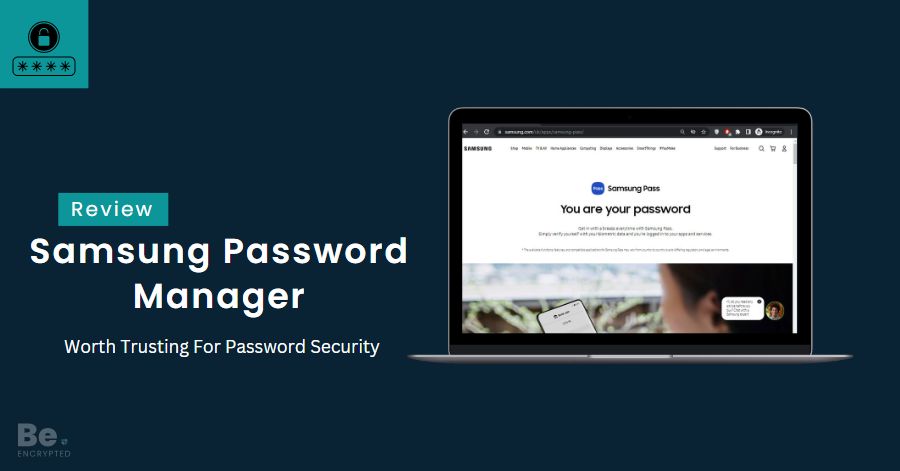
Is Samsung Password manager worth trusting for password security? Review In 2025
Quick Review 4.8 (33) Samsung Pass is a free password manager that allows users to save th...