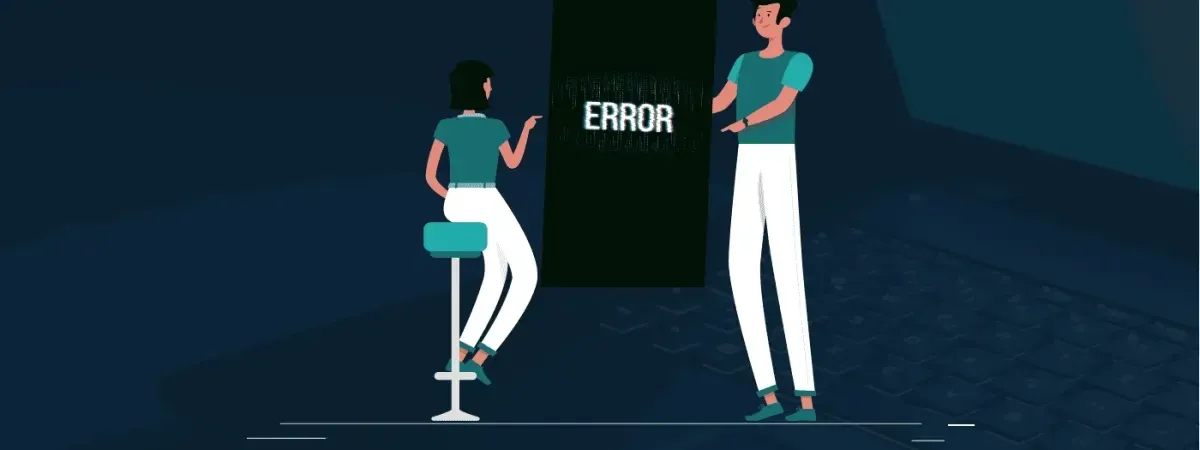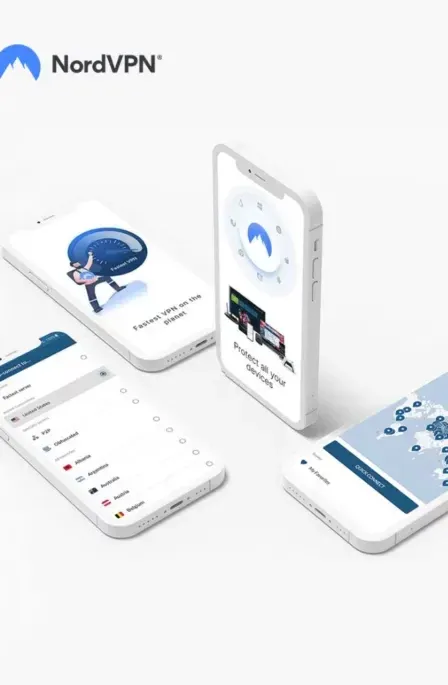Have you ever encountered Error code 0 in your finder when copying large files from your Mac to an external drive? Error code 0 usually comes with this message: “The operation cannot be completed because an unexpected error occurred.” This sounds rather ominous, but the cause of the problem may be pretty straightforward, so don’t get instantly worried.
First, most external drives, including USB flash drives, are formatted using the FAT or FAT32 file system, which is a file system specifically used for Windows. Windows uses the NTFS file system right now, but before NTFS, there was FAT or FAT32. This file system is compatible with Mac OS X and Linux, enabling Mac and Linux users to read and write data, so several external drives still use it until now. They cannot use NTFS because Mac and Linux systems can only read but not write data on NTFS drives.
Unfortunately, even with its compatibility with different platforms, the FAT32 file system is outdated. One limitation it has is its 4GB file size limit. This is why Error code 0 appears, usually or more likely when the files you are copying are large and are beyond 4GB. So what can you do?
Your first option is to try and make the file smaller. Since such a restriction exists, an individual file should be no larger than 4GB, even if your external drive is. If you have a huge file, use file compression systems such as zip, rar, and dmg (or create a disk image).