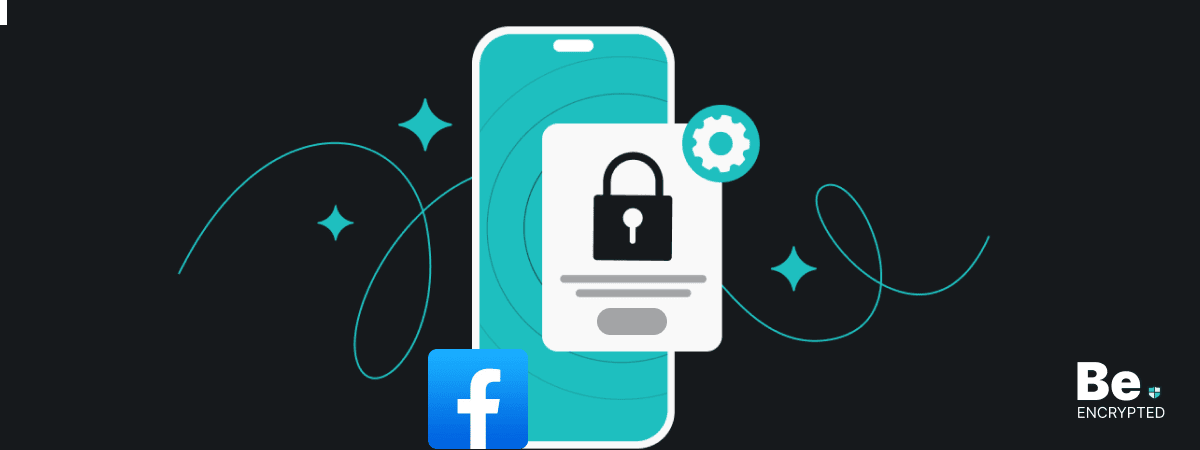Facebook monitors its users’ activities and records their data to use such information for advertisement purposes. This raises huge privacy concerns. However, modifying Facebook’s privacy settings can restrict the platform from collecting your information.
Facebook is one of the most popular social networking sites, where people share their details, such as photos, travel experiences, personal interests, and more. However, neglected privacy settings could cause data theft and malicious tracking of personal information.
Here, we have discussed the essential Facebook privacy settings that shouldn’t be ignored. These settings could make your account privacy almost unbreakable.
Tips to enhance your Facebook privacy settings
Below are the ways based on our tests and research that you can use to enhance your privacy on Facebook:
1. Your mobile contacts could have been uploaded to Facebook without your knowledge – Check it!
Most of you may be unaware that Facebook can automatically extract all of your phone contacts, including their names, email addresses, and phone numbers. It uses these contacts to create contact suggestions for others. However, you, as a Facebook user, could be at risk if your contacts are confidential sources.
Since you have joined Facebook, there must be hundreds of contacts that could be uploaded, which you can view here. On this page, you can see a “Delete All” option that could be used to clear all the contacts that were previously taken from your account. However, Facebook will update the contacts from your phone’s contact list until you disable contact upload from the settings.
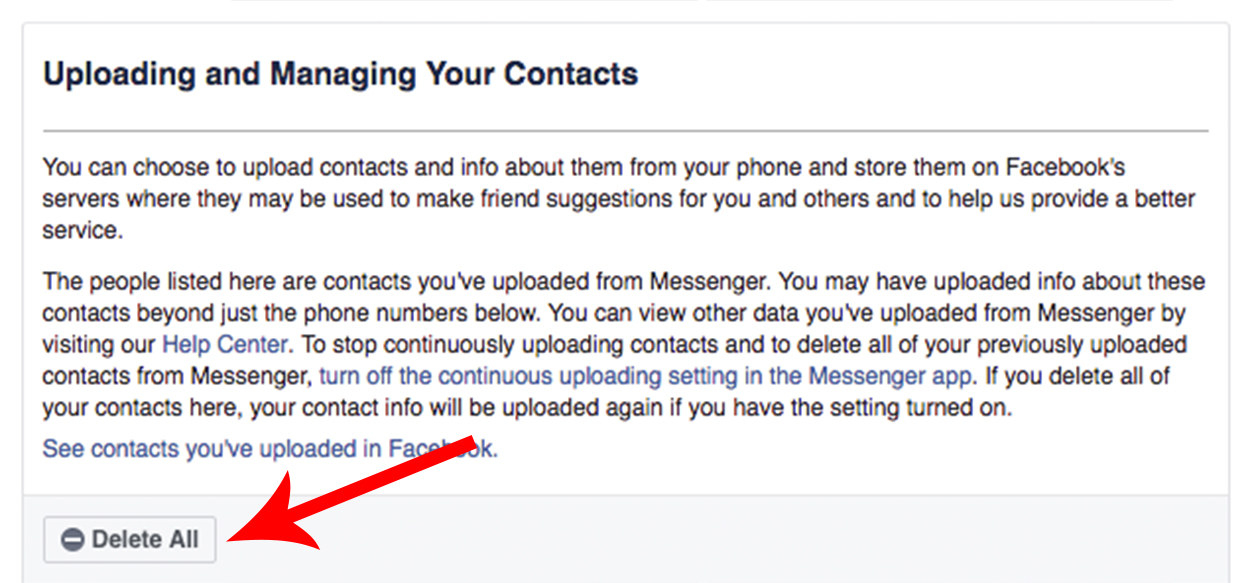
To prevent future automatic updates follow these steps:
- Go to the Facebook page and click on the menu option at the bottom right.
- Scroll down to the bottom of the page and click on “Privacy shortcuts.”
- Go to “More Settings” and tap the “General” option.
- Finally, go to “Upload contacts” and disable it.
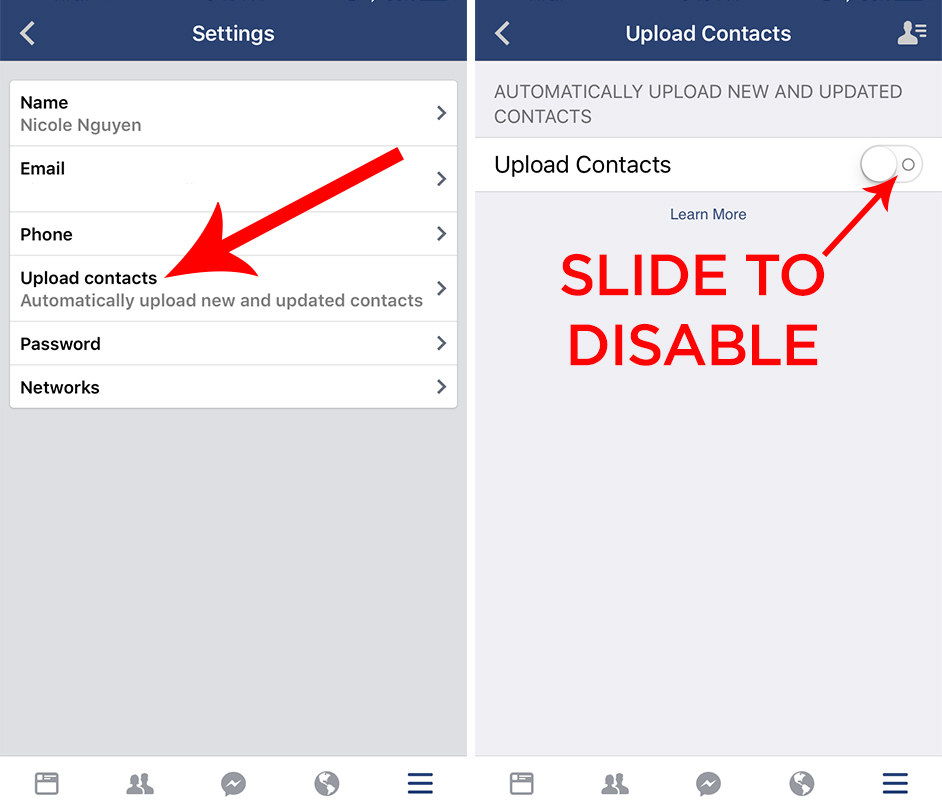
You can manage the uploaded contacts from this Facebook page.
2. Create login alerts for your Facebook account
Login alerts are an efficient technique to track an illegitimate login attempt made by someone other than you. When this option is enabled, you get a notification through email or text message if someone has logged in from a device or browser that is previously unsaved.
To enable login alerts follow these steps:
- Go to the settings from your Facebook account.
- Click on the “Security and Login” option.
- Scroll down and tap on “Get alerts about the unrecognized logins.”
- Finally, enable the option of “Get notification” and add your email address to the option “email login address” along with allowing it.
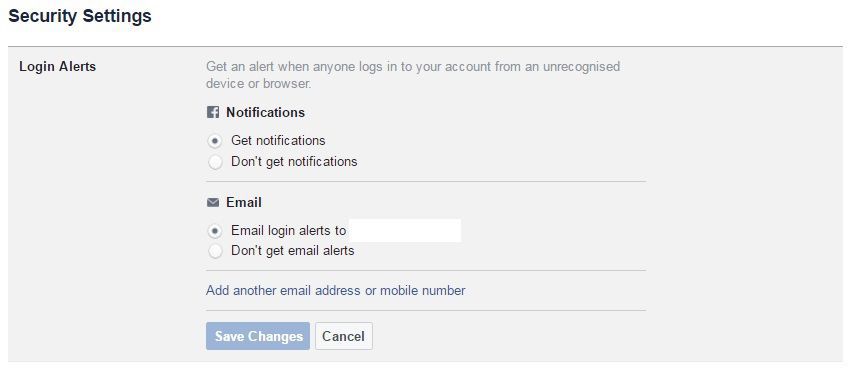
However, the “Two-factor authentication” could also add security to your Facebook account. Enabling this will restrict your account login from an unregistered browser or device until you enter the logging code sent as a text message or email.
3. Check your phone apps connected to Facebook
Many apps on your mobile phone are those to whom you share the personal information that you want to keep confidential. However, sometimes, the apps that access your Facebook account have permission to share your activities with your friends or even the general public.
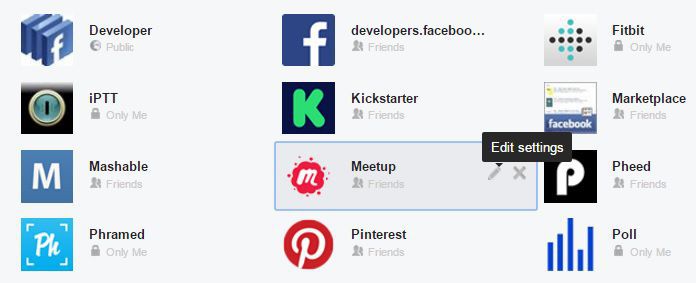
You can review and manage Facebook-connected apps through a simple step. Head to the settings and tap the “Apps” option on the left-hand side. The page will display the apps you have been using over a long period and have access to your account. Each app has an icon that indicates the nature of the app’s connection to your Facebook account. To change the audience of an app, you could click the “Edit” option on the side of each app.
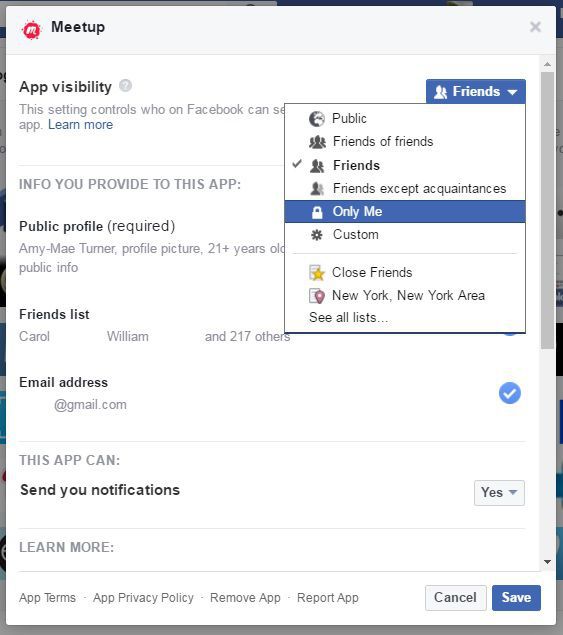
You can select from various options according to your privacy requirements and needs. However, you should remove an illegitimate, previous, or unknown app that is not part of your phone.
4. Review your account details, which are publicly displayed
With a simple step, you can check all of your account details, such as posts, contact information, and other details updated in the “About” section that can be viewed by individuals not in your friend list. Facebook users usually customize their audience for each post and detail. However, it’s always recommended to double-check your Facebook account and the details exposed to everyone.
follow these steps to review your account as an unknown person:
- Go to your profile and click the icon denoted by three dots at the bottom right of your cover photo.
- Now, tap the option “View as…” to access your account as an unknown individual. The account details you will be able to view are the publicly open ones.
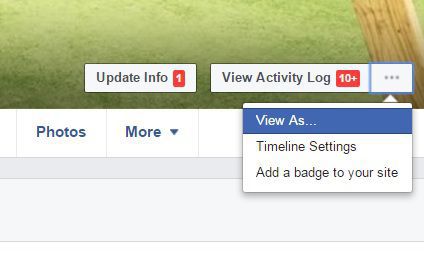
You should look intensely at all the details in the settings section, especially the “Contact and basic info” section. Whereas, to change any setting detail, Go back to your profile and manage the details by hitting the “Edit” option along with everything.
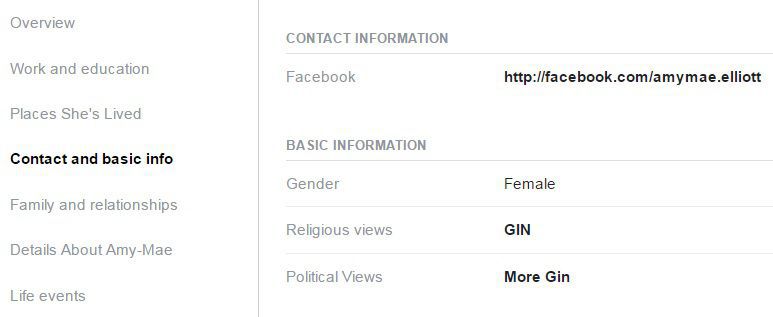
5. Stop intrusive ads
In June 2016, Facebook initiated a way to launch personalized ads across the web to every individual, including those not connected to Facebook. These ads are also generated on apps and websites other than Facebook. However, disabling the option can restrict such invasive ads based on your personal preferences.
You can change the settings by visiting this page and hitting the “Yes” option at the bottom of the “Ads on apps and websites off of the Facebook” section. Then, select the “No” option to restrict intrusive ads.
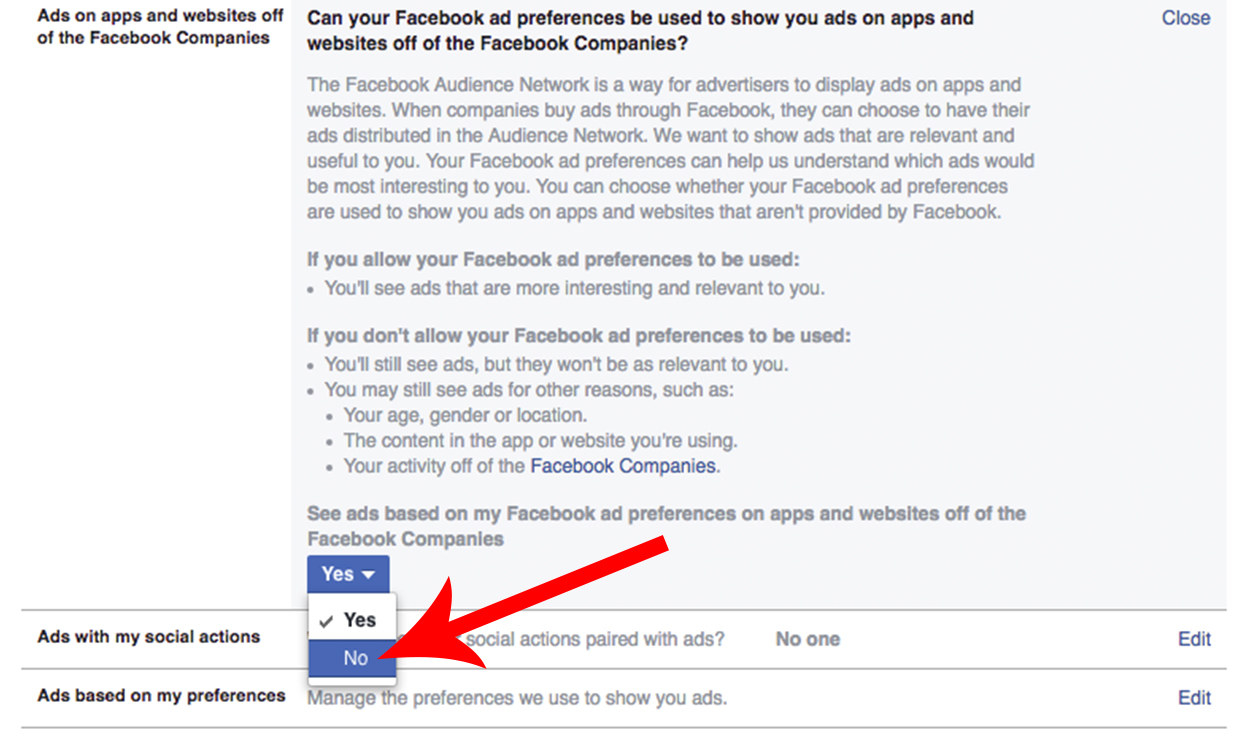
Along with all these necessary Facebook account check-ups, you must go through other settings details of your account.
Share this article
About the Author
Zehra Ali is a Tech Reporter and Journalist. She has done her Masters in Mass Communication. Topics related to cybersecurity, IoT, AI, Big Data and other privacy matters are extensively covered by her on various platforms. You can follow her on twitter.
More from Zehra AliRelated Posts

9 Popular Instagram Scams to Know and Avoid in 2024
KEY TAKEAWAYS Instagram scams have become a norm, and there’s a drastic increase in the number of th...
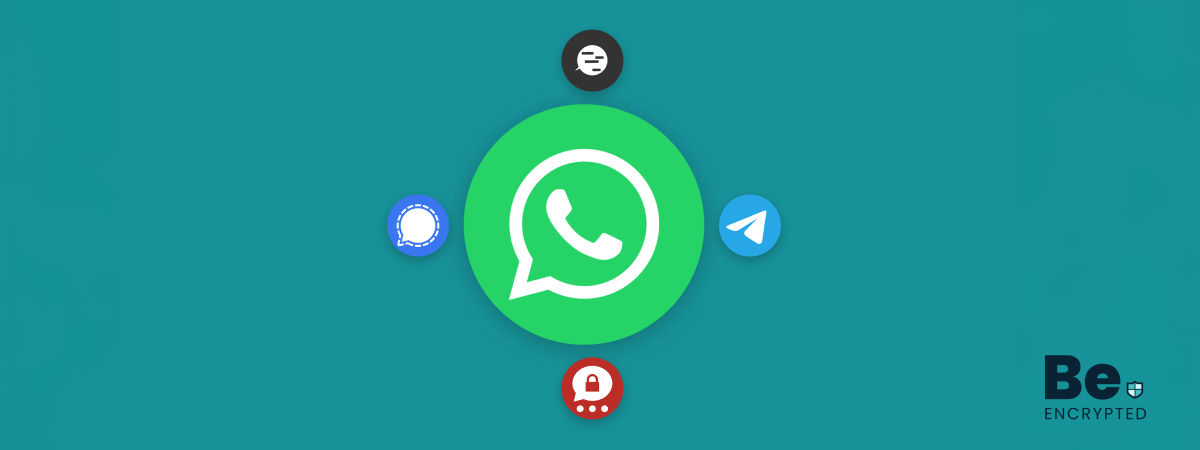
4 Best WhatsApp Alternatives in 2024 – Safe & Secure
KEY TAKEAWAYS After the recent update we saw a massive increase in privacy concerns, which required ...
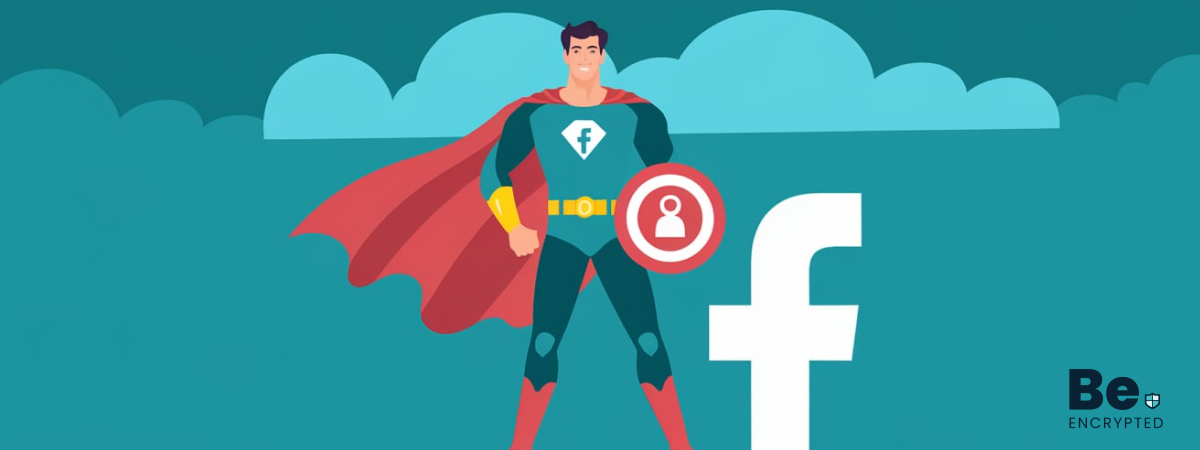
How to Remove and Prevent Facebook Malware
Facebook is the world’s most-used social media platform, with over 3 billion monthly active us...
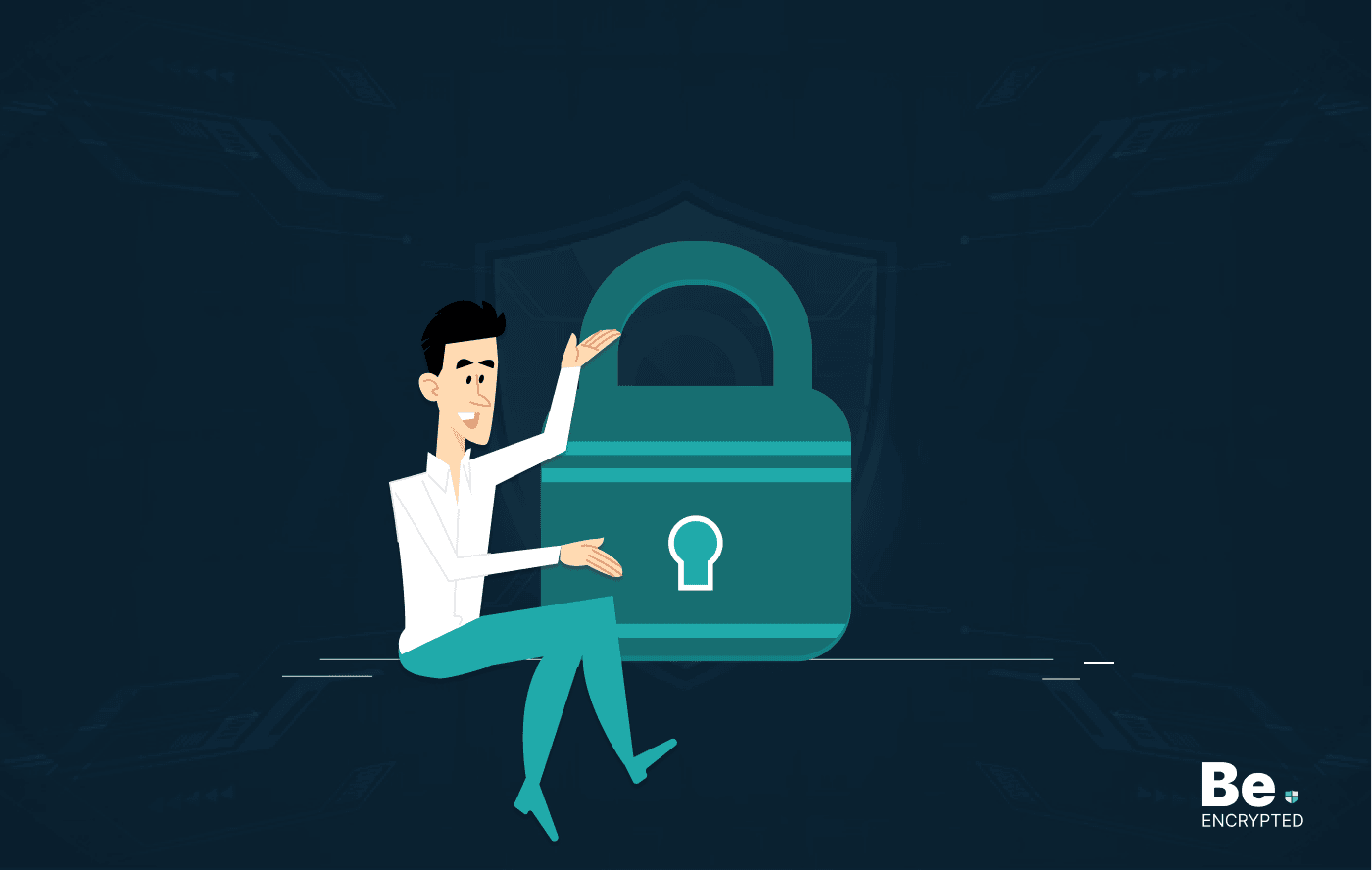
5 Ways to Protect Your Privacy on Social Media
KEY TAKEAWAYS Social media platform, including Facebook, Instagram, X, and more collect your data an...

Android vs. iOS: Which is Secure to Use?
KEY TAKEAWAYS Android and iOS are the mostly used operating systems. Both OSs are good, but when it ...

Is Zoom Safe to Use in 2024?
Zoom was a name we were unaware of before the deadly COVID-19 pandemic hit the world and its civiliz...