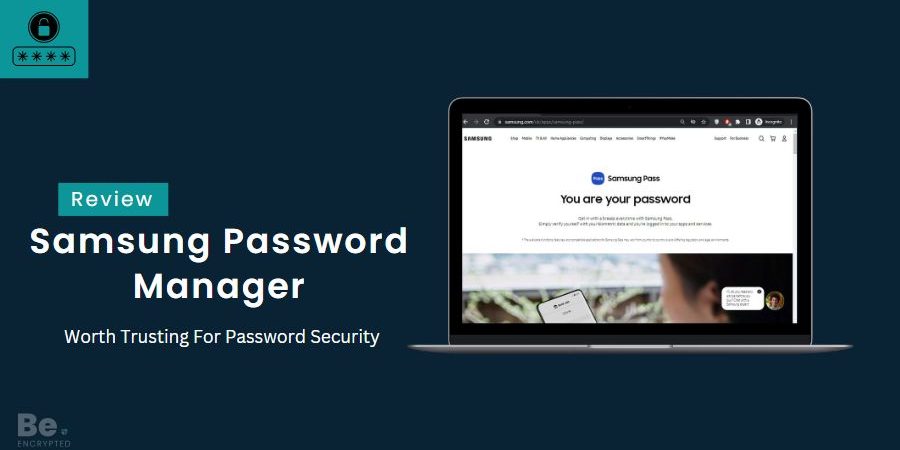Quick Review
Samsung Pass is a free password manager that allows users to save their login credentials for apps and websites. It stores your login credentials and other sensitive data and uses biometric authentication to let you access your account. This online security tool is only available for Android Galaxy devices and has significant room for improvement. Thus, to know if it’s the best choice, let’s compare its strengths and weaknesses.
Samsung Pass is a built-in password manager part of the Samsung ecosystem software. It saves your website and app login information to log into the same services without manually entering the details. The app stores your data in a Trust Zone, which is encrypted and follows the Knox security framework, which ensures that it is safe to use.
The most impressive thing about this app is that it is entirely free. You need to have a Samsung account to use this service. However, if you don’t use the latest Samsung phone or device, you won’t be able to use it. Also, it doesn’t offer any prominent features except the Samsung Wallet.
In addition, there are various other shortcomings with the Samsung password manager app, like it doesn’t do the fundamental job of creating passwords. But what’s most concerning is that Samsung suffered two data breaches in 2022, making users question the brand’s credibility. Thus, this Samsung Pass review explores how this free tool helps users store confidential data and whether it is worth using.
Who can use Samsung Pass?
Anyone with a Samsung account, a Galaxy phone or tablet operating on Android 8 or higher, a compatible authentication feature, and a stable internet connection can utilize Samsung Pass. In addition, the Samsung Pass app is compatible with any software that supports Android’s autofill design.
This implies that most apps from big developers, such as Snapchat, Instagram, TikTok, Facebook, forums like Reddit, and online banking systems, will work with Samsung Pass. Unfortunately, Samsung Pass is not compatible with non-Galaxy gadgets.
This is because Samsung Pass is safeguarded by Knox, a built-in tool in the gadget’s hardware. Furthermore, unlike other password managers compatible with standard web browsers, Samsung Pass can only save your website credentials if used with the Samsung web app.
Managing Samsung Pass Settings
To use Samsung Pass, you need to sign up for your Samsung account. This is a mandatory step before setting up the Samsung Pass.
Follow the step-by-step instructions to enjoy a smooth and hassle-free setup process:
- Go to Settings > tap on Biometrics and Security option > Samsung Pass.
- Click on the Continue option and sign in using the Samsung account credentials.
- Again, tap on Continue and set up your biometric data. You’ll be given three options;
- Password, PIN, and Pattern.
- Continue to follow the prompts.
- Register for your fingerprints and follow the instructions on your screen.
- Tap on Done when the process finishes.
- You can now sign in to your Samsung Pass using biometric authentication.
You can now use Samsung Pass to sign into apps and websites. Open the Samsung Internet web browser and search for all the websites you need to sign in to with your account. Once you’ve signed into the account, it will seek permission if you want to save the information or not. Click on Remember, and the next time you sign into the website, just scan your biometrics rather than fill out the account information.
Samsung Pass Security
Most leading password managers in the industry deploy AES 256-bit encryption and a zero-knowledge policy to keep users’ data secure and private. But when it comes to Samsung Pass, things are quite different. It encrypts the users’ sensitive data but doesn’t reveal which type of encryption it uses. This leaves users in doubt if Samsung stores their confidential information or not.
But, the company does have shared a few pieces of information that informs users about the security standards of Samsung Pass. It uses its proprietary defense-grade mobile security system ”Knox” that guarantees the security of users’ data. It’s built into Galaxy devices and protects and stores data in the Safe Trust Zone, such as passwords, PIN codes, and biometric data.
Anyone who wants to access the Samsung Pass account must bypass biometric authentication, which is near impossible for hackers, so it’s safe to use. In addition, it also protects the Samsung device against malicious apps and other online cybersecurity threats.
While there’s no mention of the zero-knowledge policy, Samsung’s privacy policy mentions that they don’t store any user’s sensitive data.
However, it was shocking to learn that Samsung experienced two data breaches in 2022. In July 2022, some unauthorized party accessed information from Samsung’s US systems. In a statement on August 4th, the company informed that some of the users’ information was affected and action has been taken to secure the affected systems.
In September 2022, Samsung again suffered from a breach in which some customers’ names, demographic information, DOB, name, contact, and product registration were affected. This might also impact the password manager users. Thus, Samsung needs to undergo security audits to prove that securing users’ data is its utmost priority.
Interface and Ease of Use
Once the Samsung Pass is set up, it’s easy to use. It has a minimalistic interface that’s extremely user-friendly and doesn’t trouble the users. Logging into your account will prompt you to use your biometric data. Once done, you can use the autofill service, and here are the steps for doing it:
- Open Settings > General Management tab.
- Now, click on Passwords and autofill.
- Tap on Autofill with Samsung Pass, and ensure that you select Autofill with Samsung Pass.
- You can select Google, but it’d be great to choose Samsung Pass because it’s powered by Samsung Knox, Samsung’s built-in defense-grade mobile security platform.
Besides enabling the autofill feature, users can also add items to their digital wallets. It’s a simple process that allows users to add logins, digital keys, gift cards, addresses, and payment card info and secure them. But, besides this, there aren’t any customization options or other features that might enhance user experience. Hence, advanced users will prefer to consider using other standalone password managers.
Compatible devices and Browser Extensions
Samsung Pass is an Android identity authentication app that works on the latest version of Samsung Galaxy phones. Usually, all those Samsung smartphones that use 7.0 software or up are eligible to use Samsung Pass. Other devices on which Samsung Pass works efficiently include:
- Galaxy Fold
- Z Fold series
- Z Flip series
- S series (S21, S22, S20, S20+, S20 Ultra, S10, S10e, S10+, S9, S9+, S8, S8+, S7, S7 Edge, Note 5, S6, Edge, S6 Edge Plus)
- A series (A52, A42, A32)
One of the most significant drawbacks of Samsung Pass is that it only works on a handful of Samsung apps and the Samsung Cloud. There isn’t any cross-device option through which you can access the backup.
Furthermore, Samsung Pass doesn’t offer any browser-supported extensions. It isn’t compatible with mainstream browsers, so you can’t use Samsung Pass on browsers or desktop PCs. Like all password managers, it is another area where Samsung Pass offers a browser extension feature that improves user experience and convenience.
Features Overview
The most significant drawback of using Samsung Pass is that it offers no password management features. It only supports the autofill feature and nothing else. Even Samsung Pass lacks a built-in password generator. It won’t allow users to create passwords for their accounts nor inform them about their existing passwords’ strength. In other words, Samsung Pass is only suitable for storing existing passwords and general information.
Recently, Samsung Pass has introduced a digital wallet feature with more value to the user experience.
Samsung Wallet
Samsung Wallet is an incredible feature that combines with Samsung Pay and Samsung Pass, allowing users to store boarding passes, digital keys, and payment card info in one place. It also includes Samsung Pass functionality that stores your passwords and verifies the users’ identities with biometric data to log into various apps and services. This gives users quick access to their personal and payment information.
Plus, it also integrates with Samsung Blockchain wallet so users can monitor their digital asset portfolio by checking the value of cryptocurrencies.
Besides this, it lacks other basic core security features. This includes a password health checker, a dark web scanning tool, or emergency access. It is a significant setback that disappoints the users.
Samsung Pass Customer Support
Samsung offers one of the best customer support services. It offers a range of options to assist its customers like:
- 24/7 live chat feature
- Product support
- Order Support
- Online Community
- Phone stimulators
- Email service
- Online website resources
- Mobile help center
Samsung allows users to speak to customer support representatives directly. They can email them, use the phone support option, or initiate a live chat. The live chat feature is always applaudable; however, using the Samsung live chat feature differs slightly from others.
You can drop a message after clicking on the live chat icon, but the real-human agents will not soon join to help you. Instead, it gives you three options, i.e., order help, Samsung promotion, and call us. You can select the option according to your preference, but it won’t affect the chat room. It provides you with different online resource materials and again offers the Contact Us option, which asks you to submit a ticket, which isn’t impressive.
Users can join the online Samsung community to explore more about Samsung products. It includes experts, fans, and other community members who share tips on using a particular feature. Besides this, featured posts, recent topics, most liked, and unanswered questions expand users’ knowledge.
But to join the community, you must sign into your Samsung account. There is also a mobile Help Center, but you can’t use this option if you haven’t created a Samsung account.
Samsung’s website contains comprehensive resources that help users. It includes FAQs, blogs, user guides, and product-related information that proves extremely useful to the users.
Samsung Pass Pricing Plan
Samsung Pass is a pre-installed password manager in Galaxy smartphones that runs Android 7.0 or higher versions. Navigate into the Settings menu. You can use Samsung Pass.
It is a completely free password manager app to use that has no hidden charges or costs. It is a massive benefit for anyone not inclined to invest in a paid password manager.
Samsung Pass Alternatives
You can consider the following superb password managers if the Samsung Pass drawbacks are too much for you to overlook:
- NordPass: It is an easy-to-use and efficient password manager with a free version. This password manager has a password health tool and a data breach scanner, employs XChacha20 protocol, and other features that make it a viable alternative to Samsung Pass.
- LastPass: It is a reputable password manager on the market. This service includes advanced security features and an excellent free version. Furthermore, it has a progressive two-factor authentication (2FA) feature.
- Kaspersky Password Manager: This service is budget-friendly and offers a free version. It includes an additional feature of scanning your files and documents. Kaspersky also scans your passwords and warns you promptly to take precautions if they are weak or have been compromised by cybercriminals.
Conclusion
Samsung Pass is a great storage option for login credentials and other sensitive information to access apps and websites via biometric authentication. It works as an identity authentication app that comes pre-installed on Galaxy devices, so it is free to use. Also, it uses the Knox security framework to maintain the security of the stored data. However, Samsung Pass also comes with significant drawbacks.
You can’t use it on any other app or browser. It doesn’t support any browser extensions except for the Samsung Internet browser. Besides, it offers no basic or advanced password management features except for the Samsung wallet. Thus, you can consider using it if you’re a Samsung device user. Otherwise, there are other better options available in the market.
FAQs
Share this article
About the Author
Rebecca James is an IT consultant with forward thinking approach toward developing IT infrastructures of SMEs. She writes to engage with individuals and raise awareness of digital security, privacy, and better IT infrastructure.
More from Rebecca JamesRelated Posts
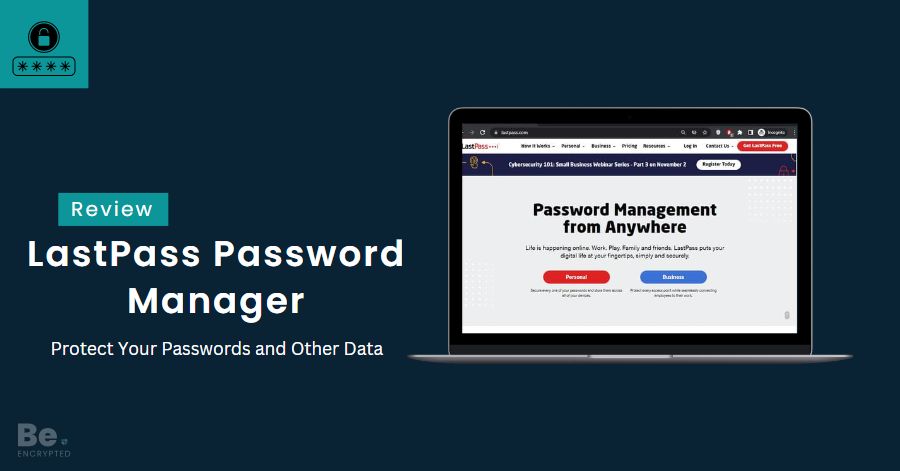
LastPass Review: How Safe And Trustworthy It Is To Use In 2025?
Quick Review 4.3 (33) LastPass is a simple, easy-to-use, affordable password manager offer...
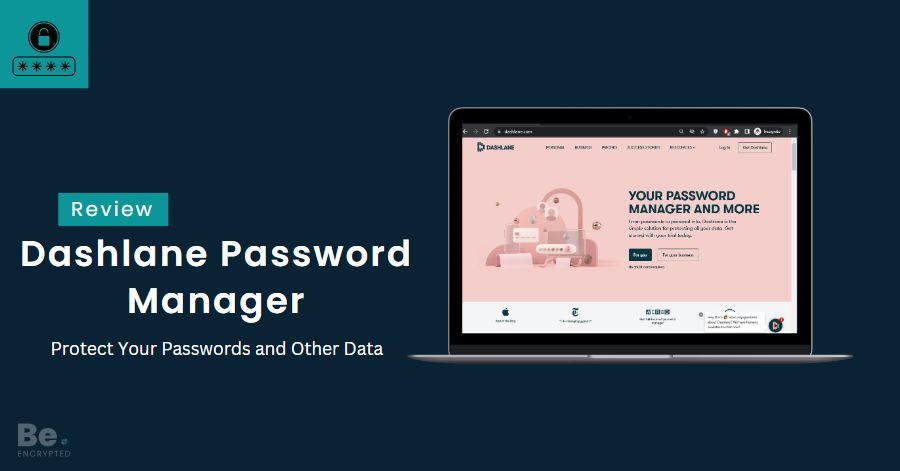
What Is A Dashlane Password Manager? Full Review 2024
Quick Review 4.1 (22) Dashlane password manager is a popular password manager in the marke...
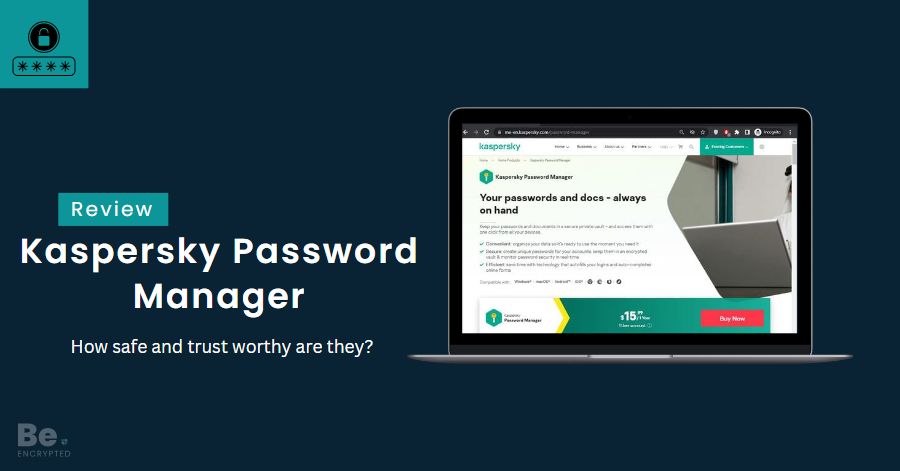
Kaspersky Password Manager Review In 2025
Kaspersky is an established brand offering an advanced security solutions and services portfolio. Mi...
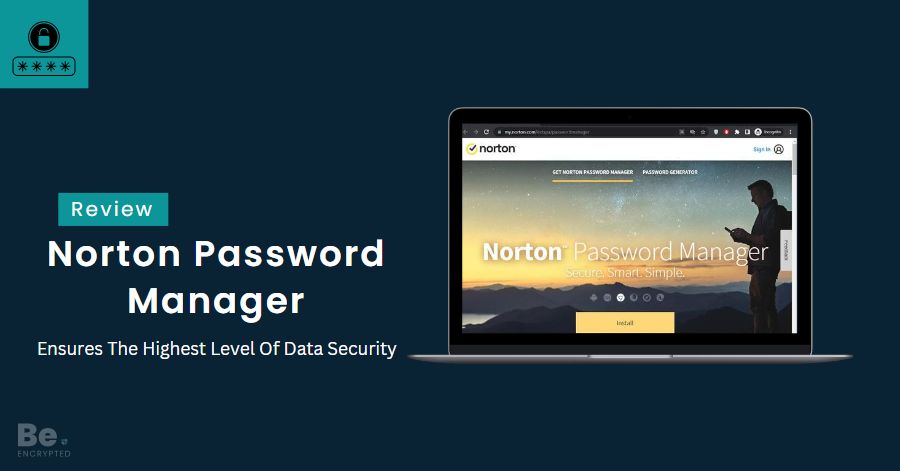
How Safe is Norton Password Manager? Full Review In 2025
Quick review 4.5 (112) Norton password manager is a free-to-use password manager that offe...
Does Keeper Password Manager Keep Passwords safe and secure?
Quick Review 4.6 (232) Keeper is a secure password manager that protects users’ pass...
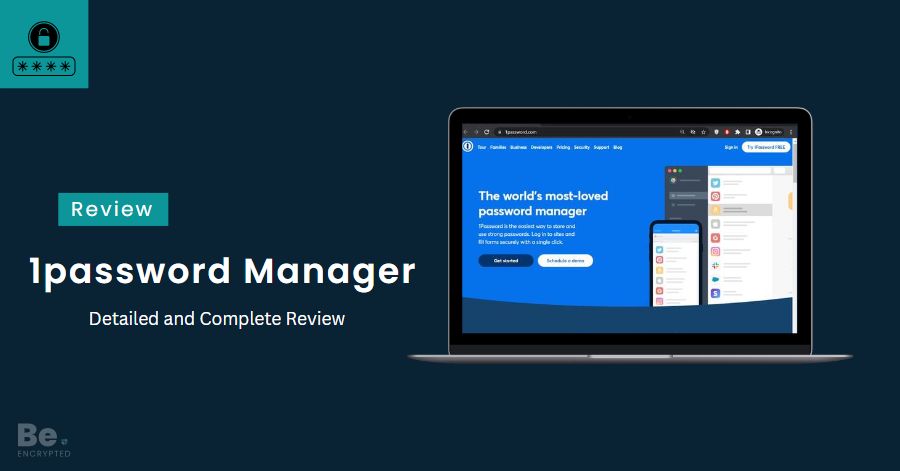
How safe is 1Password manager? Detailed and Complete Review
Quick Review 4.8 (145) 1Password is one of the most secure password managers available for...