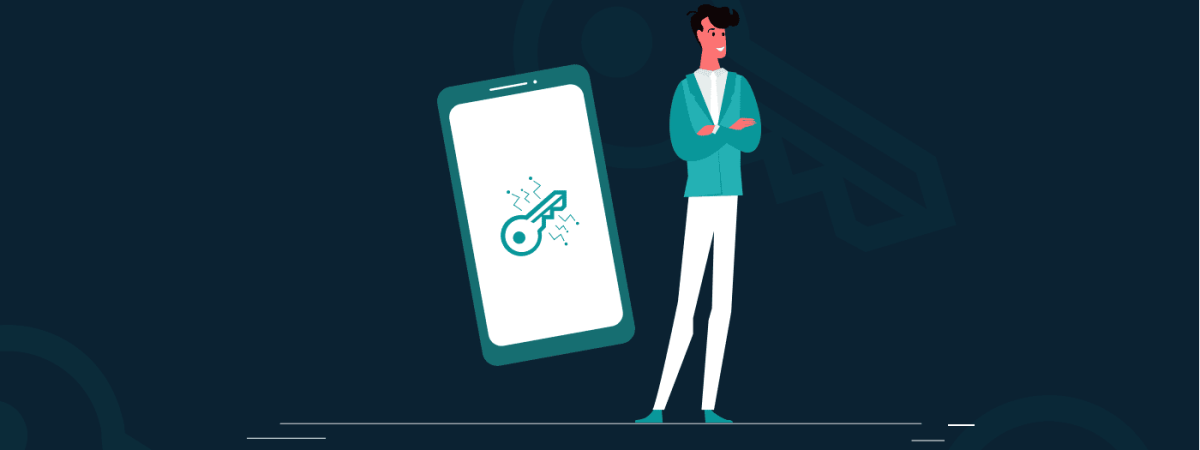Nowadays, it has become easier for hackers to access your stuff from iPhones. So, to give these hackers and snoopers a tough time, you should boost your iPhone security. Below are the tips you must follow to increase your iPhone’s security:
- Use a strong password
- Turn off lock screen notifications
- Enable two-step verification for Apple ID and iCloud
- Disable Siri on a lock screen
- Turn off automatic sync to iCloud
- Eliminate automatic WiFi connections to known networks
- Get a VPN
- Turn off cookies
- Turn off the autofill option in your browsers
- Do not let apps access your personal data
Your iPhone is the key to your deepest secrets but is still vulnerable to cyberattacks. Hackers are using advanced technologies to perform their malicious tasks. Therefore, you must stay cautious and prepared to tackle such situations.
Although the iPhone and other Apple devices are pretty secure, there are other ways to turn your iPhone security ironclad. We listed the best iPhone security tips in this guide. So, let’s dive in and discuss them.
Top 10 iPhone security tips in 2024
Here’s a list of 10 tips to boost your iPhone security based on expertise and research:
1. Use a strong password
The most efficient way to protect your data and enhance your iPhone security is to use a strong password rather than setting a 4-digit PIN code to unlock your iPhone. A strong password can easily be generated using a complex set of letters, symbols, and digits.
It is an added security measure if the password request appears right after the lock screen without any delay. You may also add another “erase data” feature so that the device will obliterate everything from its memory after 10 failed attempts at the passcode.
A strong password generation can help you reduce criminal attacks as the attacker gets diverted by it.
To set a passcode on your device, go to Settings > Touch ID and Passcode > Turn Passcode On > Enter a 6-digit passcode (of 4-digit for iOS and earlier) and then confirm it by reentering the same passcode.
2. Turn off lock screen notifications
If your data appears on the lock screen in the form of notifications, then even the strongest passwords will be rendered useless in preventing the data from being disclosed to strangers. Emails, messages, and other information transmitted from apps and directed on the lock screen as notifications can contain some crucial or sensitive data such as financial credentials, confirmation codes, etc.
So, the less info a lock screen reveals on your iPhone, the safer your privacy will be.
To turn off lock screen notifications, go to Settings > Touch ID and Passcode > Allow access when locked section.
3. Enable two-step verification for Apple ID and iCloud
Two-step verification doubles up your iPhone security; thus, it is rightly said that ‘Two heads are better than one.’ It is always recommended that you set up two-step verification whenever it is available for Apple ID and iCloud. You register your Apple devices to receive 4-digit verification codes when setting up two-step verification.
This boosts your iPhone security as you must verify your identity by registering your password and a 4-digit verification code. This way, your Apple account remains secure from snoopers who try to access your iPhone without authorization.
Go to https://appleid.apple.com > Manage your Apple ID > Password and Security > Two-Step Verification for two-step verification.
4. Disable Siri on a lock screen
Sometimes, you wish to confide only in yourself, but one of your iPhone features, like Siri, can easily give away your personal and confidential information. This great personal assistant will prove much more secure if you prevent it from activating with a ‘Hey Siri’ voice command. Remember that Siri can communicate with anyone, not just the device’s owner.
To disable Siri on a lock screen, go to Settings > Touch ID and Passcode > Allow access when locked section > Siri: off and Settings > General > Siri > Allow Hey Siri: off.
5. Turn off automatic sync to iCloud
Being an owner of one or more than one Apple devices, you might be well-known for the automatic syncing ability of Apple gadgets. After syncing to the Cloud, the data stays the same; even if you try to delete it locally, you won’t be able to remove it.
Every piece of data, like your messages, pictures, documents, etc., that you store on your iPhones and iCloud syncs automatically until and unless you turn it off. This feature should be turned off if you don’t want to sync your Apple devices daily.
By turning off automatic syncing, you can increase your iPhone security, as by doing so, you can reduce the risk of compromising your data if it is on the iCloud servers or if one of your Apple devices gets stolen or lost.
To turn off automatic sync, go to Settings > iCloud.
6. Eliminate automatic WiFi connections to known networks
Although the automatic connection to known WiFi hotspots might seem the most convenient way, there also lies the risk of cybercriminal attacks. This is possible because a cyber pillager might have established a fake WiFi hotspot with the same credentials as a trusted public hotspot.
This way, you might be unable to distinguish the real hotspot from the fake one. As a result, your iPhone might be working under the supervision of a malicious WiFi network; thus, your data is directed to the hacker. Therefore, to increase your iPhone security, we recommend you turn off this option or keep a hawk’s eye on every WiFi hotspot you connect to.
To eliminate automatic WiFi connection, go to Settings > Wi-Fi > Ask to join networks: on
7. Get a VPN
A Virtual Private Network (VPN) is the ultimate app that enhances iPhone security. It is an important tool that iPhone users should have to stay anonymous and secure from malicious attacks. A VPN offers many extraordinary features along with advanced security.
There are two varieties of VPNs: free and paid. Free VPNs are difficult to trust as they might have vulnerabilities and security issues. Paid VPNs, like the most trusted NordVPN, ExpressVPN, and ExtremeVPN, go the extra mile to provide exactly what you desire.
A VPN service encrypts all your internet traffic and masks your IP address; this ensures complete anonymity.
To set up a VPN, go to Settings > General > VPN > Add VPN Configuration… (your VPN provider will provide the information you have to submit).
8. Turn off cookies
Cookies are small text files generated by many websites, and then they are left on your device. They might help keep you logged in to various websites or present you with relevant content via ads. The cookies also provide a means for keeping track of your preferences.
This might mean storing sensitive data, and where there is sensitive data, the risks of cyber attacks start gaining ground. Therefore, to avoid such attacks and enhance your iPhone security, you should turn off the cookies on your browsers.
Turning off cookies reduces the chances of unauthorized use of your login data, and your private information stored in cookie files stays secure.
To turn off cookies, ‘For Safari’: Go to Settings > Safari > Privacy and Security section > Do Not Track: on, Block Cookies: Always Block. For third-party browsers, look for similar browser settings.
9. Turn off the autofill option in your browsers
Just like you are recommended to turn off your cookies, you are also recommended to do the same for AutoFill options. If someone else comes across your iPhone, there is a great chance he might be able to log in to different websites with your credentials; therefore, turning off this feature in your browsers is better.
You might have trouble filling in your credentials wherever you wish to log in but believe us, this is far more secure than putting your iPhone’s security and privacy at stake.
To turn off autofill options, ‘For Safari’: Go to Settings > Safari > General section > Passwords and AutoFill. For third-party browsers, look for similar browser settings.
10. Do not let apps access your personal data
Now, the most crucial iPhone security tip is to limit access to your apps. In iOS 8, nearly any app can access various features and data types, such as contacts or messages. Just assume that if you install a third-party keyboard, you must give it complete access to everything you type to be able to use it.
This might seem quite unsafe to you. Thus, you should go to ‘Settings’ and avoid such apps from gaining access to your data. By doing so, you might become unable to use some of your devices, but that’s the only way by which you can boost your iPhone security.
To prevent apps from being accessed, go to Settings > Privacy.
Share this article
About the Author
Rutaba Rais is Editor at Be Encrypted with focus on Technology and Internet Security. Apart from her Healthcare background, she has interests in Lifestyle, Journalism, and expressing her opinion by her writing. You can follow her on Twitter.
More from Rutaba RaisRelated Posts
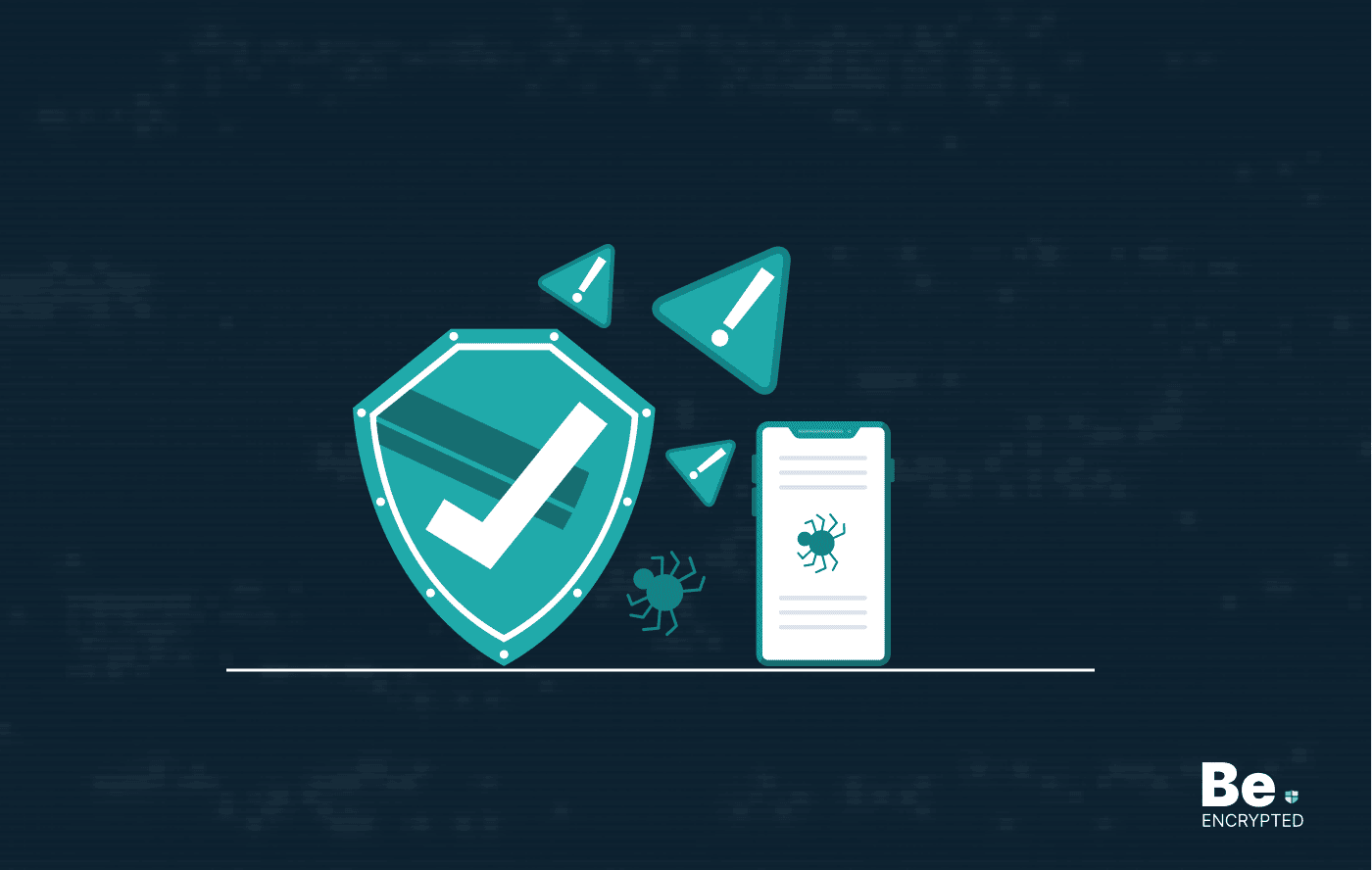
Top 13 Mobile Security Threats and How to Prevent Them
KEY TAKEAWAYS Security threats are increasing daily as hackers have become more advanced. Your mobil...
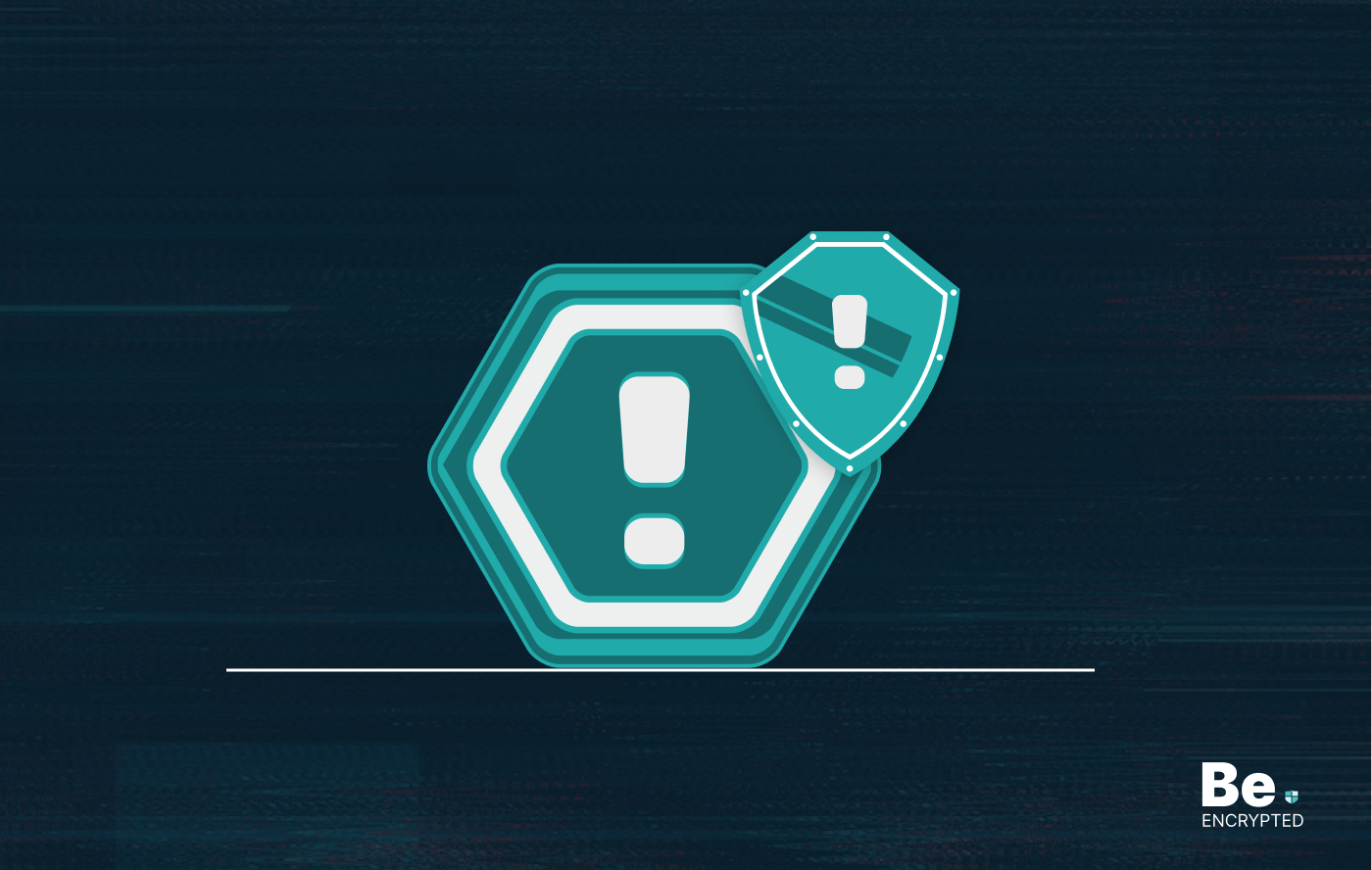
Top Mac Security Threats: Learn How to Prevent Them
KEY TAKEAWAYS Threat actors use social engineering tactics, fake virus alert scams, or trick users i...
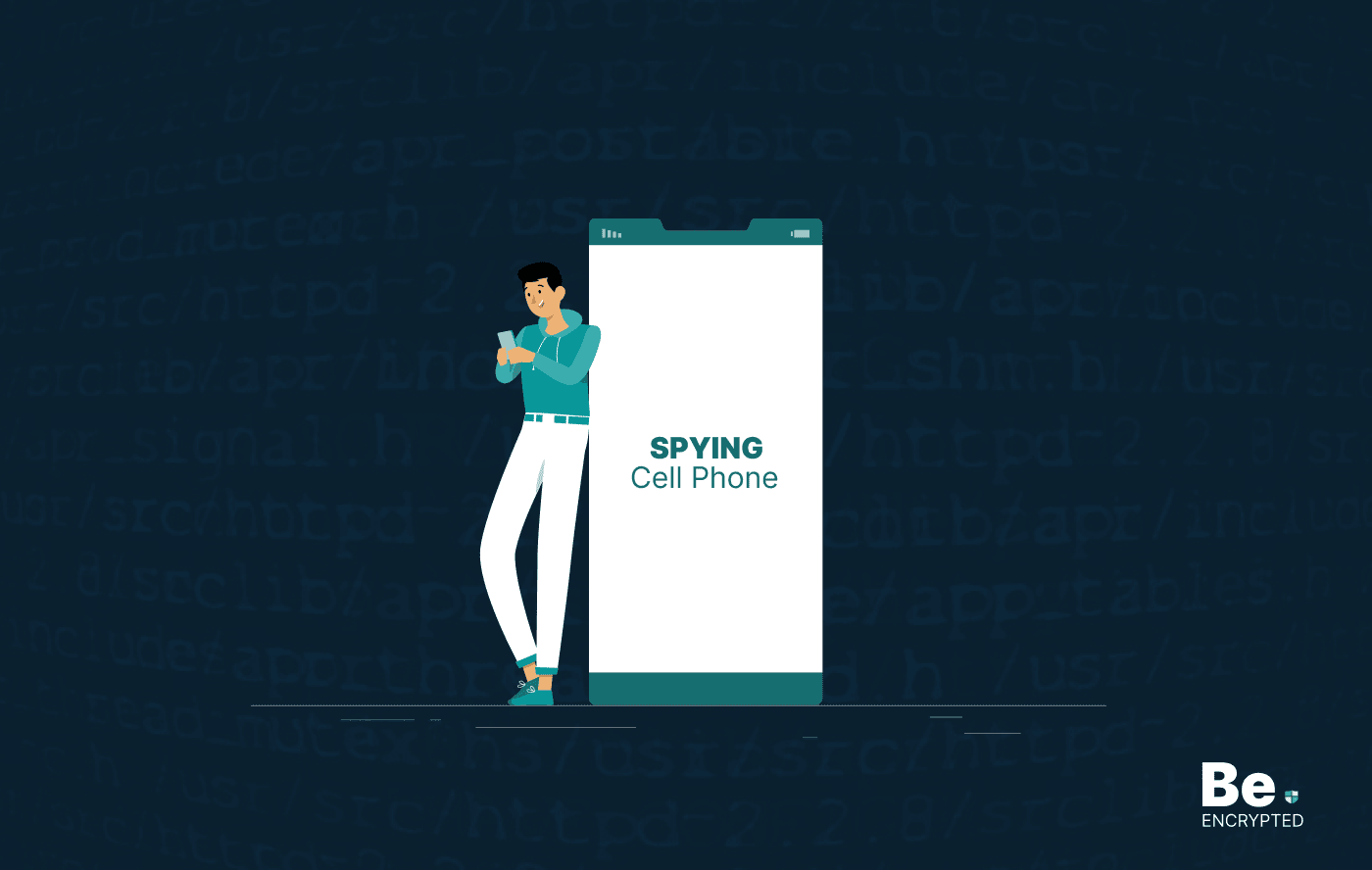
How to Stop Someone from Spying on My Cell Phone
KEY TAKEAWAYS Cell phone spying has become a major issue, as everyone keeps their important data, li...
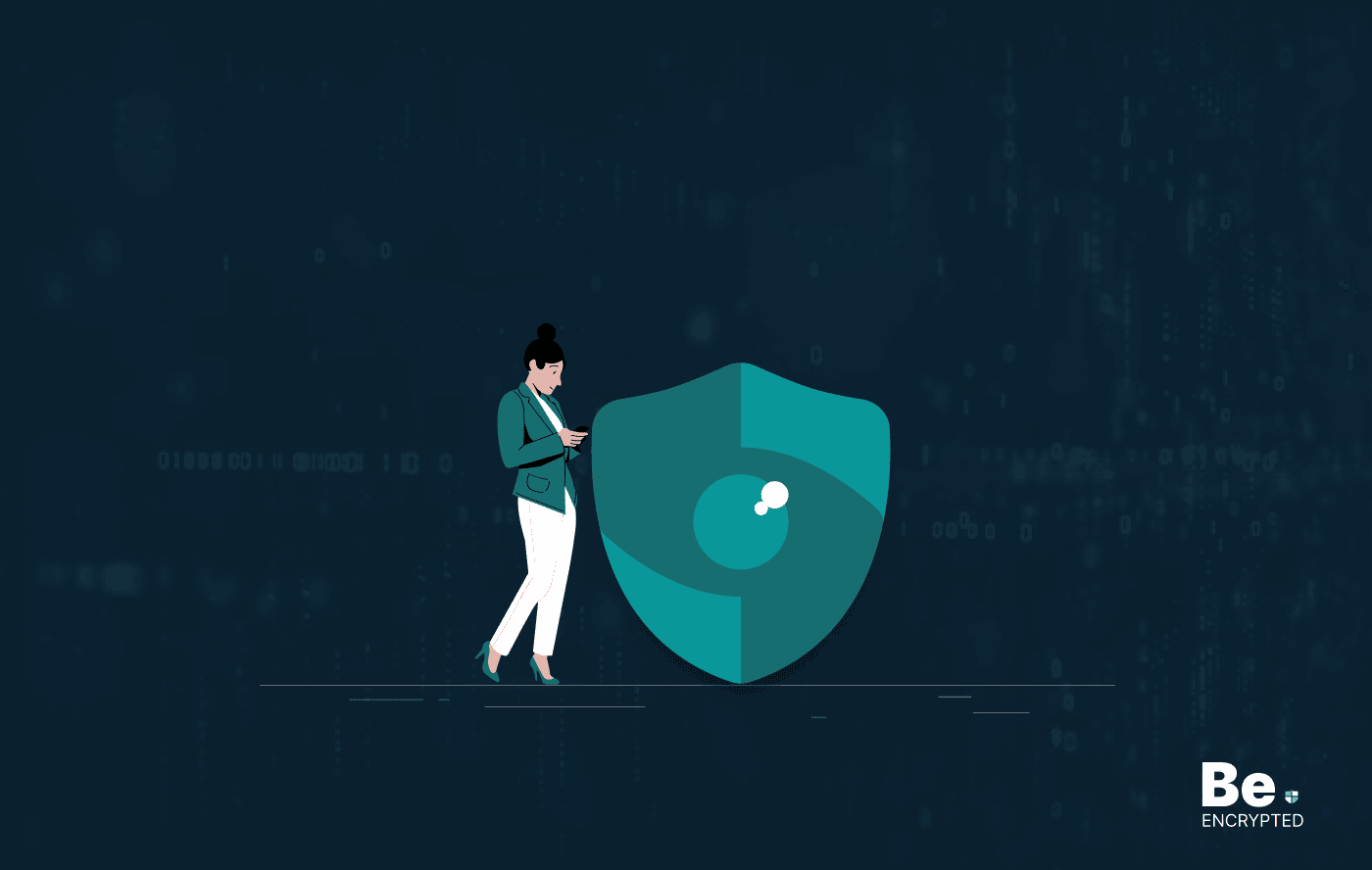
OpenSSL Vulnerability: What Do You Need to Know?
A security hole has been found in OpenSSL, which has now been addressed and fixed. If exploited, the...
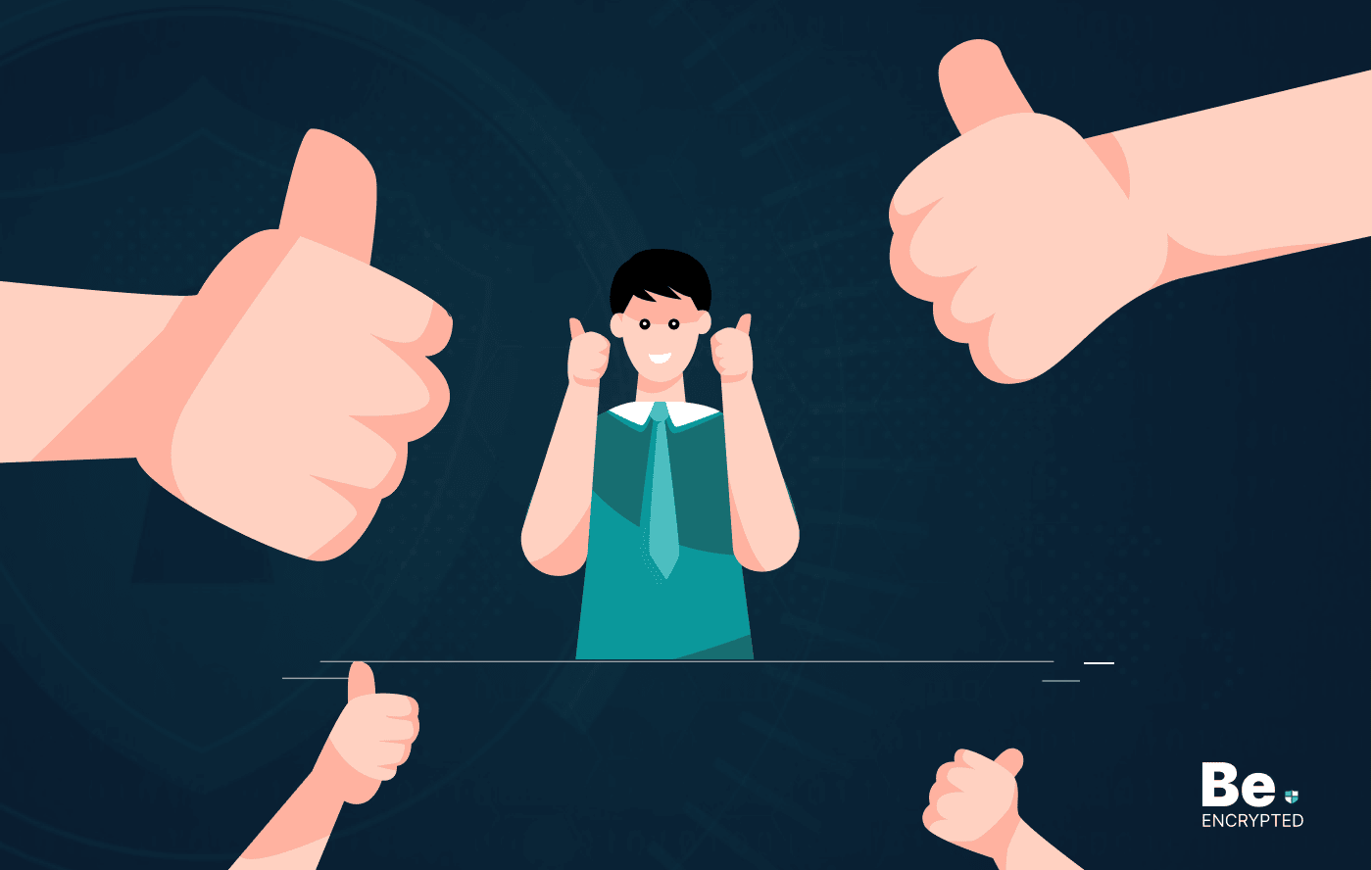
How Data Encryption Protects Your Devices
KEY TAKEAWAYS Cybercrimes are increasing daily. Every minute, someone in the world faces a cyberatta...
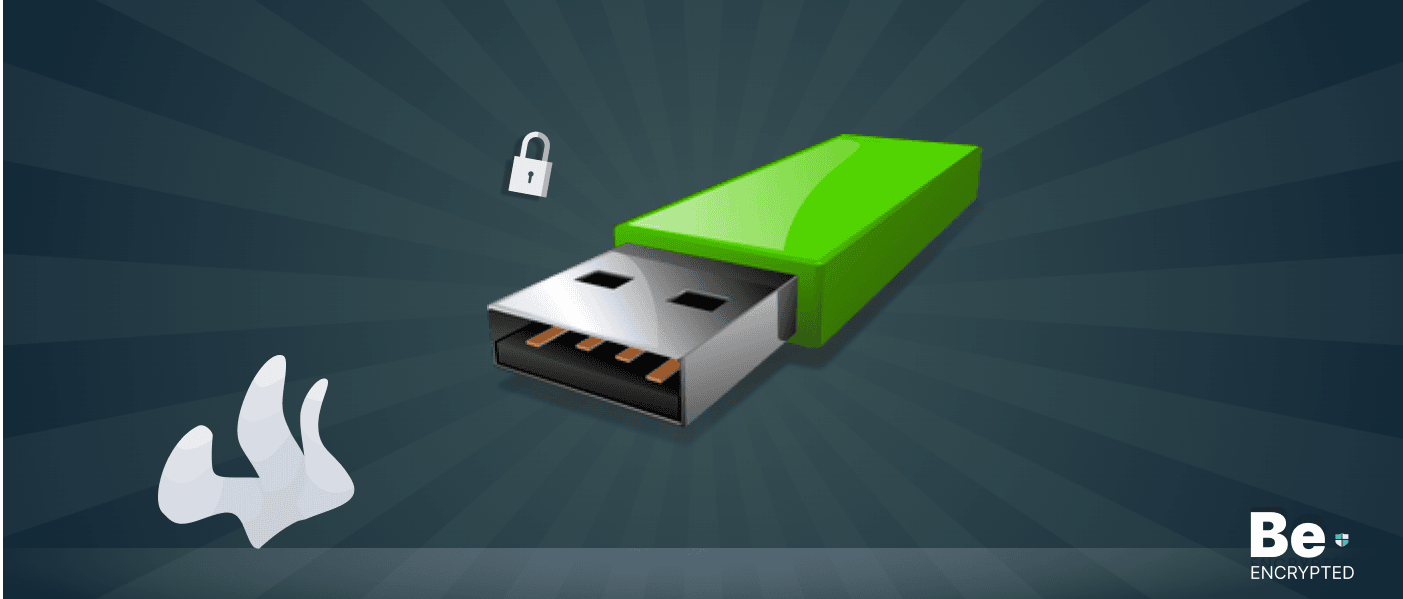
How Can Your USB Device Pose Security Risks
KEY TAKEAWAYS USB devices are mostly passed around by computer users, like silicon business cards. S...