Keyloggers are becoming a major problem as they secretly work in the background of your device and track your data and online activity. To know if your device has a keylogger or not, go to the All apps settings and find an unknown application. Once you find it, delete it as soon as possible. In addition, you can use top-notch Antivirus tools to remove keyloggers too.
A keylogger is a type of spyware installed on a computer to track and record all users’ keystrokes. It allows someone other than the user to see everything typed, including passwords, credit card numbers, and sensitive information.
If you think that you may have a keylogger installed on your computer, you need to take some steps to remove it. This article has outlined some methods for finding and eliminating keyloggers and steps to remove Keyloggers.
What is a keylogger, and how does it work?
A keylogger is monitoring software that records a user’s keystrokes. It secretly works in the background to record information you type into the app or website and then send it back to the third party. Criminals often use them to steal personal information, but employers can also use them to monitor employee activity.
There are two types of keyloggers: hardware and software-based. Hardware keyloggers are present between the computer’s port and the keyboard connector. In contrast, software keyloggers are tools, downloaded apps, and malware that aim to infect your device.
The data collected by keyloggers is sent back to the attackers by uploading the log data to databases, FTP servers, websites, or emails. However, if the keylogger comes with a large attack, the threat actors remotely log into the computer to download the keystroke data.
How to find a keylogger on your computer
If you think you may have a keylogger on your computer, there are a few ways to find it. One way is to use an anti-spyware program like Malwarebytes or Spybot Search and Destroy. These programs can scan your computer for spyware and malware, including keyloggers.
Another way to find keyloggers is to use the Windows Task Manager.
- Press Ctrl + Alt + Delete and select Task Manager to open the Task Manager.
- Click on the Processes tab and look for programs that contain the words “keylogger” or “spyware” in them.
If you can’t find a keylogger using these methods, try running a virus scan. A virus scan will check your computer for malware, including keyloggers.
How to remove keyloggers from an iPhone
Keyloggers can also be installed on iPhones and other mobile devices. If you think you may have a keylogger on your iPhone, you can do a few things to find it and remove it.
- First, you should check your settings to see if there is an app you don’t remember installing.
- To do this, go to Settings > General > Profile(s) or Device Management. If you see an app listed here that you don’t remember installing, the app is likely a keylogger.
- You can also check your keyboard history to see any suspicious entries.
- To do this, go to Settings > Keyboard > Keyboard History. If you see any entries you don’t recognize, they were likely typed by someone who accessed your phone.
If you are sure your iPhone has a keylogger, it is best to restore it to its factory settings.
How to eliminate keyloggers on Mac
If you think you may have a keylogger on your Mac, you can do a few things to find and remove it.
First, open up the Terminal app and type in the following command: sudo find / -name “*keylogger*”. This will search your computer for files or folders containing the word “keylogger.” If you find any results, you can then use the “rm” command to remove them.
Another way to find and remove a keylogger on Mac is by using a third-party app like Malwarebytes. Malwarebytes can scan your computer for any traces of malware, including keyloggers. If you find a keylogger, you can remove it with just a few clicks.
How to remove keyloggers from Android
Here’s how to find and remove a keylogger on Android:
The first thing you should do is check your app permissions.
- Go to Settings > Apps, and then select an app.
- Scroll down to the Permissions section to see if the app can access your keyboard. If it does, you should remove the app immediately.
You can also check for keyloggers by using an anti-spyware app. Several apps can scan your device for spyware and malware and will alert you if they find a keylogger.
Protecting yourself against keyloggers
Even if you have already removed a keylogger from your computer, it’s essential to protect yourself from future attacks. Here are a few tips based on our research and expertise:
- Install a good antivirus program and keep it up-to-date.
- Keep your operating system and software up to date.
- Be careful when opening emails and attachments, even if they appear from someone you know.
- Use a strong password that is not easy to guess.
- Install a firewall program to help protect your computer from attacks.
- Make sure your computer is appropriately backed up in case of a hard drive failure.
- Be careful when using public Wi-Fi networks. These networks are often not secure and can be used to steal your personal information.
- Don’t install software or download files from unknown sources.
- Use a pop-up blocker to help protect you from malicious websites.
Following the steps mentioned above will prevent keyloggers from mining your data.
Share this article
About the Author
Waqas is a cybersecurity journalist and writer who has a knack for writing technology and online privacy-focused articles. He strives to help achieve a secure online environment and is skilled in writing topics related to cybersecurity, AI, DevOps, Cloud security, and a lot more. As seen in: Computer.org, Nordic APIs, Infosecinstitute.com, Tripwire.com, and VentureBeat.
More from Iam WaqasRelated Posts
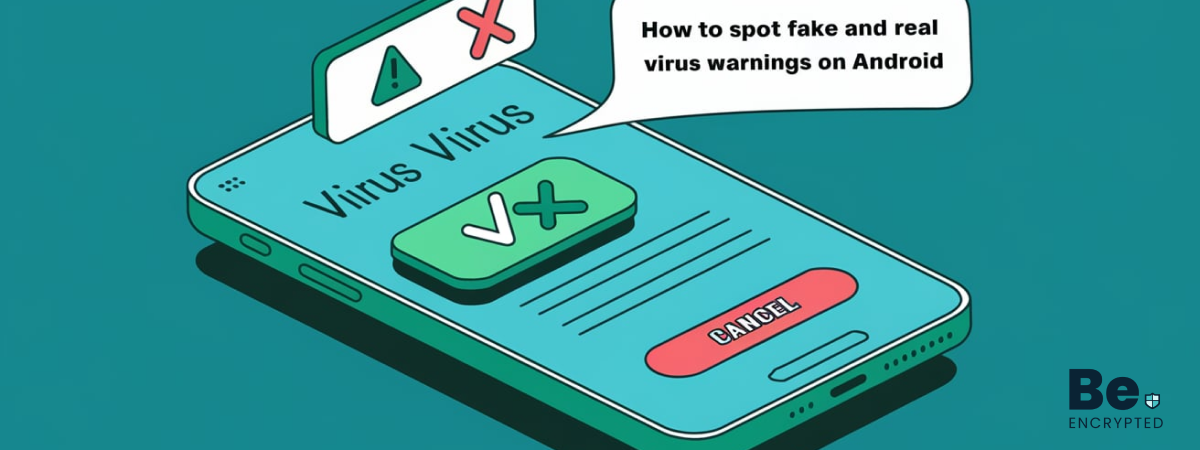
How to Spot Fake and Real Virus Warnings on Android
KEY TAKEAWAYS A few key signs can help you distinguish between real and fake Android virus warnings....
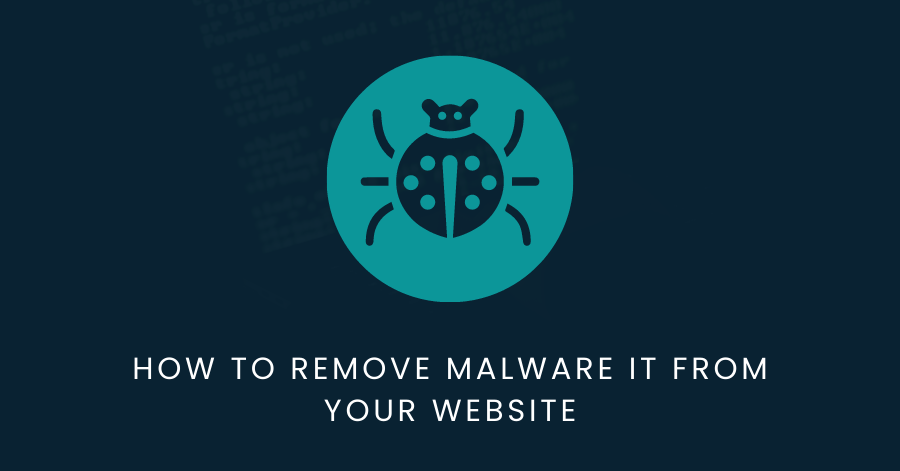
Understanding Malware and How to Remove it from Your Website
As a business owner, your e-commerce site is your virtual brick-and-mortar store. It’s how you...
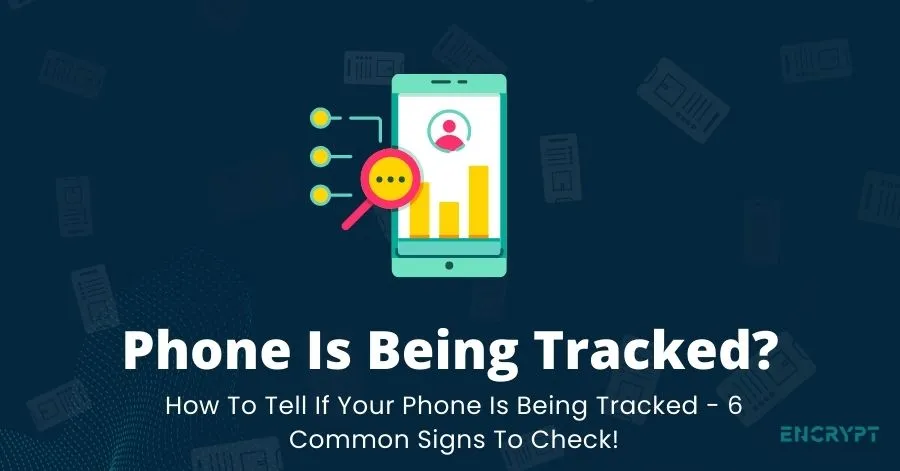
How To Check If Your Phone Is Being Tracked – 6 Common Signs To Check!
Mobile phone tracking is a very serious issue. It is one of the most invasive and potentially damagi...
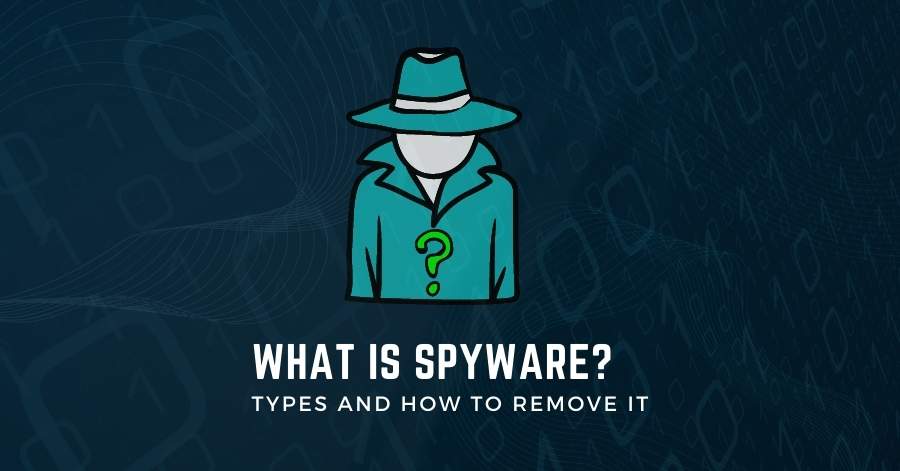
What Is Spyware? Types and How to Remove it?
Most people have no idea what spyware is, let alone the different types of spyware. Spyware is malwa...
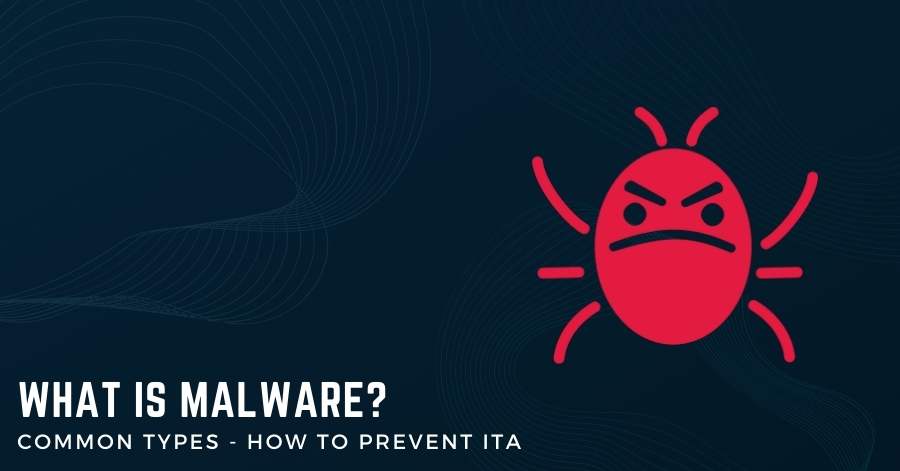
What Is Malware and Common Types – How To Prevent It?
Malware is a general term used to describe a variety of malicious software that can infect your comp...


