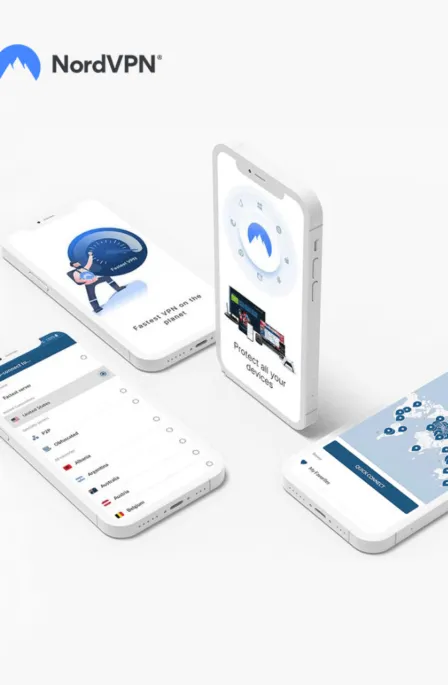WebRTC is a media engine with JavaScript on top of it. The feature comes already enabled in your browser, posing a great threat to your privacy. There are various methods to disable it, depending on your browser. However, if you are having trouble turning it off, we recommend using a reliable VPN like NordVPN. It protects your data and prevents WebRTC leaks.
WebRTC became popular in 2008; major browsers have adopted it as a default feature for their users. However, there are privacy concerns that might be compromised, so users are seeking ways to disable WebRTC.
This article will provide some easy ways to prevent WebRTC leaks by turning it off with greater insights into the technology.
What is WebRTC?
WebRTC offers real-time communication within the browser; therefore, it’s named “Web Real-Time Communication (WebRTC).” It allows the user to voice calls, video chats, and P2P file-sharing without additional browser extensions or plugins.
WebRTC uses various plugin-free APIs that could be used in desktop and mobile browsers. Most popular browsers now use this modern web browser technology. However, such enhanced performance was only possible with external plugins when WebRTC wasn’t there.
Working of WebRTC
WebRTC could be described as a media engine with Javascript on top of it, so everyone knows its usage.
Suppose you point your browser to a URL and then get another person to point their browser to that URL. Magically, you both would see each other on different browsers just because of WebRTC.
Here, we will tell you how web browsers work in the simplest possible way.
A web application would generate two elements: client and server. The browser client would connect to the server and demand HTTP requests.
On the other hand, the server is bound to deliver responses. We have been using a similar technology, WebSockets. Their work is like a post office: the browser transfers a message to the server, and from there, it is transferred to the designated person.
If a browser has a WebRTC feature, the messages could be delivered directly from one browser to the other without a server in between. However, such linkage is developed after a short signalling process through which the browsers locate each other. This is why it is becoming popular as an efficient peer-to-peer technology.
How could WebRTC be vulnerable?
WebRTC threatens a user’s privacy even if he is behind a secure element such as a VPN. However, many browsers have it as a default, so you need to disable WebRTC.
Security experts and researchers have discovered a critical flaw in WebRTC that enables a website owner to view the user’s actual IP address. Such privacy lack was able to insert vulnerability into the Windows operating system; otherwise, Linux and Mac OS X users are safe from such privacy threats and don’t need to turn off WebRTC from Firefox and Chrome browsers.
What makes WebRTC Vulnerable
WebRTC works by allowing the request to STUN (Session Traversal Utilities for NAT) servers, which deliver the public IP address or “hidden” IP in case of VPN and send the local IP address of the user’s system.
A request’s findings can be obtained by using JavaScript, but because they are outside the normal XML/HTTP request procedure, they are invisible in the developer console. Therefore, the only way for it to work is WebRTC support in browsers or JavaScript.
The best way to keep such vulnerability away is to turn off WebRTC in your Firefox and Chrome browsers.
How to Disable WebRTC in Firefox and Chrome
WebRTC is considered a flaw in a browser rather than a VPN or your networking systems. Therefore, some alterations to the browser’s settings could help you turn off WebRTC, and you can then browse without the hassles and concerns of being exposed.
Disable WebRTC in Firefox
- First, go to the URL bar on the homepage and type “About:config,” and hit enter.

- Then, you will be presented with a warning message, and you are required to press the “I accept the risk” option shown at the bottom.
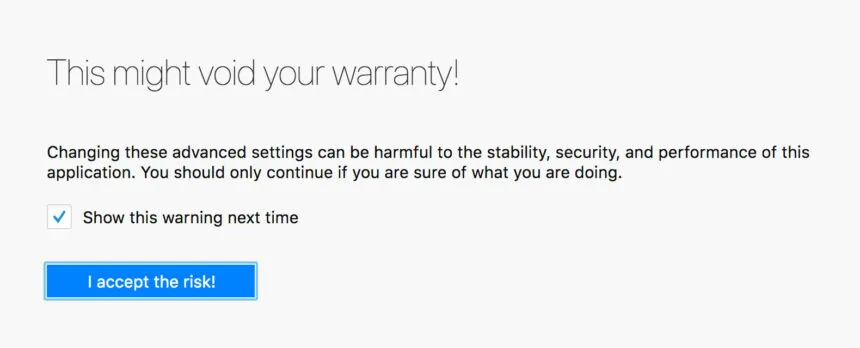
- Just below the URL box, there is a search space. Type “peerconnection.enabled“ there and double-click the preference name to switch the value to “false”
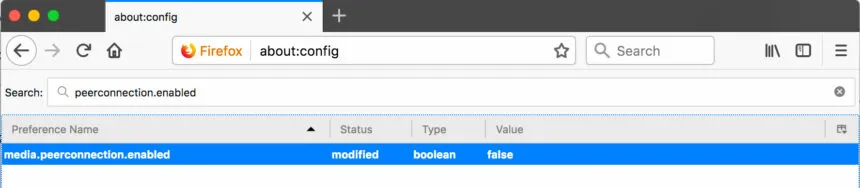
Finally, you are up to a Firefox browser with the turned-off WebRTC feature.
How to turn off WebRTC in Chrome
Desktop
You cannot disable WebRTC in the Chrome browser on your desktop by changing the privacy settings. Therefore, you are left with the option to download a Chrome extension. If you are a Google Chrome user, the WebRTC Leak Prevent extension would be an intelligent choice.
Mobile
On your Android device, type the URL chrome://flags/#disable-webrtc on the Chrome application. There is an option of “WebRTC STUN origin header” from the appeared list and disable it. You could also disable the WebRTC Hardware Video Encoding/Decoding option as an additional safety measure.
Other ways to turn off WebRTC
- You can use browser add-ons and extensions if you cannot disable WebRTC for some reason.
- Use a VPN that is safe enough to protect you from WebRTC leaks.
How to check your WebRTC Leak
A user will most likely remain concerned and confused about the WebRTC leak even if he has disabled WebRTC in the browser.
A simple way to check WebRTC leaks is to visit the site http://ipleak.net. Whether you have enabled a VPN or have disabled the WebRTC from browser settings, you must see the results as shown below;
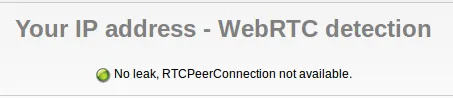
However, if your browser is affected, you will see the results displaying your real IP address.
Share this article
About the Author
Zehra Ali is a Tech Reporter and Journalist. She has done her Masters in Mass Communication. Topics related to cybersecurity, IoT, AI, Big Data and other privacy matters are extensively covered by her on various platforms. You can follow her on twitter.
More from Zehra AliRelated Posts

Tor Browser Privacy Setting-How to Setup Properly?
The Tor browser is notorious for providing a secure browsing experience and allowing access to the d...
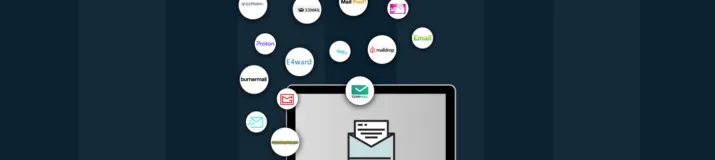
The 14 Best Temporary Email Services for 2024
KEY TAKEAWAYS If you’re in a hurry to find out the disposable email service provider, have a q...

Is Tor Illegal? Learn What Makes It Legal to Use
KEY TAKEAWAYS Tor is one of the most popular private browsers in the industry. However, most people ...
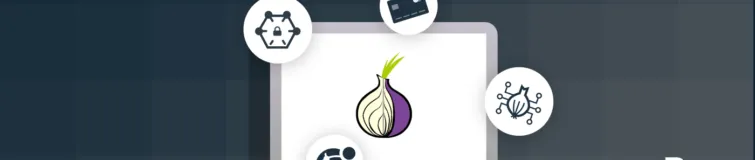
17 Best Tor Alternatives for Browsing Anonymously
KEY TAKEAWAYS If you are looking for a Tor alternative to achieve better privacy and security, then ...

Who Can See My Browsing History and Activities – Lets Find Out
KEY TAKEAWAYS The following mentioned below are the most prominent sources that can see your browsin...
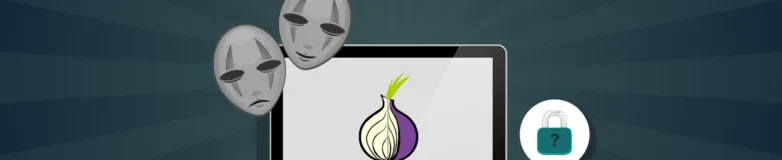
How to Use Tor Safely in 2024? 7 Tips for Beginners
KEY TAKEAWAYS Tor does provide some level of protection, but it will never provide enough data encry...