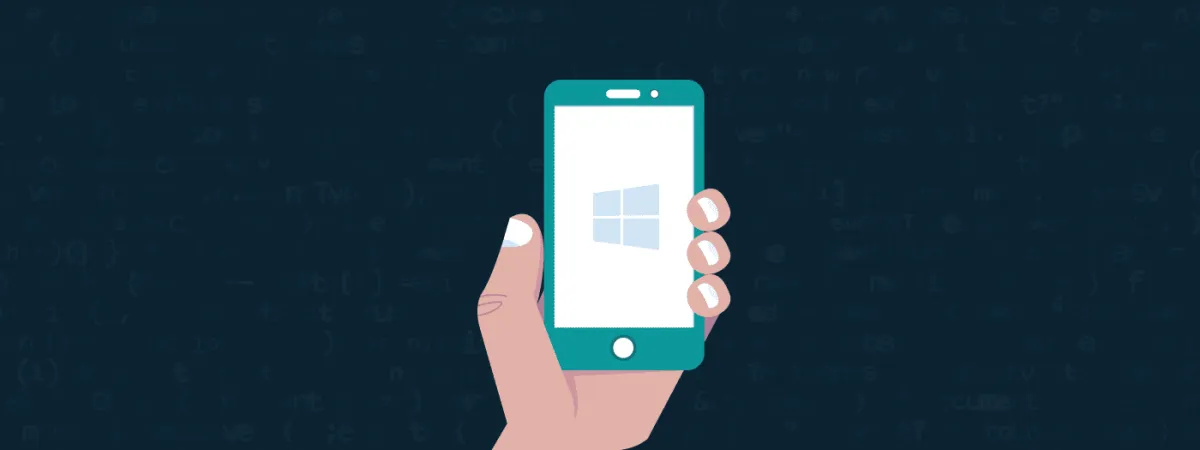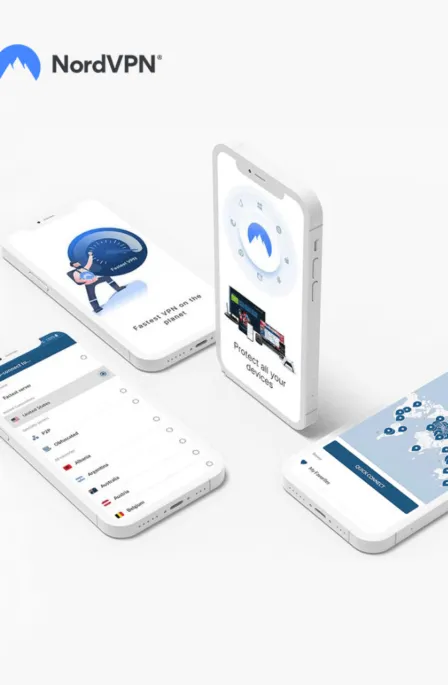Windows Phone is a sophisticated mobile device used by a specific class of people. Not everyone can handle it because of its different operating system from other mobile devices. Like every device, this Phone is also vulnerable to various hacks and breaches by unauthorized people.
However, don’t worry. Our guide covers detailed information on how to encrypt Windows phone.
Encryption, in general, is a problem. It scrambles the contents of a file to be encrypted. An encryption key is required to decrypt the file so only authorized personnel can access it. Modern encryption is complex, with minimum vulnerabilities.
With technological advancements, the threat of data breaches has dramatically increased. This has put a significant risk to one’s privacy and security; hence, it’s why many data and device encryption options have become attainable nowadays.
Therefore, it is necessary to encrypt your Windows phone. The Device encryption feature helps in this process. Microsoft does not want to risk the privacy of its users to cybercriminals.
How to enable device encryption in Windows 10 phone
This encryption feature is disabled in Windows 10 Phone by default, but it can easily be enabled by following these two simple steps:
- Once on the Start screen, swipe left to go to All apps, open the Settings app, and tap on System.
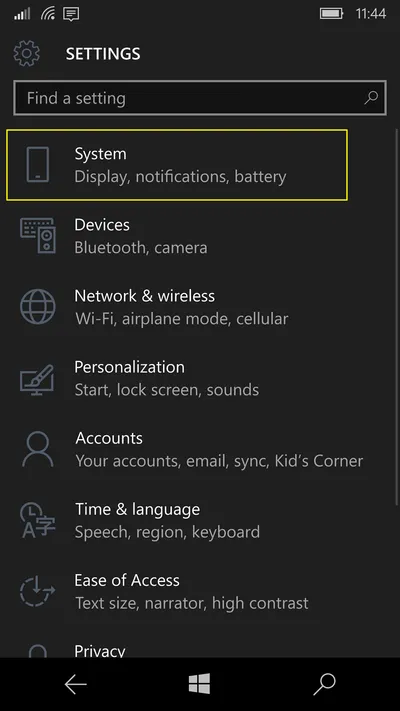
2. Tap on Device Encryption and slide the pill switch to On mode to enable the encryption feature in your Windows Phone.
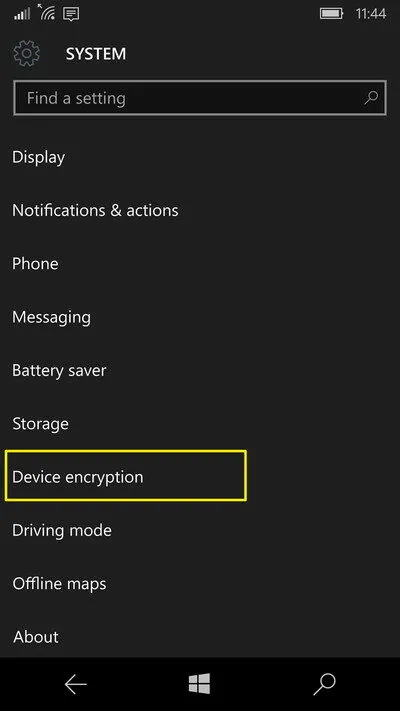
To ascertain whether your device has been encrypted, you just need to double-check that device encryption is turned on in the Settings app.
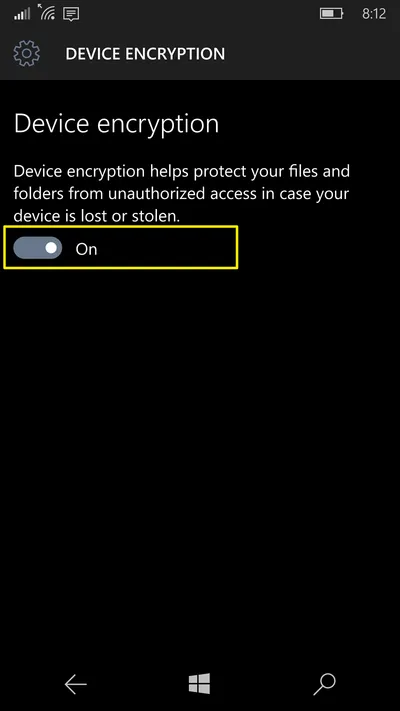
NOTE: Make sure that a password PIN is present to enable the Device encryption feature; otherwise, you will be reeled back to the Sign-in options to create a PIN. If this happens, then in the PIN section, you need to tap the Add option and follow the on-screen wizard to create a PIN. Now, you can direct yourself to the device encryption settings on your Windows Phone and authenticate that the feature has been enabled.
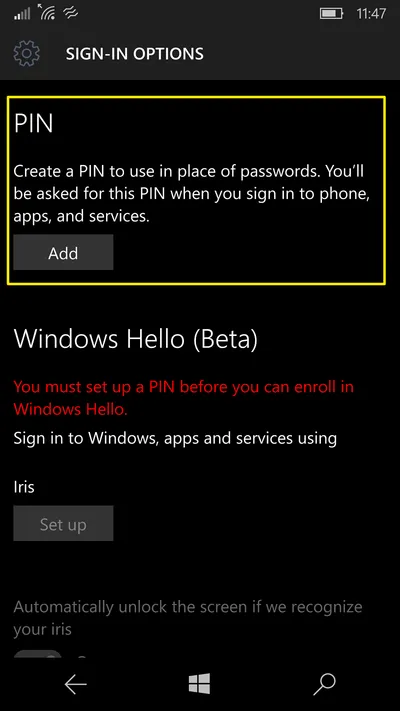
A crucial point of advice is that the Device encryption feature is not responsible for encrypting the data you store on an SD card; thus, it is strictly noted not to store any private data on removable storage, as anyone can access such data.
Moreover, you should be careful while setting up Device Encryption on Windows Phone because you might encounter problems such as emails not synchronizing with your Phone.
Share this article
About the Author
Waqas is a cybersecurity journalist and writer who has a knack for writing technology and online privacy-focused articles. He strives to help achieve a secure online environment and is skilled in writing topics related to cybersecurity, AI, DevOps, Cloud security, and a lot more. As seen in: Computer.org, Nordic APIs, Infosecinstitute.com, Tripwire.com, and VentureBeat.
More from Iam WaqasRelated Posts
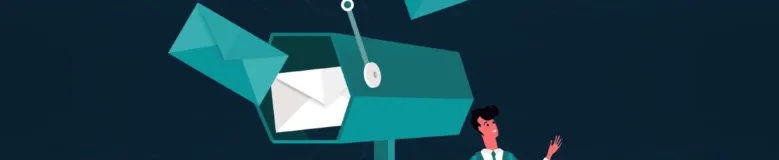
How to Encrypt Your Emails on Gmail, Yahoo, Outlook, and G Suite
KEY TAKEAWAYS Email encryption is necessary amid rising cyberattacks. It secures your email from thi...
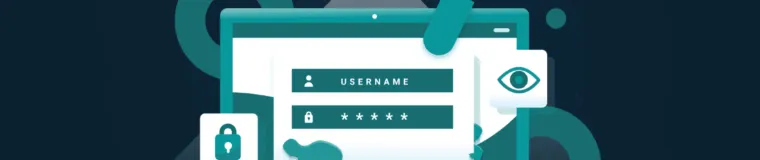
How to Encrypt a Flash Drive on Windows, MacOS, and Linux
KEY TAKEAWAYS It is crucial to encrypt or password protect your flash drive, as they can be stolen o...

2 Best Ways to Encrypt Your Files and Folders in macOS
KEY TAKEAWAYS Many people use mac becasue of its robust privacy and security features. However, most...

How to Encrypt PDF Files on macOS and Windows
PDFs are the most common attachments in the email after docs. These lightweight, presentable documen...
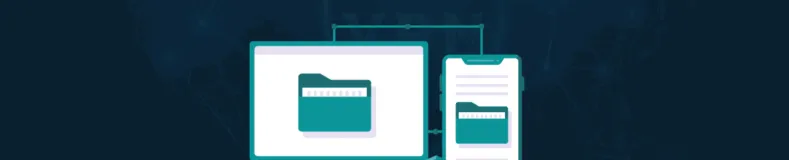
How to Encrypt and Decrypt Folders in Windows in 2024
KEY TAKEAWAYS Windows is the most used desktop OS. However, it is vulnerable to cyberattacks. Theref...
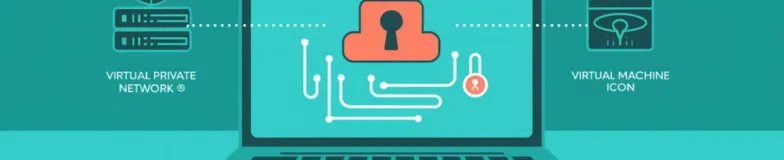
3 Best Ways to Encrypt BitTorrent and uTorrent Traffic
KEY TAKEAWAYS You can adopt many ways to encrypt uTorrent or BitTorrent traffic, but the most reliab...