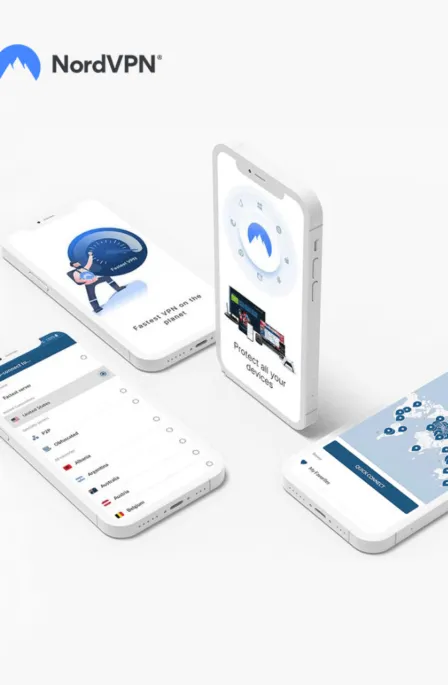Email encryption is necessary amid rising cyberattacks. It secures your email from third parties and protects you from various malicious threats and frauds. Every email tool has a different method for encryption. Below, we have covered each method in detail.
Encryption is, so far, the best possible way to secure your emails. With encryption, your information is coded to be inaccessible to third parties without the designated decryption key.
Insecure emails are exposed for anyone to read along with your web browsing and other internet activities. That means anyone with suitable means can snoop into your email content, use your private information, and use it to carry out cyberattacks.
Fortunately, several methods are available for email encryption. However, before delving into that, it’s best to familiarize yourself with the various types of email encryption and proceed with whatever suits you.
Why is it important to encrypt your email?
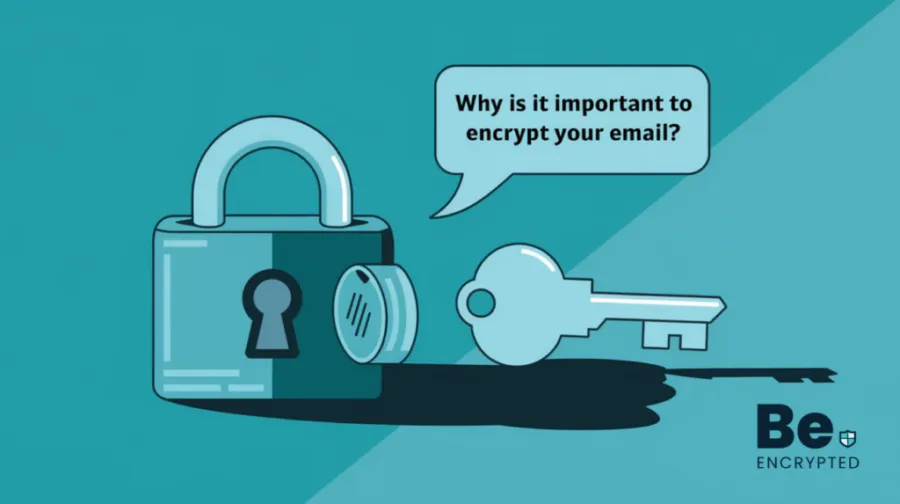
Encryption is the most effective method to safeguard your email communications. It makes your data undergo a process of encoding that renders it unreadable to unauthorized individuals without the corresponding decryption key.
Regrettably, net neutrality has become obsolete, exposing your vulnerable emails alongside your online browsing and other internet-related endeavors. Consequently, anyone with the necessary resources can intercept your email content, including personal photographs, sensitive banking particulars, or crucial business data.
This invasive access to your private information grants ill-intentioned individuals the means to execute cyberattacks like:
- Identity theft
- Social engineering, e.g., whaling attacks
- Financial fraud
Cybercriminals can often intercept your data and trade it on the dark web. So, email encryption remains the sole method to guarantee secure email communication.
How to encrypt your email – Step by step
While the leading email services, such as Google, Yahoo, and Outlook, don’t have encryption features as default, they allow you to tweak the settings as you wish. While it may seem complex, encrypting your email for Gmail, Outlook, or even Yahoo is simple and can be done through the following steps.
Encrypt Outlook with S/MIME
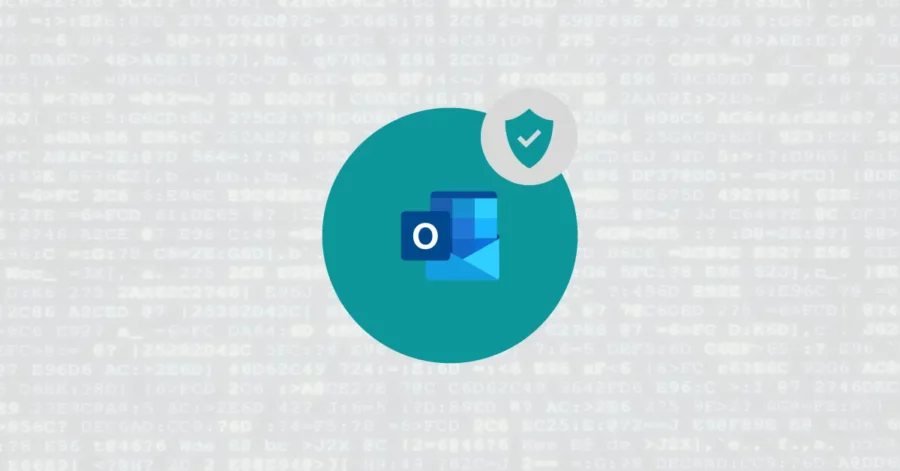
To encrypt emails in Outlook, you have to use S/MIME, which you can get access to through the following steps:
- Enter your login credentials into your OWA (Outlook Web App) client.
- Once you’ve signed in, click “Options” at the top right corner, and from the dropdown menu, select “See All options…”.
- Now select the “Settings” option in the left menu. Navigate to the “S/MIME” tab from the menu.
- Open the link “Download the S/MIME control.” It might redirect you to your browser and start the download or open a dialogue box with “Run” and “Save” options.
- Launch the file after the download is completed. Now, install the program by following the on-screen instructions.
Once you have downloaded the required S/MIME encryption for Outlook, you can proceed with the following steps to encrypt your emails.
- Click on the “File” option in the top left corner of the screen and select “Option” at the bottom of the left panel.
- Select “Trust Center” from the left panel and click the “Trust Center settings…” button.
- Then select the “Email Security” option and click on the “Settings” button under the “Encrypted email” section.
- Afterward, click “Choose” under the “Certificate and Algorithms” section and choose S/MIME certificates.
With Outlook 265, you can send encrypted or unencrypted emails. To integrate encryption within your email, all you need to do is:
- Compose an email and click on the “Option” tab. Select “Encrypt” and choose S/MIME from the list of options
- The O16/19 users can encrypt their emails by selecting “Permissions” from the “Options” tab while composing an email.
Encrypt all messages in Outlook Email
Outlook allows you the diversity to even encrypt every email that you send, but you have to set that in your settings through the following steps manually:
- Click on the “File” option at the top left corner of the screen and select “Option.”
- Select “Trust Center” from the left panel and click the “Trust Center settings…” button.
- Then select the “Email Security” option.
- Under the “Encrypted email” section, checkmark the box associated with “Encrypt contents and attachments for outgoing messages” and save the changes made.
Implementing complete encryption for all your emails can help ensure your private information remains secure and private.
Encrypt an email in Gmail with S/MIME
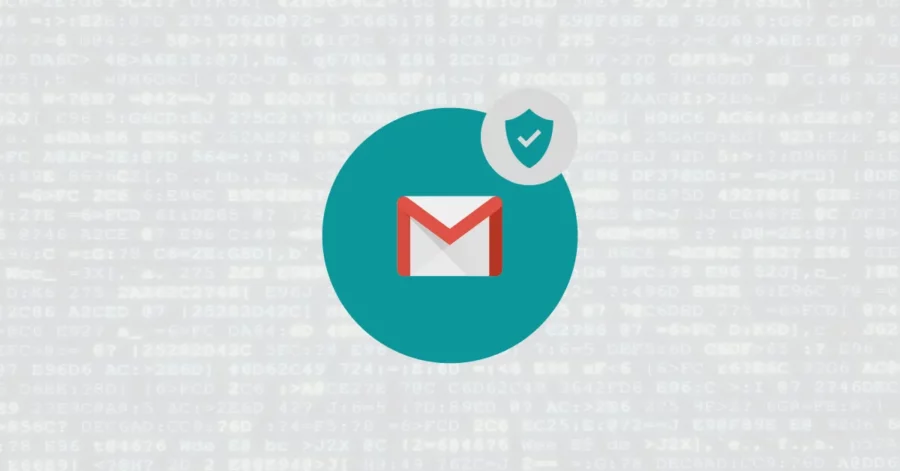
Gmail allows users to ensure email security by using S/MIME encryption to encrypt emails. You can integrate it through the following steps:
- First, you must sign in to your Google admin console.
- After that, click on the “Apps” button and go to “Google Workspace ->Gmail->user settings”.
- Under the “Organizations” section, select the organization or domain you will configure.
- Then scroll down in S/MIME settings and checkmark the box associated with “Enable S/MIME encryption for sending and receiving emails” and “Allow users to upload their certificates.”
- Save the changes made.
Next time, while composing any emails, a lock icon will appear next to the recipient’s name. There could be 3 states of the lock icons. Either red, grey, or green.
- Red: indicates that the email is not secured.
- Grey: indicates emails are secured but with TLS.
- Green: indicates emails are secured with S/MIME.
The confidential mode in Gmail
Gmail has a confidential mode that allows you to send secure emails. With the confidential mode, you can secure messages by setting an expiration date, revoking message access, and setting up a verification code by text to open emails. You can activate confidential mode through the following method:
- Open Gmail & compose a new email

- Turn on the Confidential mode
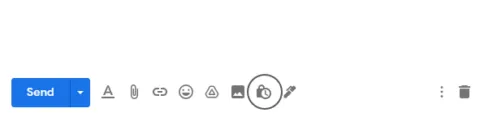
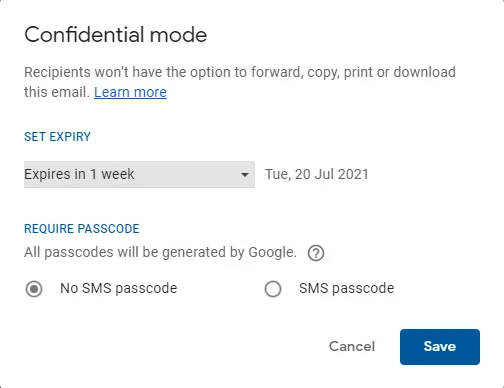
The confidential mode is optional security that Gmail offers. Messages in confidential mode don’t have the option to forward, copy, print, or download attachments.
S/MIME encryption for G Suite
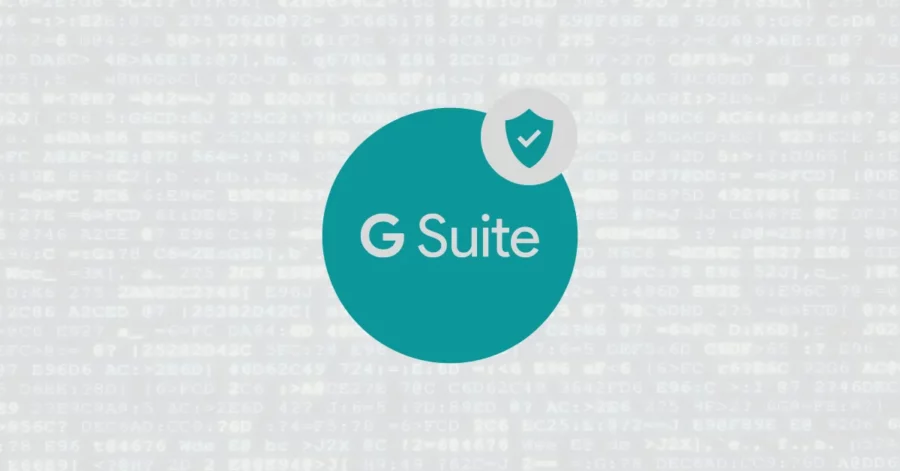
To integrate encryption within emails, GSuite users have to go through the following method:
- Go to Google Admin console
- Go to Apps>G Suite>Gmail>User settings
- Select an organization on the left.
- Set Enable S/MIME encryption for sending and receiving emails at the bottom of the settings window.
You can also configure optional certificate settings. - Click the Save button
Your encryption settings will be updated within one hour
Applying encryption to email
- Create a new email.
- Add the recipient to the To field.
- A lock icon will appear to the right of the recipient’s email. Click this button and select the S/MIME settings.
By enabling S/MIME encryption within GSuite, you can ensure privacy for your corporate information exchange.
Encrypt Yahoo with S/MIME

Yahoo, by default, offers TLS encryption for email. However, this does not protect you from compromised email servers, data breaches, or other security breaches.
Encrypting Yahoo mails with S/MIME is difficult because SSL protocols are pre-installed in Yahoo. In this case, you must install any third-party software and use Yahoo.
How email encryption works
Encryption, in its simplest terms, entails obfuscating the information within a message to ensure that only individuals possessing a specific key can decipher it. This can be likened to the puzzles often encountered during your school days, where each letter of the alphabet was transformed into another letter, requiring decryption to unveil the final message.
However, computers have revolutionized encryption by introducing significantly intricate scrambling methods that render manual decryption virtually impossible. When an email is encrypted, its contents undergo a sophisticated scrambling process, ensuring that only the intended recipient possesses the necessary key to unravel the encoded information.
Email encryption employs a concept known as public key cryptography to ensure exclusive decryption by the intended receiver. Everyone possesses a unique set of cryptographic keys, serving as digital codes for encrypting and decrypting messages.
The public key, along with your name and email address, is securely stored on a critical server, accessible to anyone seeking it. Likewise, you can locate others’ public keys on critical servers to send them encrypted emails.
Encrypting an email transforms the message using the recipient’s public key, ensuring its confidentiality. The intricacies of this cryptographic technique make it impossible to decrypt the message using the public key. Consequently, the email can be decrypted with the recipient’s private key, which remains securely stored and confidential on their computer.
Be wary of encrypted email apps without S/MIME or PGP/MIME
Numerous apps and email services in the market make enticing claims about email encryption, yet they fall short by not utilizing S/MIME or PGP/MIME. While it’s true that these alternatives offer a quicker and simpler setup process, it’s crucial to recognize that they implement their encryption methods and might not prioritize stringent privacy standards. For instance, SafeGmail and Virtru exemplify such services, but we don’t recommend them.
So, you should proactively upload your public PGP key to a keyserver, although it is not obligatory. Another viable option at your disposal is to directly share the unencrypted text of your public key with the intended recipient(s) who will receive your encrypted emails. Email encryption offers a reliable solution for transmitting messages with sensitive content while providing a convenient way for others to share sensitive material with you.
Utilized by journalists, it enables confidential communication with sources, ensuring the utmost privacy. In the corporate world, businesses rely on email encryption to safeguard trade secrets and classified documents during transmission. Furthermore, lawyers depend on this technology to maintain the security of sensitive client information and confidential case details.
Email security best practices
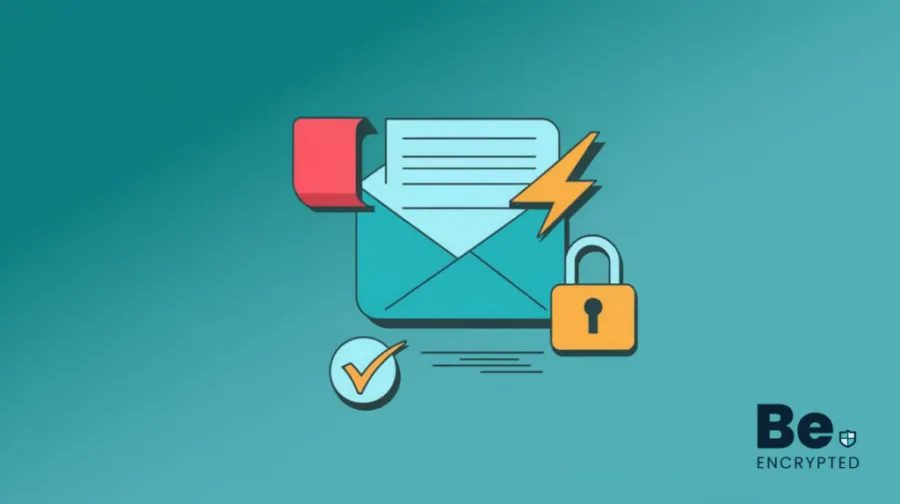
Most computer viruses originate from email attachments, rendering encryption ineffective against carelessness. Thus, it is crucial to diligently scrutinize all email attachments, particularly those from unfamiliar sources.
Microsoft Office documents often serve as common disguises for viruses. While specific email platforms such as Gmail automatically scan attachments, manual scanning is necessary for others.
Avoid interacting with links in emails from untrustworthy sources. It’s best to refrain from opening any suspicious emails altogether. Employing a spam blocker can significantly assist in sidestepping such threats.
Moreover, it is advisable to employ the blind carbon copy (Bcc) feature to prevent spammers from accessing the contact list. Conversely, when finding yourself included in an extensive list of CC’d email addresses, exercise caution before selecting the ‘reply all’ option, considering alternative communication methods.
Therefore, it is crucial to establish a strong password for your email account. To ensure the strength of your password, make use of a password strength checker tool that provides an assessment of its robustness.
Types of email encryption
With the advancements in technology, hacking techniques are also becoming more advanced. Both these fields are growing parallel with each other. Hackers always find a way to break the most robust encryption protocols. But the following are some most robust encryption protocols that are impossible to breach.
1. S/MIME
S/MIME stands for Secure/Multipurpose Internet Mail Extensions. It is an email signing and encryption protocol. It is used to increase the security of emails significantly.
2. PGP/MIME
PGP/MIME is similar to S/MIME because this protocol also signs the attachments and messages. It also increases the security of emails.
3. TLS/SSL
TSL is an acronym for Transport Layer Security. It is also referred to as Secure Sockets Layer or SSL. TLS enhances privacy and stops unauthorized access to emails.
4. End-to-end encryption
As the name suggests, it is an encryption method in which only the sender and receiver can see the contents of the mail and no one in between. This method provides the best privacy and is used in almost every new service.
5. Web portal Encryption
Another encryption method is an email securely delivered to a receiver on a web portal. The receiver is notified when the email is received to log in to a web portal and read the email.
All these encryption methods have their Pros and Cons. We will use the best encryption method above to encrypt emails.
Best email encryption tools in 2024
Since encryption is recognized as a reliable method of ensuring data privacy and security, the market is brimming with various email encryption tools. Amidst this, choosing the best secure email providers can be a hassle, so we have compiled some of the best-known encryption tools for you.
| Provider | Features | Pricing |
|---|---|---|
| ProtonMail | It enables secure end-to-end encryption for your email and can password-protect messages to off-platform users. It also provides file storage and a calendar. | Free/$56.27 |
| Hushmail | It allows users to send encrypted emails and is compatible with Outlook, Apple Mail, and Android. It also allows users to use their domain name. | $5.99-$49.98 |
| StartMail | Ensures PGP encryption for emails and enables password-based encryption for external emails. It has a user-friendly UI and also provides disposable email addresses. | $59.95 |
| CounterMail | It provides users with secure OpenPGP encryption for their emails. It ensures end-to-end encryption and has a user-friendly interface. | $49 |
| Tutanota | Encrypts email through secure encryption. It is based on open-source code, making it reliable. | free/$1.17 |
| PreVeil | Provides secure encrypted email and file sharing. It works well with existing email accounts and is cross-platform compatible. | $30 |
| Private Mail | It encrypts emails through the PGP method and allows secure encrypted file sharing. | $8.95 |
Wait, isn’t my email already encrypted?
Do you recall a time when Google adjusted Gmail to always utilize a secure HTTPS connection? It employs the standard Transport Layer Security (TLS) to encrypt your communications. While this is a positive step, it merely represents the bare minimum.
At present, Google claims that it doesn’t actively read your emails. However, there is a potential risk of inadvertently granting mail-reading permissions to third-party applications. Moreover, Google does analyze your messages to some extent, enabling actions such as automatically adding airline flight notifications to your calendar. Additionally, the company has a policy outlining the circumstances under which it may disclose your emails to government entities, indicating that it can do so if legally compelled.
On the other hand, you must acquire a security certificate to fully utilize Apple Mail’s robust encryption and digital signature capabilities. Previously, numerous options were available for obtaining free certificates, but unfortunately, the availability has diminished over time.
Once you have installed this certificate in your keychain, your emails will be automatically digitally signed. Furthermore, if all the recipients of your message also possess certificates, you can click on the lock icon to send the message in an encrypted format.
Unfortunately, Apple has encountered a few hiccups in terms of encryption glitches. For example, in 2019, diligent researchers stumbled upon unencrypted duplicates of secure emails in Siri’s database, which is intended to enhance your experience. It’s safe to say that Siri shouldn’t be snooping around our encrypted emails.
The crucial aspect is that your email provider isn’t primarily focused on safeguarding your security and privacy. If you genuinely desire to shield your emails from prying eyes, you should turn to a third-party company that prioritizes security.
Do I have to change my email address for encryption?
Creating a brand-new email address has many benefits, such as the sense of liberation it brings. Also, with a new email address, you can rest assured that it has not been exposed on the Dark Web or harvested by data aggregators.
However, it’s worth noting that this decision comes with specific challenges. Notifying all your contacts about the change and updating your online accounts to utilize the new address requires time and effort.
Things to remember while encrypting your email
- Secure socket layer (SSL) encryption is indicated by ‘HTTPS’ at the beginning of a web address instead of ‘HTTP.’
- An email can be encrypted using a public key.
- Decrypting an email requires the use of a private key.
- Security certificates are necessary for PGP/MIME and S/MIME to work between senders and recipients.
- PGP allows sending encrypted emails without needing a digital signature in advance.
- Public Key Infrastructure (PKI) protects messages when they are sent.
- PKI involves the use of both private and public keys.
- Email encryption is essential to safeguard data at rest and in transit.
- Data in transit refers to emails being sent.
- Data in transit includes information stored in the cloud, files, or documents.
- STARTTLS can only function if a valid certificate is in the recipient’s email server.
- Some email services require third-party downloads to address compliance issues.
What else can I do to keep my emails safe?
To ensure the safety of your emails, it is crucial to implement various measures. Consider the following steps to enhance your email security:
- Ensure your computer is malware-free without any bugs that could compromise its security.
- Boost the difficulty level for potential hackers by investing in a reliable VPN service.
- Opt for a strong and unique password that is difficult to guess or crack.
- Configure security settings that require personal answers only you can provide when accessing your email from a new computer.
- Seriously consider implementing two-factor authentication as an additional layer of security.
FAQs
Share this article
About the Author
Waqas is a cybersecurity journalist and writer who has a knack for writing technology and online privacy-focused articles. He strives to help achieve a secure online environment and is skilled in writing topics related to cybersecurity, AI, DevOps, Cloud security, and a lot more. As seen in: Computer.org, Nordic APIs, Infosecinstitute.com, Tripwire.com, and VentureBeat.
More from Iam WaqasRelated Posts
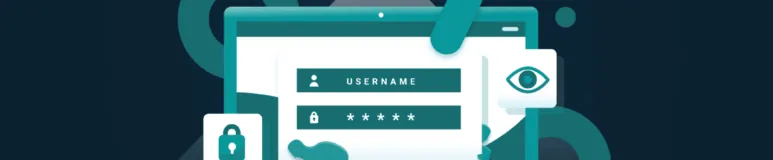
How To Encrypt or Password Protected A Flash/Thumb Drives
Encrypt All types of Thumb, Flash, USB, and portable drives. An easy step-by-step guide to complete ...

2 Best Ways to Encrypt Your Files and Folders in macOS
KEY TAKEAWAYS Many people use mac becasue of its robust privacy and security features. However, most...

How to encrypt PDF files on macOS and Windows – Complete Guide
PDFs are the most common attachments in the email after docs. These lightweight, presentable documen...
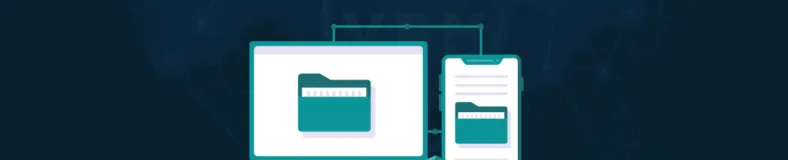
How to Encrypt and Decrypt Files / Folder In Windows in 2024
Windows is admittedly popular and unexceptionally easy to use. However, you might also know it is on...
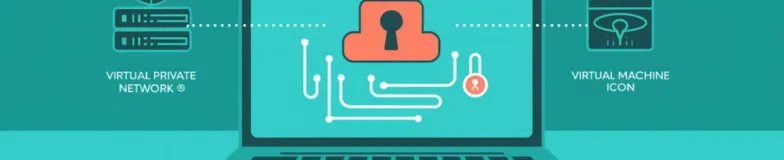
3 Best Ways to Encrypt BitTorrent and uTorrent Traffic
KEY TAKEAWAYS You can adopt many ways to encrypt uTorrent or BitTorrent traffic, but the most reliab...
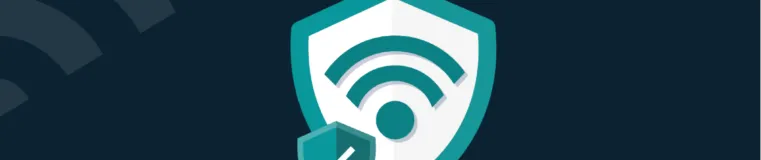
How To Encrypt Your Wireless (Wi-Fi) Home Network
As Wireless network (Wi-Fi) has changed our lives and how we use the internet for good, it is easier...