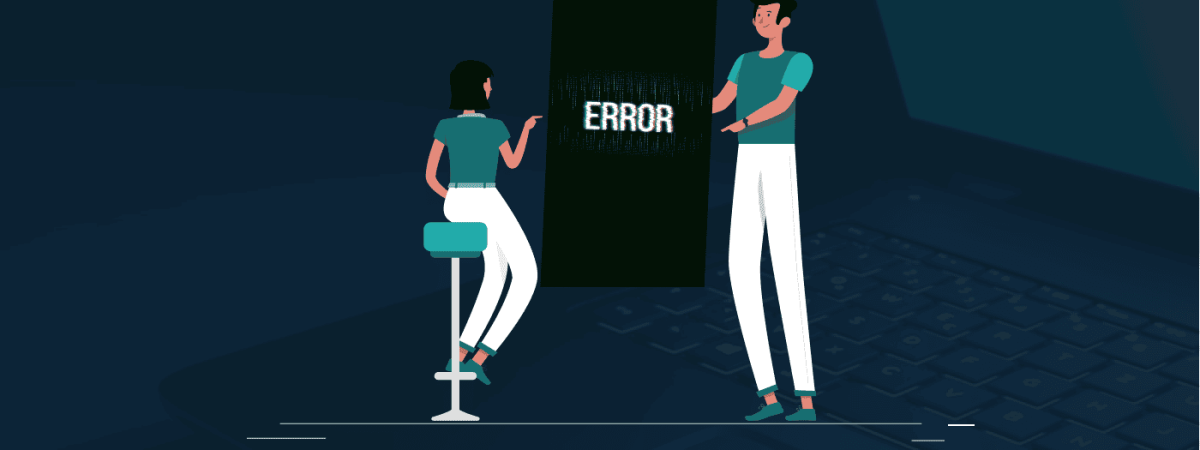Users usually encounter Error code 0 while copying large files because Windows now uses the NTFS file system, which is incompatible with Mac OS and Linux. Therefore, use the FAT or FAT 32 file system and ensure that the size of each file is less than 4 GB, or you can compress the files.
Have you ever encountered Error code 0 in your finder when copying large files from your Mac to an external drive? Error code 0 usually comes with this message: “The operation cannot be completed because an unexpected error occurred.” This sounds rather ominous, but the cause of the problem may be pretty straightforward, so don’t get instantly worried.
Solution to remove error code 0
Below are the solutions we used when we encountered error code 0:
First, most external drives, including USB flash drives, are formatted using the FAT or FAT32 file system, which is a file system specifically used for Windows. Windows uses the NTFS file system right now, but FAT or FAT32 was used before NTFS. This file system is compatible with Mac OS X and Linux, enabling Mac and Linux users to read and write data, so several external drives still use it until now.
They cannot use NTFS because Mac and Linux systems can only read but not write data on NTFS drives.
Unfortunately, even with its compatibility with different platforms, the FAT32 file system is outdated. One of its limitations is its 4GB file size limit. This is why Error code 0 usually appears or is more likely when the files you copy are large and are beyond 4GB. So what can you do?
Your first option is to make the file smaller. Since such a restriction exists, an individual file should be no larger than 4GB, even if your external drive is. If you have a huge file, use file compression systems such as zip, rar, and dmg (or create a disk image).
Your second option is to reformat the external drive or USB drive using Mac OS X’s file system, HFS+. This will eliminate the 4GB limitation, allowing you to copy files of any size provided that they fit the overall capacity of your external drive.
Share this article
About the Author
Rebecca James is an IT consultant with forward thinking approach toward developing IT infrastructures of SMEs. She writes to engage with individuals and raise awareness of digital security, privacy, and better IT infrastructure.
More from Rebecca JamesRelated Posts
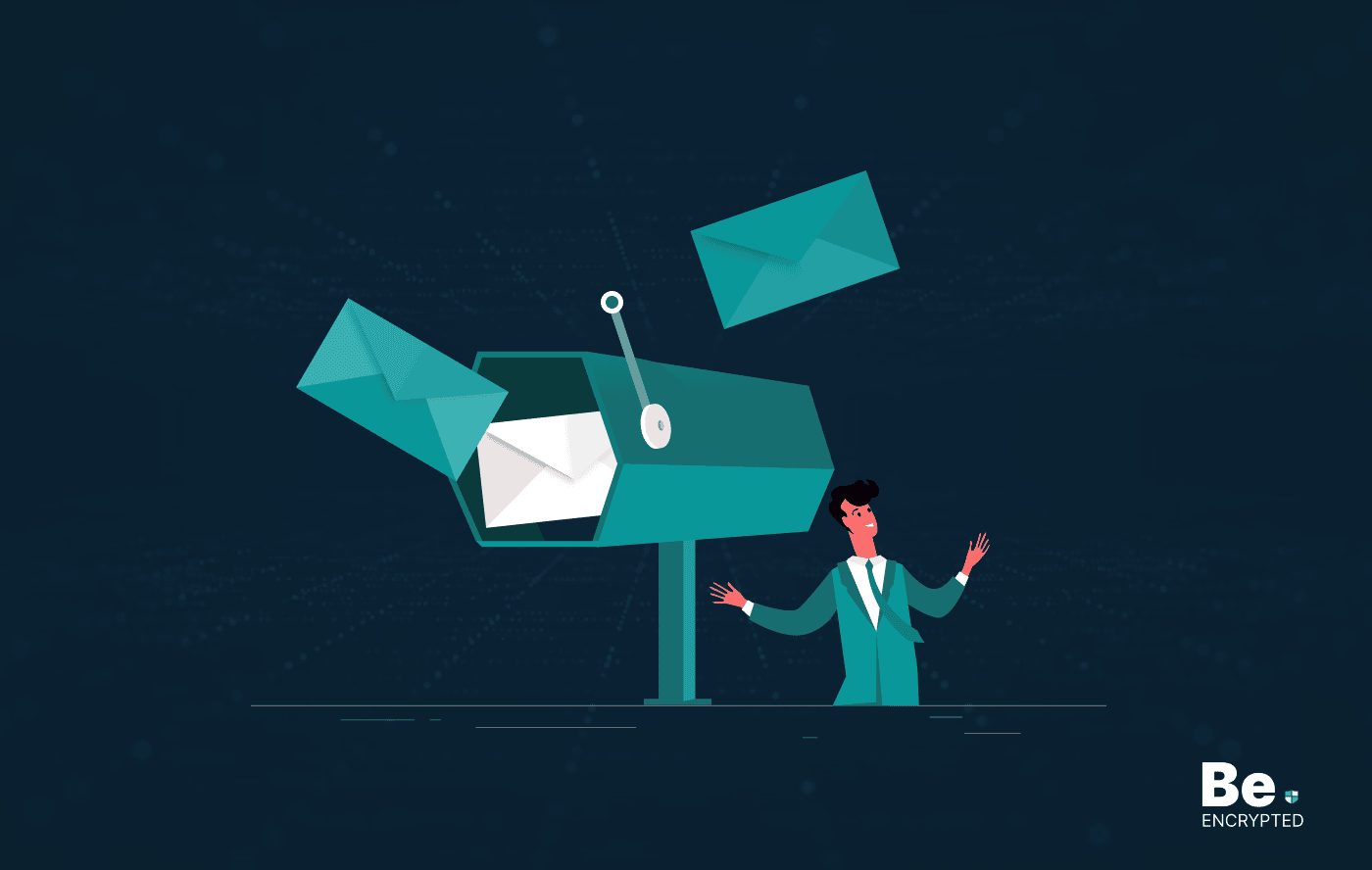
How to Encrypt Your Emails on Gmail, Yahoo, Outlook, and G Suite
KEY TAKEAWAYS Email encryption is necessary amid rising cyberattacks. It secures your email from thi...
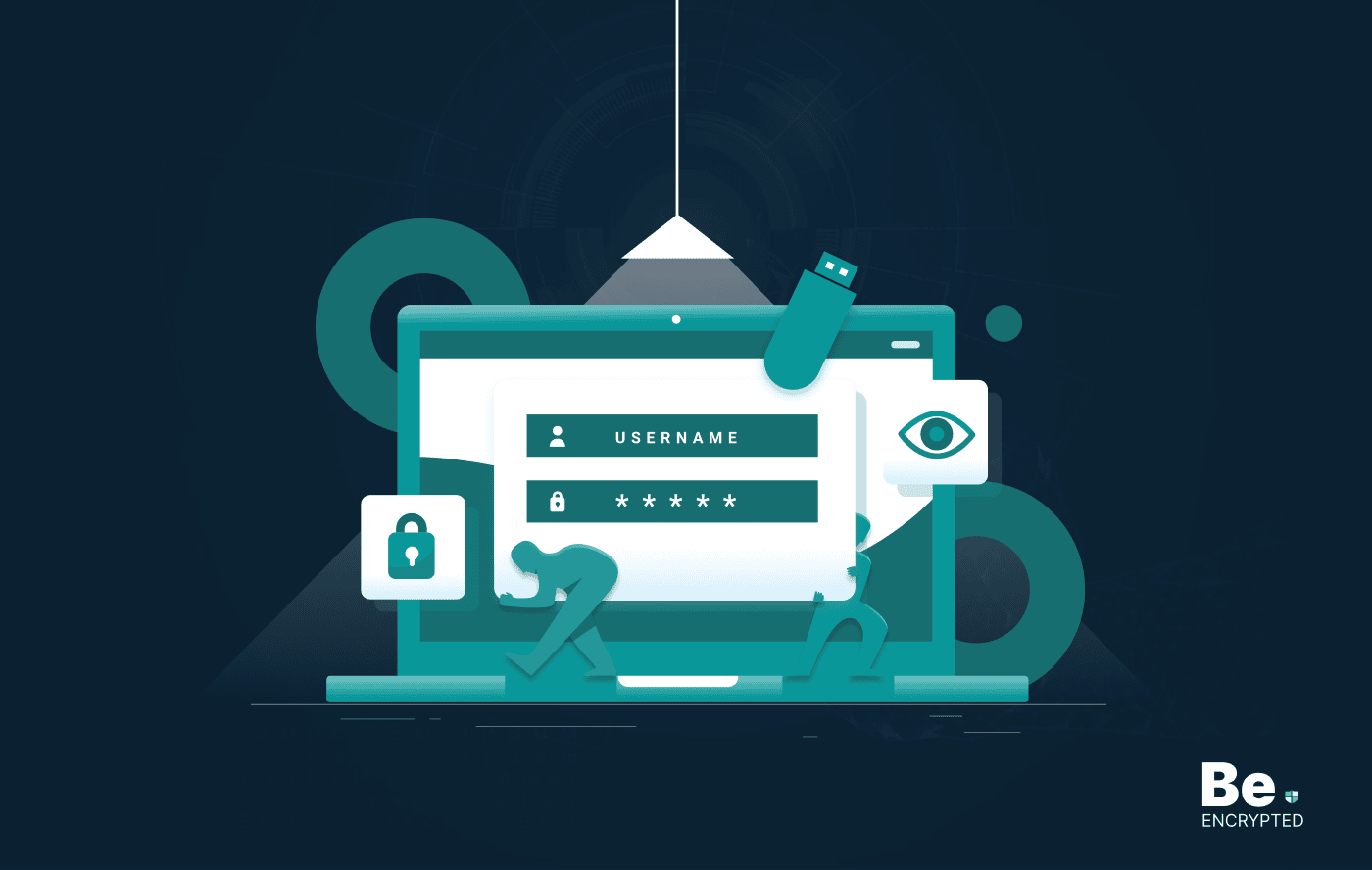
How to Encrypt a Flash Drive on Windows, MacOS, and Linux
KEY TAKEAWAYS It is crucial to encrypt or password protect your flash drive, as they can be stolen o...
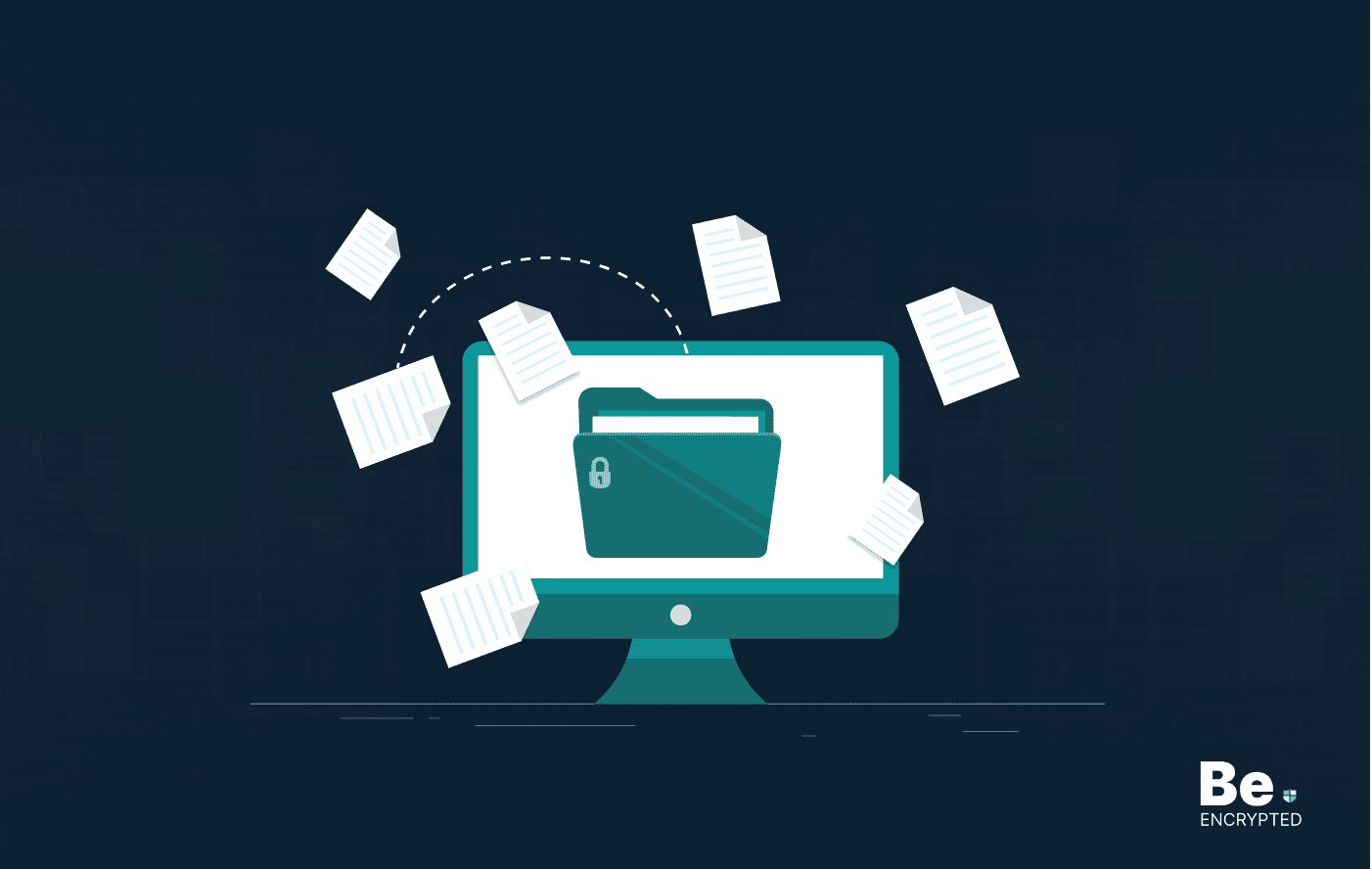
2 Best Ways to Encrypt Your Files and Folders in macOS
KEY TAKEAWAYS Many people use mac becasue of its robust privacy and security features. However, most...
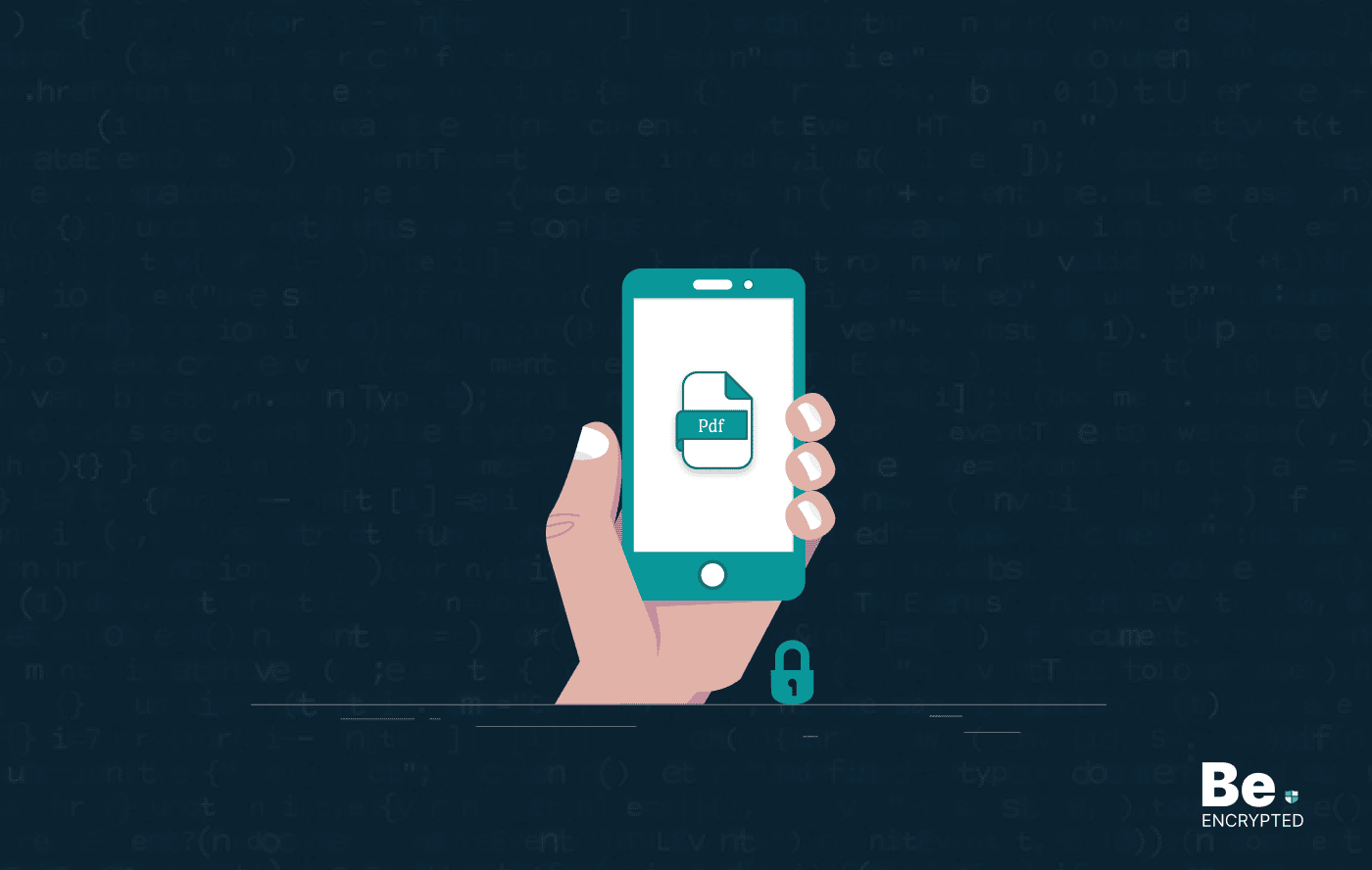
How to Encrypt PDF Files on macOS and Windows
PDFs are the most common attachments in the email after docs. These lightweight, presentable documen...
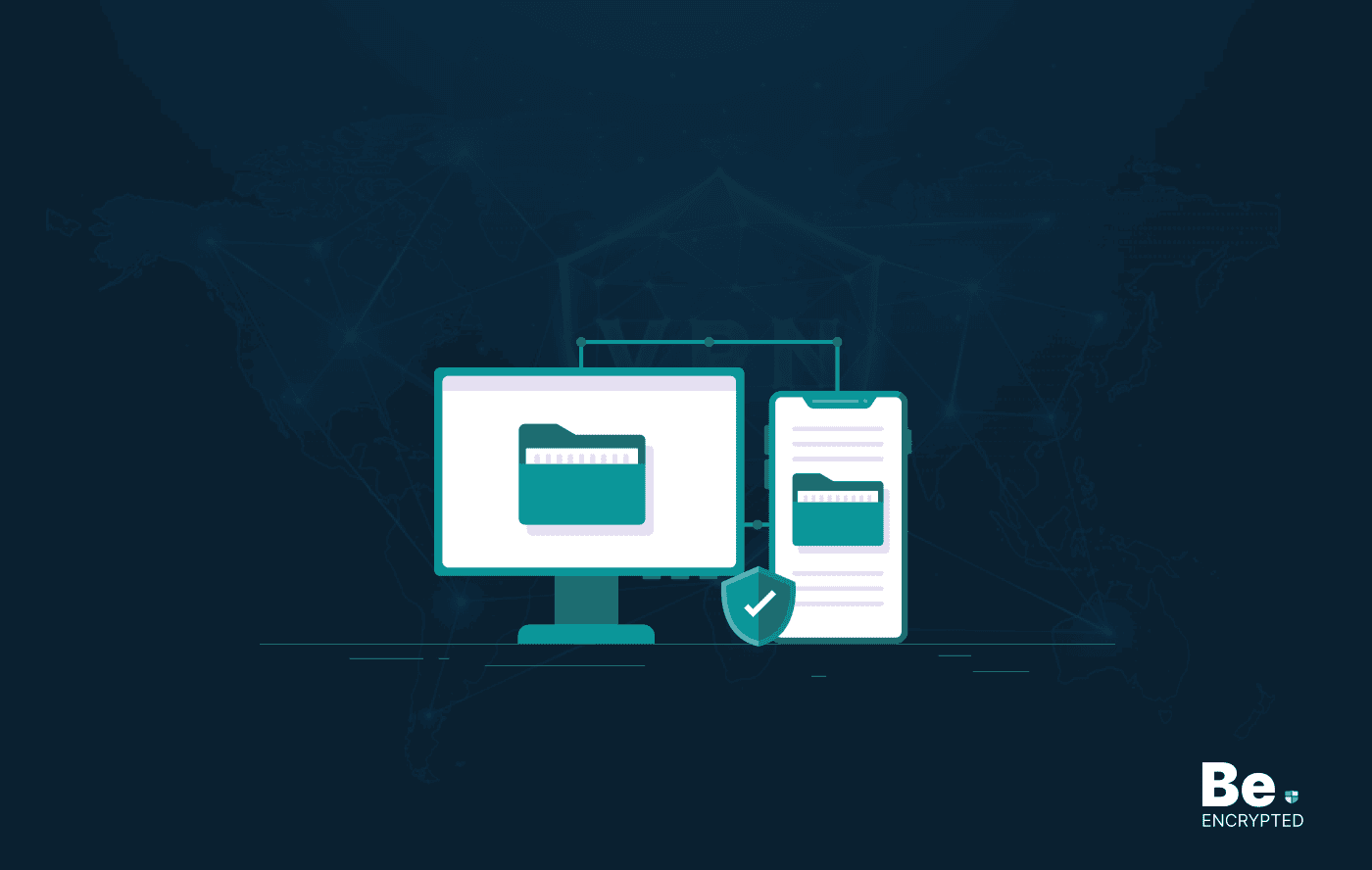
How to Encrypt and Decrypt Folders in Windows in 2025
KEY TAKEAWAYS Windows is the most used desktop OS. However, it is vulnerable to cyberattacks. Theref...

3 Best Ways to Encrypt uTorrent or BitTorrent Traffic
KEY TAKEAWAYS You can adopt many ways to encrypt uTorrent or BitTorrent traffic, but the most reliab...