You can adopt many ways to encrypt uTorrent or BitTorrent traffic, but the most reliable and fastest option is a VPN. However, only a few VPNs actually provide better encryption along with the fastest speed. By using a torrent-friendly VPN, you can achieve the following:
- Better speed
- Hide IP from malicious sites
- P2P optimized servers
- Unlimited bandwidth
- IP address spoofing
- Bypass ISP throttling
Torrenting platforms work with a distributed file share protocol; you don’t download a file from several sources, but convert the downloading activity into a swarm. Everyone from the swarm of file-sharers using the same tracker shares the torrent you are downloading by sending you a piece of that file. Therefore, everyone in the swarm knows your downloading activity and can track your internet connection.
A solution to these privacy issues is to encrypt BitTorrent traffic, ensuring privacy and security. Our guide covers several methods of encrypting BitTorrent and uTorrent traffic. So, continue reading to find out.
Why is it important to encrypt torrent data?
Below are two crucial reasons why obfuscating BitTorrent traffic is helpful.
Speed: Many programs on the internet promise to encrypt your internet connection by changing the route of your data. These applications use secure servers and conceal your P2P file transfer from your Internet Service Provider (ISP), making them viable for circumventing ISP throttling. Therefore, if your ISP blocks or throttles peer-to-peer traffic, encrypting the traffic can reverse the throttling and enhance the speed of downloading torrent files. Moreover, some torrent encryption-based programs can undo all throttling methods, enabling a speedy online connection.
Privacy: Encryption is the most effective method of masking your online activity. Encrypting your internet traffic masks your IP address, so your ISP and other third parties cannot see your online activity.
Ways to encrypt BitTorrent and uTorrent traffic
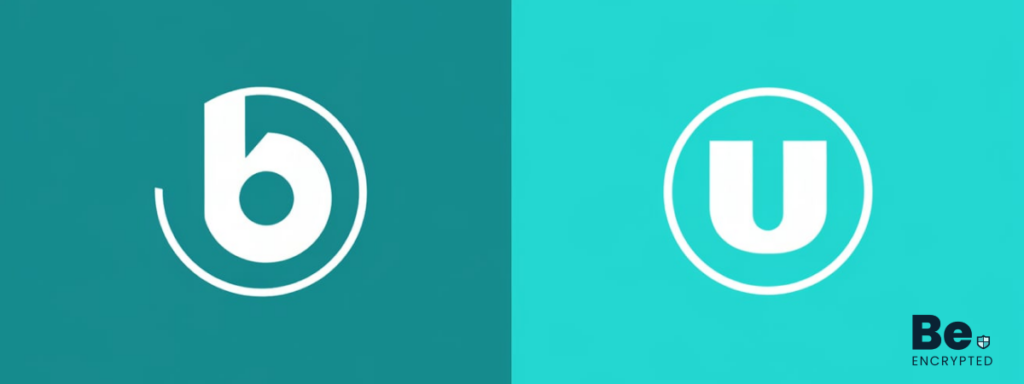
1. Use a VPN with a Virtual Machine
A Virtual Private Network helps achieve secure torrenting. It protects your privacy by encrypting your traffic, enclosing it within encrypted packets, and carrying it within an encrypted tunnel. Moreover, it ensures anonymity by hiding your real IP address and changing your location through its many servers. To encrypt your BitTorrent and uTorrent traffic through a VPN, follow these steps:
- Download a torrenting VPN like NordVPN.
- After installing, run it and go to settings.
- Make sure to enable the kill switch or Network lock.
- Make sure that leak protection is on.
- Use a secure VPN protocol like OpenVPN or IKEv2.
- Now select a server and connect to the VPN.
- Now enjoy secure torrenting.
However, privacy and security with torrenting often go a bit beyond ISP throttling and tracking. Because torrenting sites are mere file-sharing platforms, it is not certain that the file you are downloading is not laden with malware.
You can protect your device from malicious attacks through a Virtual Machine, a sandbox isolated from your main PC while using the same hardware. VMs have virtual hardware mapped on the device’s actual hardware. Virtual machines can be set up using a hypervisor, a software for managing virtual machines.
Any activity within the VM stays within it, whether it be downloads or malware infections. With torrents, the network traffic would originate from the VM to the internet, not from your local machine and Network, ultimately masking torrent file download locations.
However, VM is not the only solution for securing against malware or filtering VPN traffic. You can also use a VPN with built-in malware and a split-tunneling feature.
2. BitTorrent protocol encryption
You can rely on the built-in BitTorrent protocol encryption if you don’t want to use a VPN to make your traffic anonymous. A few of the most popular torrenting clients offer built-in encryption.
However, before opting for this built-in encryption, be aware that it doesn’t hide your IP address and ensures no anonymization.
So, merely encrypting your traffic might conceal it from ISPs or anyone spying, but it won’t stop them from tracking it. With that said, here is how you can set up encryption on some popular torrenting clients:
uTorrent/BitTorrent encryption
Download and then launch your BitTorrent client application. Once done with that, follow these steps:
- Go to “Options,” and from there, open “Preferences” and then “BitTorrent.”
- After that, go to “Protocol Encryption” and choose between “Enabled” and “Forced.”
Enabled enables you to get more connections, but doesn’t provide much security from traffic shapers. Since encryption is somewhat of a trial and experiment, you can choose “Enabled” first. If it doesn’t increase your speed, you can switch to “forced.”
3. Once done, choose “Allow legacy incoming connections.”
By clicking on this option, you will allow unencrypted clients to connect to you; however, this compatibility leaves you vulnerable. So be careful with it. You can try clicking on it and see if it increases speed. In case it doesn’t, you can better leave it unticked. Once done with this, your BitTorrent traffic is encrypted.
Vuse/Azureus BitTorrent traffic encryption
Within the Vuze or Azureus client, you can encrypt your BitTorrent traffic through the following steps:
- Go to “Tools” and click on “Options,” then “Connections,” and then finally on “Transport Encryption.”
- Here, check the “Require encrypted transport” box.
- From the dropdown option, choose RC4 encryption in “minimum encryption.”
While choosing RC4, remember that this encryption method uses more CPU time than standard encryption or no encryption, but it is secure.
4. If you want compatibility with non-encryption clients, choose the box labeled ‘Allow unencrypted outgoing connections if the encrypted connection attempt fails.’ But remember that this option makes detecting BitTorrent traffic easier for your ISP. You can tick this box if you want increased speeds.
5. Tick the “Allow non-encrypted incoming connections” box as the final step.
By carefully following these steps, you can have your torrent traffic encrypted.
BitComet torrent traffic encryption
The steps for encrypting traffic with BitComet are plain and simple. All you have to do is:
- Open “Options” and click on “Preferences,” then “Advanced,” and then finally on “Connections.”
- Once done with that, go to “Protocol Encryption,” where you can either choose “auto-detect” or “always.” The auto-detect option allows more connections, but it is not very secure.
With that, your torrenting traffic is encrypted within BitComet.
QBitTorrent traffic encryption
Although QBittorrent provides relatively weak encryption, it is better than going online unprotected. You can enable encryption in QBittorrent in the following way:
- Go to “Tools” and click on “Options.”
- From here, click on “BitTorrent” and then click on “Encryption Mode.”
- Within the “Encryption mode,” click on “Allow Encryption.”
Apart from encryption, QBittorrent also allows you to maintain anonymity while torrenting. To enable that, follow these steps:
4. Go to “Tools” and click on “Options.”
5. Select “BitTorrent and “enable anonymous mode.”
Although entirely optional, this setting serves as an additional privacy measure despite having a VPN connection.
Deluge encryption settings
To enable the encryption feature provided by Deluge, you can follow the given steps:
- Open Deluge on your computer.
- Navigate to Edit and then open Preferences.
- Choose Network and then view the Encryption segment.
Here, you will find different combinations
4. To get “Enabled,” use these values: “Inbound > Enabled,” “Outbound > Enabled,” and “Level > Either.”
5. To get “Forced,” use these values: Inbound > Forced, Outbound > Forced, Level > Full Stream.
No matter what option you choose, whether it be “Enabled” or “Forced,” ensure that you have enabled “Encrypt Entire Stream.”
Tixati encryption settings
Tixati also offers built-in encryption for your torrent client, and you can enable it through the following steps:
- Run Tixati on your device.
- Navigate to Settings and then open Network.
- Click on “Connections” on the left side of the screen.
- To choose “Optional” encryption, click “Encrypted preferred” for Outgoing and Incoming Peer Encryption.
- If you want to select “Forced” encryption, click “Encrypted Only” for Outgoing and Incoming Peer Encryption.
Since Tixati is a versatile platform and allows users to control its P2P downloads, it gives the same leverage as traffic encryption.
3. Torrent proxy encryption
Setting up a proxy with a uTorrent client is somewhat simple to achieve. You can install the proxy through the following steps:
- Launch the uTorrent app on your desktop and click “Options” on the top-left corner of the app’s main screen.
- From there, scroll down to “Preferences.”
- Within “preferences,” go to the “connection” tab from the left-hand side of the window.
- Over here, within the “proxy server” dropdown, choose “Socks5” proxy and then put in your server address.
Your server address depends on the proxy server you are using. Some servers would require you to choose the proxy server through the proxy server pickup tool present on the company website.
If you set up the proxy through the server pickup tool, then launch the tool and navigate to “Advanced Option.” From these options, click “Select Server Type” and select “P2P”.
Once done, click “Select Security Protocol” and choose the HTTP or Socks5 proxy.
After choosing the proxy server, open the uTorrent main app screen, which should be in the Connection tab in step one. If you use a Socks5 proxy, type “1080” in “Port Type.” For HTTP proxy, type “80”. Once done with that, you have to go through enabling/disabling the following options:
- Disable all the connections unsupported by the proxy
- Disable features that might leak identifying information
- Disable all the local DNS lookups
- Enable the “use proxy for P2P connections” and “Use proxy for hostnames” lookups
- Check the Authentication option
If you implement a proxy through a VPN client, log in to your accounts with dedicated credentials besides the Authentication option and click OK.
How to check the privacy of my torrent connection

Once you have gone through the pains of configuring and privatizing your torrent connection, it is best to test the torrent connection first instead of starting with torrenting. For that:
- Open up “CheckMyTorrentIP” and click on “Generate Torrent Tab.”
- Save the resulting torrent file on your computer and load it into uTorrent.
- Click on the torrent to open the information panel at the bottom of the screen.
- From the information panel, click on the “Trackers” Tab.
The tracker’s tab contains information from the tracker, including your IP address. If your proxy or VPN is working correctly, the IP address shown by the tracker should be that of your proxy service or the VPN provider instead of your ISP-provided IP address.
Torrent app settings that ensure privacy
Torrent offers various “convenience” features for a premium torrenting experience, such as UTP and DHT. However, the UTP feature enables “self-throttling” in real life, while the DHT feature allows peers to track your torrent activity easily. To get past these issues, you can fiddle with your settings:
- DHT Settings: You can turn on your DHT and local peer discovery. It will hide you from P2P monitoring organizations targeting DHT through honeypots for tracking.
- UTP Settings: Theoretically, the “Micro Transport Protocol” optimizes your torrent bandwidth for better system performance. However, in practice, it slows down your download speeds. You can turn off this feature unless your web browsing is slow.
These settings help ensure that the overlooked privacy-breaching features remain in check and ensure anonymity while torrenting.
Can your ISP see all your torrent traffic?

Your ISP can view most of your online activity, but it cannot see BitTorrent traffic unless you use an outdated torrent client without encryption. However, this does not mean you are entirely secure because your ISP can track your usage patterns, like excessive bandwidth, simultaneous upload streams, or many TCP connections, to determine if you are downloading torrents.
Furthermore, your ISP will not see the content you browse using HTTPS-encrypted torrent sites. Still, they can see the torrent websites you visit because DNS queries are in a readable format, and they are usually not encrypted. They can also examine your HTTPS traffic by looking at your data traffic’s timing, size, and destination to identify your online activity.
Finally, suppose torrenting is illegal in your country. In that case, your ISP may pay torrent monitoring agencies to inform them if one of their IP addresses you are using appears among their peers on a torrent. They can do this to ensure you do not violate their terms of service or break the law.
Torrent client encryption vs. VPN encryption
Most torrent clients include built-in encryption that is very easy to use. Typically, you must navigate to Tools > Options > BitTorrent and enable encryption or turn on the ‘you are required encrypted peers’ option.
BitTorrent encryption is not as strong as VPN encryption because it usually uses encryption keys ranging from 60 to 80 bits, whereas VPN encryption keys vary between AES 128 and 256 bits. Also, some torrent clients do not encrypt all your data packets but only their headers, making it easy for your ISP to monitor your torrent traffic.
Moreover, there are allegations of ISPs using the Sandvine app to block and intercept BitTorrent traffic, making torrent encryption unreliable. You can combine torrent encryption with VPN encryption to enhance online safety and anonymity. However, combining Tor with a VPN will result in slower speeds because your traffic data will be routed through additional nodes.
FAQs
Share this article
About the Author
Shigraf is an experienced cybersecurity journalist and is zealous about spreading knowledge regarding cyber and internet security. She has extensive knowledge in writing insightful topics regarding online privacy, DevOps, AI, cybersecurity, cloud security, and a lot more. Her work relies on vast and in-depth research.
More from Shigraf AjazRelated Posts
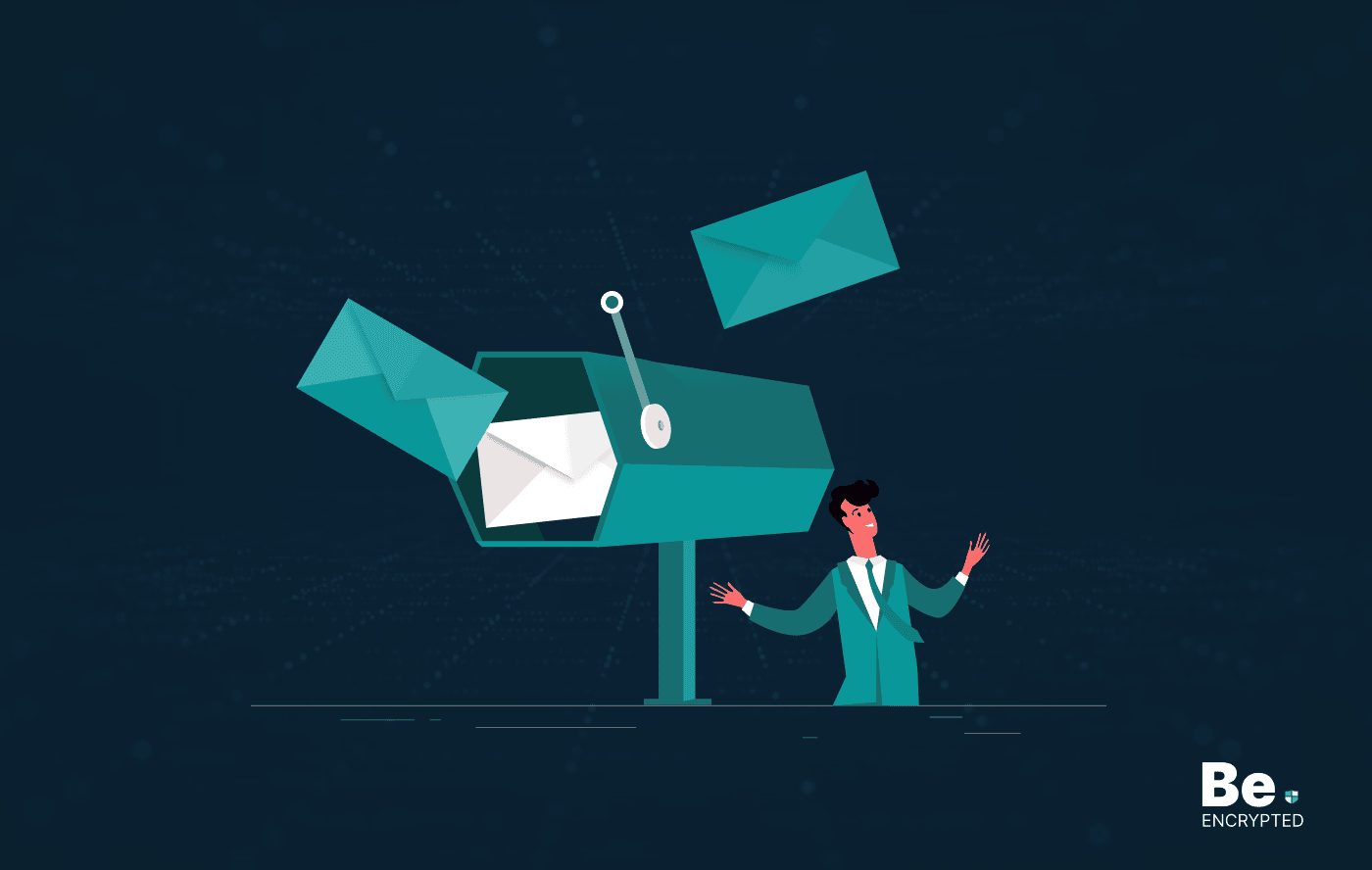
How to Encrypt Your Emails on Gmail, Yahoo, Outlook, and G Suite
KEY TAKEAWAYS Email encryption is necessary amid rising cyberattacks. It secures your email from thi...
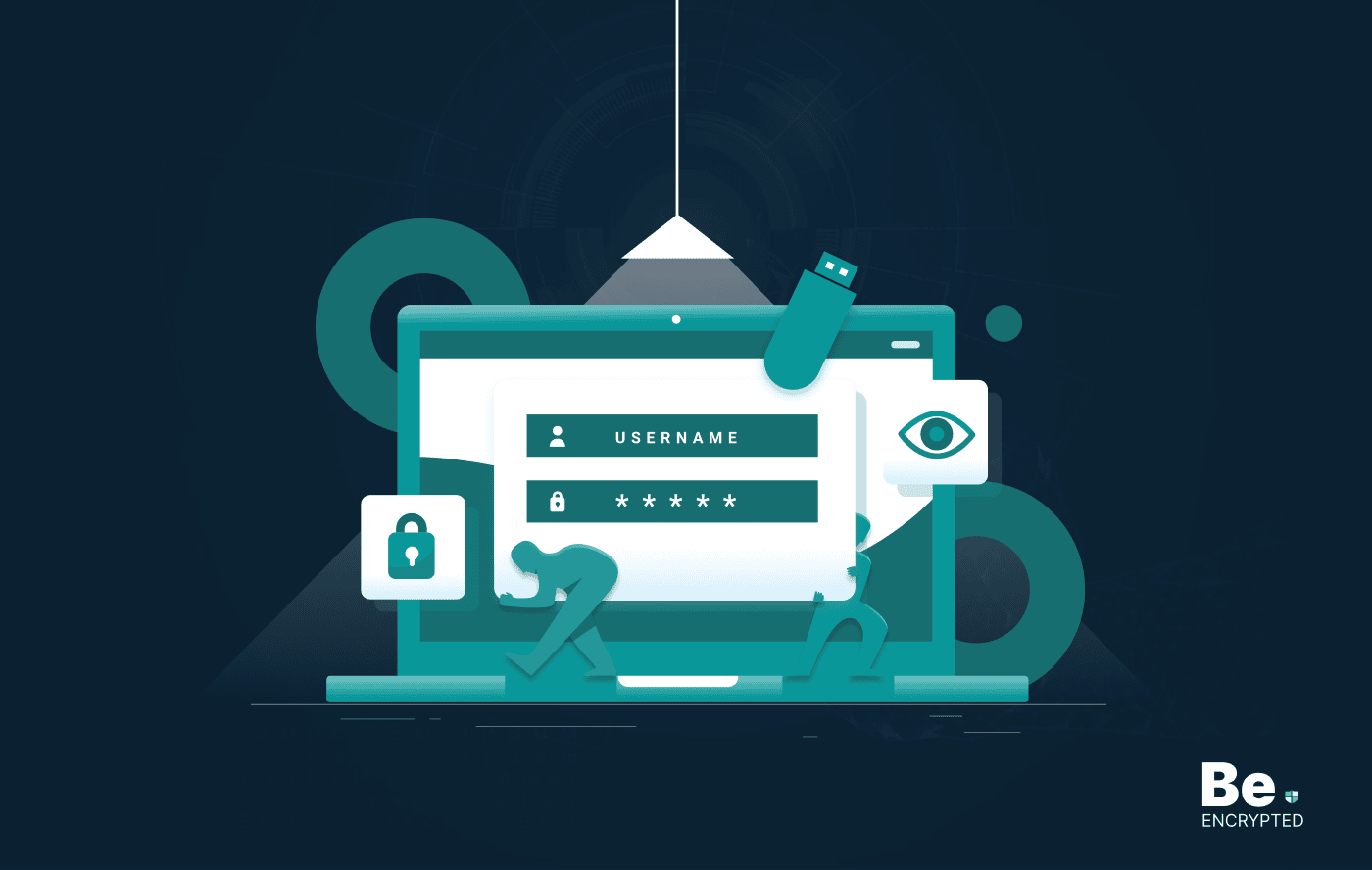
How to Encrypt a Flash Drive on Windows, MacOS, and Linux
KEY TAKEAWAYS It is crucial to encrypt or password protect your flash drive, as they can be stolen o...
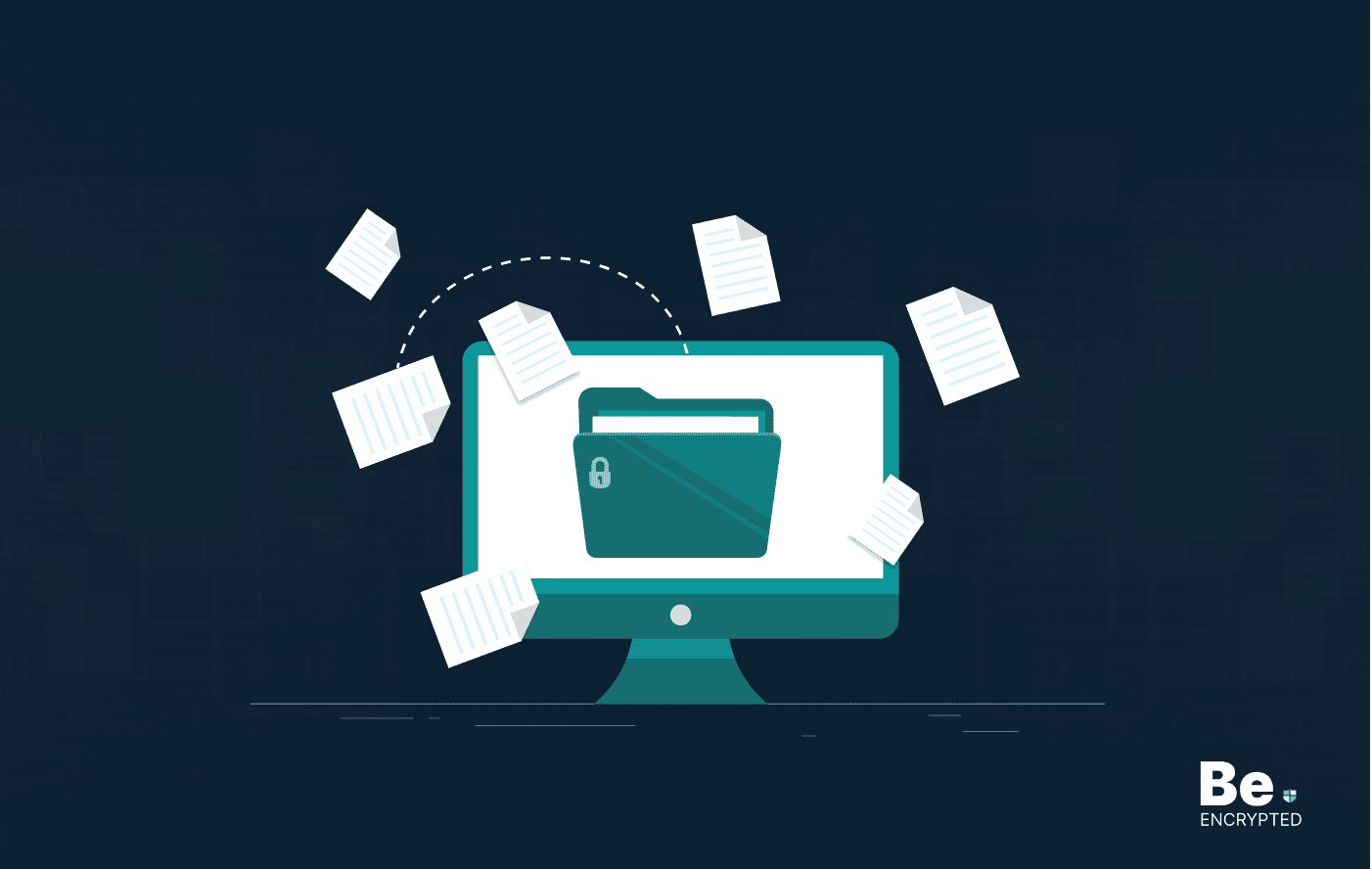
2 Best Ways to Encrypt Your Files and Folders in macOS
KEY TAKEAWAYS Many people use mac becasue of its robust privacy and security features. However, most...
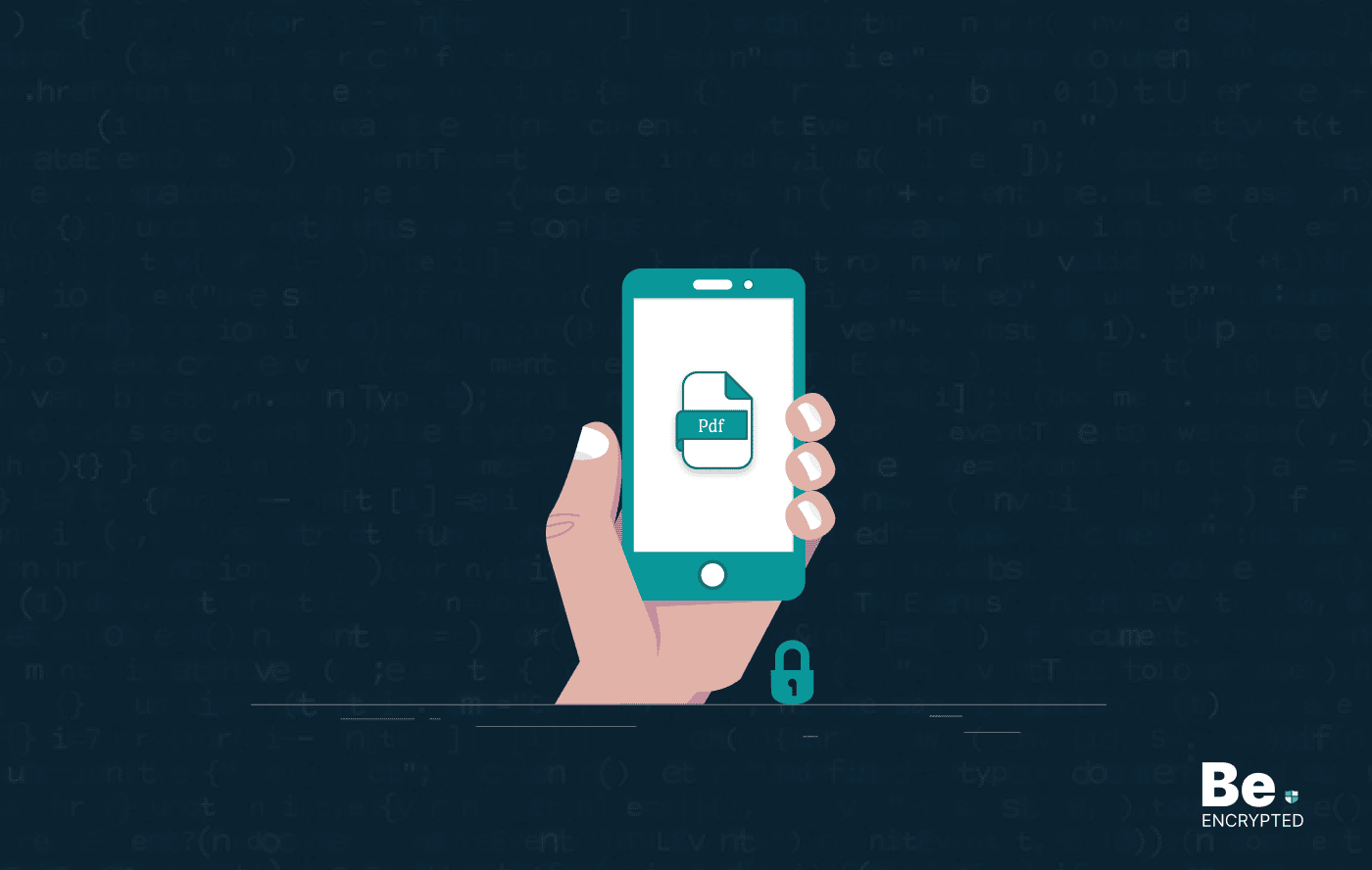
How to Encrypt PDF Files on macOS and Windows
PDFs are the most common attachments in the email after docs. These lightweight, presentable documen...
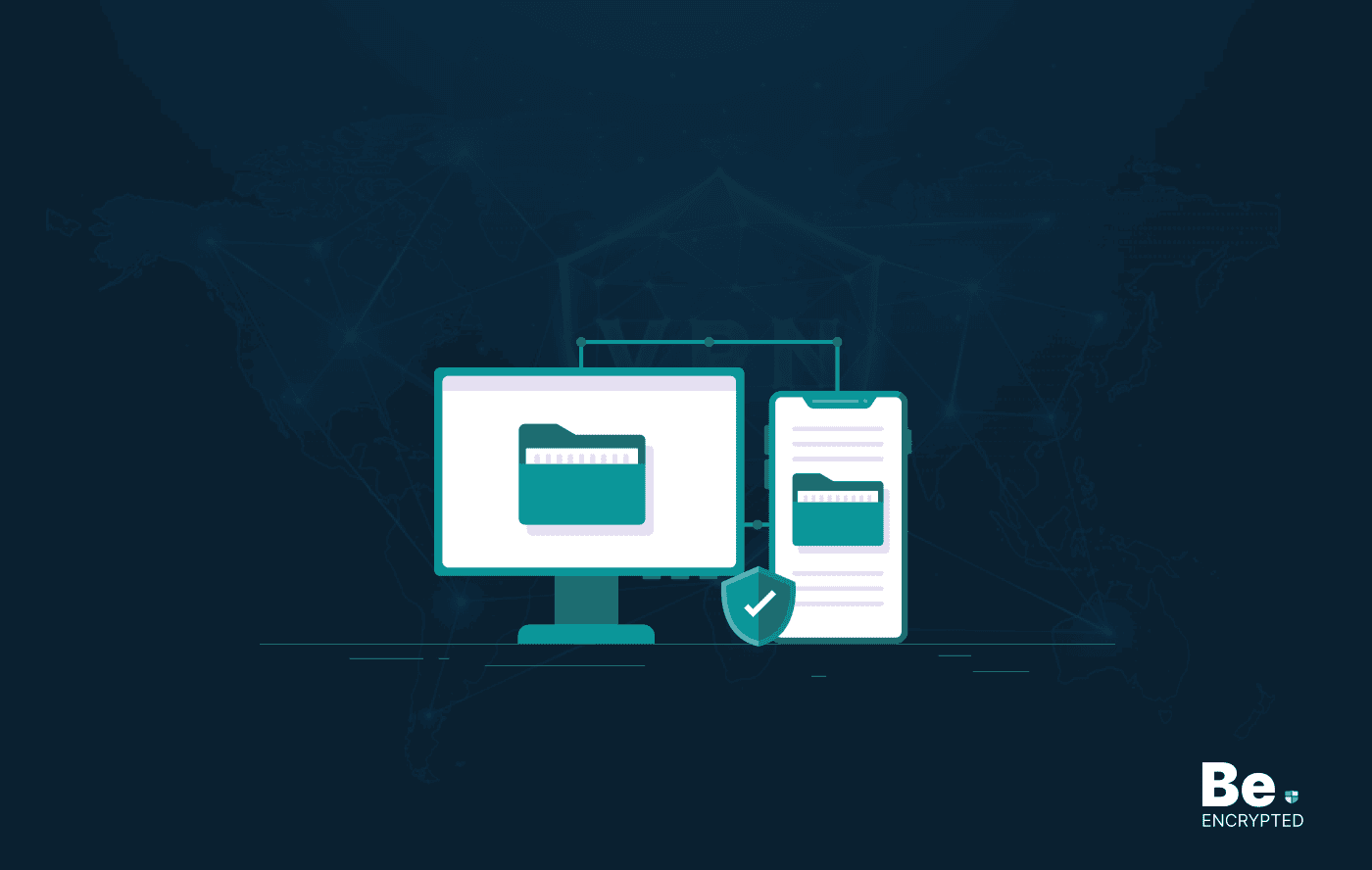
How to Encrypt and Decrypt Folders in Windows in 2024
KEY TAKEAWAYS Windows is the most used desktop OS. However, it is vulnerable to cyberattacks. Theref...
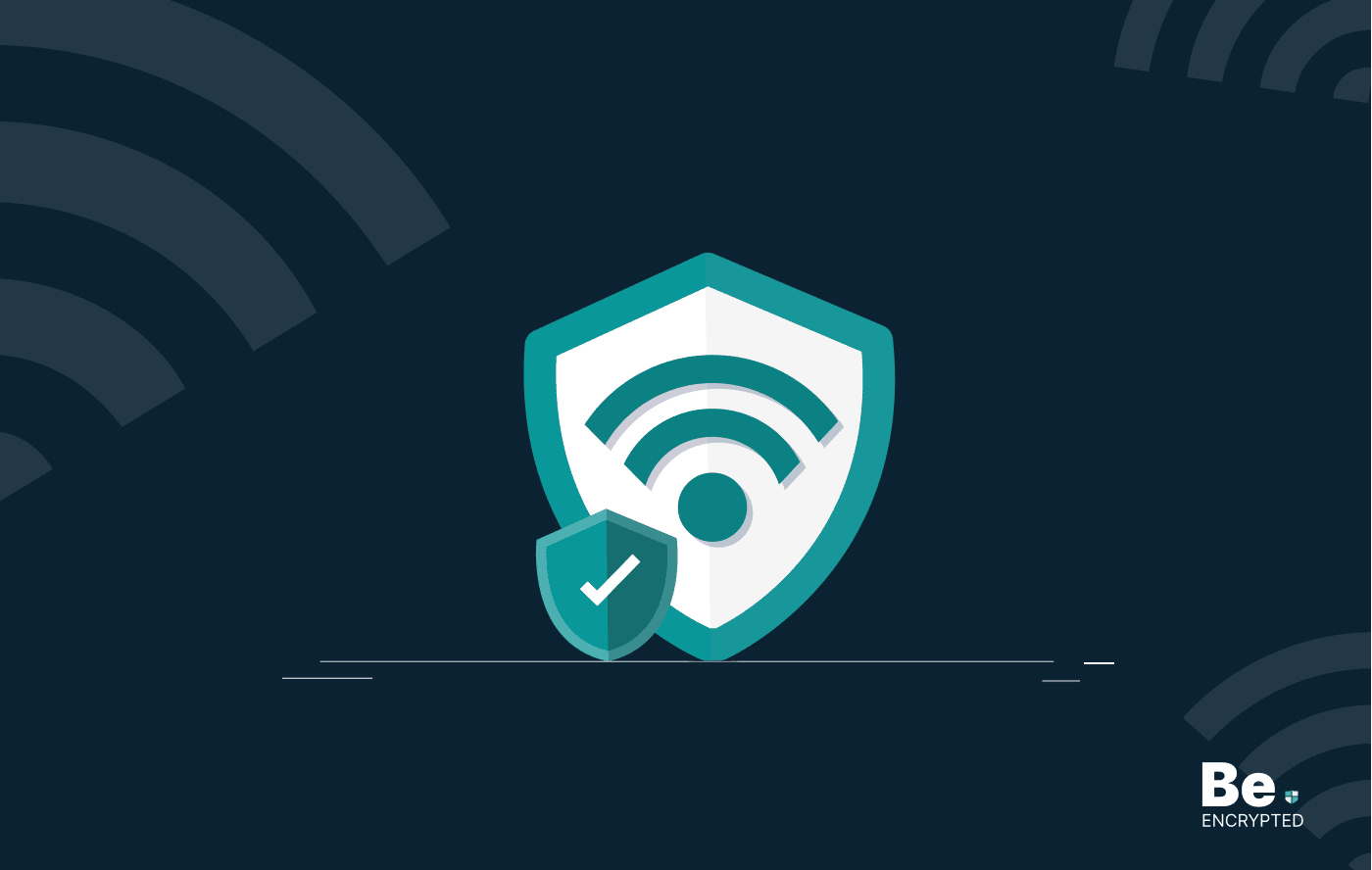
How to Encrypt Your Home Wi-Fi Network
KEY TAKEAWAYS People nowadays ignore the security steps for their internet connection and devices. T...


