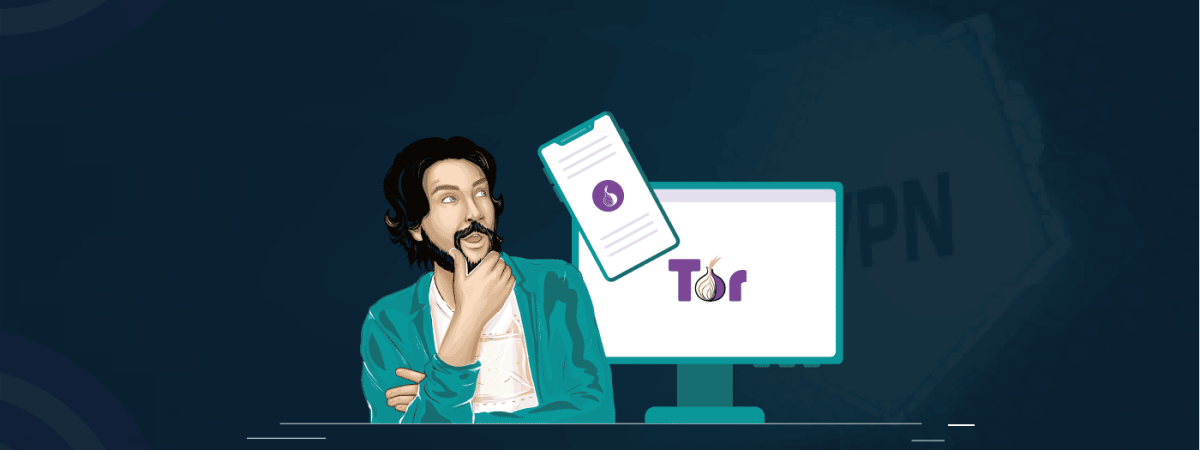The Tor browser is notorious for providing a secure browsing experience and allowing access to the dark web. It offers unique security features designed to ensure online anonymity and security. However, you can only achieve optimum safety if you properly set up the Tor browser’s security features.
Only after you have all the security features intact you can take advantages of using Tor browser like browsing the unindexed parts of the internet while keeping yourself private. Setting up these features might seem like a hassle, so it is best to remain patient and follow the detailed steps we discussed.
How to setup Tor Browser on your device
The Onion Router browser is open-source and free to download. You can download Tor browser hassle-freely on your Android, Linux, Windows, and Mac devices. But make sure you download it from the official Tor website because malicious actors can trick you into downloading fake Onion browser apps and infect devices with malware, so it’s better to remain careful.
Here are the step-by-step instructions for installing the Tor browser on different devices:
On Linux
If you’re a Linux user, downloading and setting up the Tor browser on your device might seem more tricky than on other devices. However, by following the steps below, you can easily download the Tor browser:
- Visit the official website of the Tor Project.
- Download the .tar.xz file that’s designed for the Linux platform.
- Enjoy added security, and verify the download’s signature.
- Click on the file and then tap on Extract here.
- Go to the Tor browser directory and right-click on the start-tor-browser desktop option.
- Click on Preferences > Execute.
- Check the “Allow executing file as program” box to run shell scripts.
Double-click or right-click Tor browser icon to open it. The browser is on your device, and you can use it anonymously to access the dark web or browse the surface web anonymously.
On Android
Like every other device, setting up the Tor browser on Android is a fairly easy task. Here are the step-by-step instructions Android users can follow:
- Visit torproject.org/download/.
- Tap on Go to Google Play.
- Click on Install > Connect.
- You can visit this site to check whether you downloaded the Tor browser.
A successful connection attempt means you can now use the Tor browser on your Android phone and access websites with privacy and anonymity.
On MacOS/Windows
The process is similar to setting up the Tor browser on Windows and Mac. Both Mac and Windows users can follow the same steps as mentioned below:
- Download the Tor browser on your device by visiting torproject.org/download/.
- For Mac, drag the files into the Application folder, while if you’re a Windows user, go to the download folder, look for the file, and open the installer.
- Select any preferred language and tap on the Next option.
- Choose the installation location.
Once you’ve completed the installation process, go to the installation folder and click the start button. You can now use the Tor onion service on Mac and Windows and enjoy the dark web browser.
How to use Tor Browser to protect your online privacy
The Tor browser is simple to use that helps in easy private browsing. The purpose of Tor is to remain anonymous. It provides impressive security and privacy-focused features that prevent online tracking. It protects your data using Tor network, routing your traffic through a series of network nodes and ensures anonymity.
Although the Tor browser safe and offers a safe browsing experience, you are not 100% secure with it. Despite Tor hides internet activity, ISPs are always aware when you use Tor because of its apparent P2P activity, causing issues like ISP throttling. Apart from that, the layered encryption and how data travels unprotected after it leaves the Tor network.
However, you can somehow reduce these risks by configuring your Tor browser settings and integrating other security measures. Here are the necessary Tor browser privacy settings that you should tweak for maximum privacy protection:
1. Choose your security levels
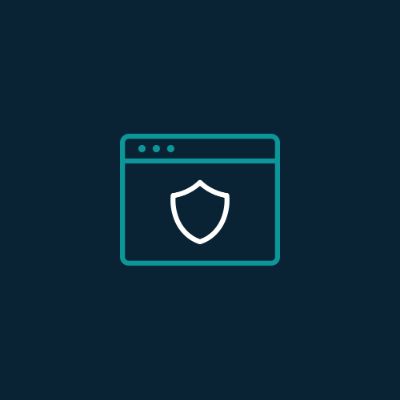
The Onion browser provides a perfect balance between privacy and security and thus allows users to choose their security levels. By default, the security level is set to Standard, enough to enhance your security. But, it allows the users to increase the security standard to enjoy more security.
- To enable this feature, click on the onion icon > select security settings > choose your preferred level of protection.
For an enhanced user experience, you might need to set the security level to the safest.
2. Delete cookies

Trackers and cookies gather valuable data about the users’ browsing history. The Tor browser can help protect your privacy by letting you manually delete cookies. Here are the steps for it:
- Go to the Privacy & Security section > Browser Privacy > Tap on Cookies and Site Data > Click on Manage Data.
- Click on Remove All to delete all cookies. You can also click the Remove Selected option to remove cookies and data from a particular site.
Besides this, there’s another way to get rid of cookies when using the Tor browser:
- Go to the Browser privacy page and click on Manage Permissions.
- You can specify what cookies you want to keep, allow, or block from the websites.
- Enter Allow, Allow for Sessions, or Block in the URL.
- Select Clear Data to delete all cookies and stored data on your browser.
By deleting browser cookies, you can ensure all your private data is secure and is not readily available for any third party to steal.
3. Private browsing mode

Tor browser is designed for private web browsing. It also has a private browsing mode that deletes all data and cookies as soon as you exit the browser. Even when you restart the browser and click the New Identity option, it deletes all data and cookies. However, the browser allows users to disable their private mode and store some of their data. If they want to keep it so, here’s how:
- Tap on the three-bar that appears on the top right side of the browser.
- Click on Options > Privacy & Security.
- Look for the History section and uncheck the option “Always use private browsing mode.”
It doesn’t sound good to you, it is a good option for those who want to save confidential downloaded files or sensitive information.
4. Protection against browser fingerprinting

Browser fingerprinting is a serious privacy issue that most browsers have, but Tor is synonymous to privacy and is the first ever browser that took action against browser fingerprinting. The developers have adopted a simple approach for everyone, i.e., all Tor browser users have the same fingerprint no matter which device or operating system they use. Thus, this helps you access the internet without worrying about online tracking.
Besides this, TorButton also blocks JavaScript within the browser and prevents your data from getting into the wrong hands. You can easily defend against browser fingerprinting by toggling the block JavaScript option in the settings menu.
5. Use Tor Circuits
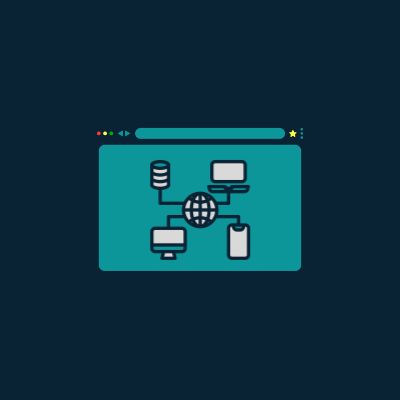
Tor is a sophisticated privacy tool and offers an impressive Tor Circuit option that improves webpage loading speed. It allows the website or the active windows to reload over a new Tor circuit. You can find this option in the three-bar menu. Every time the web page loads slowly, you can click on the New Tor Circuit for this Site option and get fast browsing speeds.
6. Update your browser
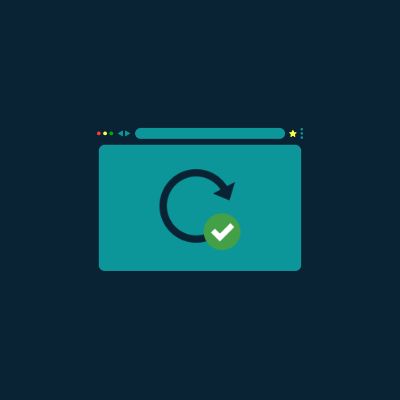
It’s crucial not to miss any updates to attain maximum security and protection on the Tor browser. These updates are important as they fix the security loopholes and add more value to your overall experience by introducing more features. The Tor browser recently released its 11.5 version, allowing users to bypass internet censorship without any manual and confusing process.
Tor bridge configuration isn’t uniform and works in some countries and not elsewhere. However, this new update feature will automatically apply the bridge configuration and work in all locations. So, if you haven’t updated your browser, do it now and enjoy enhanced security.
FAQs
Share this article
About the Author
Shigraf is an experienced cybersecurity journalist and is zealous about spreading knowledge regarding cyber and internet security. She has extensive knowledge in writing insightful topics regarding online privacy, DevOps, AI, cybersecurity, cloud security, and a lot more. Her work relies on vast and in-depth research.
More from Shigraf AjazRelated Posts
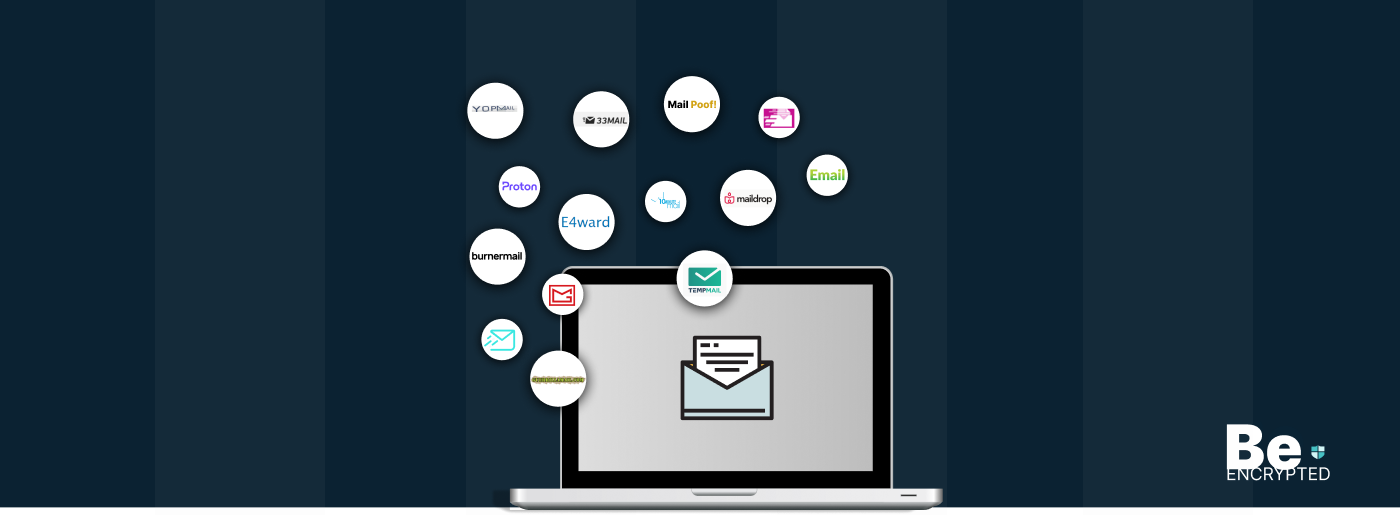
The 14 Best Temporary Email Services for 2025
KEY TAKEAWAYS If you’re in a hurry to find out the disposable email service provider, have a q...

Is Tor Illegal? Learn What Makes It Legal to Use
KEY TAKEAWAYS Tor is one of the most popular private browsers in the industry. However, most people ...
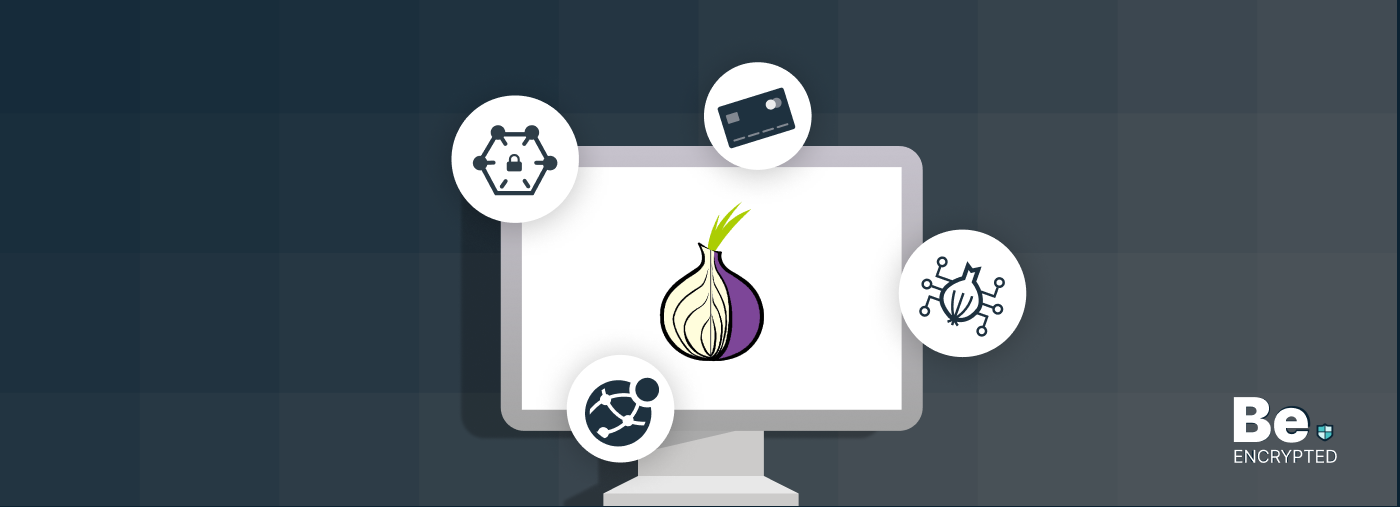
17 Best Tor Alternatives for Anonymous Browsing
KEY TAKEAWAYS If you want a Tor alternative to achieve better privacy and security, using a VPN like...
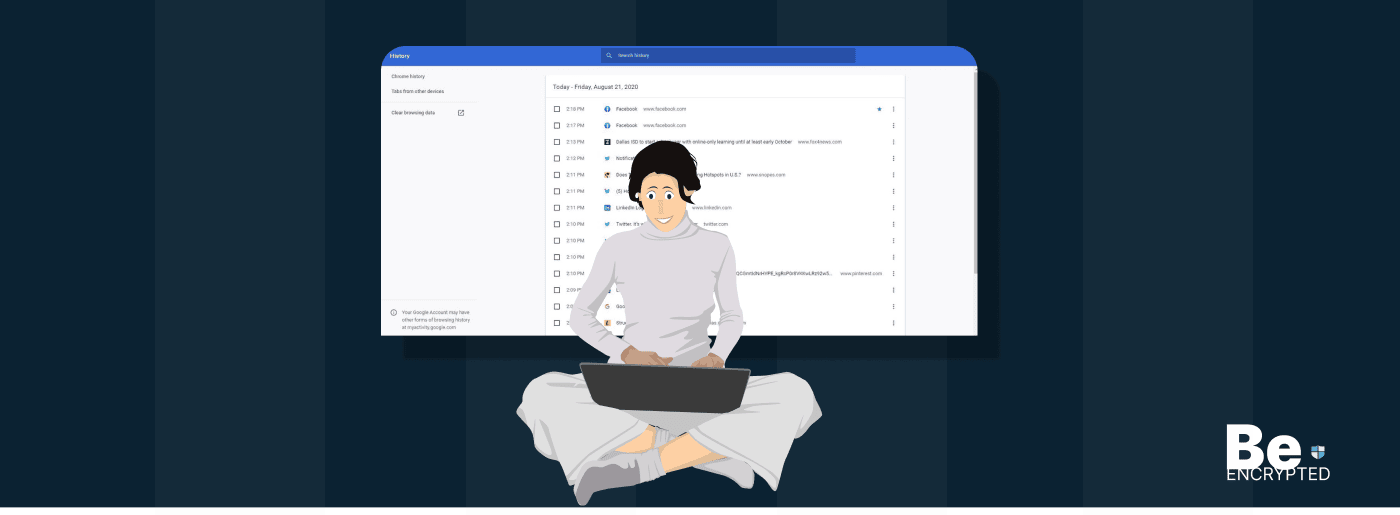
Who Can See My Browsing History and Activities – Lets Find Out
KEY TAKEAWAYS The following mentioned below are the most prominent sources that can see your browsin...
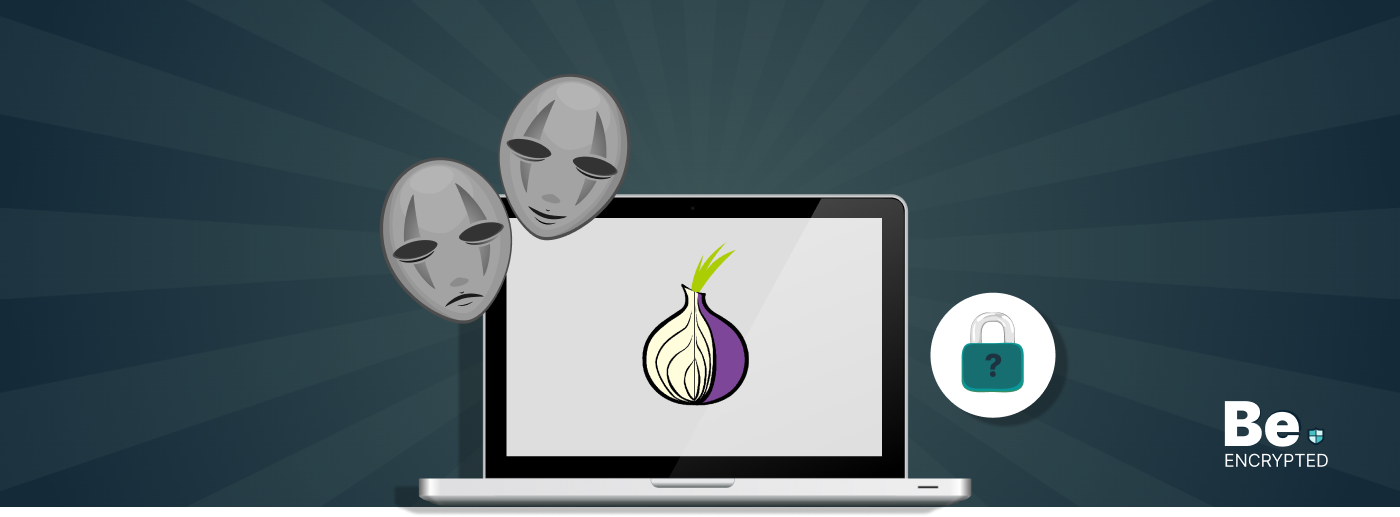
How to Use Tor Safely in 2024? 7 Tips for Beginners
KEY TAKEAWAYS Tor does provide some level of protection, but it will never provide enough data encry...
Ways Google Use to Track You – How to Prevent Them
KEY TAKEAWAYS Google mainly tracks you via the searches you make and the services and apps you use t...