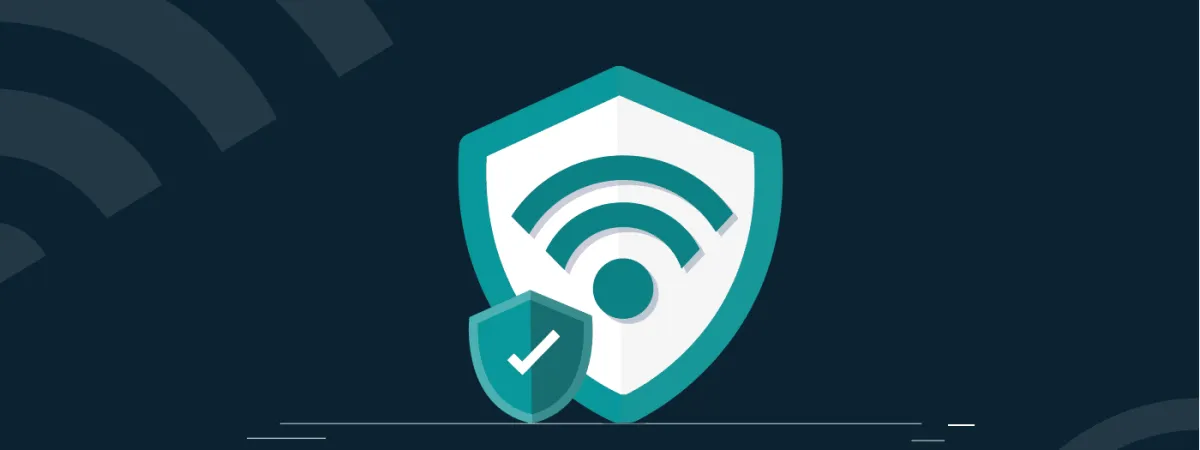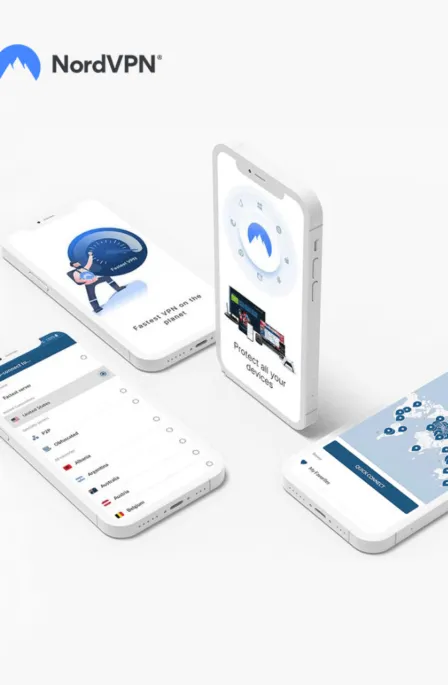People nowadays ignore the security steps for their internet connection and devices. This, in turn, takes them to the worse security hazards like hacking, spamming, and cyber data theft. Therefore, if your home network connection is still unsecure, you can protect it using the following steps:
Wireless networks (Wi-Fi) have changed our lives and how we use the Internet for good. It is now easier for everyone in a home to connect their devices like laptops, mobiles, and tablets to the Internet without any hassle or mess of cables.
However, securing your home Wi-Fi network is crucial, as malicious actors can use it to harm your device. This guide covers everything regarding protecting your internet connection. So, continue reading to find out.
What is a secured Wifi network?
At the time of the cable net, stealing or interfering with the internet connection was almost impossible. However, with the advent of the Wi-Fi network, things changed. It has multiple advantages but also has some disadvantages.
Wireless Internet Network (Wi-Fi) is speedy, fast, and convenient, but on the other hand, it is also straightforward to steal the bandwidth and hack devices connected to it. If your Wi-Fi connection is not secured, anyone within the wireless signal range can use it by clicking on it.
Below are the things that can happen if you don’t use network encryption, and explain why it is necessary.
- Without network encryption, you get a heavy internet bill when you have to pay per byte used.
- When your connection isn’t secure, other people use it, resulting in reducing your connection speed.
- Unsecured Wi-Fi connections can be dangerous for all devices connecting to the network, as any cybercriminal can easily hack the devices and misuse sensitive information.
8 Steps to encrypt your home wifi network
You can minimize the dangers of getting hacked by hackers, spammers, or other cybercriminals by making your (wireless) home network a secure and encrypted connection that any of such evils can’t access.
1. Open Wifi router setting and set a strong password
To encrypt the network (Wi-Fi), you must first know how to change your Wi-Fi router’s settings. Using a laptop or computer system, open the web browser (even without an internet connection) and type “192.168.1.1” in the address bar. Then, enter the correct username and password for the router.
If you do not know, see your router’s manual or Google router’s manual online by typing your router’s model; for instance, we will demonstrate the Linksys router settings in this article. You can refer to your router setting by reading the manual.
The router comes with a default password, usually an eight-digit numerical password that is very easy to think of. Once you log into your router, the next step is to set a strong password that is hard or nearly impossible to guess by anyone trying to access your wireless network.
You need to change it for network encryption, and you can do it by clicking the ‘’Administration’’ tab on your router’s settings page.
2. Change the SSID name
Now that you have set a strong password, you need to change the wireless network name (SSID name of your Wi-Fi) that, by default, represents the brand name of your modem manufacturer. It lets other people know which connection you are using.
When they try to steal the Wi-Fi and by knowing that guessing a password becomes easier as most brands have a default set of passwords; so to change that, go to the ‘’Wireless’’ tab of your router’s settings page and then change the SSID name and save the settings for network encryption.
3. Activate network encryption
You must encrypt the network to prevent people from stealing your Wi-Fi connection. There are different options for Wi-Fi network encryption, for instance, WEP, WPA (WPA-Personal), and WPA2 (Wi-Fi Protected Access version 2), that are compatible with various hardware.
WEP is the least secure, but it is compatible with older hardware devices, and the network encryption security level is not too strong; hence, it can be cracked easily, but WPA2 is the most secure and encrypted network. Still, it is only compatible with the new hardware manufactured after 2006.
4. Setup MAC filter
All your wireless devices have their specific MAC addresses (Media Access Control), similar to all the PCs connected to the Internet with a unique IP address. To enhance and boost your wireless connection security and network encryption, you can add the MAC address of each device connected to the Wi-Fi so only the authorized device can access the wireless connection.
Before you do this, you need to do a little homework to collect and make a list of all the MAC addresses of all the devices you want to add as authorized devices to your router’s settings page. Moreover, then follow these steps. Now you have all the MAC addresses, it is time to add them.
This can be done by clicking the ‘’Wireless’’ tab of our router’s settings page, then clicking again, going to the ‘’Wireless network access’’ tab, adding all the addresses, and then saving settings.
5. Restrict the Wi-fi signal range
If your wireless router has a high range, and a high range is not necessary as you live in a small space, then this range is better for other people than you. However, you can decrease the signal range of your Wi-Fi router by going to the “Wireless” tab and clicking on “Advanced Wireless Settings.” Try reducing the range to your needs.
6. Update firmware
It is critical to keep an eye on your router’s firmware; if it is outdated, quickly update it for a performance boost by getting all the latest technical updates to ensure strong network encryption.
7. Connected secured network
Now that you have done with almost the best security wireless settings possible, you need to activate these settings on your computer and other connected devices.
Connect each device to the Wi-Fi and save them with “automatically connect” to this Wi-Fi option, so you do not need to enter all the usernames and passwords every time you log into the network. Now that you have successfully secured your Home (Wireless) Network and no one can crack these security settings, you can enjoy your Wi-Fi connection without any worries.
8. Check who is connected to your Wi-Fi
Even after all these security measures, if you think someone is still stealing your Wi-Fi, there are a lot of software and apps you can download to check who is using your Wi-Fi network, thanks to technology, which makes our lives easier.
Share this article
About the Author
Waqas is a cybersecurity journalist and writer who has a knack for writing technology and online privacy-focused articles. He strives to help achieve a secure online environment and is skilled in writing topics related to cybersecurity, AI, DevOps, Cloud security, and a lot more. As seen in: Computer.org, Nordic APIs, Infosecinstitute.com, Tripwire.com, and VentureBeat.
More from Iam WaqasRelated Posts
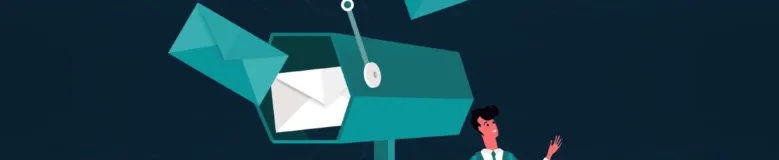
How to Encrypt Your Emails on Gmail, Yahoo, Outlook, and G Suite
KEY TAKEAWAYS Email encryption is necessary amid rising cyberattacks. It secures your email from thi...
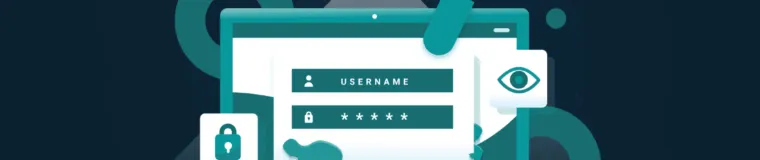
How to Encrypt a Flash Drive on Windows, MacOS, and Linux
KEY TAKEAWAYS It is crucial to encrypt or password protect your flash drive, as they can be stolen o...

2 Best Ways to Encrypt Your Files and Folders in macOS
KEY TAKEAWAYS Many people use mac becasue of its robust privacy and security features. However, most...

How to Encrypt PDF Files on macOS and Windows
PDFs are the most common attachments in the email after docs. These lightweight, presentable documen...
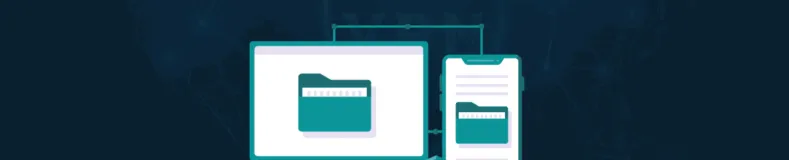
How to Encrypt and Decrypt Folders in Windows in 2024
KEY TAKEAWAYS Windows is the most used desktop OS. However, it is vulnerable to cyberattacks. Theref...
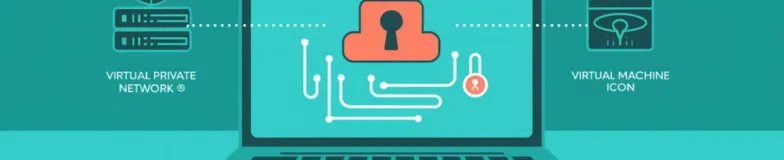
3 Best Ways to Encrypt BitTorrent and uTorrent Traffic
KEY TAKEAWAYS You can adopt many ways to encrypt uTorrent or BitTorrent traffic, but the most reliab...