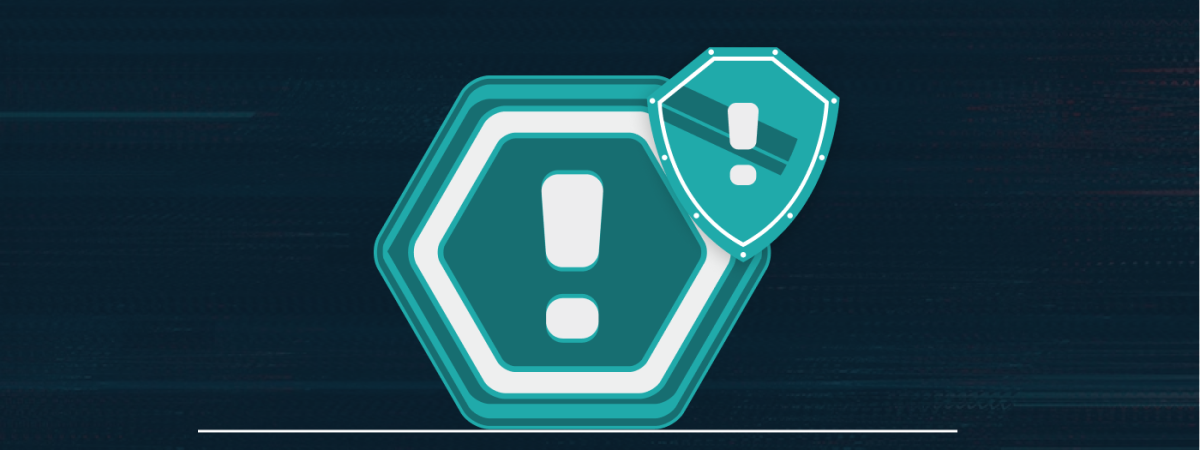Threat actors use social engineering tactics, fake virus alert scams, or trick users into downloading malware to access their Mac devices. Stay calm if you receive pop-up messages, emails, or security alerts. Use the following methods to prevent receiving such pop-ups and stop falling for such scams:
- Encrypt your data with FileVault
- Enable multi-layer firewall security
- Delete cookies, caches, and browsing history
- Enable iCloud two-factor authentication
- Use a Mac antivirus
- Install a VPN
Macs are more secure than Windows devices. However, it is a common misconception that Mac users don’t have to worry about their devices’ security. A report found that Mac devices experience twice as many online threats as Windows devices.
Apple has done a great job integrating advanced security protections into the Mac system. However, hackers can still infiltrate the device using various tools and tactics. Threats against MacOS increased by 60% in 2019 as bad actors found new ways to find vulnerabilities in the Mac system.
Mac devices are immune to online threats and attacks. However, there are some flaws that can result in data breaches or identity theft. So, knowing about these threats and the best practices that might help you prevent them is essential.
Top threats to Mac users should know in 2024
Below are some of the most significant Mac security threats that users can face in 2024:
1. Mac Malware

Mac systems constitute only 7.4% of the global market share, and 13% are in the US. With fewer market shares, it’s assumed that it is not worth it for hackers to spread malware. But this isn’t true at all. In 2020, Forbes reported that Mac malware rose by 2 to 1 compared to Windows.
In 2021, there was an overall rise in Mac malware like Silver Sparrow, XLoader, ElectroRAT, and CloudMensis. All these new malware variants have paved the path for more profitable attacks on Mac, called ransomware attacks.
A report finds that MSPs have increased ransomware attacks on iOS and macOS devices. When the report was published, there was also a 500% increase in attacks compared to the previous year. Apart from this, many famous ransomware attempts have been made on Mac in the past years. The most prominent examples are KeRanger in 2016, Patcher in 2017, and EvilQuest in 2020.
EvilQuest was the most sinister form of malware distributed via pirated software. Unpatched vulnerabilities and zero-day attacks in MacOS remain the top entry point for attackers to infiltrate the network and steal data. Hence, it is more crucial than ever to prevent such attacks.
2. Fake virus alert scams

The Apple virus alert is a fake pop-up message on your Mac device stating that your device has been hacked and your personal information is at risk. Users see this message after visiting a suspicious website or redirect to a bogus-looking site if they have installed any Potentially Unwanted Program (PUP).
These error messages are fake and are a tactic used by hackers to get hold of your personal information for financial gain. The security alert is to scare the users and access their financial information. Malicious actors can use the information for fraudulent activities like identity theft.
3. Social engineering

Social engineering is another successful threat that Mac users experience. Mac users are targeted for social engineering scams by receiving fake emails that appear to come from a reliable source. Sometimes, hackers use promotional offers that include free products and prizes. Users often give away their personal information to avail of free products.
Moreover, misleading pop-up messages can also appear as pop-up ads. They alert you about your device’s security problem and invite you to download malware by running a scan. They might also encourage you to call a given phone number and get the issue fixed. Once you call, the scammer pretends to be a problem-fixer, and by providing access to your system, they compromise sensitive data.
4. Trojans

Trojans have a 48% share and comprise the most significant threat that Mac devices face. They disguise themselves as programs that provide attackers access to the targeted system. They emerged as the biggest single threat to Mac users, and in the US, 36% of these attacks targeted MacOS in 2021. On Mac, Trojan attacks occur through visiting sites that download pirated content.
If a Trojan Horse has infected your device, it provides hackers with remote access to your system. They can install malware and viruses that risk your device’s security and data. They can also corrupt your files, crash your system, connect with other infected systems and devices on the network, log your keystrokes, and access your webcam.
5. Coin miners

Cryptomining is becoming increasingly common on MacOS. The malicious miners have become sophisticated and use advanced tools to target victims. They now target Mac stems of Trojan infections. However, some coin mining activities are also done by users who leverage their Mac computing power for personal gain.
6. Malicious browser plugins

Browser threats such as malicious browser plugins or extensions often pose significant threats to Mac security. Although Macs come with a built-in Safari browser, many users prefer the popular Google Chrome browser for a more personalized experience. Browser add-ons are helpful and convenient tools, but they also work as an attack vector.
Users add browser extensions from Chrome’s Web Store without realizing how dangerous they can be. A study finds that over 280 million users have installed malicious extensions this year. Sometimes, the developer ends up selling the product to a third party who might have malicious intentions. Extension can also be a reason for installing malware on your device.
Hackers can even hijack browser extensions and inject them with malicious codes. They can run anything on the system, from installing malware to coin miners, if they hijack the add-ons.
How to prevent Mac security threats
Below are the top things you need to do based on expertise and research to secure your Mac device and personal data out of the reach of malicious actors in 2024.
Encrypt your data with FileVault
Mac comes with a fantastic encryption tool. FileVault is the Mac encryption feature that encrypts the entire hard drive instead of data. It can protect all the hard drive’s data and prevent unauthorized access. Also, it ensures that your data can’t be seen or copied.
To enable the File Vault feature, you need to follow the steps below:
- Click on the Apple icon > Go to System Preferences.
- Go to Security & Privacy > Click the FileVault option > Tap the padlock icon at the bottom.
- Enter the administrator name and password.
- Tap on Unlock > Turn on FileVault > Unlock the padlock.
Once you have encrypted the hard drive, you need a password to unlock it. Make sure to create a password that’s easy to remember. Because if you lose the password, you will lose access to your files.
Enable multi-layer firewall security
Using the Mac multi-layer firewall, you can add a layer of protection to your device. The firewall blocks all unwanted incoming network connections and controls the apps’ access to your network. This protects the device from malware attacks and leaves no room for backdoor threat actors to enter the network.
Since the firewalls are not enabled by default so, you need to turn them on by following the steps below:
- Click on the Apple main menu > System Preferences > Security & Privacy.
- Tap on the Firewall tab > Unlock the system settings by clicking the padlock icon.
- Type in your username and password > Click on Turn on the Firewall.
If you’re a more advanced Mac user, click the Firewall option and choose a more detailed setting.
Delete cookies, caches, and browsing history
Potentially Unwanted Programs (PUPs) that display fake virus alerts have various components hidden within your system. You can prevent it by deleting cookies, caches, and your Safari browser’s browsing history. Here’s what you need to do:
- Open the Safari browser and press the Safari button.
- Choose Preferences > Privacy tab > Manage Website Data > Remove all.
- Again, Open the Safari browser > Go to Develop button > Empty Caches.
- Go to the History section > Clear History > Select All History.
You must also inspect all the apps and uninstall the suspicious MacOS app that might show the Security Alert. To do so:
- Open Finder
- Select Applications
- If you find any suspicious app, select it and Move to Bin.
- Enter your password to complete the action.
If you want to keep some browsing data or cookies, you can specify the time or the activity you want to delete. Also, using the Google browser, you can delete the history by navigating the Settings menu.
Enable iCloud two-factor authentication
Two-factor authentication is an impressive security feature that reduces the chances of your account being hacked. It adds an extra layer of security to your account and prevents hackers from accessing your data even if they have your passwords. This security-enhancing method requires inputting a randomly generated one-time PIN code and the password when logging into the accounts.
To set up the two-factor authentication feature on your Mac device, follow the steps as follows:
- Go to System Preferences > Apple ID > Password & Security
- Click on Turn On next to Two-Factor Authentication
Here, you’d have a choice of your phone number or email address to receive the one-time code.
Use a Mac antivirus
Mac security features are sometimes insufficient to keep your device safe 100% against online security threats like ransomware, spyware, and phishing attacks. This will eventually lead to data breaches and identity theft. Therefore, using a Mac device, you must use the best antivirus or anti-malware program to maintain online security.
You can find various antivirus software on the market, but make sure your chosen one is compatible with MacOS. Ensure the software must provide advanced real-time protection against spyware, malware, ransomware, and phishing attacks.
Install a VPN
Using a VPN is another good option for dealing with Mac security threats. There are several other reasons to use a VPN, but its fundamental function is to hide online identity from hackers and prevent online threats. A study finds that 72% of users use a VPN on their Mac or Windows device to boost online security.
A VPN encrypts data traffic, making it impossible for prying eyes to spy on your online activities. You can find many great VPN options for your Mac device. Either use the best VPN for Mac or antivirus software that comes with a built-in VPN in its package plan.
Share this article
About the Author
Waqas is a cybersecurity journalist and writer who has a knack for writing technology and online privacy-focused articles. He strives to help achieve a secure online environment and is skilled in writing topics related to cybersecurity, AI, DevOps, Cloud security, and a lot more. As seen in: Computer.org, Nordic APIs, Infosecinstitute.com, Tripwire.com, and VentureBeat.
More from Iam WaqasRelated Posts
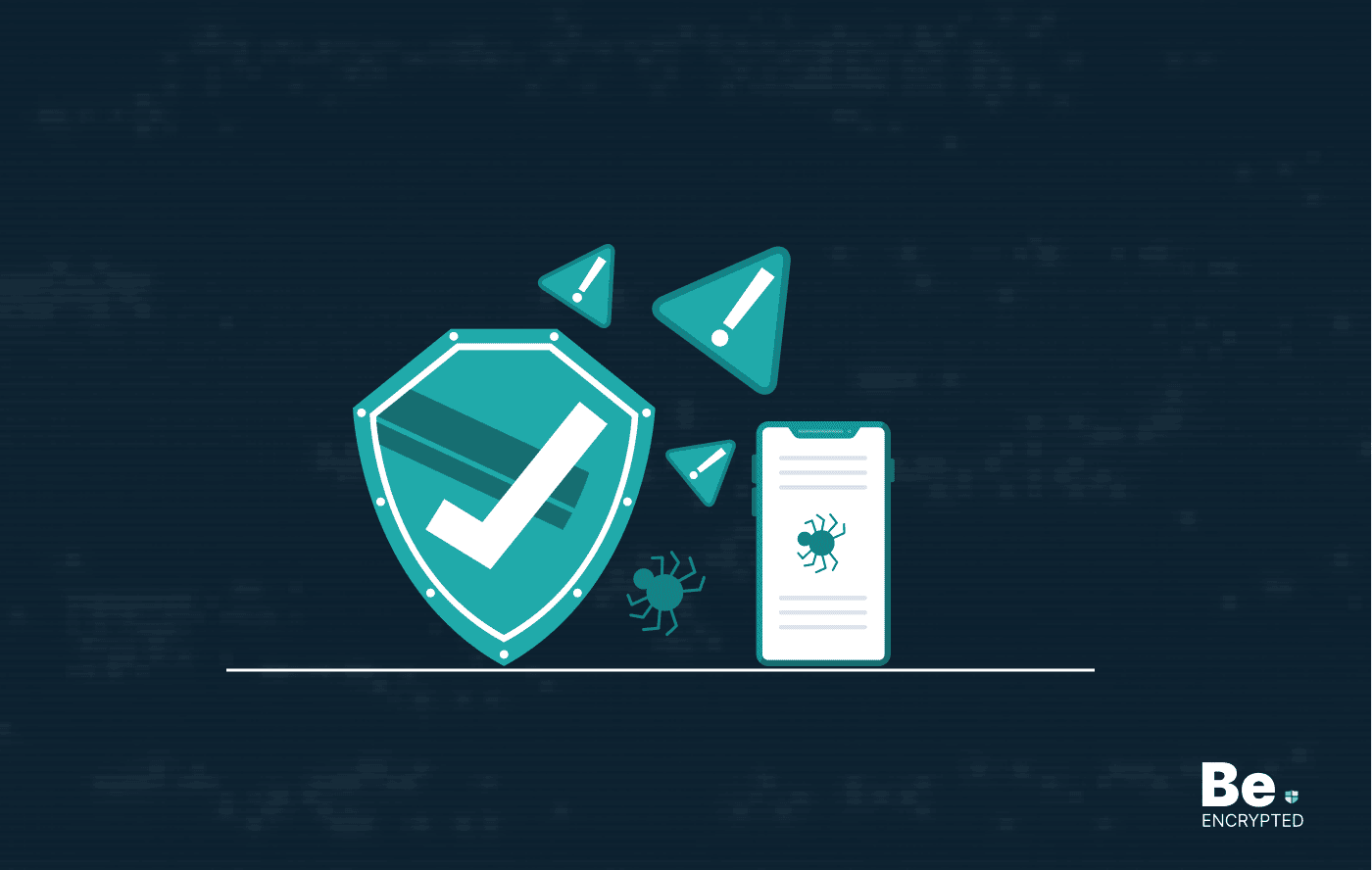
Top 13 Mobile Security Threats and How to Prevent Them
KEY TAKEAWAYS Security threats are increasing daily as hackers have become more advanced. Your mobil...
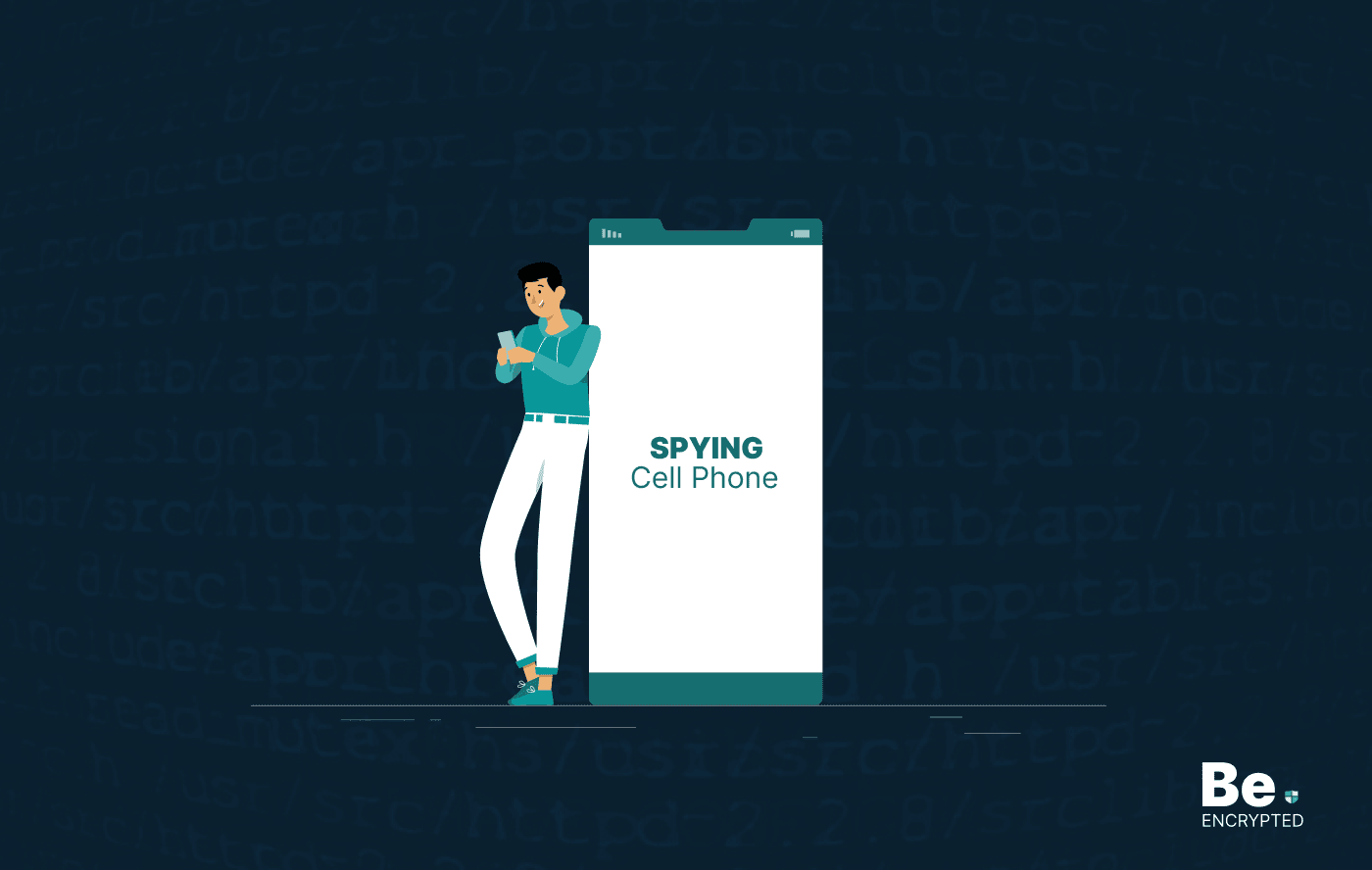
How to Stop Someone from Spying on My Cell Phone
KEY TAKEAWAYS Cell phone spying has become a major issue, as everyone keeps their important data, li...
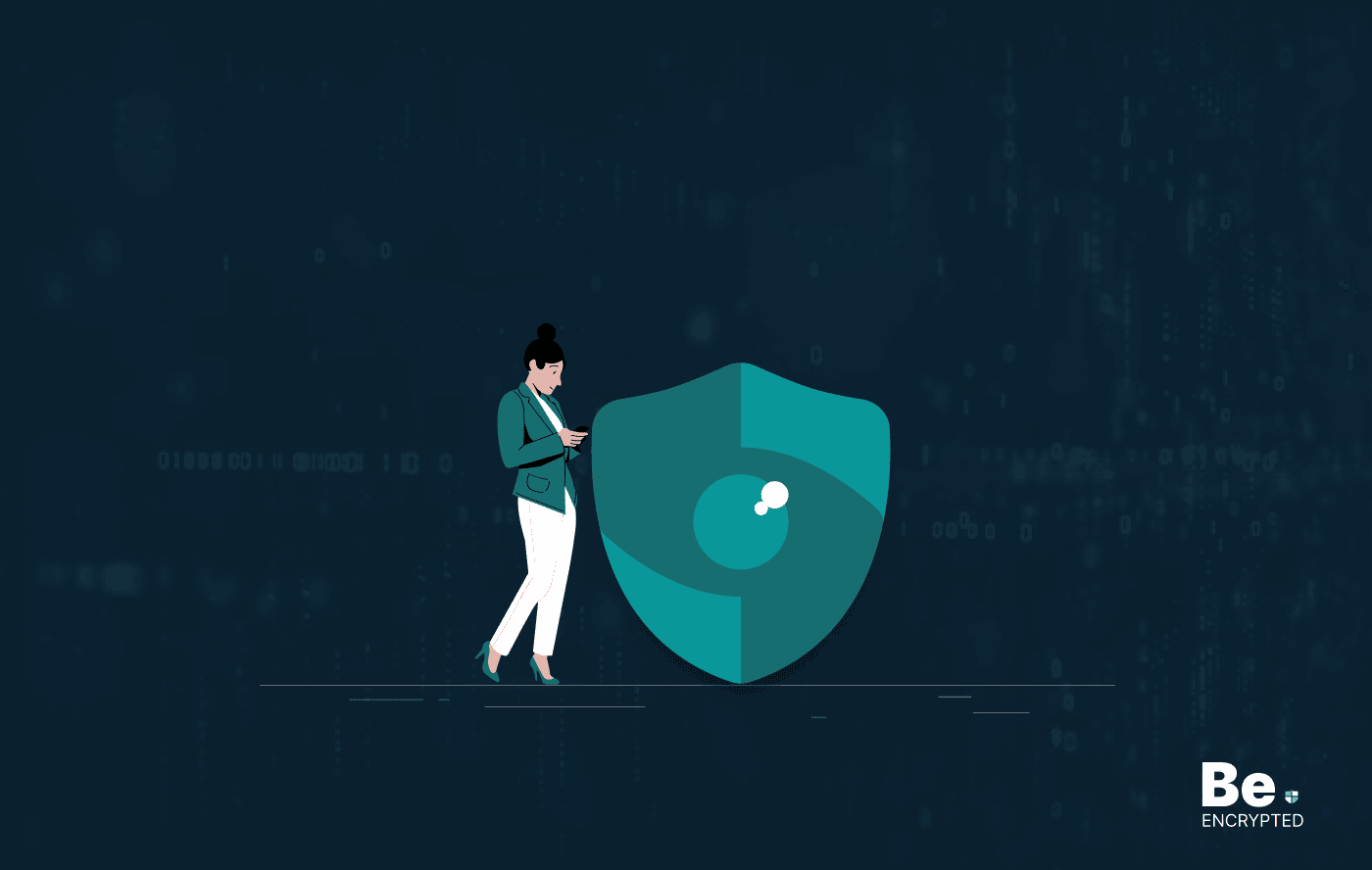
OpenSSL Vulnerability: What Do You Need to Know?
A security hole has been found in OpenSSL, which has now been addressed and fixed. If exploited, the...
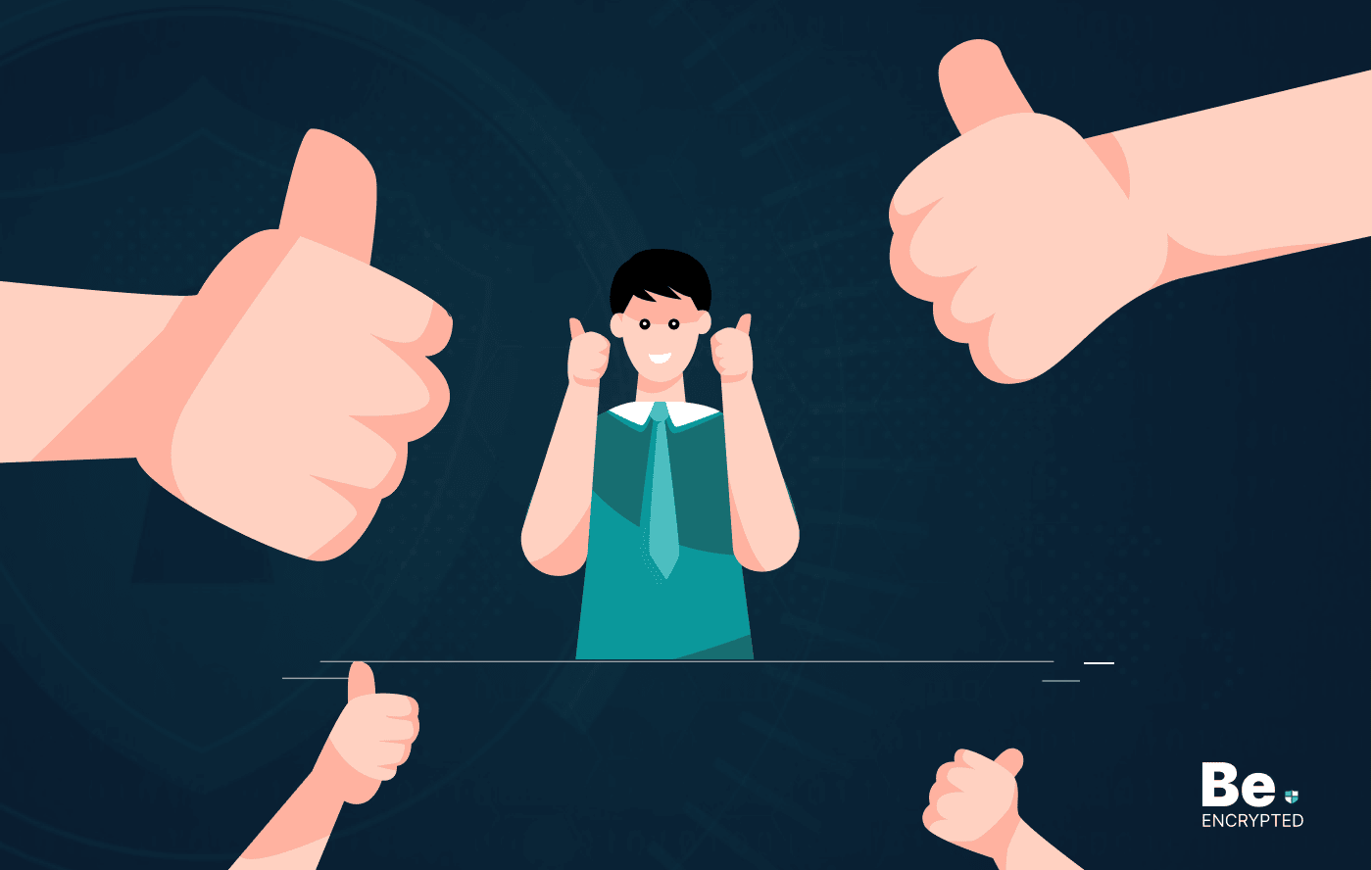
How Data Encryption Protects Your Devices
KEY TAKEAWAYS Cybercrimes are increasing daily. Every minute, someone in the world faces a cyberatta...
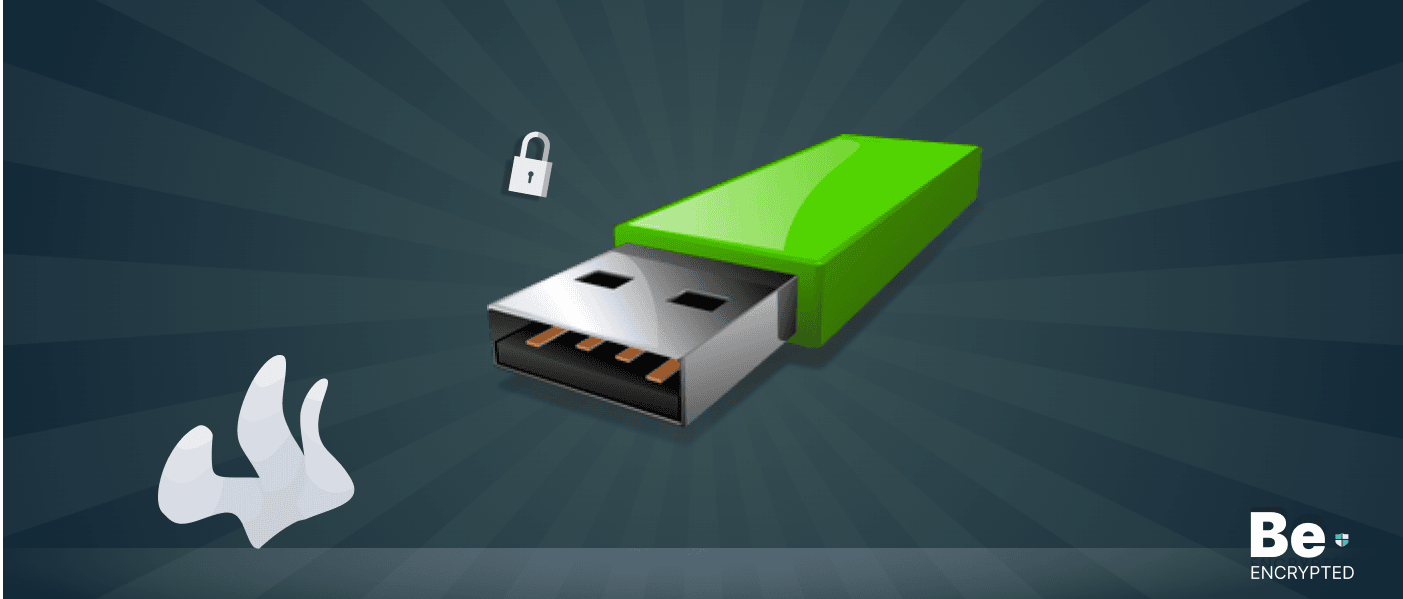
How Can Your USB Device Pose Security Risks
KEY TAKEAWAYS USB devices are mostly passed around by computer users, like silicon business cards. S...
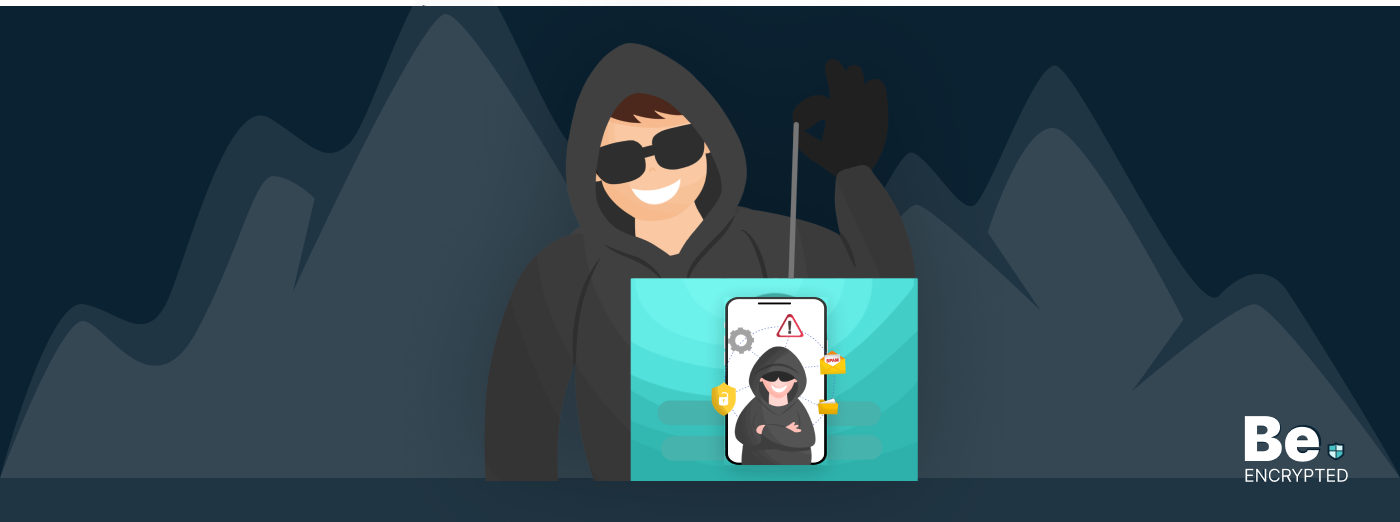
12 Signs to Know if Your Phone is Hacked
KEY TAKEAWAYS Smartphones have become more of a curse than a blessing. They have become a popular ta...