Packet loss reduces the speed and amount of data that flows through the network. This results in frozen video, garbled VoIP calls, poor browsing, gaming, or streaming speeds. Thus, it’s high time we fixed the packet loss issue. Users can use various tools to circumvent this problem. In addition, practicing additional measures like updating or upgrading the software will also help reduce the issue.
The most frustrating thing while surfing the web is slow or interrupted connections. If you ever experienced a slow and sluggish connection while using VoIP services, streaming your favorite show, or playing online games and associated it with ISP throttling, then to your shock, sometimes your ISP is not the only culprit. The reason behind the slow network speed can be packet loss.
Packet loss might sound like a new phenomenon to many users, but it isn’t. This article covers all the necessary information about packet loss that might help you, so let’s dive into it.
What is packet loss?
To understand the phenomenon of packet loss, you must first know what packets are. Data within a network is sent and received in small units called packets. This applies to everything you do online, from uploading or downloading files and images to emailing, browsing, streaming, gaming, or using VoIP services.
The packets are sent to their destination to maintain network efficiency. This allows the network to evenly distribute the load across various pieces of equipment, ultimately enhancing performance.
Internet packet loss happens when one or more of these packets get lost in transit during their journey. Packet loss, also known as latency, often occurs in private and wireless networks because they easily get lost when things go through the air. It is more likely to happen on long-distance internet connections because the packets must go farther, giving more room for error.
Unsuccessful packets often slow down the network speeds and throw off the network throughput and bandwidth. As a result, you will notice that the downloads are slow, and the websites take a long time to respond. In addition, packet loss is quite noticeable when dealing with real-time activities like gaming, streaming, or VoIP services.
According to IT professionals, 1-2% of packet loss is the acceptable rate for VoIP. If this value is exceeded, communication delays occur, unwanted and garbled sounds are created, and parts of the conversation are scrambled. Hence, it’s essential to look for ways to fix packet loss.
What causes packet loss
Packet loss occurs less on private or wired networks but mostly on long-distance internet connections. There are several reasons behind packet loss; most are unintentional or unknown. Knowing the causes can help you spot and fix packet loss before experiencing its effects. Here are some of the most common causes of packet loss:
Network congestion
Network congestion is the most common cause of packet loss. When a network handles more data or user requests, packets become overcrowded and take much time to reach their intended destination. This frequently happens during holidays, weekends, or peak hours of the day.
Software bugs
Unchecked bugs within your system can be a prime reason for disrupting network performance. These bugs can appear due to extensive use or faulty software. Once the bug is introduced to your network, it will cause anomalies, resulting in delayed and lost data packets.
Damaged cables
Damaged cables often cause packet loss. The damage can happen after every few months without any visible signs. If you reside in a region with a hot climate, the ethernet cables will most likely lose their efficiency in a year. The constant heat on the cables melts the insulation within them. In addition, birds sitting on the ethernet cable can result in damage.
Flawed infrastructure for handling packet loss
IT administrators use a network monitoring system and other valuable tools to ensure network stability. However, most tools have limited functionality as they were created for a specific purpose, failing to protect the network entirely. Hence, preventing packet loss is impossible without a comprehensive network monitoring solution.
Overloaded devices
When multiple devices are connected to one network, insufficient capacity to handle causes network congestion and packet loss. Though many devices have buffers to put the packets back in the patterns, these buffers can get quickly filled up and don’t speed up the network.
Wi-Fi packet loss
Wireless networks experience more issues like packets than wired networks. Radiofrequency interference weakens the signals and causes the wireless networks to drop the connection packets. Similarly, faulty wired cables can also cause hindrances while impeding signals through the cables.
Network hardware problems
Firewalls, network switches, and routers consume a lot of power and bandwidth. Glitchy and outdated hardware can also weaken the network. Sometimes, organizations neglect to update the hardware, resulting in connectivity outages and packet loss.
Security threats
With the changing security landscape, a security breach or threat can now even be a reason behind packet loss. A hacker can invade the router and tell it to drop the connection packets.
If you start noticing a drop in packets or slow and sluggish network speeds, then it could be because of an attack. Hackers launch a denial-of-service attack (DoS attack) in which they flood the network with too much traffic that’s difficult to handle. The bad actors take advantage of this vulnerability and capture, alter, and delete any data packets, which results in packet loss.
How to reduce or fix packet loss
There is no universal or fixed way to fix packet loss completely. However, by following some tips, you can somehow reduce its effect. Below are the steps based on our research that you must practice to reduce packet loss:
- Physically plug your Ethernet cord into the router, ensuring the visible cables are correctly inserted into their corresponding ports. Also, change your cables in a timely manner.
- Manually update your software soon after you receive an alert or turn on automatic updates. The software takes up much of the bandwidth, causing packet loss.
- Outdated hardware can also result in packet loss, so upgrade your hardware when it malfunctions or displays error messages.
- Bandwidth congestion can also lead to packet loss. To fix this issue, track your network performance to see the congestion during a specific time of the day. Also, schedule your calls and conferences during non-peak hours.
- Start using Quality of Service (QoS) settings that help manage packet loss by devoting more network traffic to the most needed places. It is handy when the network is involved in intensive data-consuming activities like playing online games, using VoIP services, or streaming content.
- Hackers can also cause packet loss by exploiting network vulnerabilities. Hence, if you suspect an attack, deeply inspect the IP logs and block unfamiliar IP addresses.
These tips help reduce packet loss. Practice them to ensure network stability. You can also use network performance monitoring tools to detect, troubleshoot, and resolve packet loss.
8 Best tools to fix packet loss issue
Advanced-level network monitoring software is ideal for profoundly monitoring network activity. The software tells which apps use the most bandwidth and whether packet loss exists. It also helps to optimize and troubleshoot internet-connected devices.
If you’re looking for some reliable network monitoring software, below is a quick overview of the eight best network performance monitoring tools to detect and resolve packet loss:
- PRTG network monitoring: It helps check the lost and UDP packets and troubleshoot wireless packet loss.
- SolarWinds Network Performance Monitor: The tool automates network device monitoring and gives an alert when the switch or traffic processing device starts to approach its capacity limits.
- The Datadog Network Performance Monitoring: It offers impressive features like the Ping tests and packet sampling and monitors whether the performance issue is due to the cloud platform or the internet connection.
- Nagios: A free, open-source network monitoring tool that offers a configuration management module that checks the setup of each device on the network and logs it.
- OpManager: It offers an alarm and notification feature to stay updated with the packet information, connected devices list, and network performance regardless of location.
- iPerf3: It helps to tune different parameters related to the buffer protocols such as TCP, SCTP, and UDP with IPv4 and IPv6).
- EMCO Ping Monitor: The tool calculates the connection stability based on latency and jitter metrics and provides data about the outage list, uptime percentage, latency deviation, and average latency.
- Site24x7: It uses over 60 performance metrics and can detect all the devices within a specified IP range, making it easy to collect data about packet loss.
All these are paid tools, so you must use them if you have a budget; otherwise, you can practice the tips mentioned above and reduce packet loss.
How to detect packet loss
Every network, including your operating system, experiences issues with packet loss. It’s crucial to find out which parts of the connections are stable versus the network sections experiencing the failure to detect where the packet loss is coming from.
Various operating systems require different steps to confirm packet loss. Below is a quick insight into the steps that users can perform to detect packet loss on macOS, Windows, and Linux:
On macOS
If you use macOS, then follow the steps below to confirm packet loss:
- Click on Finder > Applications > Utilities.
- Open the utility folder and then tap on Terminal.
- Type the command: Ping 127.0.0.1 and hit Enter.
- Wait a few moments for the process to run, then press Control C to stop the test.
That’s it. Review the statistics at the bottom of the page; if one or more ping fails to respond, it means packet loss.
On Windows OS
To check if you’re experiencing packet loss in the Windows operating system then, here are the steps you must follow:
- Press the Windows Key + R and open the Run application.
- In the Open box, type cmd and then press OK.
- Type the command: Ping 127.0.0.1-t in the terminal and then press Enter.
- Press Control + C to stop the packet test.
Scrutinize the results and confirm whether there is packet loss or not.
On Linux OS
Here are the steps for checking packet loss in the Linux operating system:
- Press Control T to open the Terminal.
- Type in the command: Ping 127.0.0.1 and press Enter.
- Review the stats displayed at the end of the test and determine if it’s a clear sign of packet loss.
Once packet loss is confirmed, it is essential to find ways to fix it. You can use various tools or practice other tips and tricks discussed in the next section.
FAQs
Share this article
About the Author
Waqas is a cybersecurity journalist and writer who has a knack for writing technology and online privacy-focused articles. He strives to help achieve a secure online environment and is skilled in writing topics related to cybersecurity, AI, DevOps, Cloud security, and a lot more. As seen in: Computer.org, Nordic APIs, Infosecinstitute.com, Tripwire.com, and VentureBeat.
More from Iam WaqasRelated Posts
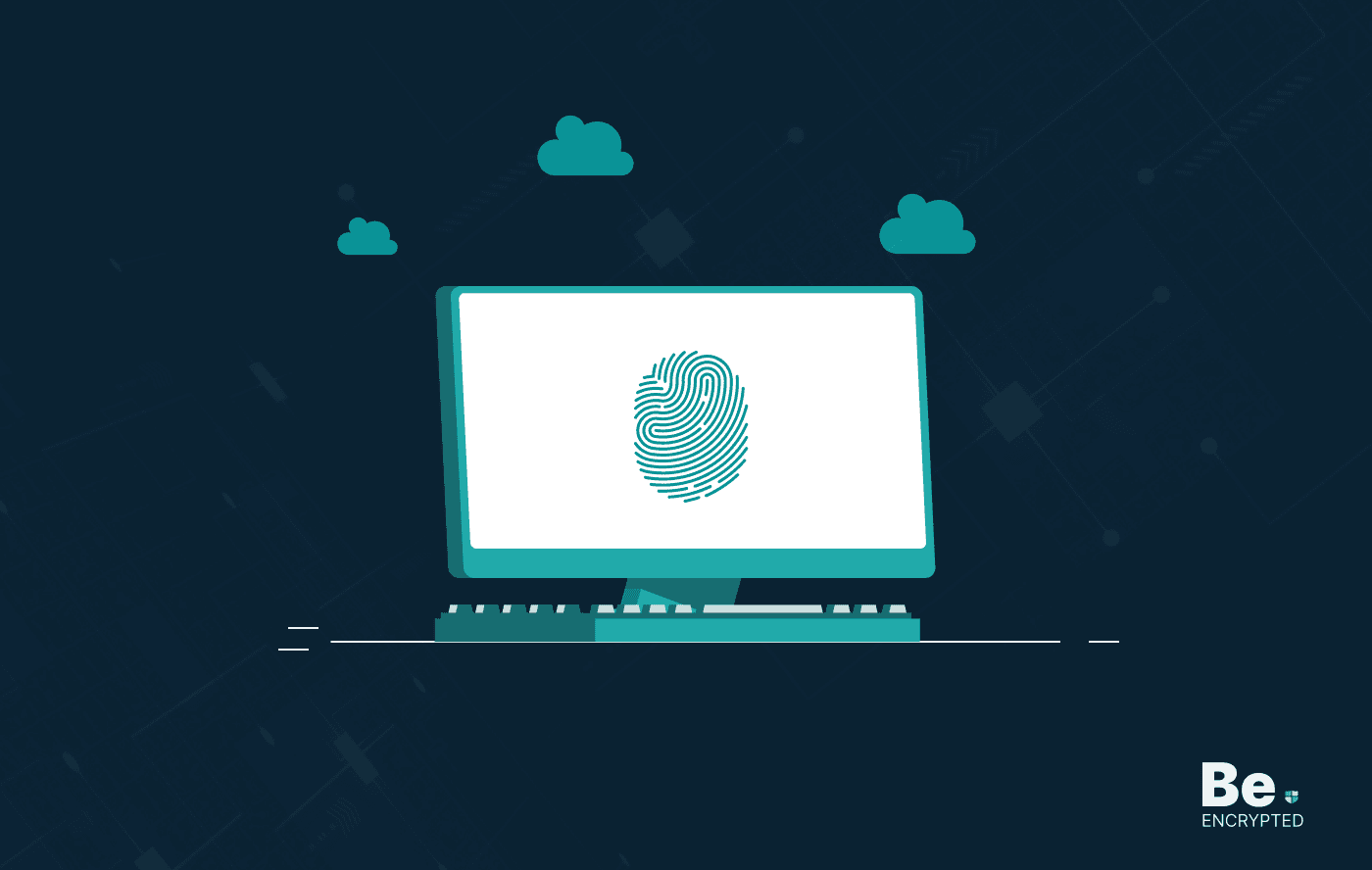
19 Best Vulnerability Management Software or Tools in 2024
KEY TAKEAWAYS Vulnerability management tools scan and detect weaknesses within the network that hac...
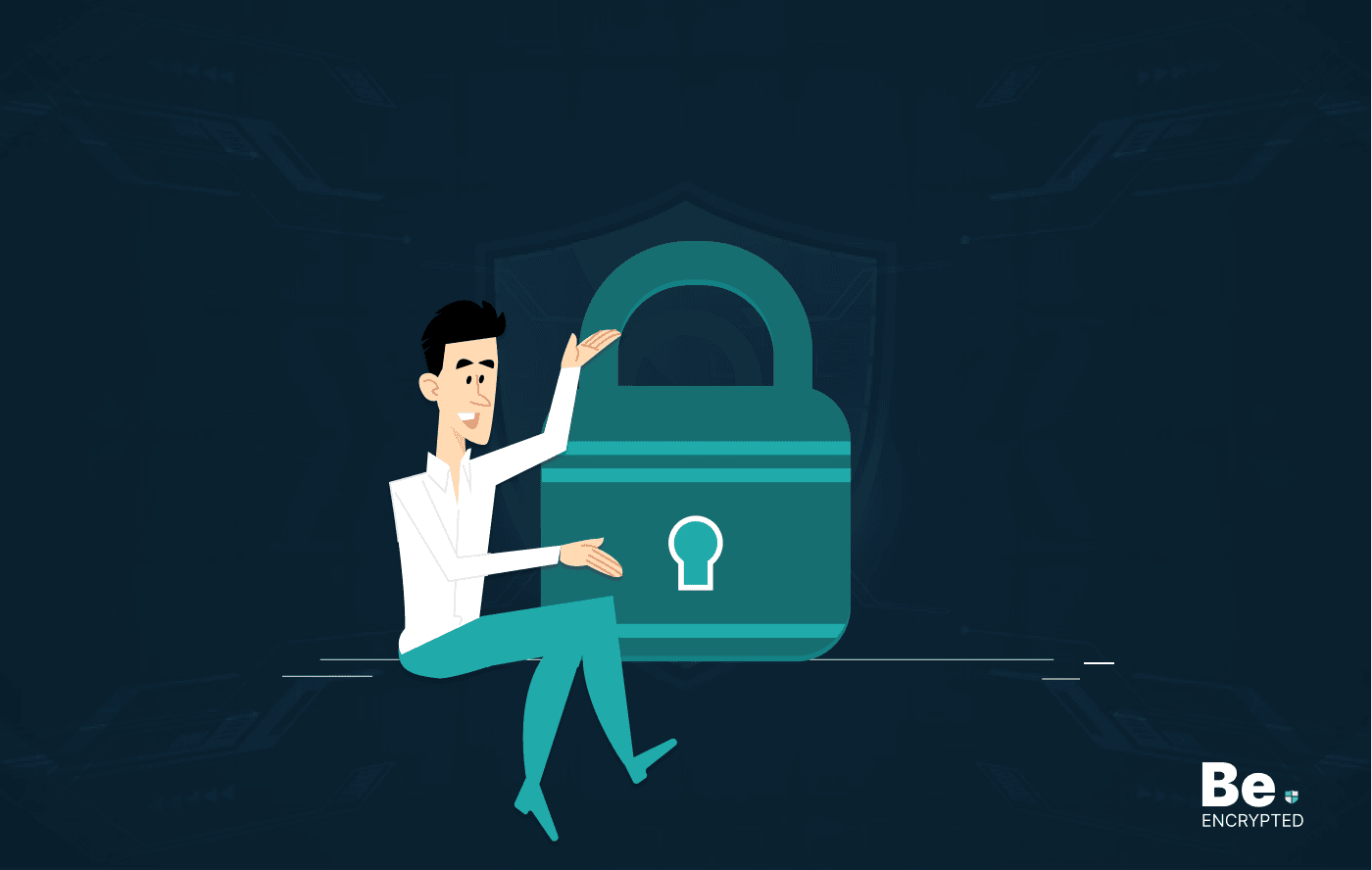
15 Best Network Security Software – Top Pick Of Organizations
KEY TAKEAWAYS Network security software keeps the data secure and blocks malicious or potentially vu...
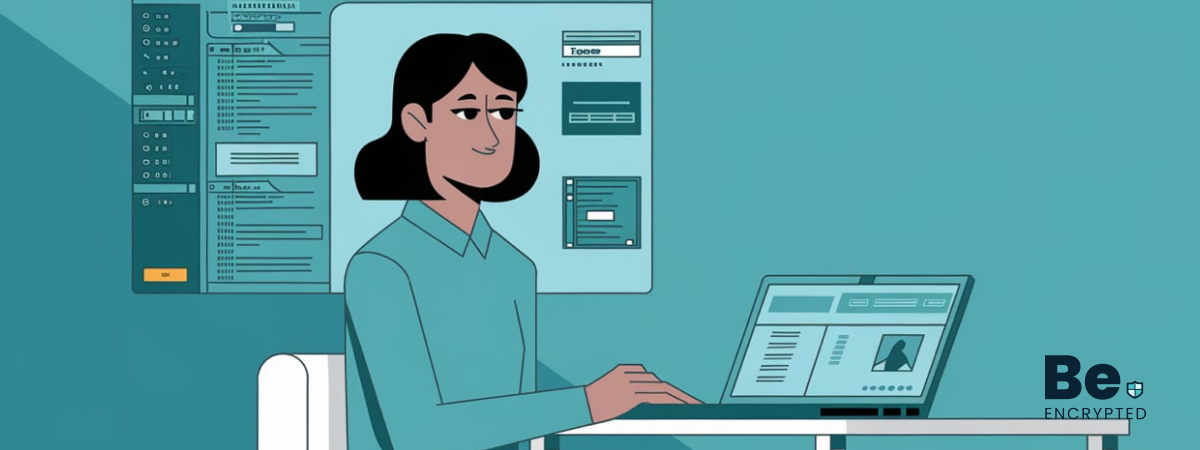
15 Best Virtual Machine Software for Windows in 2024
KEY TAKEAWAYS Virtual machine software is a vital tool for developers to deploy VM software to test ...
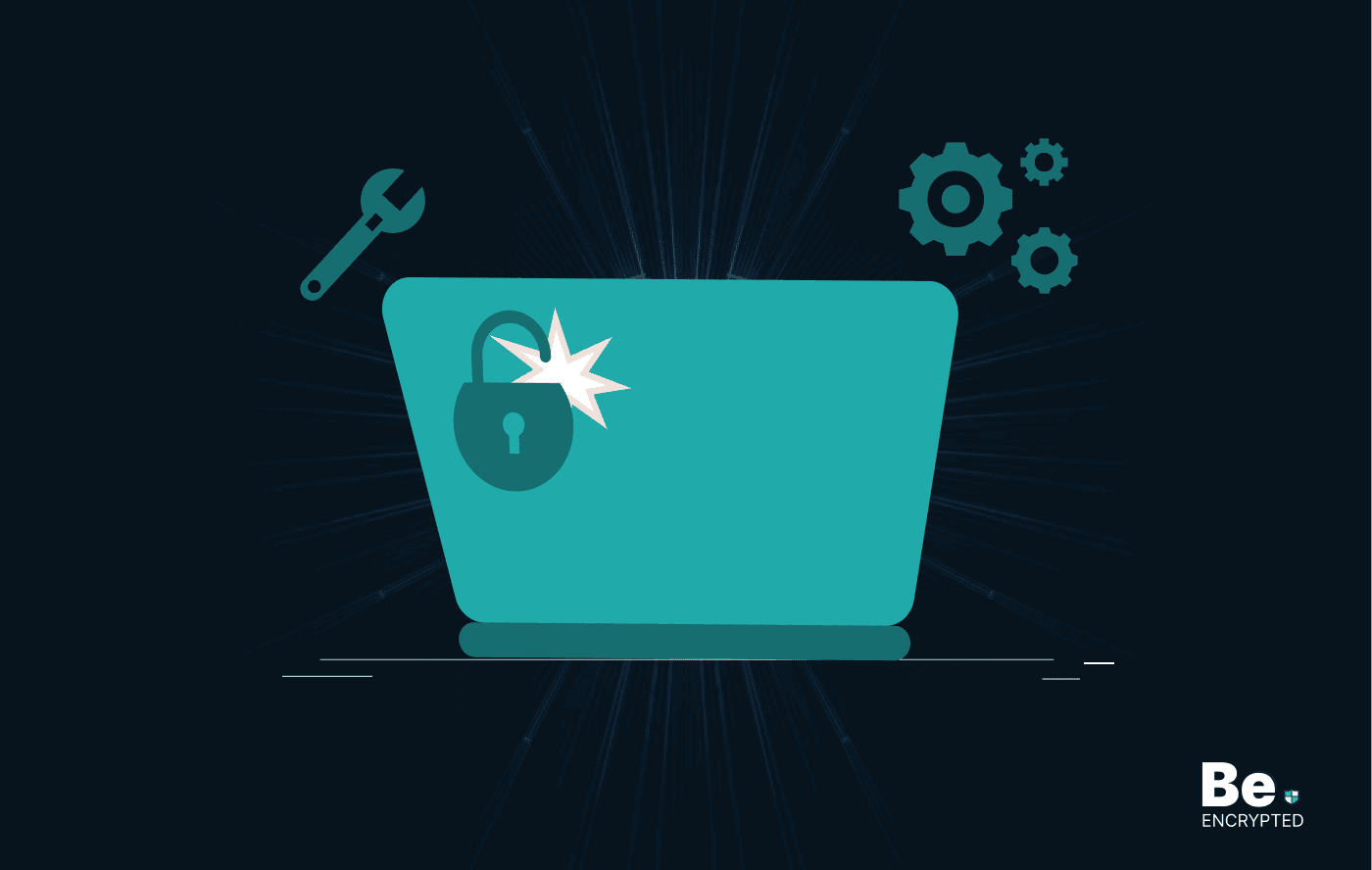
What is Software Deployment: Risks and Best Practices
KEY TAKEAWAYS Software deployment is facing various security risks amidst the advancements in the in...
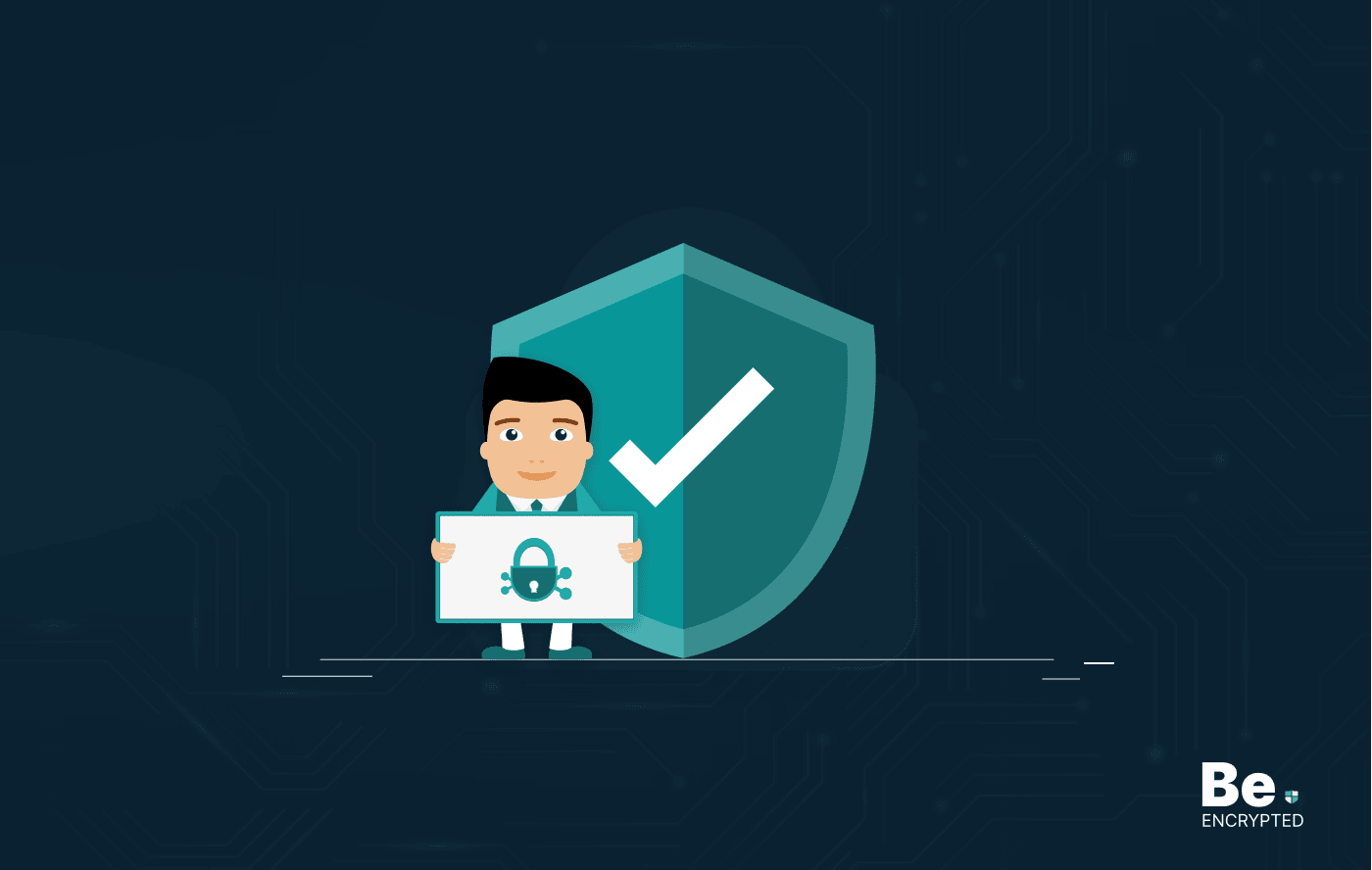
Building Encryption into the Network Fabric with SASE
A network fabric is a mesh of connections between network devices such as access points, switches, a...
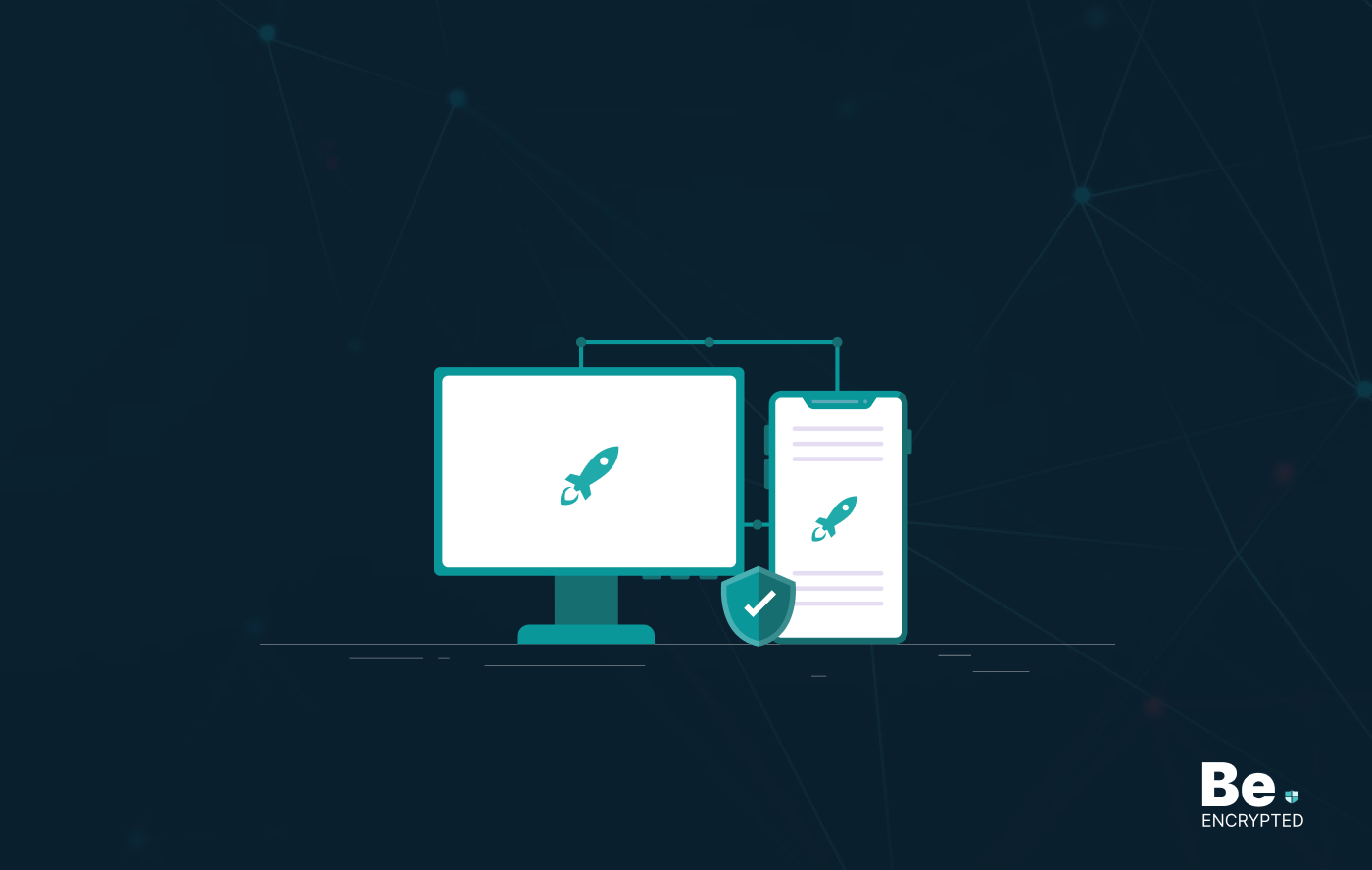
What is Incident Reponse? Best Incident Response Tools
Every organization nowadays uses the Internet. However, when you involve tech in your business, secu...


