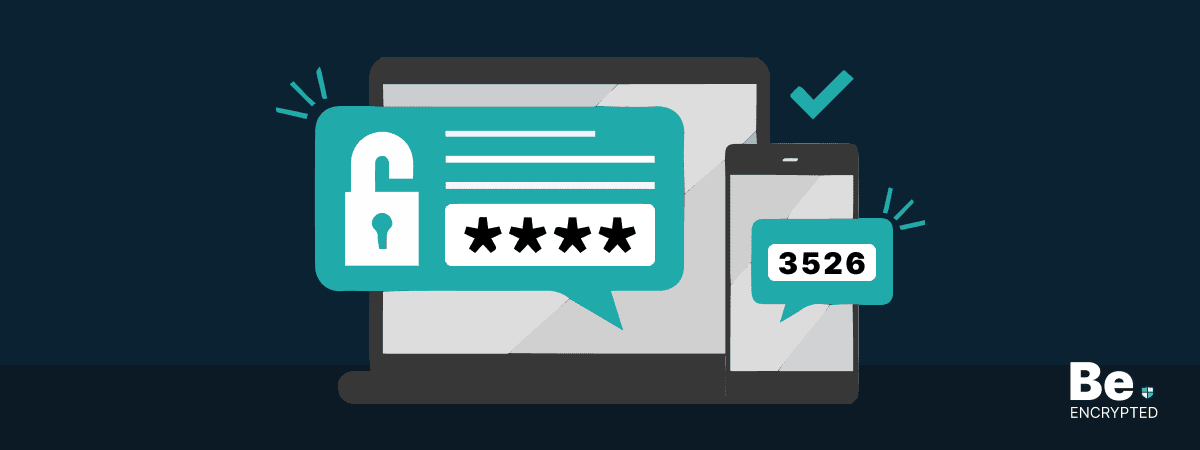Cybersecurity attacks have gone wild, so implementing multiple-layer protection is a must. According to a report, 85% of people aged 18+ use the same password across multiple accounts, making them easy prey for hackers constantly looking for ways to invade our privacy.
However, you can protect yourself from privacy invaders using two-factor authentication. Don’t know what it is? Let’s explore what it means and how to ensure that 2FA is as secure as possible.
What is two-factor authentication?
2FA is also known as “multi-factor authentication.” One factor is always something the user knows, such as a PIN code or password, and the second is related to something the user has, such as their fingerprint.
You have probably heard about two-step authentication. Do not confuse yourself – these are not the same. 2SV doesn’t require the “something user has” part. In 2SV, the second step usually involves receiving a code via SMS or e-mail and entering it on the website or application.
From first sight, a smartphone receiving a text message or e-mail with a code may confuse you and make you consider it “something you have,” but eventually, the code and the credentials used to access the account or device are still “something you know.”
Although two-step verification adds a layer of protection, it may be an easier catch for hackers as they will need to commit only one type of crime – steal your primary password and the answer to your security question. Accounts protected with two-factor authentication may be more complicated for criminals to hack as they will steal “something you know” and your physical device receiving the information required.
It’s a no-brainer that having any form of additional protection is better than securing your accounts with only one weak password. Therefore, if you need to choose the second level of security, 2FA is an unquestionable winner.
How to make 2FA even stronger
If you decided to use two-factor authentication or it has already been implemented on your accounts, there’s still room for security improvement. Logging in and being requested for an authentication code, you get a notification to your smartphone, and the code shows up on your screen. Easy peasy, right? Yes, that’s great, as long as your smartphone is in your hands and not stolen by a criminal.
Having your phone taken away these days may have harsh consequences, such as losing your documents or bank cards. Nevertheless, below are some simple tricks that may increase your peace of mind.
1) Bid farewell to your lock-screen notifications
If a thief steals your smartphone, you will regret letting the notifications appear on the screen. Cybercriminals would thank you loads. To secure your data and an emotional state, ensure you don’t allow such notifications to appear on your lock screen.
Set up your notifications on your iPhone
Open Settings and click on Notifications. If you wish to disable all of your lock screen notifications, tap on Show Previews > select When Unlocked or Never.
If you prefer to leave some lock screen notifications turned on, go through the apps individually. Open Settings > click on Notifications > choose the app, for example, Messenger > scroll down to the option for showing previews and select When Unlocked or Never.
Set up your notifications on Android
Open Settings > tap on Apps & Notifications > choose Notifications > select On the lock Screen > choose Don’t show notifications or Show notifications but hide sensitive content.
Many Android versions don’t let you set up notifications for the lock screen app by app. Nevertheless, there is an exception if you use Samsung’s version of the OS.
2) Finish the job by protecting your SIM card
Remember that even though you’ve protected your lock screen from strangers, it’s a no-brainer to remove a SIM card from a phone and easily insert it into another one. This way, hackers could easily receive 2FA one-time codes.
It’s effortless enough to remove this option from thieves—use a PIN code for your SIM card to rescue you.
Set up a PIN code on iOS devices
Tap on Settings > Click on Phone > Choose SIM PIN > Switch SIM PIN on > Enter your current PIN > Tap on Change PIN > Enter your current PIN once more > Enter your new PIN code afterwards and enter it once again to confirm the changes.
Set up a PIN code on Android devices
Tap on Settings > Choose Security & Location > Select SIM card lock and Lock SIM card > Enter the current PIN > Tap on Change SIM PIN > Enter the current PIN > Enter a new PIN code once again for confirmation.
That’s it – now your data protection is as strong as possible with two-factor authentication. However, consider other data security measures, such as constantly updating your device’s operating system or using a VPN provider that doesn’t log your data and offers additional features for your extra security. It’s never too much safety and protection – the more serious your attitude toward security, the more peace of mind it will bring.
Share this article
About the Author
Rebecca James is an IT consultant with forward thinking approach toward developing IT infrastructures of SMEs. She writes to engage with individuals and raise awareness of digital security, privacy, and better IT infrastructure.
More from Rebecca JamesRelated Posts
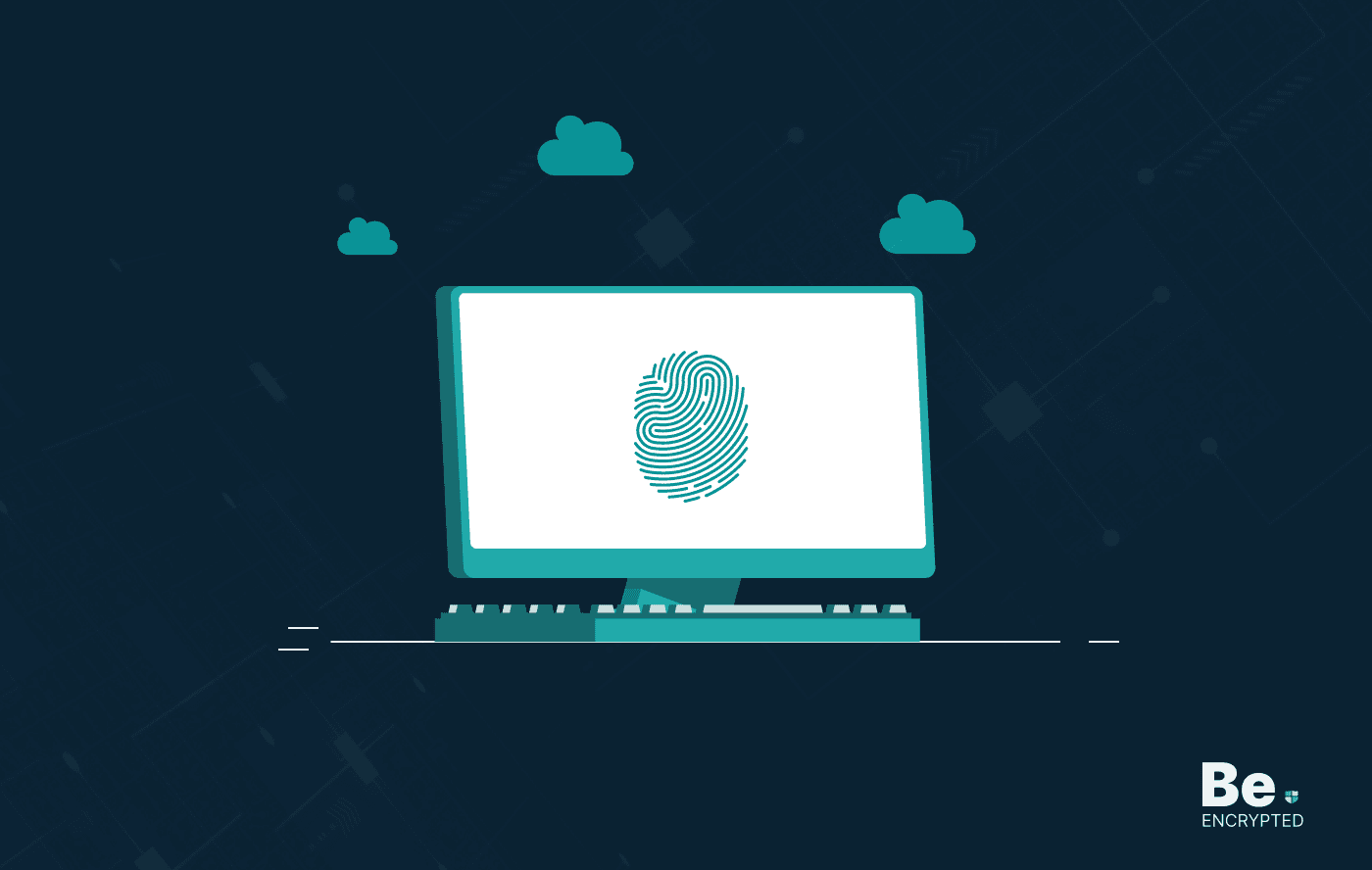
19 Best Vulnerability Management Software or Tools in 2024
KEY TAKEAWAYS Vulnerability management tools scan and detect weaknesses within the network that hac...
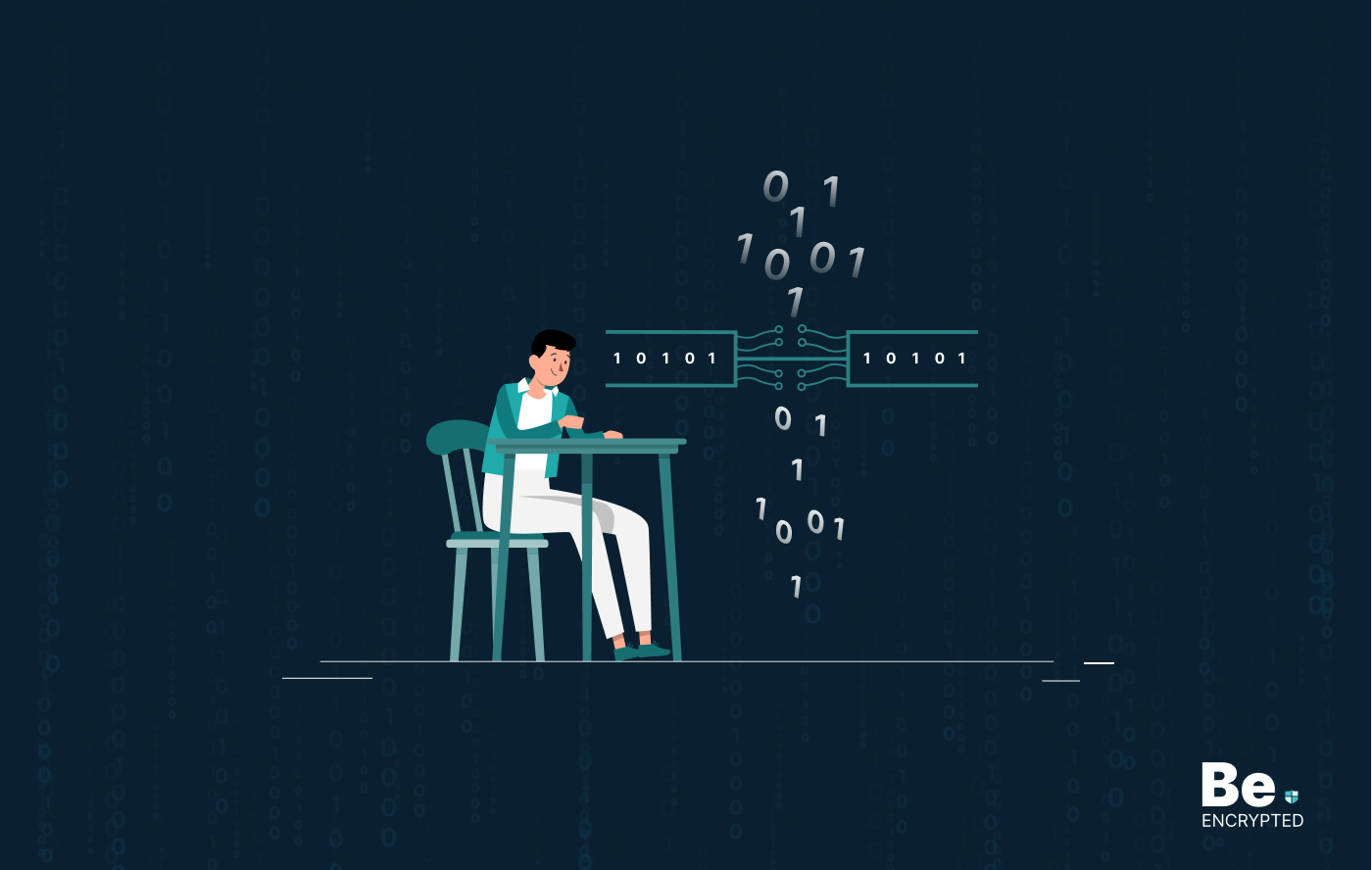
How to Detect, Identify and Fix Packet Loss with Best Tools
KEY TAKEAWAYS Packet loss reduces the speed and amount of data that flows through the network. This ...
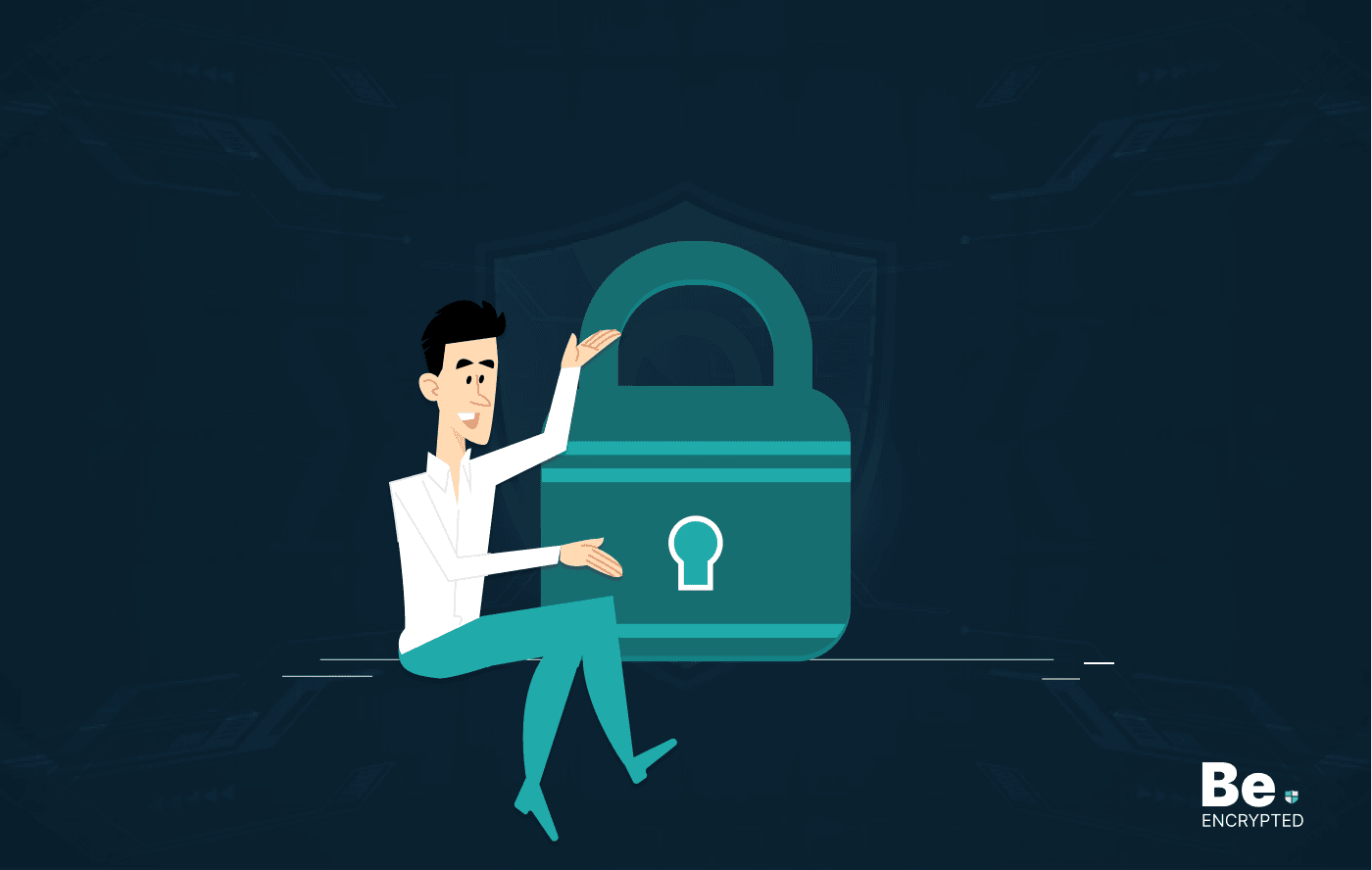
15 Best Network Security Software – Top Pick Of Organizations
KEY TAKEAWAYS Network security software keeps the data secure and blocks malicious or potentially vu...
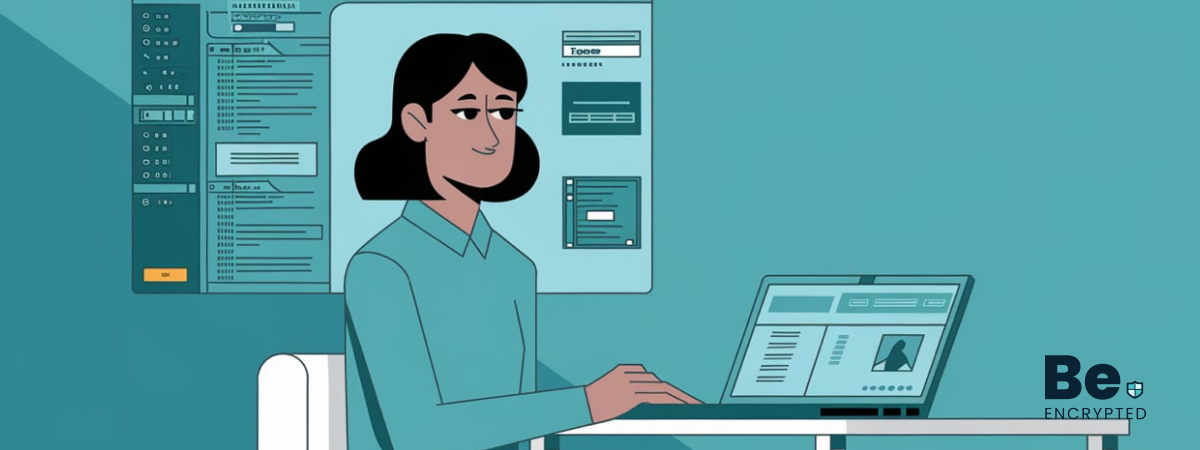
15 Best Virtual Machine Software for Windows in 2024
KEY TAKEAWAYS Virtual machine software is a vital tool for developers to deploy VM software to test ...
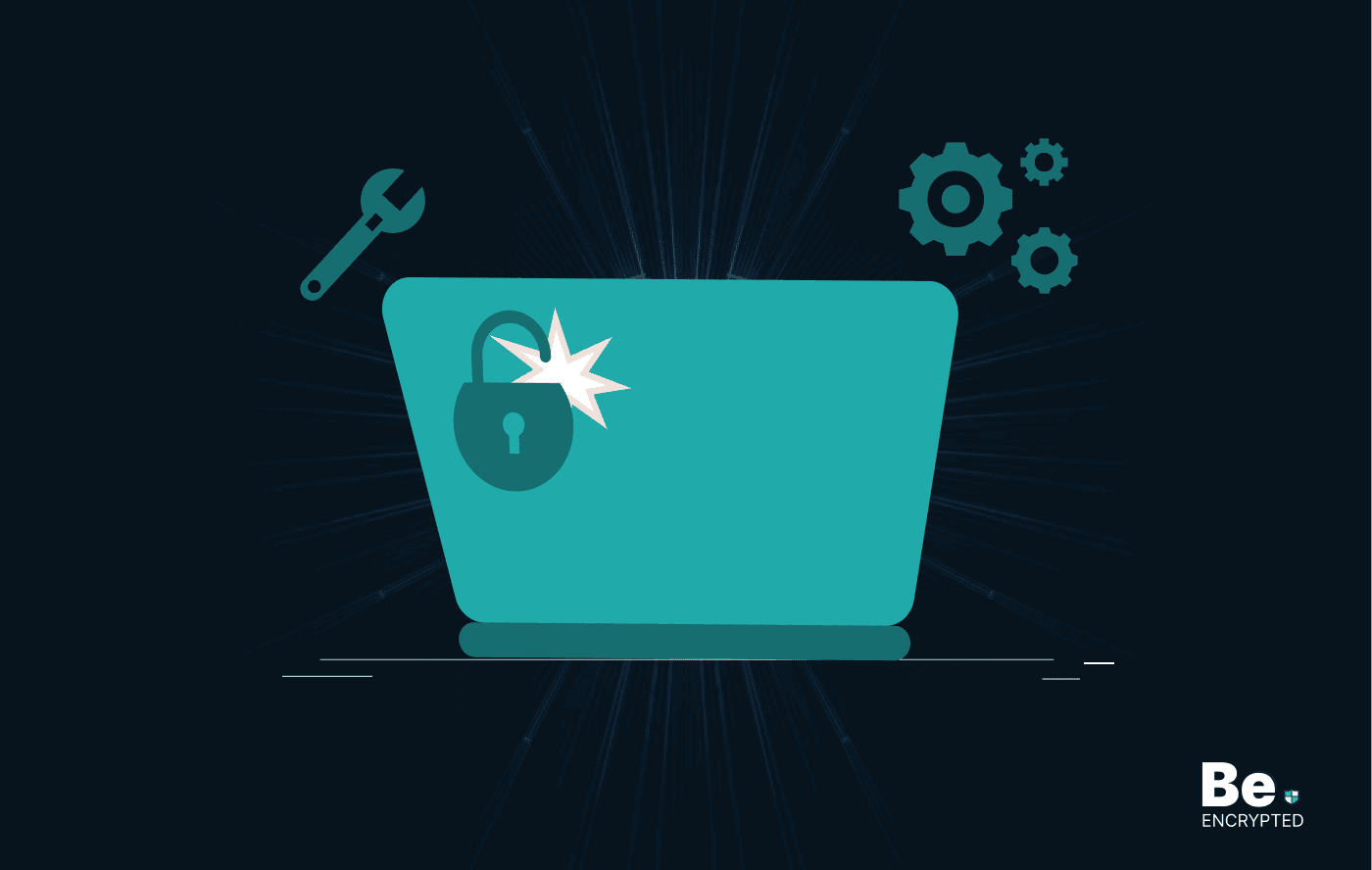
What is Software Deployment: Risks and Best Practices
KEY TAKEAWAYS Software deployment is facing various security risks amidst the advancements in the in...
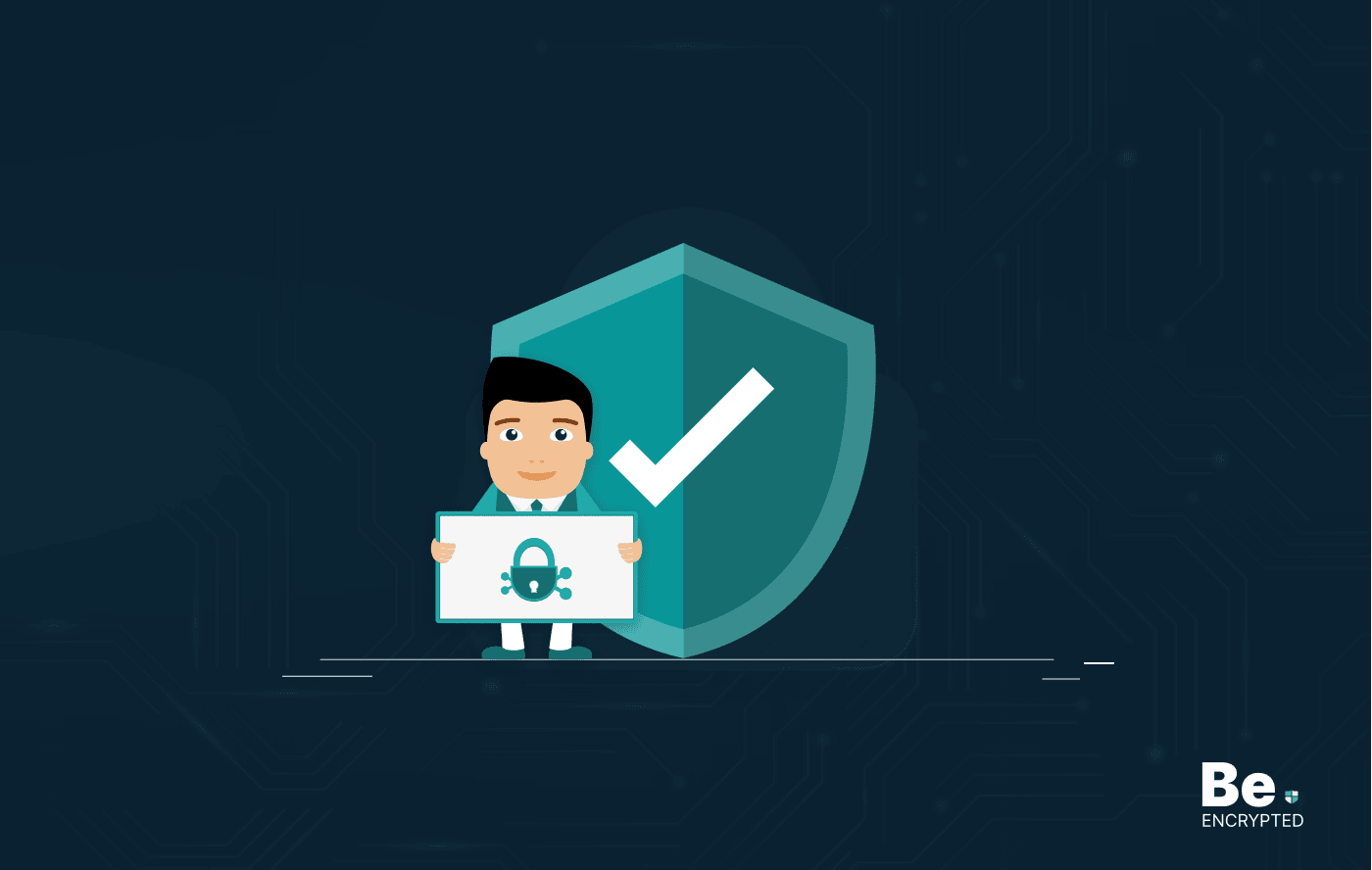
Building Encryption into the Network Fabric with SASE
A network fabric is a mesh of connections between network devices such as access points, switches, a...