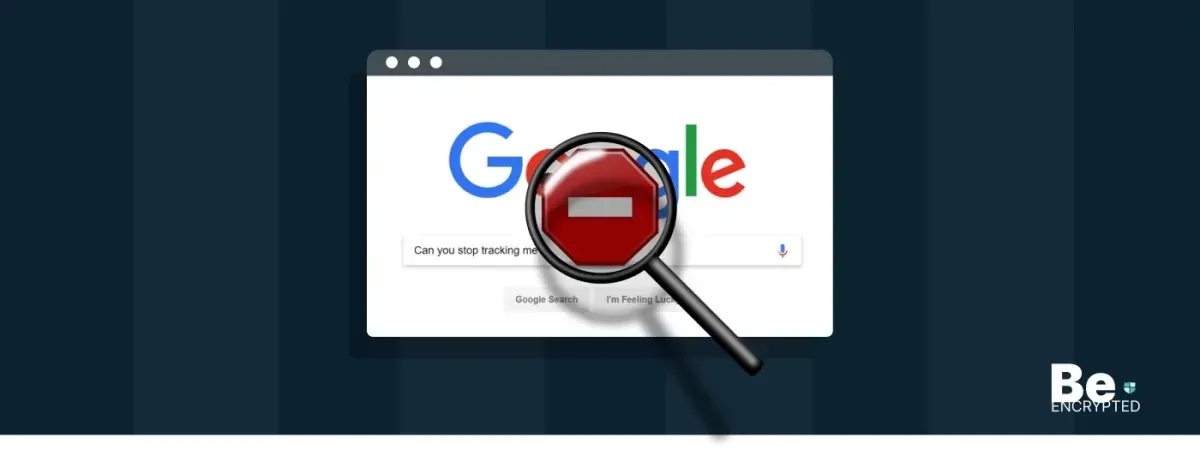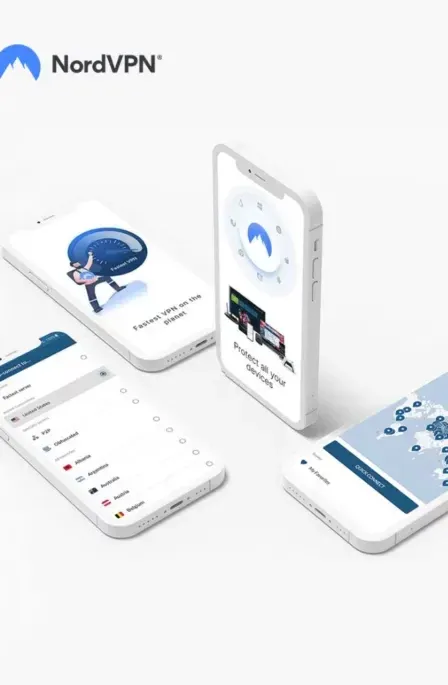Google is among the leading search engines in the world. Google is entrusted with providing its users with a carefree and secure online experience.
To provide what Google has claimed, it has invested resources to identify any malicious websites. Google’ blacklists’ the website that seems possibly malicious to prevent its user from accessing it.
By blacklisting a website, the user is discouraged from continuing, the website owner is informed, and the miscreant’s evil tasks are hindered. Going through the miscellaneous blocklisting and warnings can be time-consuming and daunting; therefore, we have tacked together the following guide for your assistance.
Common Signs of a Blacklisted Site
The following common signs can be sought to determine whether a site is blacklisted or not:
- Desktop antivirus’ is blocking the site
- Search engine results say: “Possibly Compromised.”
- The host was notified, and the site is rendered inoperative