Netflix offers various content libraries depending on the country. There are a few methods that you can try to change your location on Netflix and access your favorite content library. The easiest way is to use a VPN. However, you can also change your DNS settings, which will change your devices’ DNS servers.
Netflix is one of the most popular streaming platforms, accessible in over 190 countries globally. While each country has its original and licensed content collection, no other country can access the entire Netflix catalog apart from the US. Therefore, if you are traveling outside the US or a non-US citizen, you might have access to only specific titles.
The situation remains frustrating since the only apparent way to access the entire catalog is by changing the country on your account, that is, by moving to a new country! Since changing your physical location only for Netflix is a downright outrageous act, the best way to do so is to use the reliable methods in this article. Following these measures, you can easily change the Netflix region and access the entire catalog.
How to change Netflix region – Reliable way
It might seem that the only reliable option to change the Netflix country is to change your physical location. However, you can also use a VPN to change your IP address and gain access to your desired region.
However, finding the best VPN for Netflix might be a hectic task, specifically after Netflix’s efforts to ban VPNs. There are now only a few known VPNs that work well with Netflix, and since sorting them out amidst many, it is best to stick with the few tried and tested ones. Once you find a desirable VPN provider, then:
- Install the VPN and log into your account. We recommend NordVPN.
- Select the server: If you wish to access the US catalog, select the US server. Similarly, depending on your need, you can choose servers in the UK, Canada, Australia, or any other country
- Once connected to the server, open Netflix and enjoy streaming your favorite titles with no restrictions
Legitimate VPN providers help users change their region and ensure unrestricted streaming. They also provide super-fast speeds with no buffering, enabling a secure, reliable, and comfortable streaming experience.
How to change the Netflix Region on Smart TV
When you buy a smart TV, it comes pre-installed with applications specific to your region. Therefore, any content you view appears according to your region. However, you can access content outside your region by changing your TV’s region.
Most VPN providers understand the need for having a reliable VPN within several devices and offer compatible applications. If you want to change your Netflix location on your smart TV, you can change your IP address through a VPN. All you need to do is:
- Install a reliable Netflix VPN from the App Store. We recommend NordVPN.
- Once you have installed the VPN app, open it and connect to a country’s server of your choice.
- Navigate to your smart TV’s settings and switch the region to the one provided by your VPN.
By following such steps, you might be able to change your smart TV’s region and access the entire Netflix catalog. However, while choosing a VPN, ensure it works reliably with Netflix and is compatible with smart TVs.
Change Netflix region on iPhone
Changing your Netflix region on your iPhone is not a hassle like any other device. You can quickly change your DNS settings or get a VPN.
If you want to use a VPN, the process is exceedingly simple, and you won’t have to worry. All you need to do is:
- Install the VPN application of the VPN provider you have subscribed to from the Apple App Store or their website.
- Connect to a VPN server in the country of your choice.
- Once connected, open Netflix and enjoy that country’s available content.
However, if you want to change your DNS settings, you can use the instructions below:
- Go to your iPhone’s settings.
- Over here, choose WiFi.
- Within this, click the “INFO” indicated through the arrow button on your WiFi connection. It will reveal the DNS option.
- Once here, enter a new Netflix DNS code into the DNS box and save
- After that, you can either try using Netflix as it is or restart the device for the best result.
While changing your iPhone’s DNS setting, you might need to input specific public DNS codes for the USA, such as:
- Cloudflare: 1.1.1.1 1.0.0.1
- Google: 8.8.4.4 8.8.8.8
- Quad9: 9.9.9.9 149.112.112.112
- OpenDNS: 208.67.222.222 208.67.220.222
Complying with these settings and using these DNS codes can change your DNS settings and, hopefully, allow you access to the entire Netflix catalog.
How to change Netflix region on PS4
To change your Netflix region on your PlayStation 4, you can use a VPN or change your DNS settings. Most VPNs come compatible with PS4; therefore, using a VPN might not be a hassle. All you need to do is:
- Download and install the provider’s dedicated VPN app where you have your subscription.
- Once the installation is complete, log in to your VPN account using your specific credentials.
- Once done with that, connect to your desired server in the country of your choice.
- Open Netflix and enjoy streaming your beloved content.
If you don’t want a VPN, you can also tweak your DNS settings to change your Netflix country. For that, you might need to follow these steps:
- Make sure your PS4 has a working internet connection.
- Navigate to “settings” and select “network.”
- Within the available options, select “Set up Internet Connection.”
- Either choose “Use WiFi” or “Use a LAN Cable,” depending on your connection to the network.
- Amongst the given options, click on “custom,” which will open IP Address Settings where you need to select “Automatic.”
- When presented with the DHCP Host Name option, select “Do Not Specify,” which opens the DNS settings where you must select “Manual.”
- You now need to add your preferred “Primary DNS” and “Secondary DNS“, respectively, and once done with that, click on “Done.”
- Now, click “Next” to proceed to MTU Settings, where you must click “Automatic.”
- Under the Proxy Server, select “Do Not Use.”
Following these steps can help you configure DNS on your PS4. Once you are done with these steps, it is best that you verify connectivity by clicking on “Test Internet Connection.”
How to change the Netflix country on Xbox
Here’s how to change your location on Netflix on Xbox:
- Open the Netflix app on your Xbox.
- Go to “Settings” from the menu.
- Then “Account.”
- Select “Netflix Country.”
- Select the country in which you want to watch Netflix.
- Press “A” to save your changes.
Netflix will now show content from the country you selected. Some content may not be available in your new region.
Why does Netflix discourage VPNs?
Netflix has been cracking down on VPNs and proxy services in recent months. This means that if you try to change your Netflix region using an ordinary VPN, you might be unable to do so.
The streaming giant imposes such restrictions to ensure its content remains available in licensed countries. Additionally, the platform is trying to enforce its global licensing deals to offer the same content in all countries.
Unfortunately, this means that some people who have been using old-tech VPNs and proxies to change their Netflix region might be unable to do so. However, various VPN providers like NordVPN are fighting to ensure internet freedom and even efficiently bypass Netflix VPN bans.
How VPNs change the Netflix region
Several options have been available for users to change the Netflix region, such as using proxy servers or tweaking DNS settings. However, while these methods did allow users to change regions, they often resulted in slow streaming speeds, which is when VPNs took over.
VPNs that “tested and updated” quickly became a reliable option for changing Netflix regions and accessing the entire catalog, as they also ensure super-fast speeds. Compatible VPNs keep adding new US, CA, and Australian servers to ensure they provide content libraries of countries with multiple titles.
A VPN works by routing your data through remote servers and hiding your IP address. Such features allow VPN users to change locations and access the entire Netflix catalog virtually.
However, the platform’s restrictions soon became tighter, and as it started imposing VPN bans, finding a VPN bypassing such geo-restriction was difficult. However, several VPN services still evade Netflix VPN bans by constantly updating their servers.
Once you connect to a VPN, your traffic is routed through a remote server, so you appear to be located in the server’s country. Such features allow you to access the Netflix library for that country and watch shows and movies unavailable in your country.
Which are the best VPNs that still work with Netflix
There are only a handful of VPNs that reliably allow users to change Netflix regions and access the entire catalog. Below are the best ones based on our tests and research:
NordVPN: It’s a top-ranked VPN provider with 7,600+ servers, robust security features, works with Netflix, Torrenting, Tor, and ISP throttling – 30-day money-back guarantee www.nordvpn.com
Surfhark: Excellent VPN for Netflix and torrenting, can bypass ISP throttling, and has great privacy features. Boasts 3,200+ servers and comes with a 30-day money-back guarantee www.surfshark.com
ExpressVPN: It has 3,000 servers worldwide and works excellently with Torrenting, Netflix, and special features for Tor. Offers a 30-day money-back guarantee www.expressvpn.com
These VPNs circumvent VPN ban restrictions by continuing to add the US, CA, and UK server lists to unblock the site. So, if you aren’t living in one of these nations, get a VPN and watch your favorite programs!
Netflix proxy error
Netflix proxy errors are quite common, especially since Netflix remains on the hunt for VPNs that can circumvent its VPN ban. If you get a proxy error when trying to watch Netflix, your VPN server cannot unblock the site.
Netflix has blocked the IP address your VPN server is providing. To mitigate this issue, you may need to try a different VPN server or change your DNS settings.
Share this article
About the Author
Rebecca James is an IT consultant with forward thinking approach toward developing IT infrastructures of SMEs. She writes to engage with individuals and raise awareness of digital security, privacy, and better IT infrastructure.
More from Rebecca JamesRelated Posts
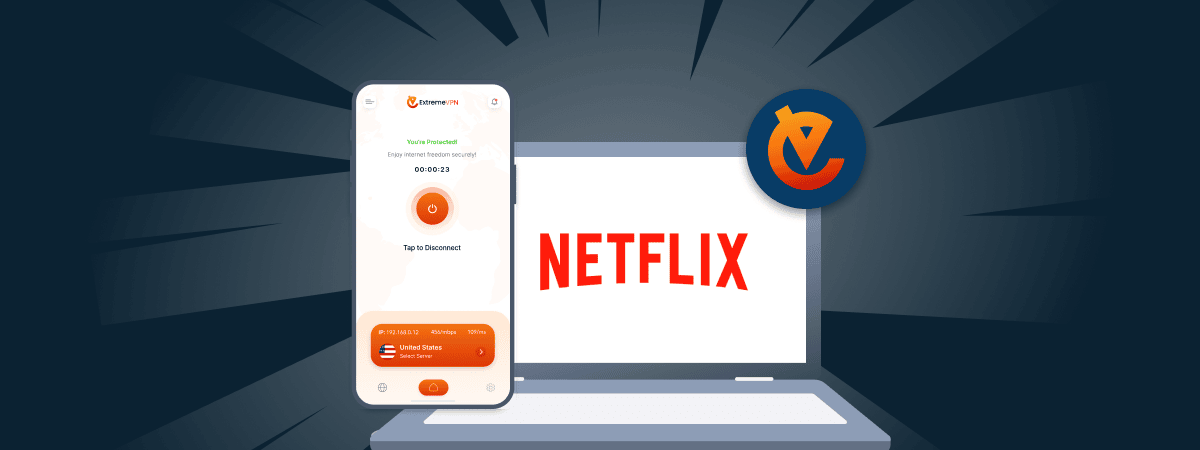
Does ExtremeVPN Work With Netflix? Yes!
KEY TAKEAWAYS ExtremeVPN works with Netflix and allows you to access various Netflix libraries, incl...

20 Best Free Websites to Watch Cartoons Online in 2025
KEY TAKEAWAYS Several websites claim to provide cartoons online for free, but not all are legitimate...
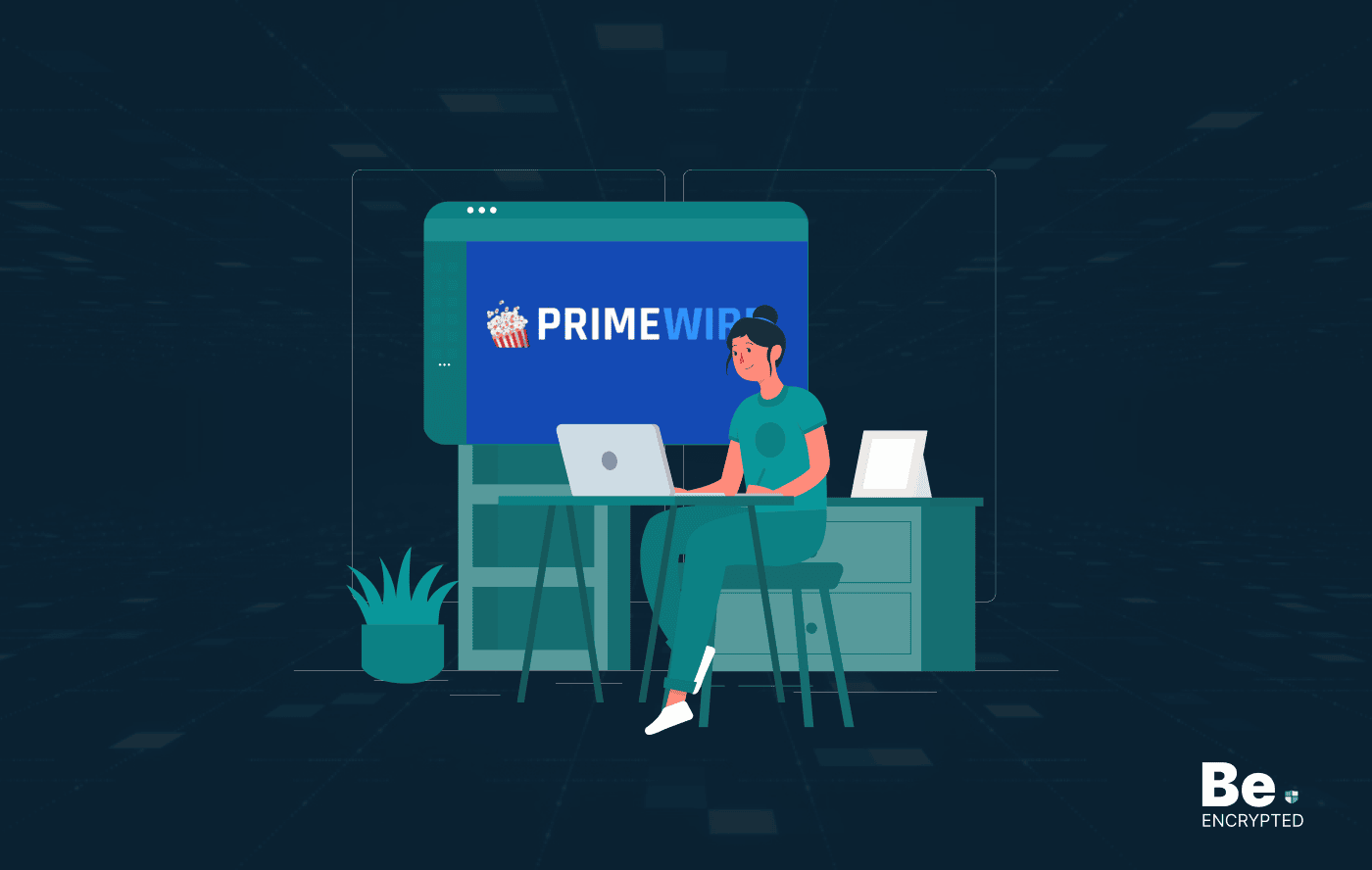
6 Best PrimeWire Alternatives in 2025 [Safe & Secure]
KEY TAKEAWAYS PrimeWire is not a reliable option for streaming movies and TV shows. The free streami...
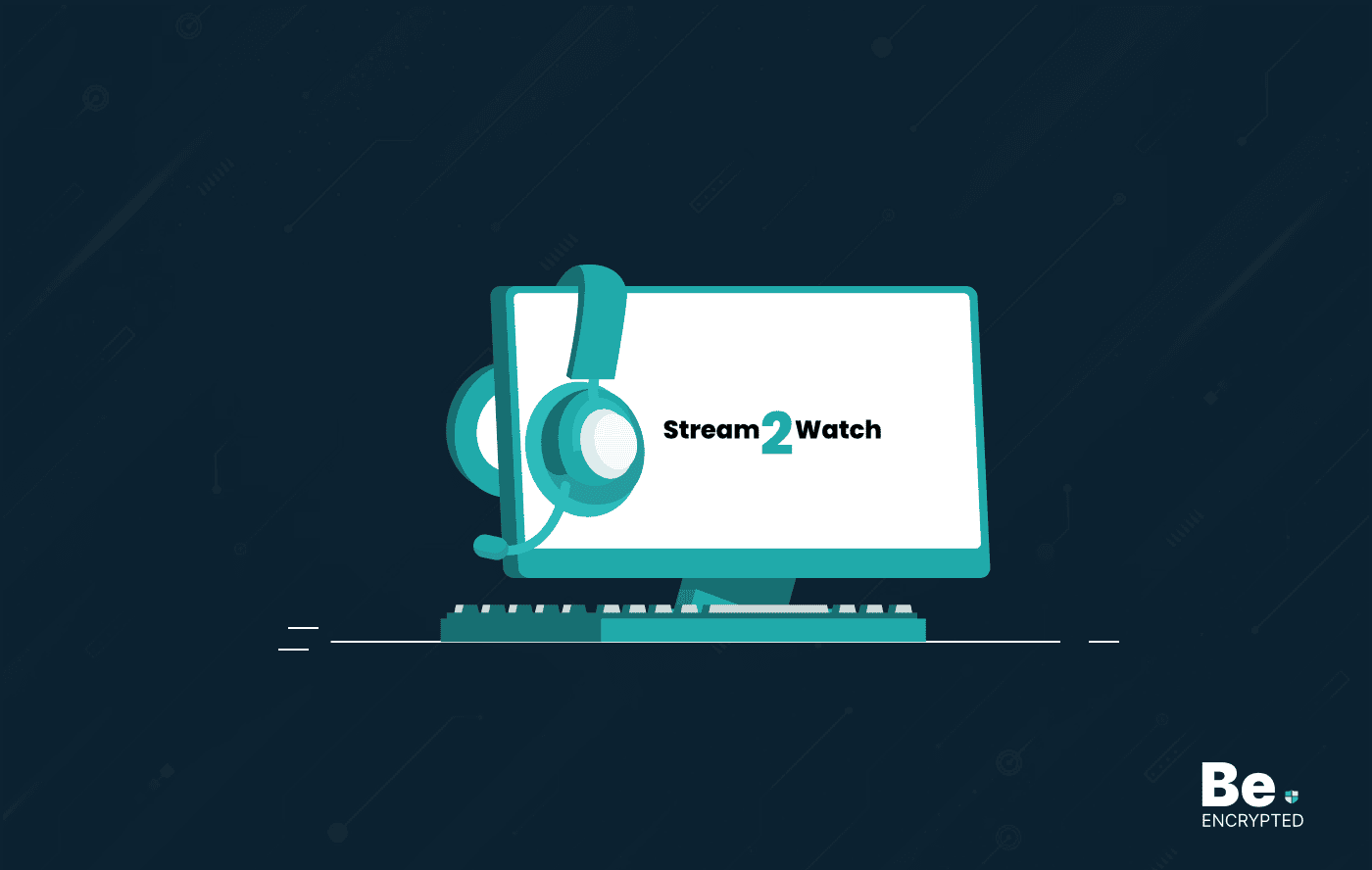
12 Best Stream2watch Alternatives in 2025 – [Free and Paid]
KEY TAKEAWAYS Stream2Watch can lead to streaming copyrighted content; hence, you should use its alte...
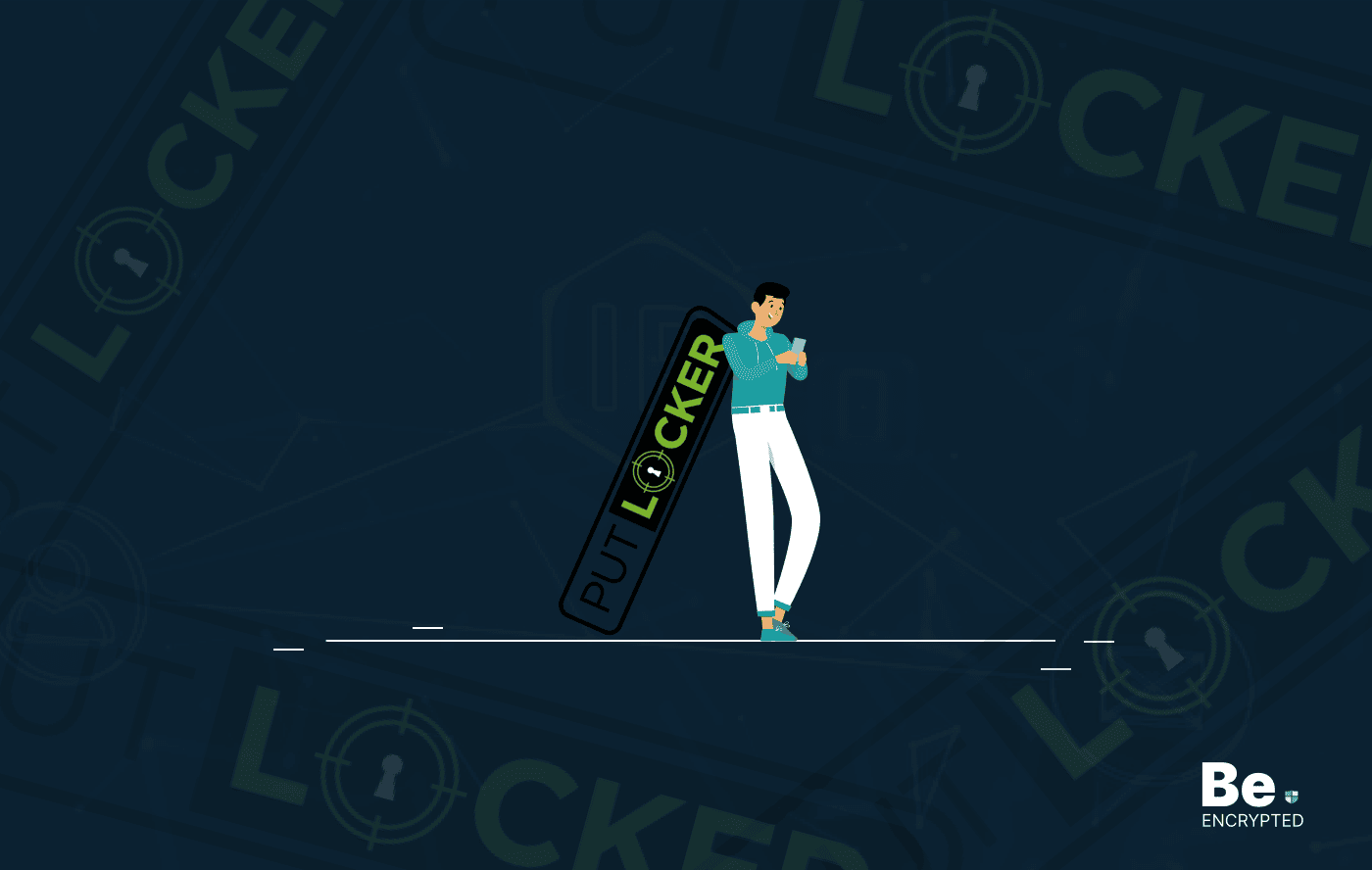
10 Best Putlocker Alternatives in 2025 – Free and Safe
KEY TAKEAWAYS Putlocker is gone. Therefore, finding safe and reliable Putlocker alternatives can be ...

17 Free Streaming Sites to Watch UFC Fights Online in 2025
KEY TAKEAWAYS If you want to enjoy the live streams of UFC fights for free, then here are the quick ...


