Google mainly tracks you via the searches you make and the services and apps you use that it offers. It tracks and shares your activities with third parties to ensure a personalized user experience. This raises privacy concerns. Therefore, you should learn how to stop Google from your information.
Browsing the internet without Google tracking has become essential because of growing security concerns. This is no hidden truth: Google knows much about your browsing habits. The search engine keeps tabs on everything you do while using its apps, services, and devices. It knows all the details about the places you visit, what you like, and your purchases.
However, you can restrict Google from gathering your information and browsing habits by following the measures discussed below. So, let’s read on and discuss them in detail.
Why does Google store information?
Some reasons Google gives for collecting information include:
- Registration purposes: Like any other online service, Google receives data on you when you first sign up. The information collected includes basic things such as your name and age.
- Marketing: Google’s privacy policy states that it stores your data to show you ‘personalized ads.’ This allows the tech giant to target ads you will likely click on and buy.
However, users can opt out of personalized ads by changing their settings.
- To improve its service: Google stores information to maintain and modify the user’s experience and develop new features.
On its privacy policy, Google makes it very clear that despite its reasons for monitoring and storing your data, it doesn’t sell any of it to third-party sources.
How does Google track you?
Google tracks your data and activities to target you with advertisements and improve your user experience. Though there are several ways Google uses to track you, the most common ones are as follows:
1. Google searches
Google’s most popular tool is its search engine, which gives the most relevant and trusted search results. However, it also tracks and collects your data. The search engine uses cookies to track your browsing activities. The data collected by Google includes search results, browsing history, content you view, location data, interaction with other sites, and apps that use the Google platform.
The collected information is used to give you a more personalized user experience, improve the existing services, and create new ones.
2. Google Maps
Google Maps is another way Google tracks its users. A Google Timeline option on Google Maps shows search activities, so the search giant knows about your search behavior from here. Besides this, it syncs images posted on Google Photos, giving Google more access to your data.
Mobile users who share their location details with others give Google another opportunity to track and gather their data. Google also collects your device’s GPS, IP address, cell towers, Wi-Fi access points, Bluetooth signals, and other sensor data to accurately read locations. It also shows ads and optimizes search results depending on your location.
3. Google Photos
Like Google Maps, the tech giant tracks your data via Google Photos, a cloud storage service that uploads files directly to the company’s database.
Google syncs all the image information across your device and keeps them updated. Once uploaded to your account, the images are automatically processed for facial and object recognition. This way, the information connected with your images is collected.
4. Google Assistant
The Google-powered AI virtual assistant tool lets you control your smartphone or home device through voice commands, voice searching, and voice-activated device controls. However, in another aspect, it also tracks the users to improve the tool’s speech recognition performance.
When you use the AI tool, Google pays close attention to small details like language, the country you belong to, searches, and other account-related activities made through the tool.
No matter how helpful Google tracking can prove to the user. It always gives a sense of privacy abuse and needs to be stopped.
7 Ways to stop Google tracking
You can easily prevent Google tracking by controlling your Google account’s settings. Below is a step-by-step guide to controlling Google from tracking you.
1. Turn off location tracking
Turning off the location history will remove the tracebacks you’ve seen from the Google Maps Timeline feature that logs your location and data at a specific time. Turning off this setting stops Google from recording your location markers associated with particular actions and prevents collecting and storing information from searches and other related activities. Here are the steps that you need to follow to turn off location tracking:
- Open Google.com on your device and log into your Google account.
- In the right corner, click on the user icon and then choose the option that says Manage your Google Account.
- Click on Privacy & Personalization.
- Tap on Things that you have done and places you have visited.
- Click on Location History and then open the Activity Controls option.
- Beneath the Location History option, tap the option that reads Turn off.
- A new pop-up window will appear; scroll down to the bottom and click on Pause.
Pausing the location history will keep your location and other places you go private.
2. Delete location history
Pausing location tracking prevents Google from storing new information; however, it won’t delete the data collected. If you want to delete that information, then follow the steps mentioned below:
- Open Google.com on your device and log into your Google account.
- After successfully logging into your account, click on the user icon on the right-hand side and select the option that says Manage your Google Account.
- Click on Privacy & Personalization.
- Click on Things that you have done and places you have visited.
- Click on Location History and then open the Activity Controls option.
- Tap on the Manage History option at the bottom of the page. A map will appear with a timeline that shows all the places you’ve visited and the timeline of where you were.
- If you want to delete the location for a specific date, click on the date in the timeline. The date will show up below the timeline. Tap the trash icon and click Delete Day in the new pop-up window.
- To delete your entire location history, click on the trash icon. A pop-up window that says I understand and want to delete all location history will appear.
- Mark, read, and click on Delete location history.
That’s it. Google won’t be tracking your location history.
3. Control web and app activity
If you have a new account, Google keeps your web and app activity data for 18 months. All other previous data is wiped off automatically. If you don’t want Google to store your data, there’s a way out. Follow the steps below to stop Google from gathering and keeping your web and app activity data.
- Open Google.com on your device and log into your Google account.
- After successfully logging into your account, click on the user icon on the right-hand side and select the option that says Manage your Google Account.
- Click on Privacy & Personalization.
- Click on Things that you have done and places you have visited.
- Click on Location History and then open the Activity Controls option.
- Under the Web & App Activity option, click on Turn off.
- In the pop-up window, tap on Pause.
- Click on the option that reads Got it.
That’s all. You can now browse the web without worrying that Google will track you.
4. Automatically delete activity and location history
The search result giant also allows the user to delete activity and location history at certain intervals automatically. Here’s how to do it.
- Open Google.com on your device and log into your Google account.
- Click on the user icon in the right corner and then choose the option to Manage your Google Account.
- Click on Privacy & Personalization.
- Tap on Things that you have done and places you have visited.
- Click on Location History and then open the Activity Controls option.
- Under the Auto-delete category, click on the Choose an auto-delete option.
- Now, click on your desired timeframe from the Auto-delete activity option.
- Click on Next and then on Confirm.
This is how you can automatically delete the activity and location history and avoid the hassle of doing it manually.
5. Control Google Ads
Google collects information and later targets you with advertisements. Most people don’t know they can even review and handle the ads that Google shows you. Controlling Google ads is one possible way to stop Google tracking. Take advantage of this amazing convenience as you have to go to your Ad setting page and follow the steps below:
- At the bottom of the Activity Controls page, click on Ads.
- Turn off the option that says Ads Personalization.
You have now successfully disabled Google from showing personalized ads.
6. Do privacy checkups
If you are unsure which Google services are using what information, how much personal information is being shared, or how much information has been collected from search habits, use Google Privacy Checkup. It is a simple, easy-to-use tool that tells you what is shared and where.
It is a handy tool that lets you personalize your Google experience and stops Google tracking.
7. Browse privately
Google records your IP address, search terms, websites you visit, interests, purchasing habits, and more. It also uses tracking cookies to create digital profiles later shared by third parties who target you with ads. Though this provides good search results, it still violates privacy. Users must switch to a private search engine instead of using a tech giant like Google.
The private search engines maintain users’ privacy by not logging and tracking their data and activities. They provide relevant search results, a user-friendly interface, and various customization options.
Share this article
About the Author
Rebecca James is an IT consultant with forward thinking approach toward developing IT infrastructures of SMEs. She writes to engage with individuals and raise awareness of digital security, privacy, and better IT infrastructure.
More from Rebecca JamesRelated Posts
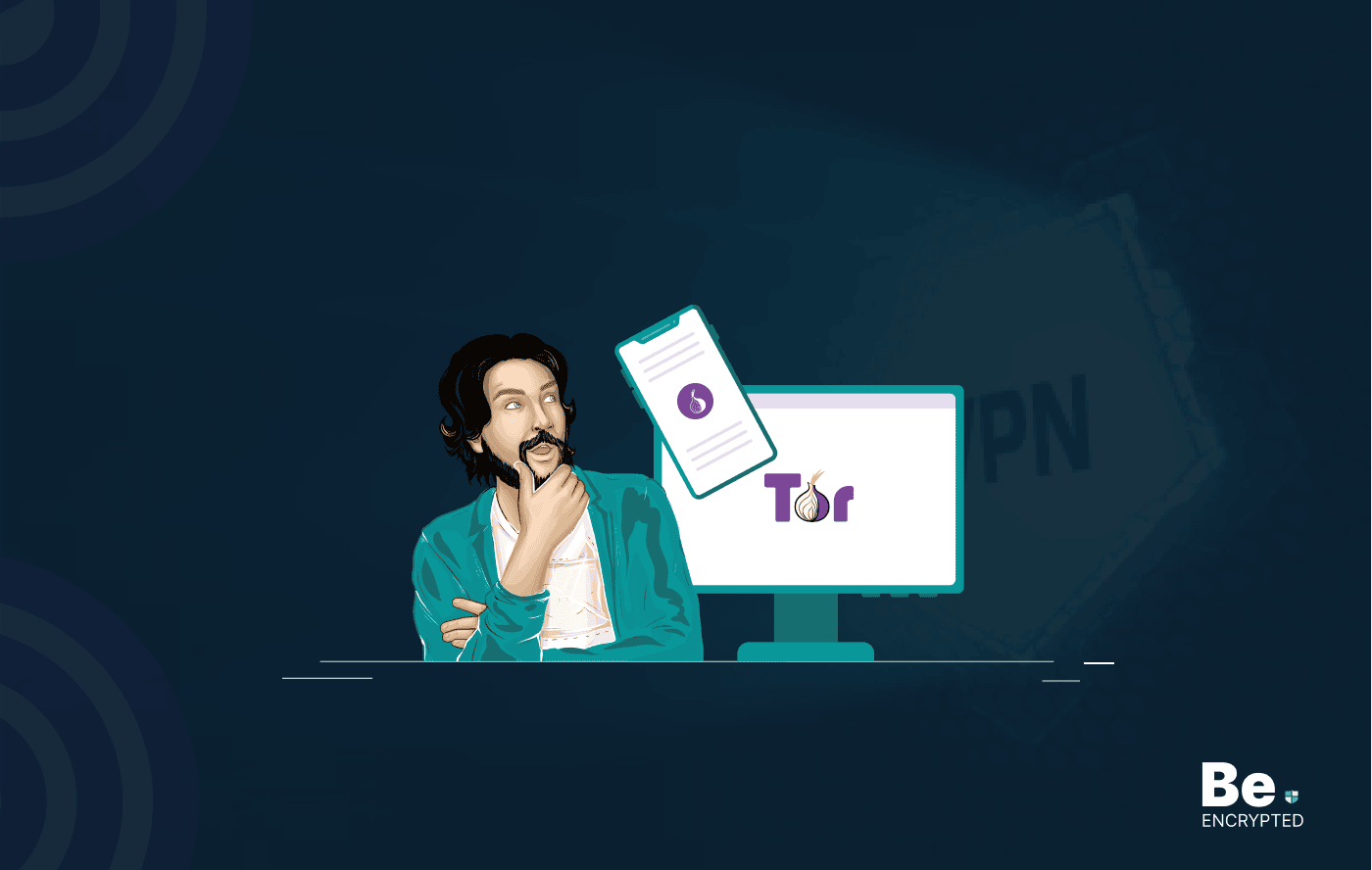
Tor Browser Privacy Setting – How to Setup Properly?
The Tor browser is notorious for providing a secure browsing experience and allowing access to the d...
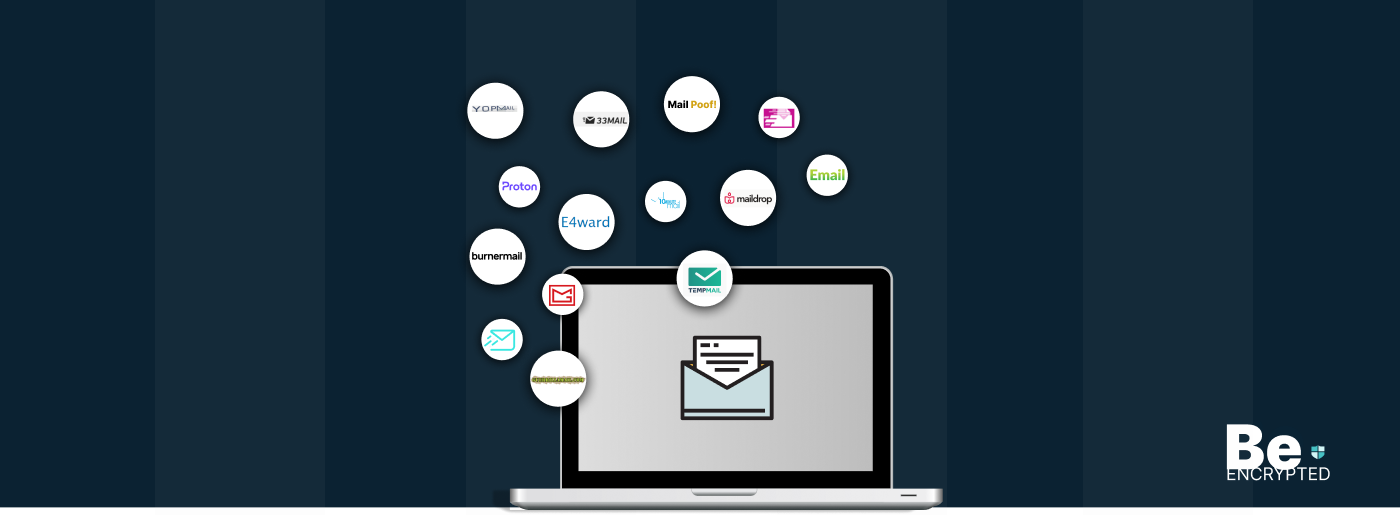
The 14 Best Temporary Email Services for 2025
KEY TAKEAWAYS If you’re in a hurry to find out the disposable email service provider, have a q...

Is Tor Illegal? Learn What Makes It Legal to Use
KEY TAKEAWAYS Tor is one of the most popular private browsers in the industry. However, most people ...
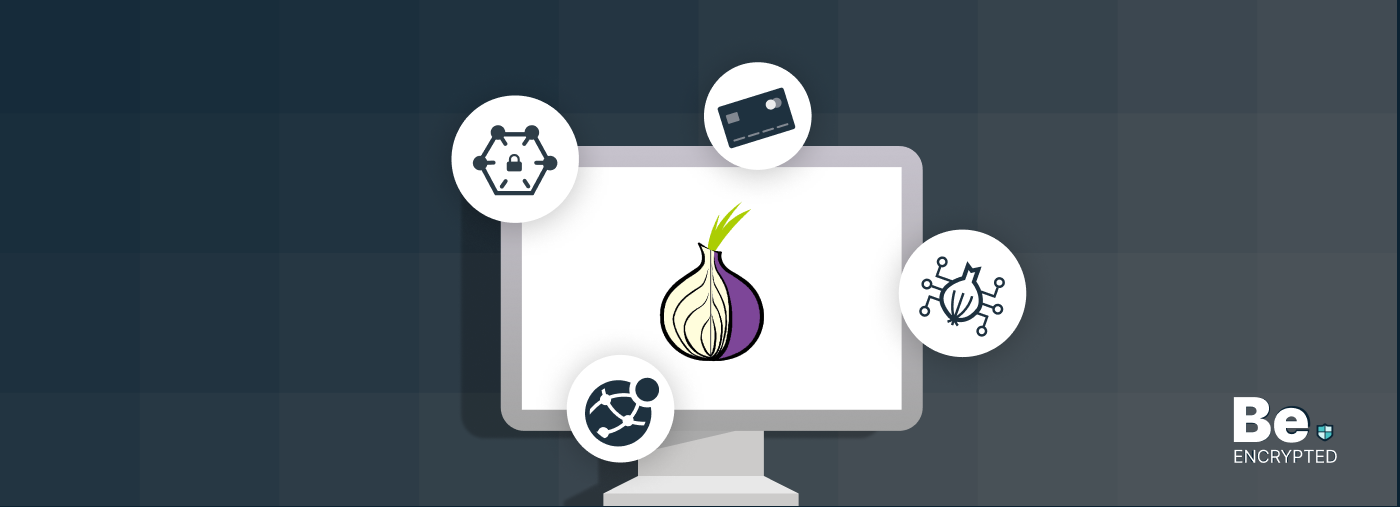
17 Best Tor Alternatives for Anonymous Browsing
KEY TAKEAWAYS If you want a Tor alternative to achieve better privacy and security, using a VPN like...
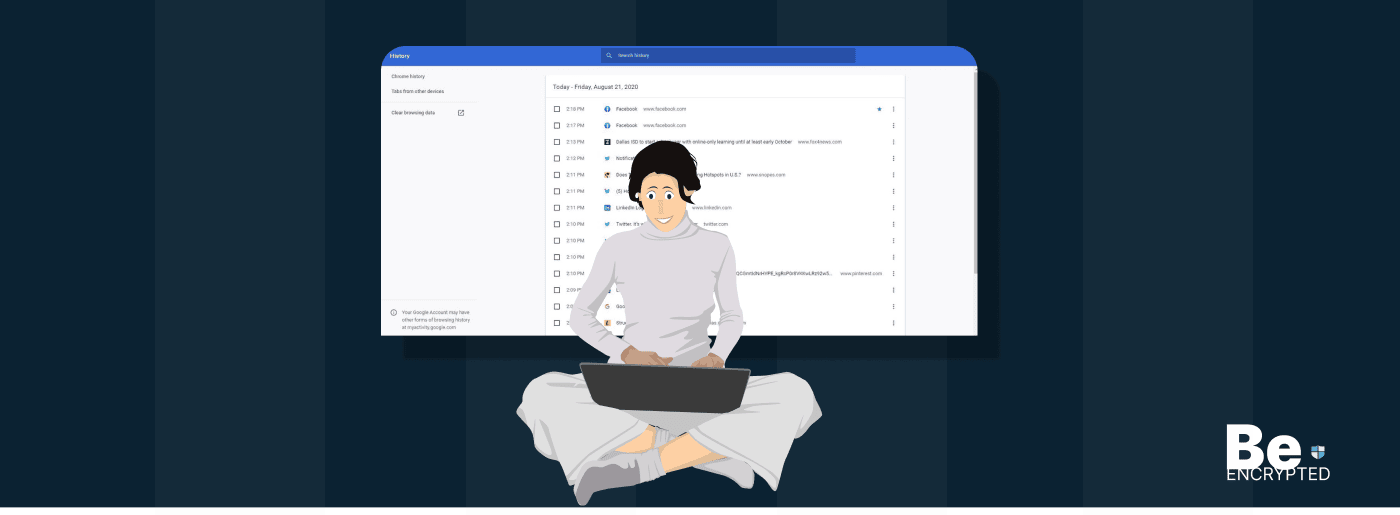
Who Can See My Browsing History and Activities – Lets Find Out
KEY TAKEAWAYS The following mentioned below are the most prominent sources that can see your browsin...
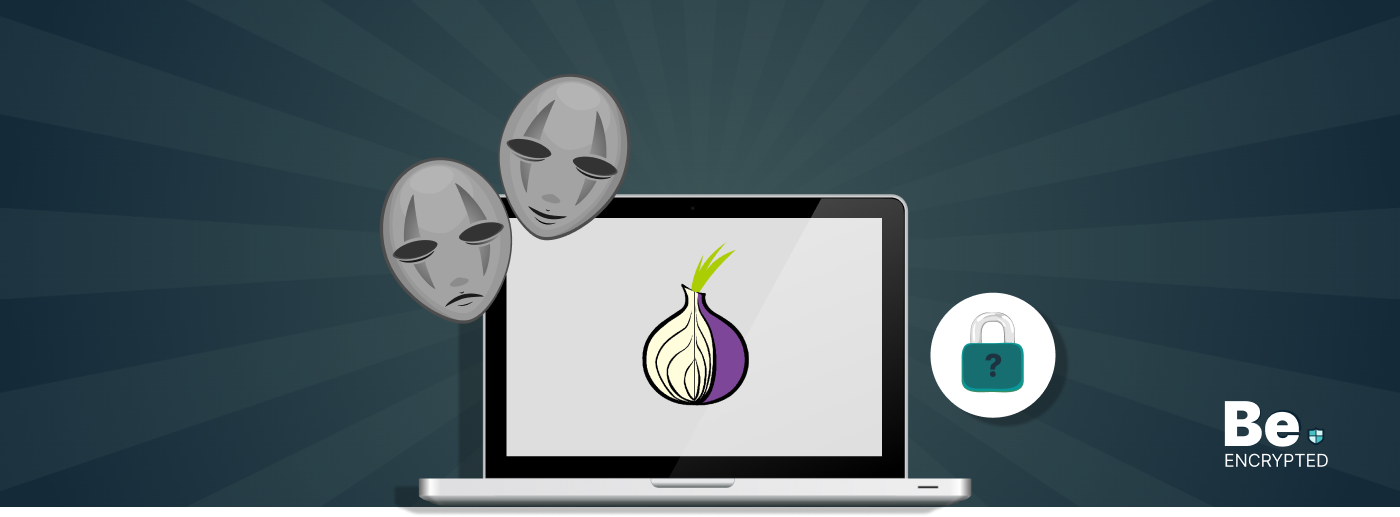
How to Use Tor Safely in 2024? 7 Tips for Beginners
KEY TAKEAWAYS Tor does provide some level of protection, but it will never provide enough data encry...

