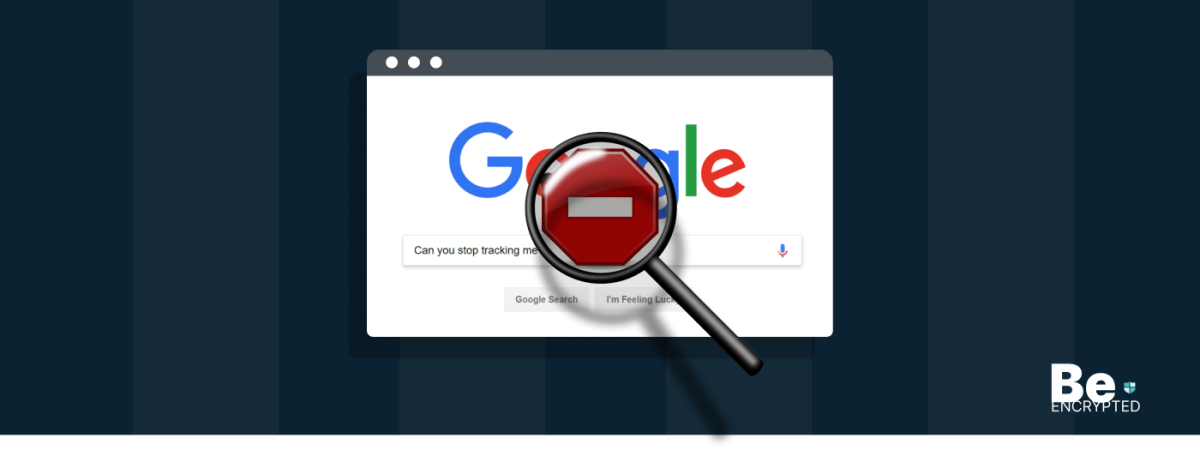Google is among the world’s leading search engines. It is entrusted with providing its users with a carefree and secure online experience.
The search engine has invested resources in identifying malicious websites to provide what Google has claimed. It blacklists the website that seems possibly malicious to prevent its user from accessing it.
By blacklisting a website, the user is discouraged from continuing, the website owner is informed, and the miscreant’s evil tasks are hindered. Going through the miscellaneous blocklisting and warnings can be time-consuming and daunting; therefore, we have tacked together the following guide for your assistance.
What is Google Blacklist?
In the context of websites, a blacklist or a blocklist is a primary access control mechanism of a search engine that removes a website from its index. Once blocklisted, a website forfeits nearly 95% of its organic traffic, which has a marked effect on sales and revenue. This is why a webmaster, who maintains a specific site, works his fingers to the bones to prevent this site from being a blacklist.
If you wish to analyze whether malware has infected your website or is on a blacklist, you can run different scanners. Such a scanner will check for and notify you of the specified website’s blacklisting status and malware invasions. For example, if you run a WordPress site, you can automate your security scans using the free WordPress security plugin.
When authorities like Google, Norton Safe Web, and McAfee SiteAdvisor Bing hint malware on a site, they blocklist it. The website owners are mainly unaware that the website has been hacked. Malware can hit websites like Trojan horses, phishing schemes, email spams, pharming, and information breaching.
However, it is crucial for search engines not to show infected results. Otherwise, they will lose grip over their precious users as these infected results may put their computers in an endangered state.
Common signs of a blacklisted site
The following signs will help you determine whether a site is blacklisted:
- Desktop antivirus’ is blocking the site
- Search engine results say: “Possibly Compromised.”
- The host was notified, and the site is rendered inoperative
- Big Red Screen when accessing the site
- SEO spam links and redirects in SERPs
- Core integrity issues or file modifications
What does a malware blacklist look like?
Most web browsers have their unique way of showing a site blacklisted for malware. Many popular browsers find thousands of new malicious websites every day. But how do they present that they have blacklisted a specific website?
The following warning messages are shown on blacklisted websites:
- The website ahead contains malware
- Suspected malware site
- This website has been reported as unsafe and has malware
- The site ahead contains malware
- Danger: Malware Ahead!
- The site ahead contains harmful programs
- Reported Attack Page!
Not all messages presented above are from Google, and not all browsers use the Google blacklist API. However, each warning is designed to inform the user that the website has been hacked and blacklisted as it is spreading malware.
What does a phishing blacklist look like?
“Deceptive Site Ahead”
Google uses the above message to portray that a malware-hit website is being used for malicious intent and can deceive the user into divulging his precious information. This occurs frequently in the form of spear-phishing campaigns but may also include web pages that have otherwise been marked as fraudulent or that display luring advertisements.
This warning projects a similar red screen, like the one depicted by malware blacklist warnings, when a visitor attempts to open the site. Otherwise, it does not present signs or notifications in the Google SERPs.
The following warning messages are shown on phishing blacklists:
- Deceptive site ahead
- Website Request Forgery
- Suspected Phishing Site
Understanding Google’s security warnings
“This site may be hacked” message.
The message shown above is projected to inform the user that Google believes a miscreant has made changes to the site by adding new spam pages. Thus, if you visit the site, you will be redirected to a page showing different forms of spam pages or spam links.
Google says, “You’ll see the message “This site may be hacked” when we believe a hacker might have changed some of the existing pages on the site or added new spam pages. If you visit the site, you could be redirected to spam or malware.”
However, this warning does not project a red splash on the screen and is shown exclusively in the Google SERP.
“This site may harm your computer” warning.
This warning is issued in the best interest of the user. Google does not want its users to suffer irreparable damage or loss. This warning is relayed when the search engine believes any miscreant has changed the site that proliferates and installs malicious programs and software on the visitor’s device. If you visit the site, you can even suffer from drive-by download attacks like ransomware.
Google says, “You’ll see the message “This site may harm your computer” when we think the site you’re about to visit might allow programs to install malicious software on your computer.”
When it detects a website proliferating malicious malware, Google’s accuracy will not be challenged as it is pretty correct when suspecting a malicious site.
If you see this warning, visit the Google help pages for more information on what to do.
Google diagnostic page
The world’s most popular search engines, like Google, run various diagnostic routines through the Google Diagnostic Page on all its search results before displaying them to the user. This way, Google prevents its users from malware and virus attacks. It is a crucial element that all website owners should be aware of and use.
We have provided a thorough description of the Google Diagnostic Page below, as it might be tough to understand and interpret independently.
1. The WHAT
You should know what is explicitly blocked by Google. The URL being detected can be found on your website’s Google Diagnostic Page. If the URL is a directory, all the pages below must be searched for malware.
A few examples are given below:
- example.com/pages/page1.html – only this page.
- example.com/pages/ – everything below (that is, the pages below).
- example.com – the whole blog.
- com – the entire domain along with its subdomains.
This information may help you taper off your search results to particular sections of your website.
2. The WHEN
Secondly, you may search for when Google last visited your website (the scan date) and when the fishy content was last discovered (the discovery date). You may look for this information in the “What happened when Google visited this site?” paragraph. It would be best to compare these dates with the last attempt to clean up the site (the cleanup date).
If you wish for Google to review your latest changes, you may request a malware review through Google Webmaster Tools. This is the quickest way to remove Google’s warnings from your website. If your site is blacklisted, the scan date and the discovery date are the same, but if the scan date is more recent than the discovery date, it is essential to analyze this situation correctly.
A malware review from Google Webmaster Tools usually takes less than a day. If Google scans your site and finds no such malware, the warnings can be removed quickly.
Google says, “The review may have found “suspicious” content that was not “suspicious” enough to add the site to the malware list—but it is “suspicious” enough to prevent it from being removed from the list.”
Such a situation can spring up if,
- You have not yet requested a review but have cleaned up your site. Without such a request, it may appear to Google that you have removed the malicious code from some pages but have not yet completed the site cleanup. Thus, they wait for you to ask them for a site review.
- After removing the infected pages or all the site’s web pages, you have requested a review. Google may think you will restore the infected web pages after a successful review. Therefore, you should remove only the malicious content instead of removing the web pages.
With the help of this information, you can taper down your search to particular sections of your site.
3. The WHY
Identifying and locating the origin of the problem domains prove quite useful. This information can be found in the “What happened when Google visited this site?” section of the Google Diagnostic Page.
One should keep his eyes open for sentences like the one given below:
“Has this site acted as an intermediary, resulting in further distribution of malware? Over the past 90 days, anything.com did not appear to function as an intermediary for the infection of any sites.”
Anyhow, fragments of these domains should be on compromised sites. It may be an external script, hidden iframe, or unauthorized redirect. Thus, you should start scanning your files with these domain names.
Intermediary domains evolve quickly to avoid detection and getting blacklisted; thus, they should be your priority in the investigation. This is the point from where malicious content from your site links. Now and then, hackers direct a malicious site directly to servers with virulent content (or when Google cannot determine the malicious chain’s final destination).
The Google Diagnostic Page will not mention the intermediary domains. Thus, it is crucial to look for malicious domains.
What if you can’t find references to malicious sites?
Unfortunately, references to malicious sites are complex and cannot be revealed by simple scans. Miscreants often change the domain names of their compromised sites so they don’t get detected and thus can’t be blocked. This is the reason why Google’s Diagnostic Page may mention intermediary domains that are no longer available on your website, as they have already been replaced with new domains.
If you cannot find the so-called “bad” content, try looking for the domain names listed on the website’s diagnostic page. The chances are that someone else may have already figured out how those domain names are involved in website exploits. If all else fails, get professional help disinfecting your site.
How to prevent Google blacklists
With the increase in the vulnerabilities being exploited by the attackers, it has become quite difficult for administrators to stay ahead of the danger. Website Firewalls were invented to provide a valuable network security system.
What are the benefits of using a website firewall?
- Prevent hacks: A website firewall detects and stops known hacking methods and statistics, thus protecting against infection.
- Virtual security update: A website firewall detects vulnerabilities before the hackers do and patches up website software even if you haven’t applied security updates.
- Prevent brute force attack: It stops anyone from accessing your wp-admin or wp-login page if they aren’t supposed to be there, thus assuring that they do not use brute force automation to guess your password.
- Alleviate DDoS attack: DDoS (Distributed Denial of Service) attacks attempt to weigh down your server. A good website firewall thus ensures your site is available by detecting and blocking all types of DDoS attacks.
- Performance optimization: Many WAFS (Wide Area File Services) will cache for swift global page speed. As a result, the customers stay happy, and it is proven to diminish bounce rates while improving website engagement, conversions, and search engine rankings.
Share this article
About the Author
Rebecca James is an IT consultant with forward thinking approach toward developing IT infrastructures of SMEs. She writes to engage with individuals and raise awareness of digital security, privacy, and better IT infrastructure.
More from Rebecca JamesRelated Posts
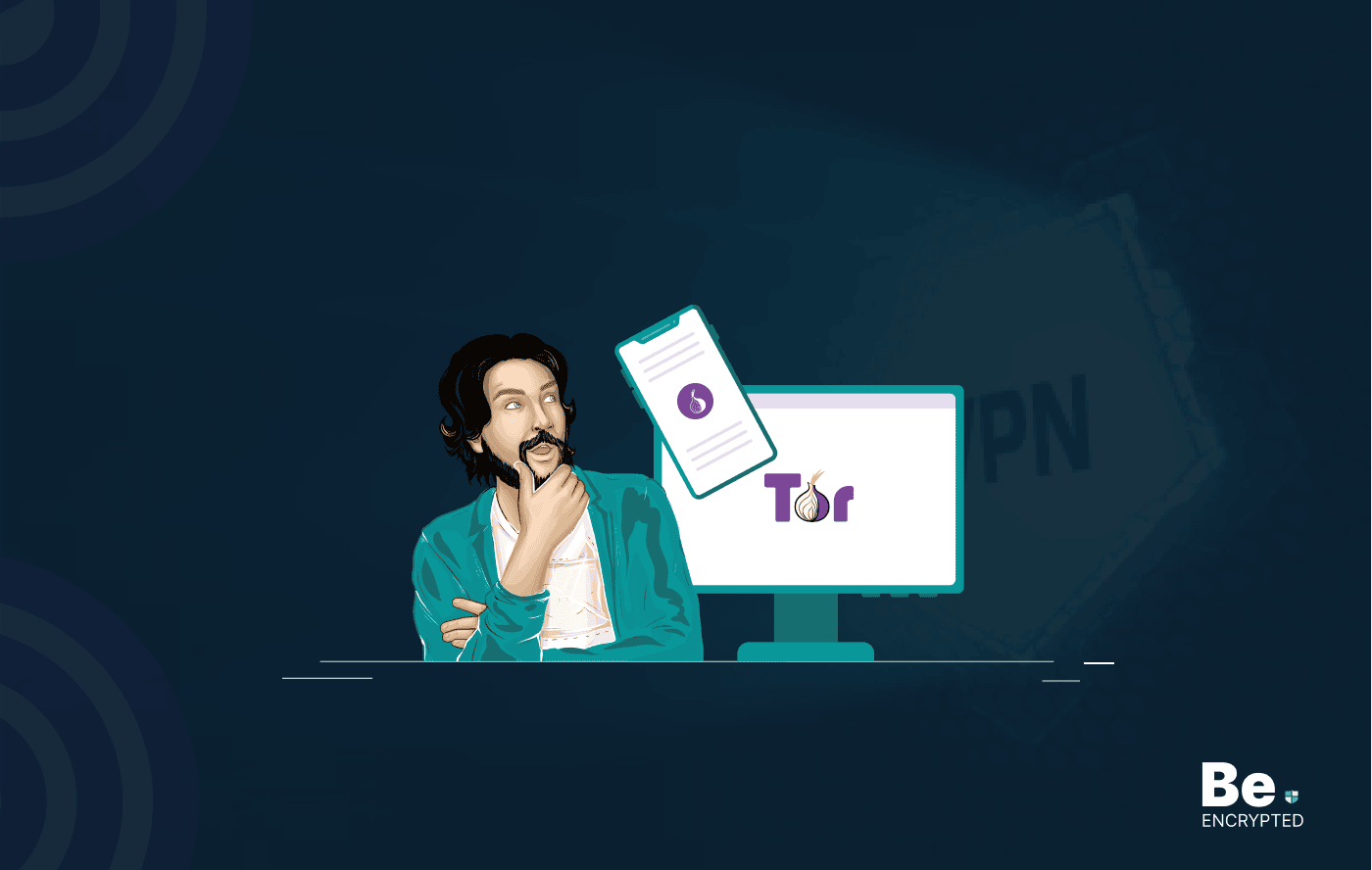
Tor Browser Privacy Setting – How to Setup Properly?
The Tor browser is notorious for providing a secure browsing experience and allowing access to the d...
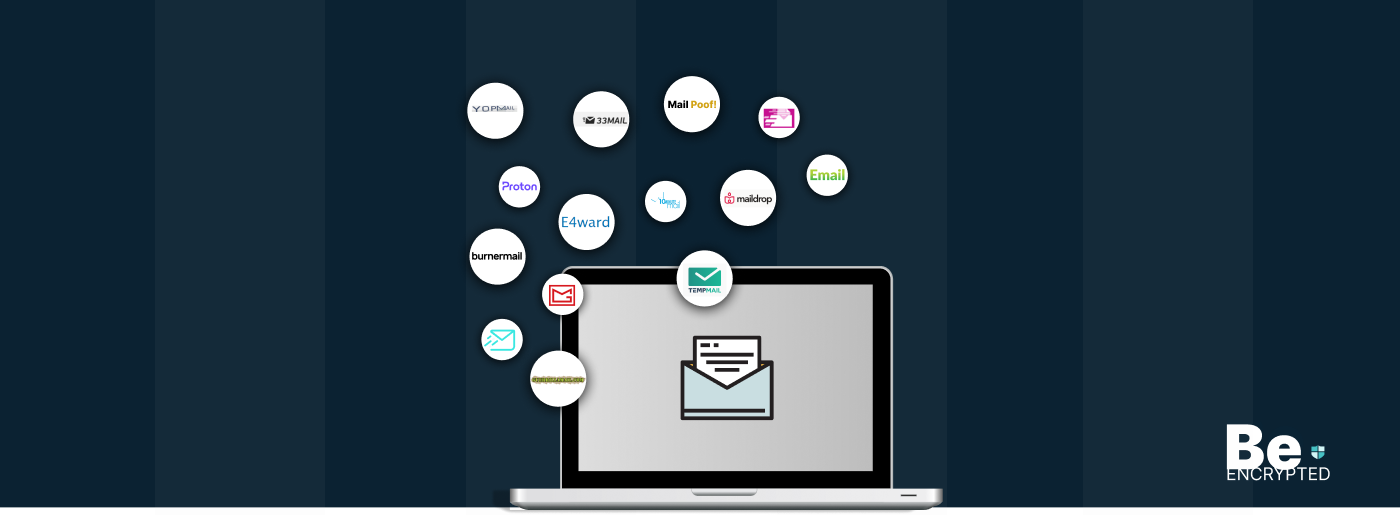
The 14 Best Temporary Email Services for 2025
KEY TAKEAWAYS If you’re in a hurry to find out the disposable email service provider, have a q...

Is Tor Illegal? Learn What Makes It Legal to Use
KEY TAKEAWAYS Tor is one of the most popular private browsers in the industry. However, most people ...
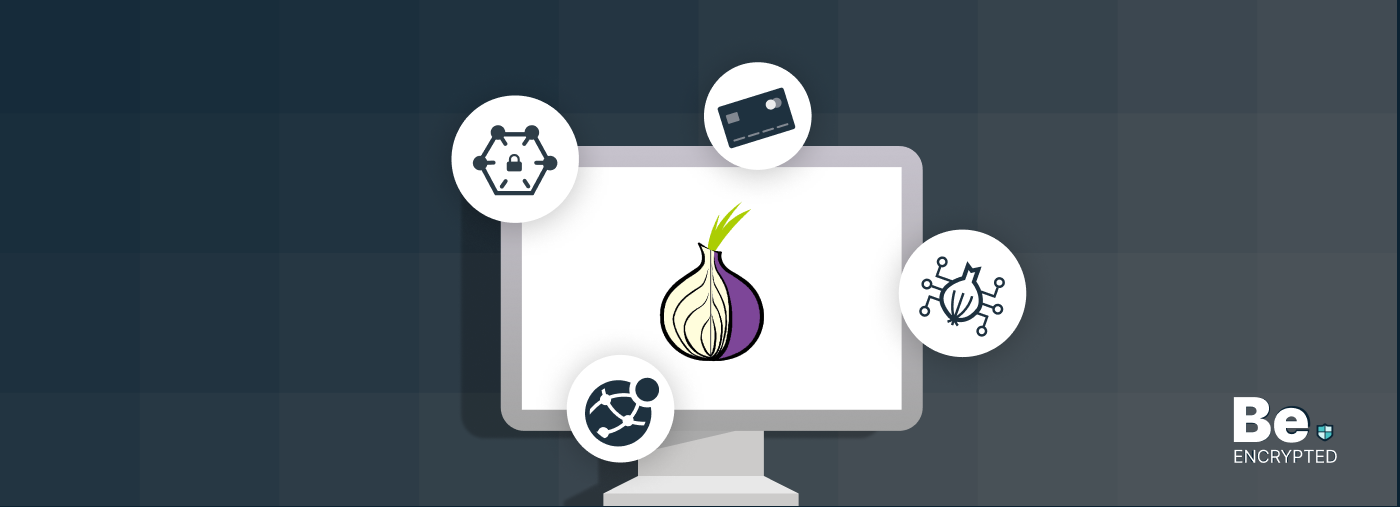
17 Best Tor Alternatives for Anonymous Browsing
KEY TAKEAWAYS If you want a Tor alternative to achieve better privacy and security, using a VPN like...
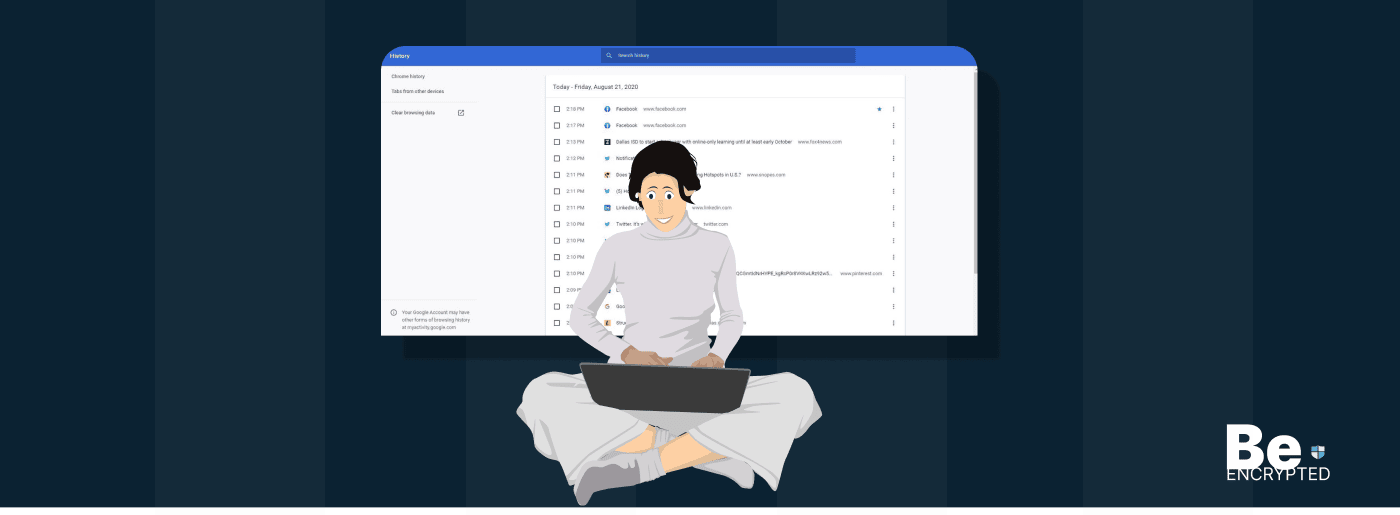
Who Can See My Browsing History and Activities – Lets Find Out
KEY TAKEAWAYS The following mentioned below are the most prominent sources that can see your browsin...
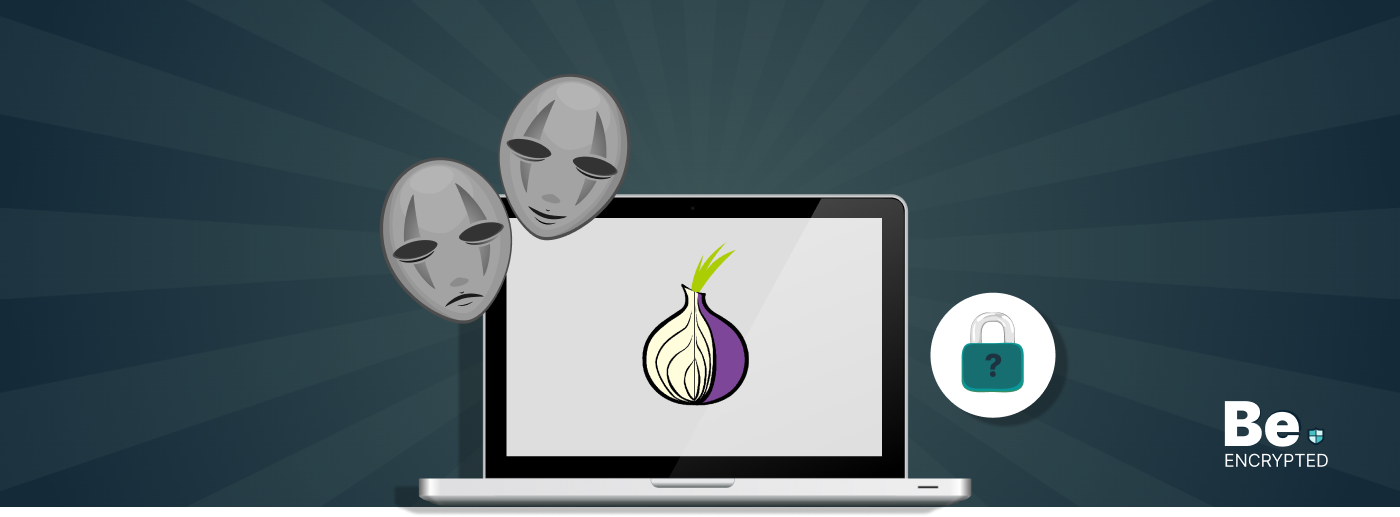
How to Use Tor Safely in 2024? 7 Tips for Beginners
KEY TAKEAWAYS Tor does provide some level of protection, but it will never provide enough data encry...