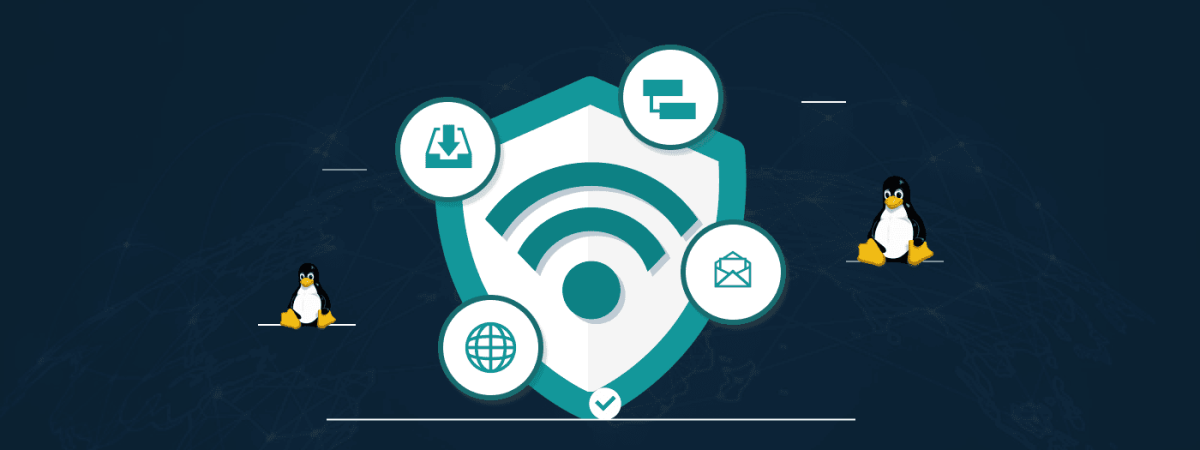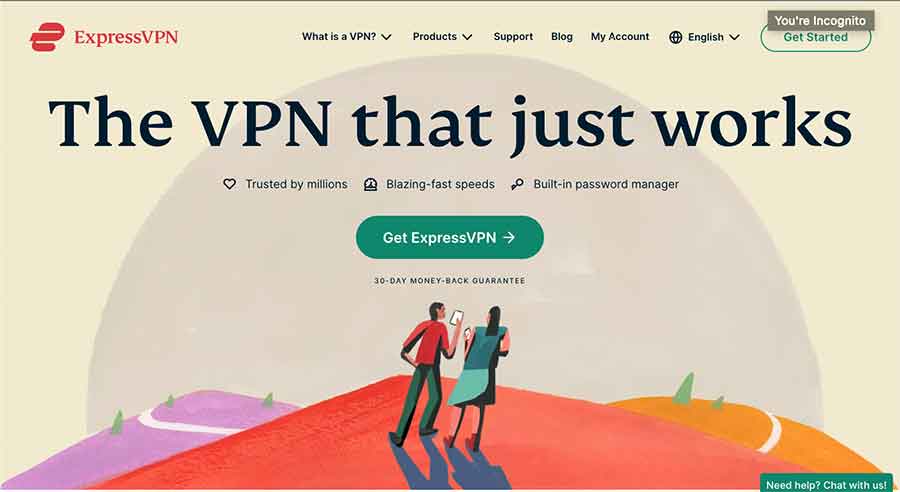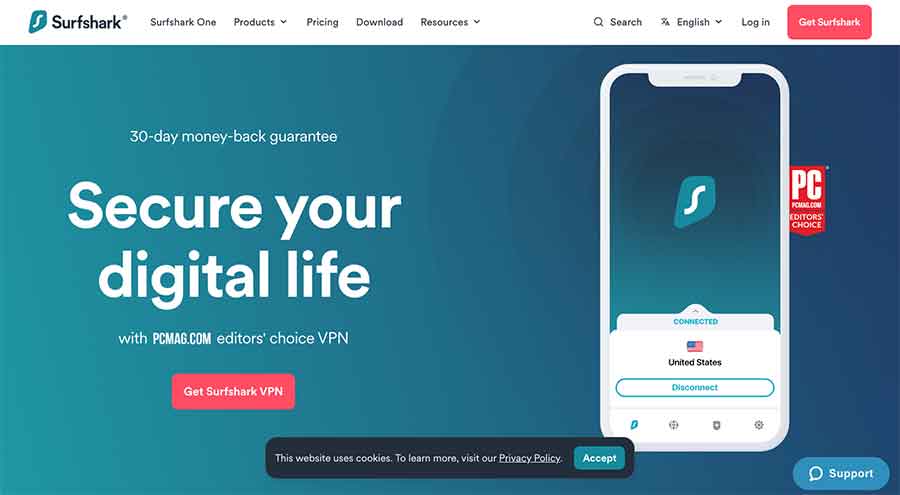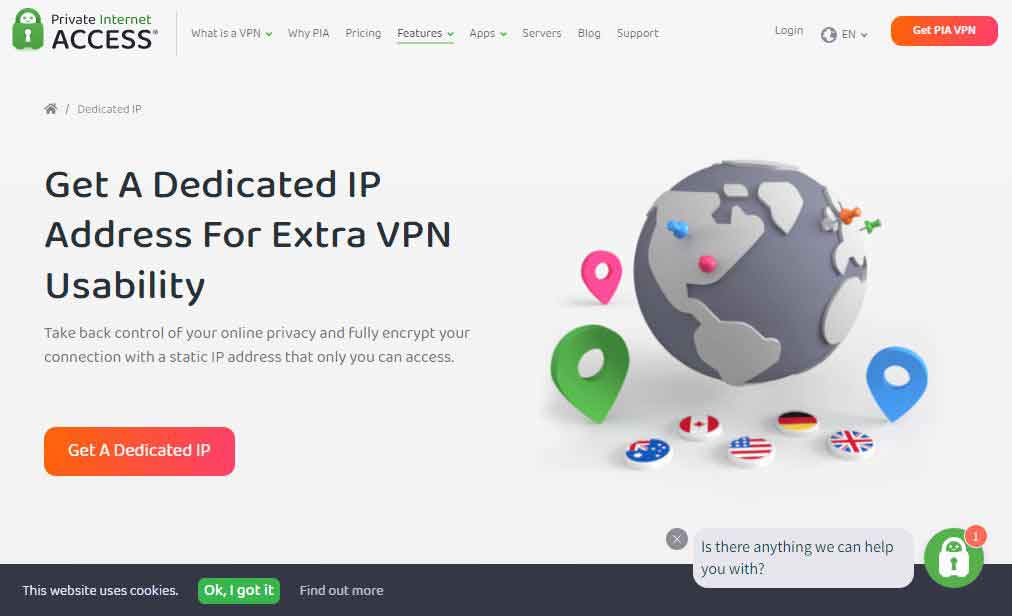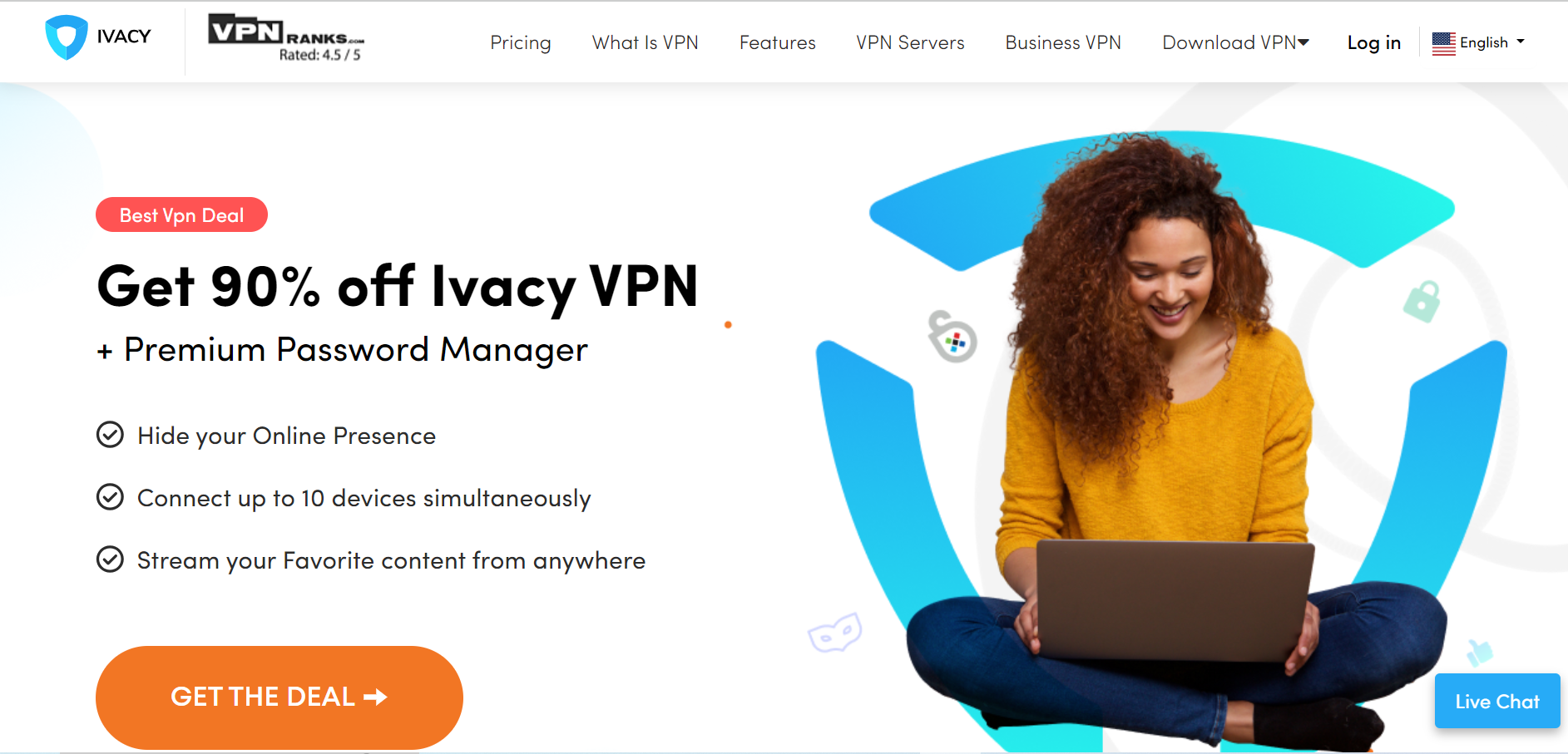Linux is a popular privacy-friendly operating system. Although the OS is better than Windows and others regarding privacy and security, it isn’t very secure. Therefore, using a Virtual Private Network while using Linux is advisable. However, not all VPN services are compatible with this operating system. So, we curated a list of the best VPNs for Linux in 2025.
Linux is the most popular open-source alternative to Windows and is the standard server OS many governments and financial institutions use. However, using Linux doesn’t ensure that your privacy is secure. Thus, you should use a VPN for Linux to ascertain foolproof security and privacy.
Choosing a VPN service when you use Linux as your operating system can be difficult. Therefore, we tested several VPNs in our testing department and curated a list of the best Linux VPNs. So, let’s discuss each VPN provider in detail to find the best one for you.
Why do you need a VPN for Linux?
Linux is a secure operating system, but it doesn’t protect your online activity, which can lead to several cyberattacks. Therefore, you need a VPN to encrypt your internet traffic and help you bypass geo-restrictions without any hassle. We recommend NordVPN and Surfshark with Linux as they offer robust security features like double VPN and AES 256-bit encryption, making your online activities private and secure.
How to choose the best Linux VPN
Our selection criteria for the top VPN service providers for Linux is based fundamentally on the following features:
- Ultra reliable servers
- Fast, constant download speeds
- DNS leak protection to prevent ISPs from tracing activity back to the original IP
- Strict zero log policy
- Reboust security protocols with at least a 128-bit AES encryption algorithm
- Shared IPs to add anonymity
- Internet kill switch that stops all traffic if ever the VPN connection drops
5 Best VPNs for Linux – Detailed list
Below are the best Linux VPNs based on the criteria we discussed above.
1. NordVPN
NordVPN is the best VPN for Linux due to its extraordinary security features and encryption services. The VPN offers multiple features that every Linux user needs.
NordVPN offers ironclad security and includes data integrity and identity protection. Other features include the most popular and sought-after Onion over VPN feature, which provides a double coat for encryption and security on your Linux OS.
In addition, NordVPN has a double encryption feature, which multiplies the encryption strength and provides foolproof security. It also offers Bitcoin payment support, an internet kill switch, a DNS leak resolver, and more. Since the VPN is Panama-based, it has no logging policy and protects its users from ISP and government surveillance.
NordVPN’s customer support is helpful and available 24/7. This Linux VPN unblocks geo-restriction and censorship, and you can use it by downloading the Linux client. The pricing plans offered by NordVPN come with a 30-day money-back guarantee.
2. ExpressVPN
ExpressVPN is one of the best VPN services available. It released its official dedicated Linux app in April 2016 and is a reliable VPN for Linux. It offers various features, including the Internet kill switch feature that disconnects your device from the Internet if your VPN connection ever drops. In addition, the VPN offers bulletproof security as it utilizes the top security protocols.
ExpressVPN offers 256-bit AES encryption, which is considered military-grade encryption. The VPN has a variety of fast-speed servers in 105+ countries, making it the fastest VPN on the market. It also uses features like Bitcoin payment support, traffic usage stats, and the shortcut home screen widget to establish an instant VPN connection.
ExpressVPN’s customer support is also quite reliable. Its ease of use has made it a great VPN to use with Linux. If you want to subscribe to this service, you can do so risk-free because it has a 30-day money-back guarantee policy.
3. Surfshark
Surfshark is one of the best VPNs for security, offering military-grade solid encryption using 256-bit encryption. It is quite as quick as NordVPN and uses the latest IKEv2 security protocol and other security protocols like OpenVPN, L2TP, IPsec, PPTP, and SSTP.
In addition, it is one of those VPN providers that offer ironclad security and hundreds of SSL-secured servers in over 100 countries. It has optimized the servers to give uncapped bandwidth and speed as they have P2P support. It also offers unlimited server switching among the servers.
Surfshark VPN is an excellent VPN for Linux. It offers a user-friendly interface packed with features, including Split Tunneling, a Virtual Router, and widgets to quickly establish VPN connections without logging any online activities. The only drawback is the speed of distant servers isn’t good.
Moreover, it is one of the few paid VPNs offering affordable pricing plans and has a 30-day money-back guarantee policy, allowing users to subscribe without fear of losing money. In addition, Surfshark VPN also offers a dedicated Linux VPN app, so you can easily download and set it up on your Linux device.
4. Private Internet Access (PIA)
Private Internet Access VPN is a popular Linux VPN among users. Its impressive services offer security protocols, including PPTP and L2TP-IPsec, so you can switch between them anytime. The VPN has more than 35,000 servers and server locations in over 90 countries.
Although PIA is a US-based VPN, it has made its privacy policy relatively straightforward and does not keep any logs of the Internet data. It has a simple graphical user interface and many essential features, including the built-in ad blocker, which efficiently blocks ads, malware, and trackers. You can use it to get access to geo-blocked websites without any hassle.
Moreover, PIA is one of the few VPNs that offers Linux scripts for Kali Linux, Linux Mint, and Ubuntu and works swiftly for both. It also allows unlimited simultaneous connections and lets users secure multiple devices.
5. Ivacy
Ivacy VPN also ranks among the top five best VPNs for Linux, and its services are remarkable. It has really cracked the whip to gain this position, which every other VPN strives hard to earn. It provides quality services with its Unique Selling Proposition (USP). The VPN has different support channels through which it offers 24/7 customer support services.
Ivacy VPN uses advanced encryption protocols to protect online privacy and security. It also offers its Linux users services to protect them from data theft and allows them to bypass port blocking, firewalls, and ISP throttling. In addition, it lets you visit several restricted and censored websites.
The VPN is based in Singapore but keeps no logs and ensures anonymity and security. Ivacy VPN has an attractive design for Linux users and excellent functionality, including the most popular split tunneling feature, which allows you to divide your Internet traffic into VPN and non-VPN.
How to set up a VPN on Linux
Follow these steps to use a VPN with Linux:
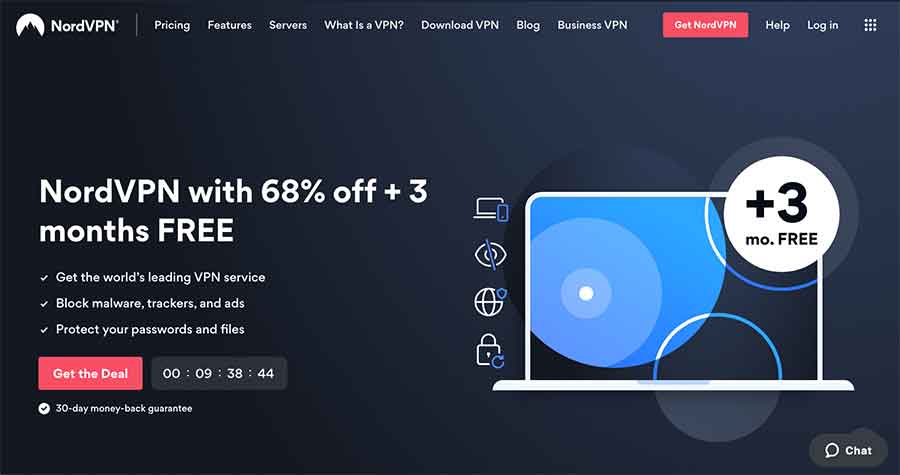
- Select any Linux VPN and subscribe to this VPN service by visiting its website. Our top pick is NordVPN.
- Download and install the Linux app from the VPN provider’s website.
- Open the VPN app and enter your login credentials.
- Connect to a VPN server and enjoy using Linux with enhanced security.
How to set up OpenVPN on Linux
OpenVPN is an open source Virtual Private Network, meaning its source code is available on the internet, and anyone can test it. This stepwise guide will help you set up and configure this open-source Linux VPN server and client for remote access.
1. Install OpenVPN
Install the OpenVPN app on both the server and the client machine.
$ sudo apt-get install openvpn
Use the respective package manager of the distribution that you are working. If you are using Yum, then do the following
$ yum install openvpn
2. Create directories and set Env variables
Copy the easy-rsa contents in the directory created inside /etc/openvpn. By doing so, the changes done to the scripts will not be lost whenever the package is upgraded. Change the owner to the current user so it can create files.
$ sudo mkdir /etc/openvpn/easy-rsa
$ sudo cp /usr/share/doc/openvpn/examples/easy-rsa/2.0/* /etc/openvpn/easy-rsa
$ sudo chown -R $USER /etc/openvpn/easy-rsa/
Then, you can edit /etc/openvpn/easy-rsa/vars to adjust to your environment.
export KEY_COUNTRY=”IN”
export KEY_PROVINCE=”TN”
export KEY_CITY=”CHN”
export KEY_ORG=”tgs”
export KEY_EMAIL=”admin@beencrypted.com”
3. Create the CA – Certificate authority
Establish a Public Key Infrastructure to enable servers and clients to authenticate.
$ cd /etc/openvpn/easy-rsa/
$ source vars
$ ./clean-all $ ln -s openssl-1.0.0.cnf openssl.cnf
$ ./build-ca Generating a 1024 bit RSA private key
……..++++++
……++++++
unable to write ‘random state’ writing new private key to ‘ca.key’
—–
You are about to be asked to enter information that will be incorporated into your certificate request.
What you are about to enter is called a Distinguished Name – DN.
You can leave a few fields blank, by entering ‘.’, the field will be left blank.
There will be a default value for some fields.
—–
Country Name (2 letter code) [IN]:
State or Province Name (full name) [TN]:
Locality Name (eg, city) [CHN]:
Organization Name (eg, company) [tgs]:
Organizational Unit Name (eg, section) [changeme]:
Common Name (eg, your server’s hostname or your name) [changeme]:
Name [changeme]:
Email Address [mail@host.domain]:
After ./build-ca is done, you can see a file, “ca. crt” and “ca. key” inside /etc/openvpn/easy-rsa/keys/.
Do keep in mind that the “.key” file has to be kept confidential.
4. Creating a certificate for the server
Next, you can create a certificate for your OpenVPN server.
$ /etc/openvpn/easy-rsa/build-key-server vpnserver
……
Sign the certificate? [y/n]:y
1 out of 1 certificate requests certified, commit? [y/n]y
Note: The VPN server uses that server’s Hostname, and this command will take data from the user identical to the previous one. This command will help you create the certificate and essential files for the server.
5. Create a certificate for the client
A certificate is required to authenticate the VPN client with the server. To set up multiple clients, you need a certificate created for each client.
$ ./build-key vpnclient1
……
Sign the certificate? [y/n]:y
1 out of 1 certificate requests certified, commit? [y/n]y
Here, vpnclient1 is the Hostname of a particular client. This command will generate the certificate and the critical files for the client.
6. Create diffie-hellman parameters
$ ./build-dh
After completing the above steps successfully, you will have many key and certificate files inside /etc/openvpn/easy-rsa/keys.
7. Copy the certificates to the respective locations
Once you have created the Root Certificate (Certificate Authority), Server Certificate, and Client Certificate, you must copy them to the appropriate locations.
$ cd /etc/openvpn/easy-rsa/keys/
$ sudo cp ca.crt vpnserver.crt vpnserver.key dh1024.pem /etc/openvpn/
$ scp ca.crt vpnclient1.key vpnclient1.crt root@vpnclient1:/etc/openvpn
By doing so, you have copied the client certificate and the key to the client machine. You should always use a secure medium like SCP when copying essential files.
8. Configure the server
OpenVPN provides a default server. Conf. You can alter it to adjust it to your needs.
$ sudo cp /usr/share/doc/openvpn/examples/sample-config-files/server.conf.gz /etc/openvpn/
$ sudo gzip -d /etc/openvpn/server.conf.gz
Edit the “/etc/openvpn/server.conf“.
…
ca ca.crt
cert vpnserver.crt
key vpnserver.key
dh dh1024.pem
…
Now you can start the OpenVPN server:
$ sudo /etc/init.d/openvpn start
* Starting virtual private network daemon(s)…
* Autostarting VPN ‘server’
$ ifconfig tun0
tun0
Link encap:UNSPEC HWaddr 00-00-00-00-00-00-00-00-00-00-00-00-00-00-00-00
inet addr:10.8.0.1 P-t-P:10.8.0.2 Mask:255.255.255.255
If you care about your privacy, use Linux rather than any other operating system for your desktop.
Linux is undoubtedly the most popular OS among the servers. Its users can boost their security and privacy using the best VPN.
Can I use a free VPN for Linux?
Yes, you can use free VPNs for Linux. However, we are against using a Linux device with a free VPN service, as they offer limited servers and security features. In addition, some free VPN providers collect your data and sell it to advertisers, eliminating half the reason for using a VPN.
Therefore, instead of using free services, we recommend using a free plan of a premium VPN like Proton VPN, or you can take advantage of the 30-day money-back guarantee policy of premium VPNs like NordVPN and ExpressVPN.
Share this article
About the Author
Rebecca James is an IT consultant with forward thinking approach toward developing IT infrastructures of SMEs. She writes to engage with individuals and raise awareness of digital security, privacy, and better IT infrastructure.
More from Rebecca JamesRelated Posts
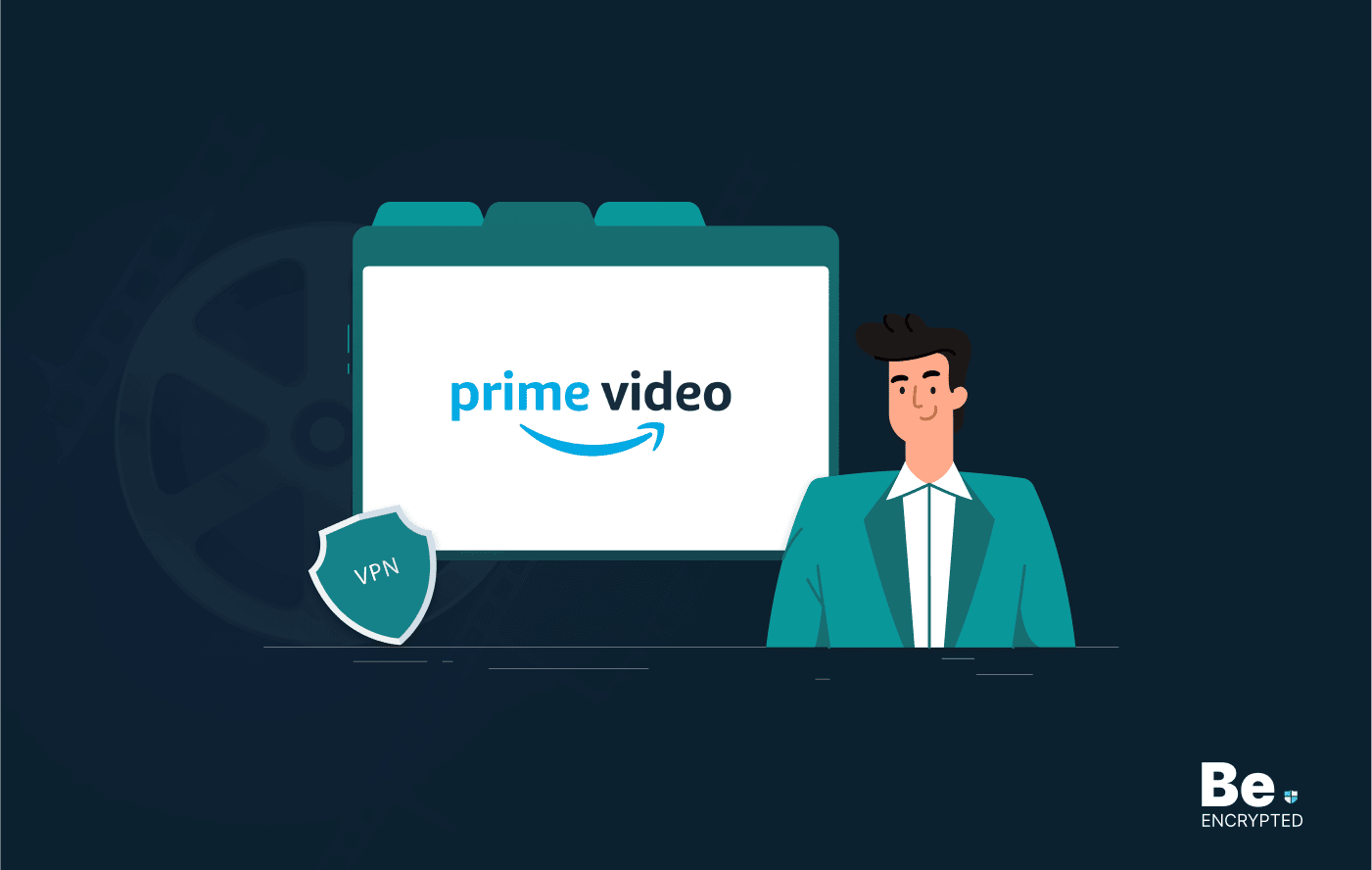
6 Best VPN for Amazon Prime Video in 2025 – Fast & Secure
KEY TAKEAWAYS Unblocking various Amazon Prime Video libraries is easy only if you know the reliable ...
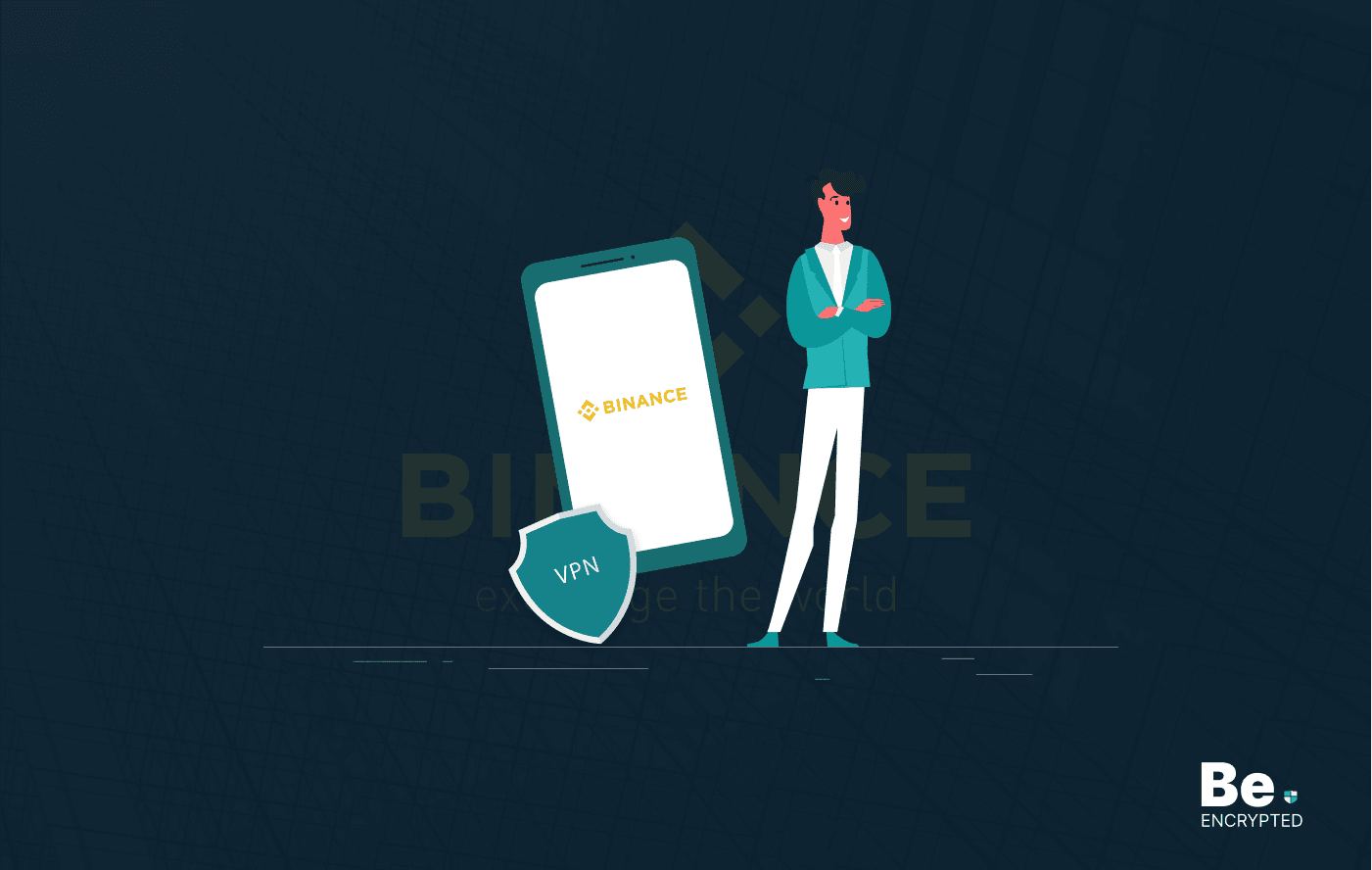
5 Best VPN for Binance in 2025
KEY TAKEAWAYS Crypto trading has become so popular that many malicious actors are trying to scam cry...
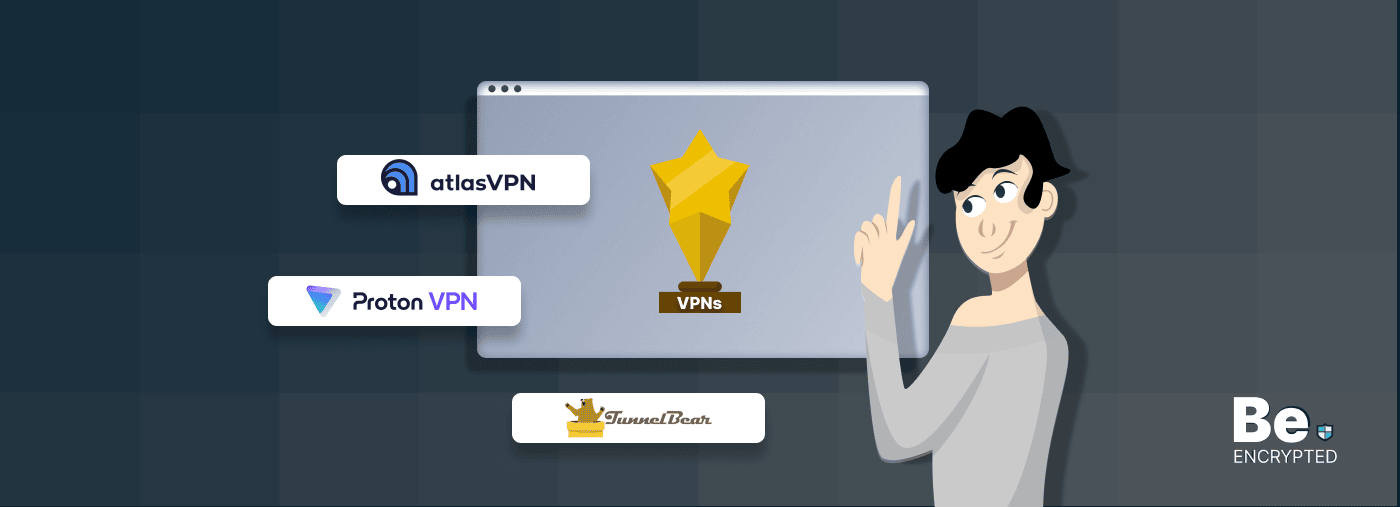
7 Best Free VPNs for Torrenting in 2025 – [Safe and Tested]
KEY TAKEAWAYS Not everyone can afford a VPN service on a tight budget. However, if you are going to ...
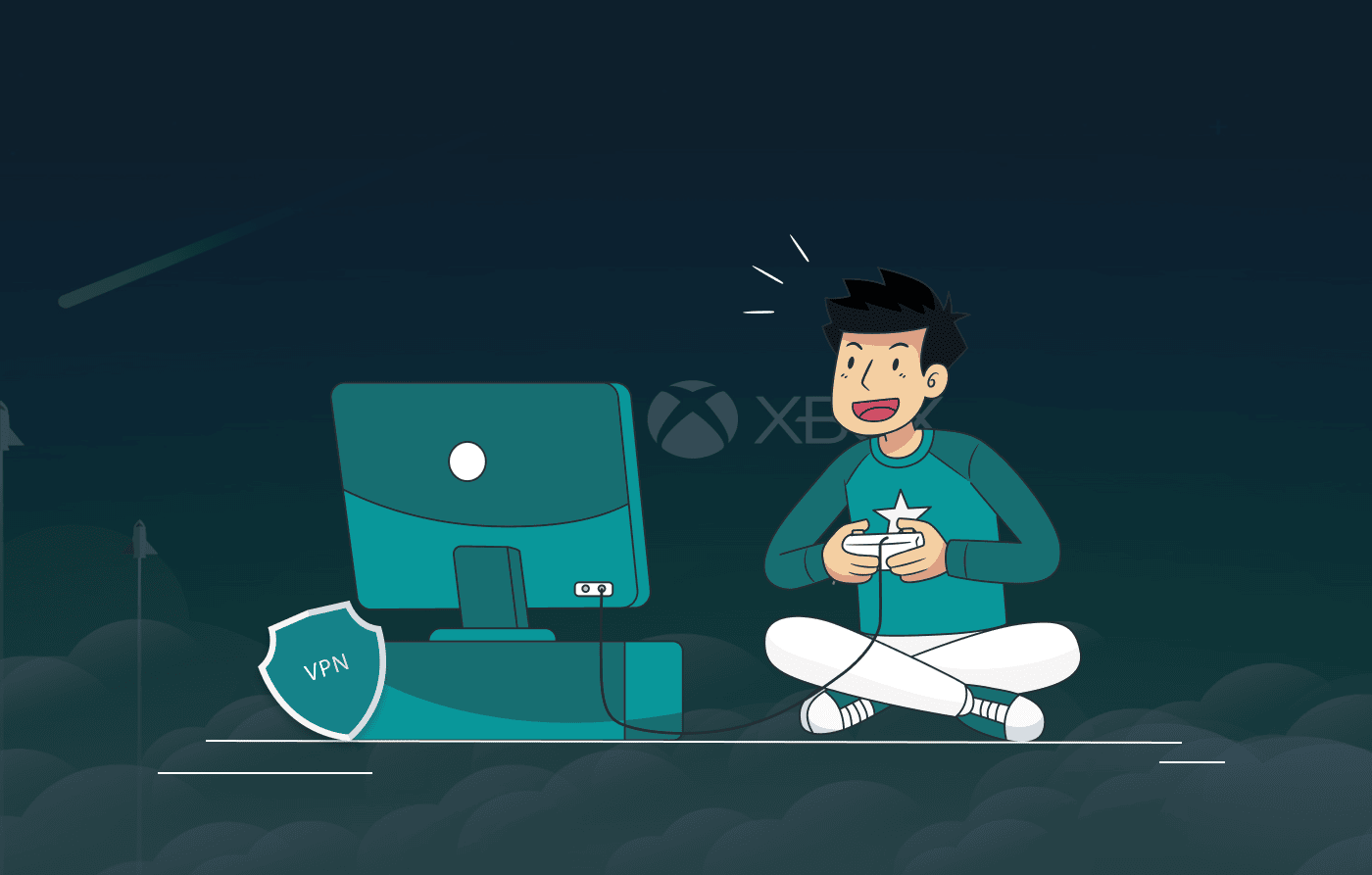
6 Best VPNs for Android TV in 2025
KEY TAKEAWAYS Most people like streaming content on Android TVs. However, Android TVs are also vulne...
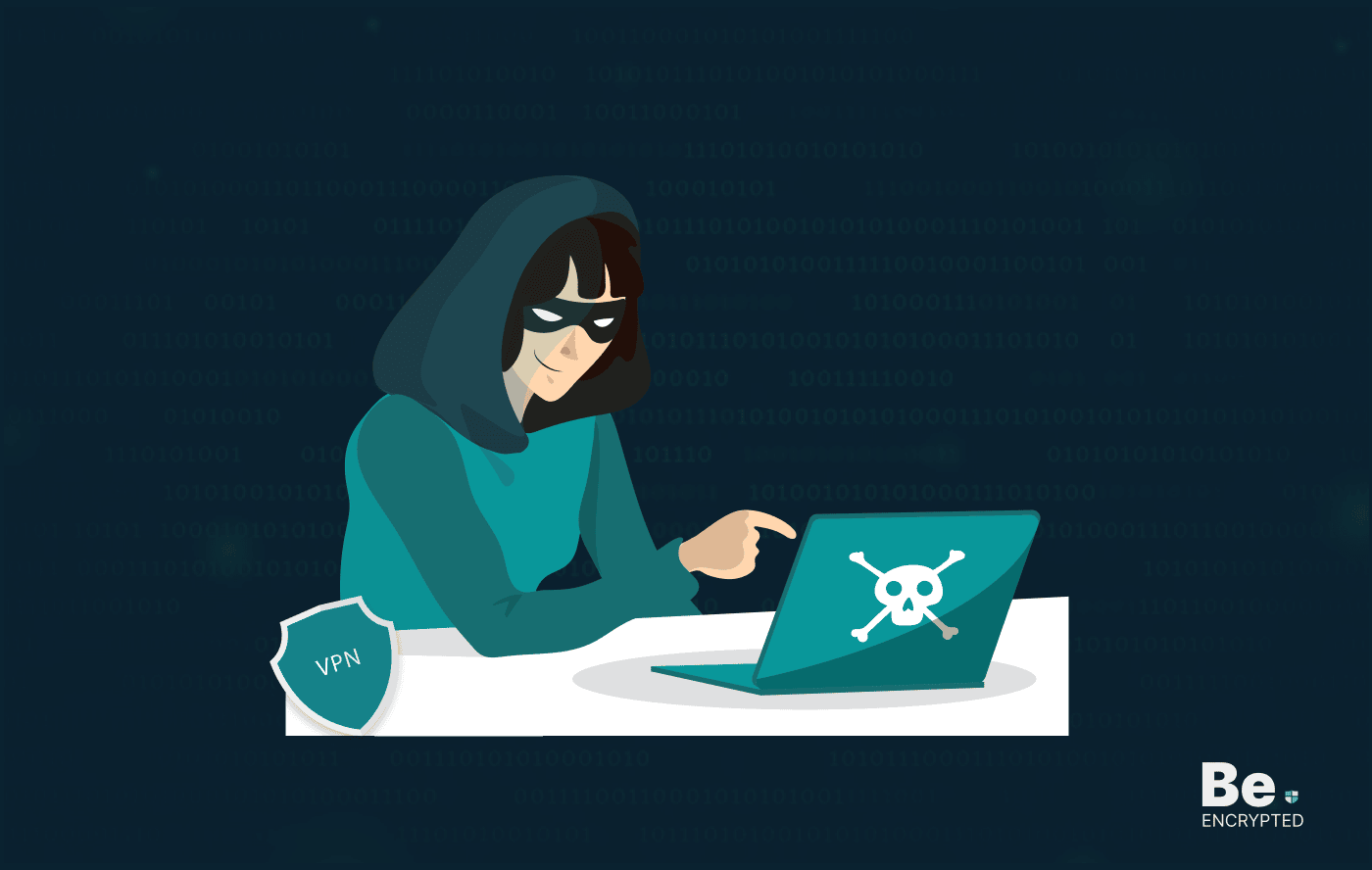
6 Best Dark Web VPN in 2025
KEY TAKEAWAYS The dark web isn’t a secure platform and using it only with a Tor browser doesn&...
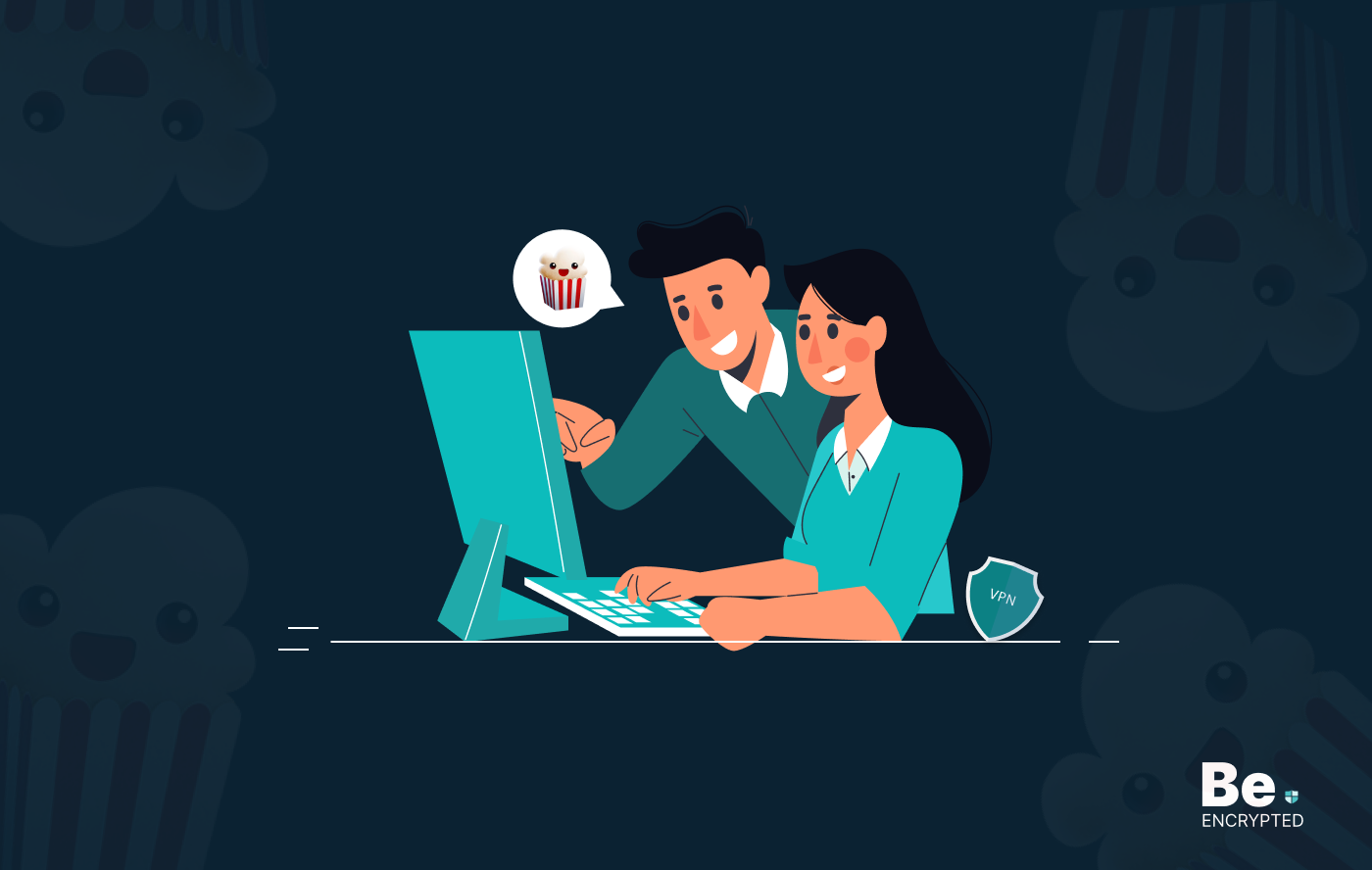
6 Best VPNs for Popcorn Time – How to Stream Safely
KEY TAKEAWAYS Since the Popcorn Time app falls in the grey because of its torrenting nature, you sho...