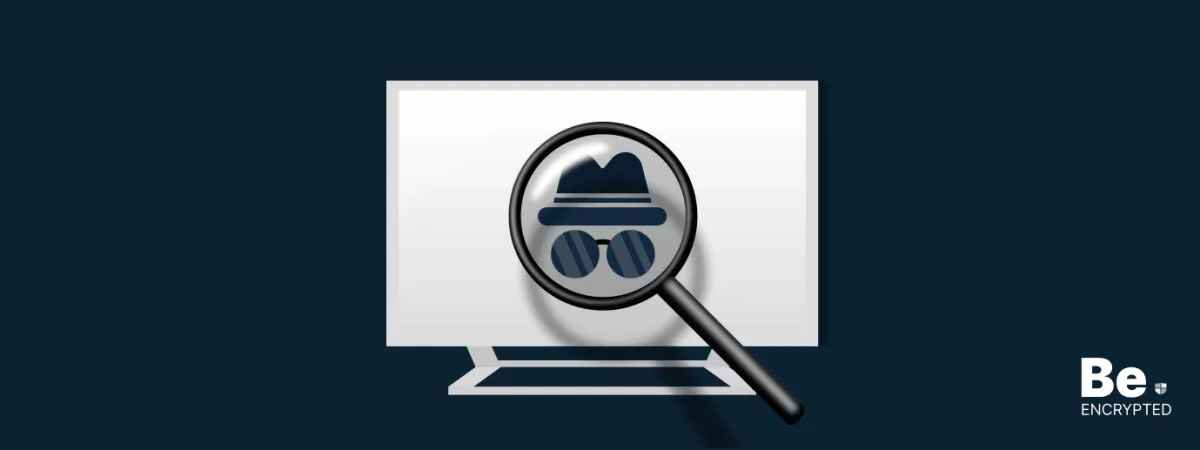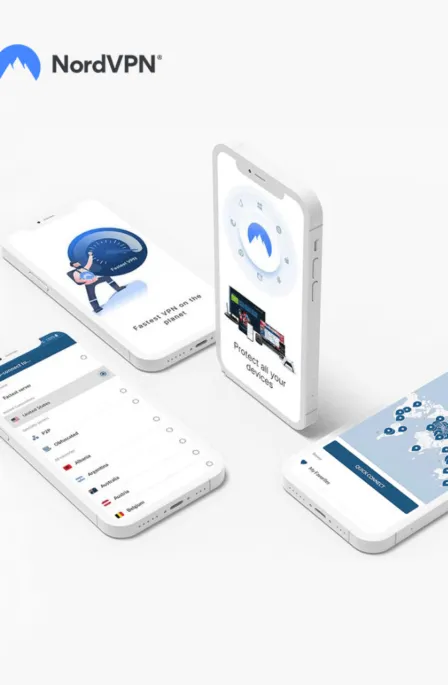Incognito mode has become a symbol of anonymous browsing. However, it’s not; it just doesn’t store your browsing history and prevents you from personalized ads. Still, you can use it with a VPN service and enjoy online surfing safely. The method of turning on Incognito mode depends on your device. For computers, you can access it using shortcuts Ctrl + Shift + n.
The incognito mode was initially created to allow people who share computers to browse the Internet without clogging each other’s networks. However, since then, the private browsing mode has not drifted further away from its original intended purpose.
Since its inauguration, most users have misunderstood Google Chrome’s incognito mode. They believe that the primary use of the private browsing mode is to search for NSFW content at work.
Therefore, we curated this guide. It contains everything you need to know about the incognito tab and whether the privacy option is as safe as possible.
What does the incognito mode do?
As mentioned above, you probably know by now that the most pivotal function of the incognito browser is to provide invisibility while browsing the internet.
The incognito mode is particularly useful for a family sharing a single computer because it deletes the device’s search history.
Some other functions of the incognito tab include:
- While browsing through the incognito mode, all of the searches you made and the websites you visited are deleted from your browsing history.
For example, if you searched for your boss’s Facebook account, your normal browser would have no recollection of it through incognito mode.
- The incognito mode doesn’t store any cookies.
- The incognito tab doesn’t collect or store any in-site data, either. For example, if you log in to Facebook on your regular Chrome browser, you would have to log in to Facebook again to use Chrome’s anonymous browsing mode.
- Chrome’s incognito browsing option does not save any data you might fill out on a web form. Many regular Chrome browser users might have noticed that Google auto-fills forms based on information entered previously.
- The private browsing mode in Google Chrome helps you prevent personalized ads. This function proves fruitful when you’re searching for something, and you don’t want to be continuously bombarded with pop-ups advertising the product.
All the utilities mentioned above prove to be especially useful when you have a guileless secret to hide from your family or anyone you share your laptop with.
How to use incognito mode on Chrome
If you’re using Google Chrome as your primary browser, incognito mode is a built-in feature that allows you to browse privately.
The incognito mode is built-in on the browser, and your device does not affect it whatsoever.
The private browsing option allows you to browse the internet without storing your search history on your device.
You can turn on incognito mode on your devices by following these simple steps:
- First, you need to install the Google Chrome browser on your device.
- For computers: To activate the incognito mode on your computers, use the shortcut Ctrl + Shift + n after launching the browser.
- Mac computers: Mac users will have to use the shortcut ⌘ + Shift + n instead to activate the incognito mode.
- For Android: To launch incognito mode on Android, users must click on the ‘more’ option and select ‘New Incognito Tab.’
- For iPhone: iPhone users must open the Chrome app settings and select the ‘New Incognito Tab‘ option to launch the private browsing screen.
What are the drawbacks of using the incognito mode
Incognito browsing mode isn’t all it’s cracked up to be. Sure, it deletes your browsing history and doesn’t store any of the in-site cookies. However, along with these benefits, it has some severe flaws, which include:
- The only place where the incognito mode deletes your history is your device. It means that your Internet Service Provider (ISP) still knows what you’ve been up to while browsing under the false guise of anonymity and invisibility.
- Similarly, browsing via the incognito mode at work will only prevent the searches you made from inhabiting your search history. Your employer will still be able to see what you’ve been up to when you said you were working.
- Anyone using the same Wi-Fi network as you are can easily insert malicious spyware and monitor your online activity, even if you’re using incognito mode. Thus, it is better to take care of your Wi-Fi security.
- The websites you visit still track your activity, and if you get caught accessing something you shouldn’t be, you can be put in a particularly sketchy spot.
How can you protect yourself?
The fundamental problem of using Google Chrome’s incognito mode is that it is vulnerable to malicious attacks from hackers and other third-party sources.
Some ways in which you can protect yourself include:
Use a VPN
A Virtual Private Network hides your IP address, prohibits Google from tracking your location, and encrypts your data.
Change your location settings
Turn off location reporting from your settings to prevent Google from following you wherever you go.
Try using an alternative browser and search engine
To stop third-party sources from monitoring your online activity at all times, try opting for an anonymity-based browser such as Tor and a search engine such as DuckDuckGo.
Sign out of Google
After you’ve finished browsing, make sure you’ve logged out of your Google account.
Ensure that you delete your search history
To go the extra mile when it comes to security, remove your search history to prevent Google from continuously monitoring your online patterns and activity.
Share this article
About the Author
Rebecca James is an IT consultant with forward thinking approach toward developing IT infrastructures of SMEs. She writes to engage with individuals and raise awareness of digital security, privacy, and better IT infrastructure.
More from Rebecca JamesRelated Posts

Tor Browser Privacy Setting-How to Setup Properly?
The Tor browser is notorious for providing a secure browsing experience and allowing access to the d...
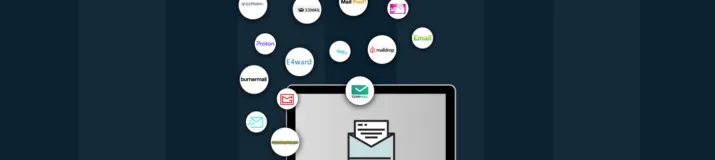
The 14 Best Temporary Email Services for 2024
KEY TAKEAWAYS If you’re in a hurry to find out the disposable email service provider, have a q...

Is Tor Illegal? Learn What Makes It Legal to Use
KEY TAKEAWAYS Tor is one of the most popular private browsers in the industry. However, most people ...
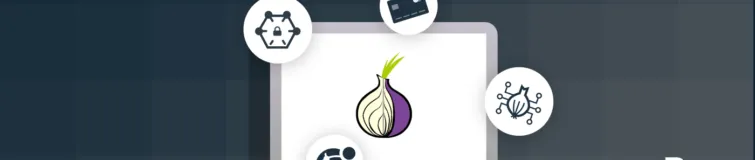
17 Best Tor Alternatives for Browsing Anonymously
KEY TAKEAWAYS If you are looking for a Tor alternative to achieve better privacy and security, then ...

Who Can See My Browsing History and Activities – Lets Find Out
KEY TAKEAWAYS The following mentioned below are the most prominent sources that can see your browsin...
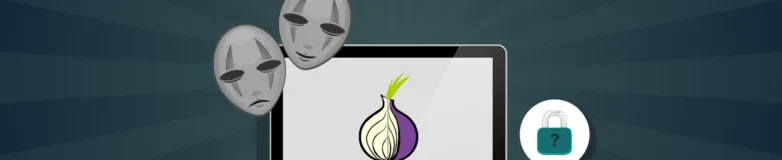
How to Use Tor Safely in 2024? 7 Tips for Beginners
KEY TAKEAWAYS Tor does provide some level of protection, but it will never provide enough data encry...