Google knows you better than you know yourself. Therefore, it is crucial to delete your Google search history and prevent this tech giant from collecting your information. You can do it by following the steps discussed in our guide.
We all think that clearing our browser history deletes every search we make. Do you believe that?
Then, let’s break your hope and tell you that Google keeps all the history you search on their servers. Clearing out your browser history only deletes the history from your devices, not the Google servers.
Most of us want to protect our online privacy, so let us show you how to delete that awkward Google search history and keep your future searches out of the reach of Google servers.
Why clearing your Google history is important
To convince you to remove your search history, it is important to know that nowadays, Google knows you better than you know yourself.
Whatever you put in Google’s search engine, such as pictures, links, and websites, Google will know everything about you. Based on the information you place in the search, Google has a particular image of you: your age, gender, location, school, interests, hobbies, and likes.
Besides having all your data revealed to Google, there is also the danger of your data being used for wrong purposes or blackmailing you. Safety precautions are essential to protect yourself from being hacked.
Steps to delete Google search history
Below are the steps based on our personal tests that you can follow to prevent Google from keeping your search data.
1. Download your Google search history
Before deleting your Google search history, you first have to download it. This element may seem strange to you, but it makes a difference. By following the easy steps given below, you will be able to download and save your Google search history:
- On your Google account, drive to the My Activity page.
- Click the three vertical dots at the upper right corner and click “other Google activity.”
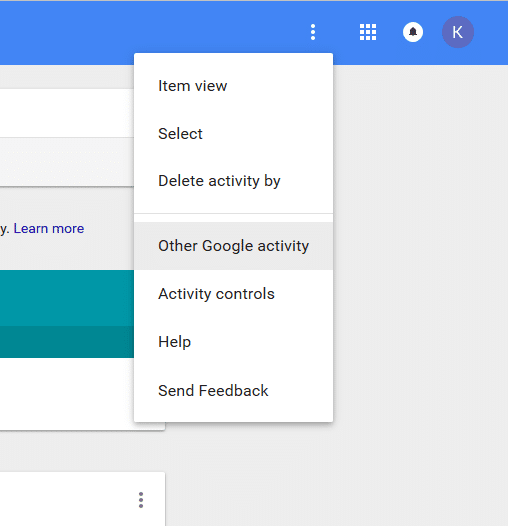
3. Click “create archive” when you reach the topic “download your past searches.”

4. Select the options that you want to delete. If you only want to delete your searches, it’s the fourth one from the bottom.
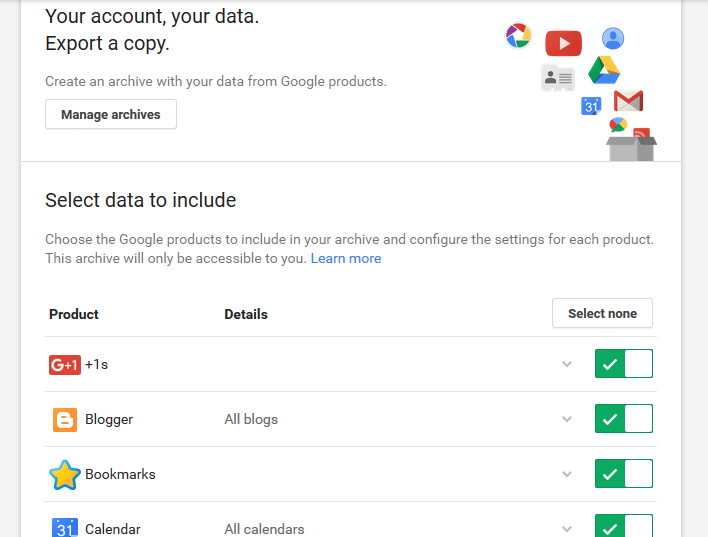
5. Modify your archive format, including the optional file types and your archive size.

6. Pick your preferred delivery procedure, such as you want it via e-mail or added to your drive, Dropbox, or OneDrive.

7. Now click “create archive” and check for e-mail or online backup to ensure it has been received.
2. Delete and pause your Google search history
Now that your Google search history has been downloaded to your e-mail or online backup, it’s time to delete and disable the function. Following are the two sections that will help you through the process:
Erase your Google search history
- Go back to the My Activity page. Click the three vertical dots, then select ‘’Delete activity by.’’
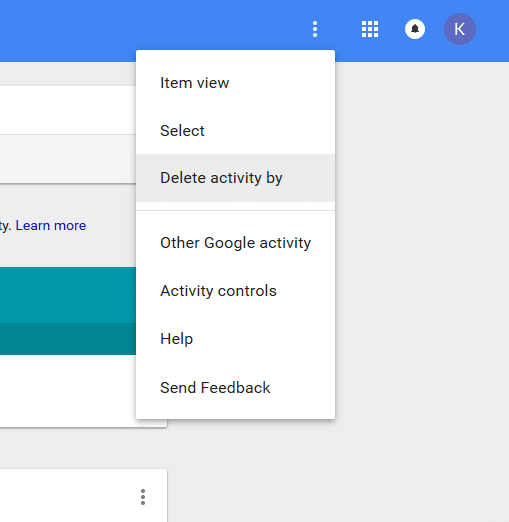
2. Select “all time” by date.
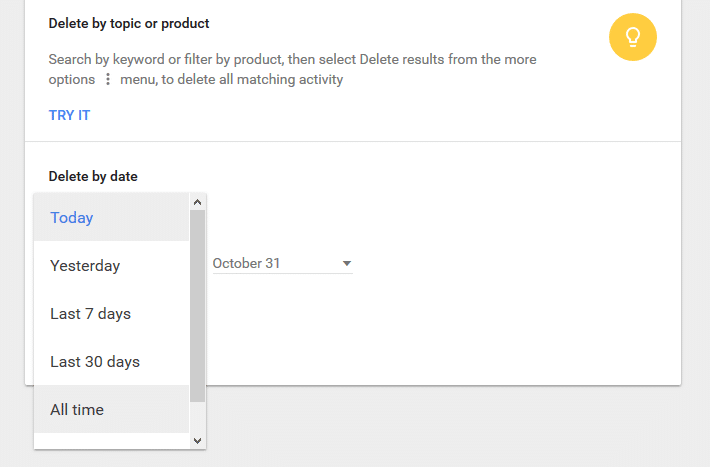
3. You will see a section below deleted by the date shown as “all products.” You can delete anything specific, but we suggest you delete it all.

4. Now click “DELETE.” Google will ask you to review, then click “OK.”
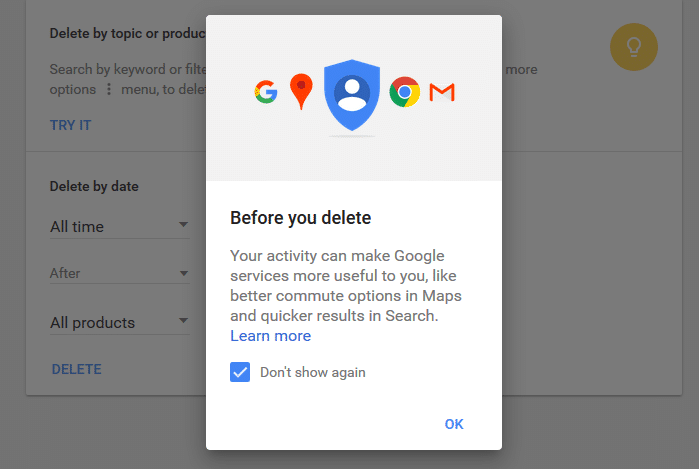
5. If successful, you will not observe any logs on the My Activity page.
Pause Google activity logging
To keep Google disabled from keeping an eye on your searches, make them stop by following these steps:
- Go back to the My Activity page. Click the vertical ellipsis and pick ‘’Activity controls.’’
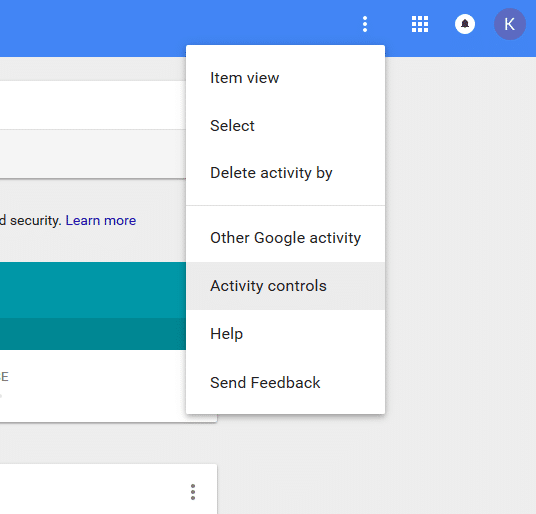
2. Move the blue switch to the left, beside “Web and app activity.”
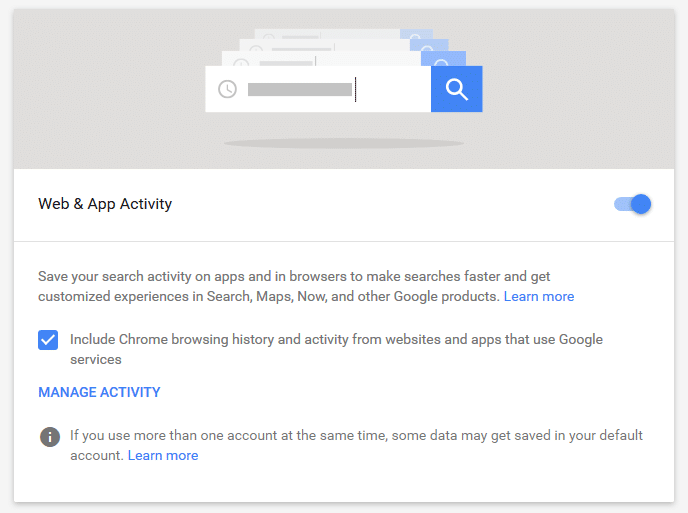
3. A pop-up saying “Pause web and app activity?” will appear. Examine the information given and then click “PAUSE.”
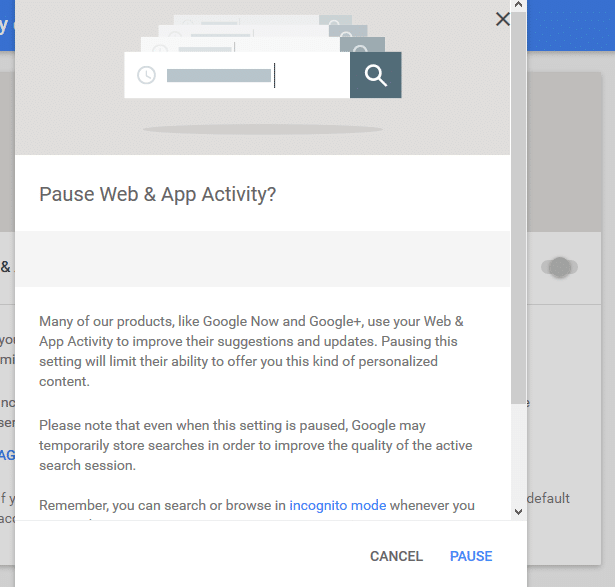
4. If your action is successful, the switch beside “Web and app activity” will appear gray, clearly showing that the activity has been paused.

5. When you scroll down through the page, you will be presented with different options, such as “Device information,” “Voice and audio activity,” “YouTube search history,” “Location history,” and “YouTube watch history.” If the switches are blue, swipe them to gray to pause; if they are already gray, leave them as they are.
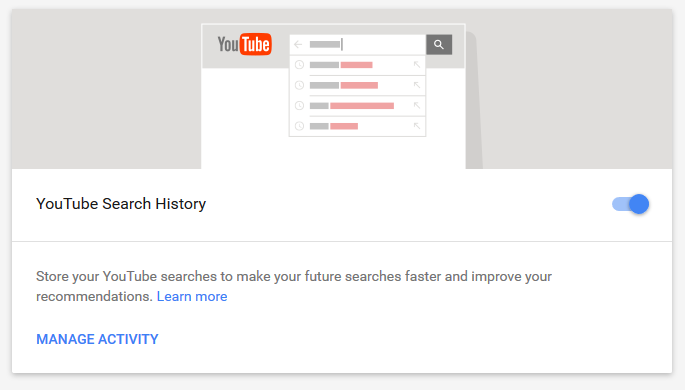
6. If all your actions were successful, all the switches would be gray, clearly seeing that the activity was disabled.
By doing the above actions, your searches will be personalized.
Some measures to protect your online privacy
- To avoid being monitored and tracked, use an anonymous search engine.
- Delete the account that is not in use. Forgetting accounts may help hackers hack your important accounts, such as Gmail or Facebook.
- Sign up with a VPN provider to protect your online privacy.
From now on, when you know that Google stores your every search, you need to be more cautious. Clearing and disabling your Google search history saves you from targeted advertising and embarrassing searches and protects your online privacy.
Share this article
About the Author
Waqas is a cybersecurity journalist and writer who has a knack for writing technology and online privacy-focused articles. He strives to help achieve a secure online environment and is skilled in writing topics related to cybersecurity, AI, DevOps, Cloud security, and a lot more. As seen in: Computer.org, Nordic APIs, Infosecinstitute.com, Tripwire.com, and VentureBeat.
More from Iam WaqasRelated Posts
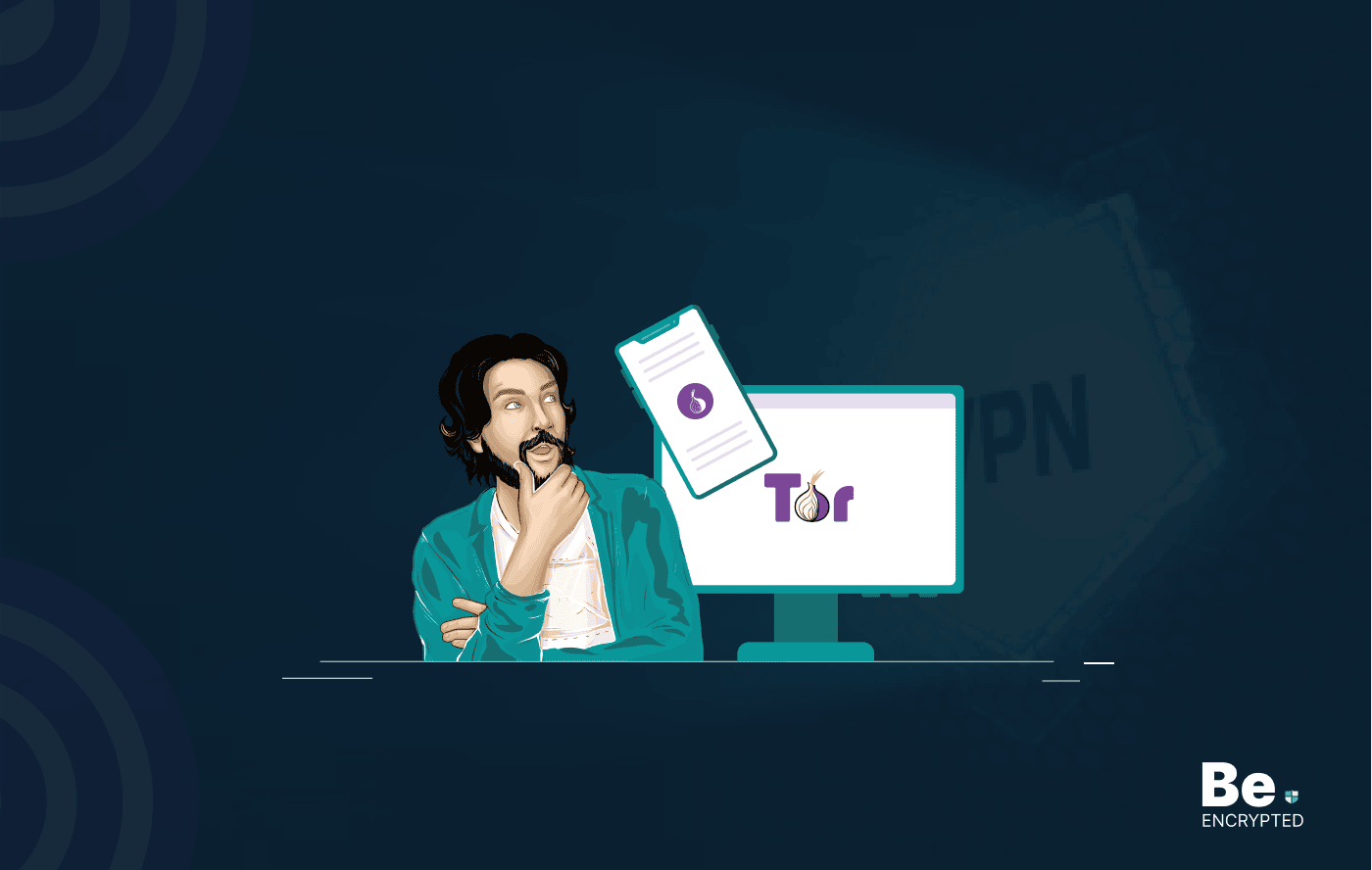
Tor Browser Privacy Setting – How to Setup Properly?
The Tor browser is notorious for providing a secure browsing experience and allowing access to the d...
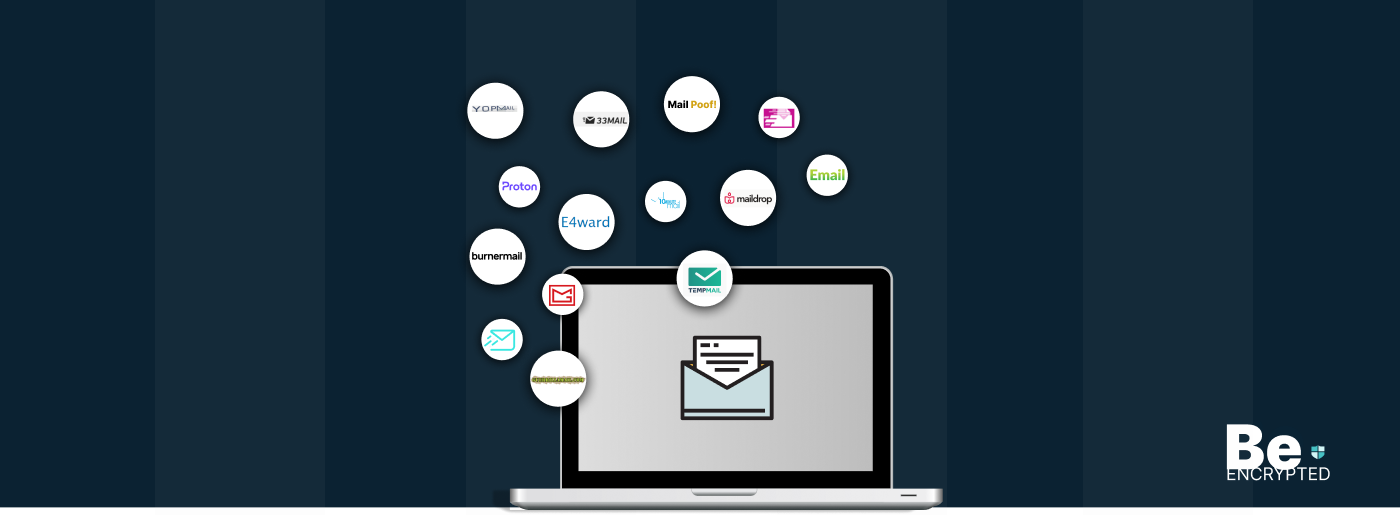
The 14 Best Temporary Email Services for 2025
KEY TAKEAWAYS If you’re in a hurry to find out the disposable email service provider, have a q...

Is Tor Illegal? Learn What Makes It Legal to Use
KEY TAKEAWAYS Tor is one of the most popular private browsers in the industry. However, most people ...
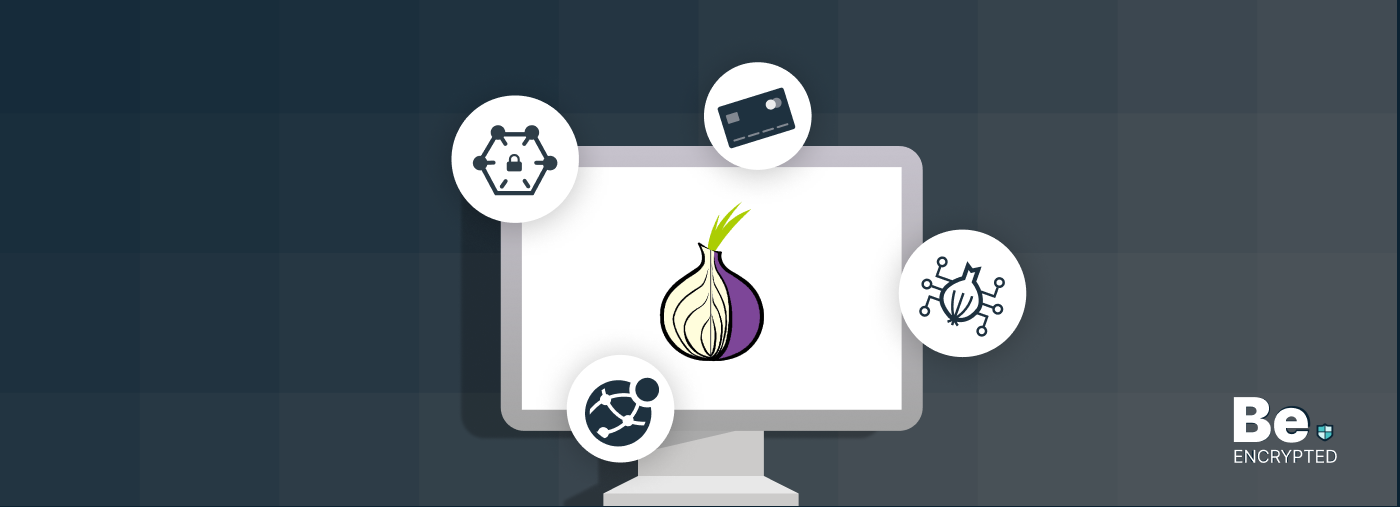
17 Best Tor Alternatives for Anonymous Browsing
KEY TAKEAWAYS If you want a Tor alternative to achieve better privacy and security, using a VPN like...
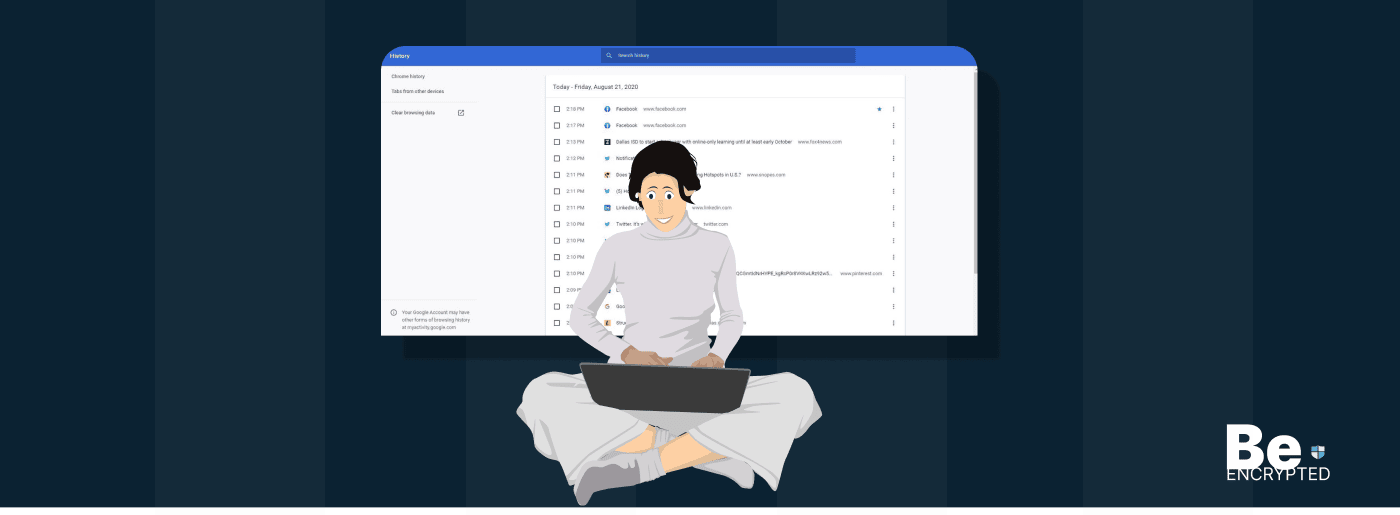
Who Can See My Browsing History and Activities – Lets Find Out
KEY TAKEAWAYS The following mentioned below are the most prominent sources that can see your browsin...
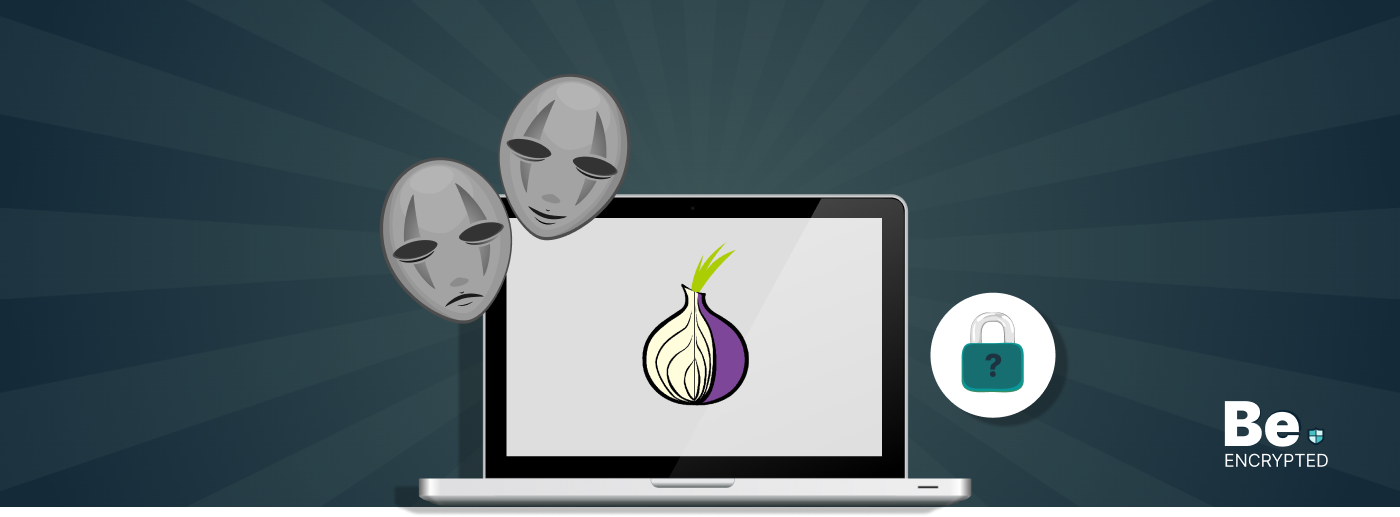
How to Use Tor Safely in 2024? 7 Tips for Beginners
KEY TAKEAWAYS Tor does provide some level of protection, but it will never provide enough data encry...


