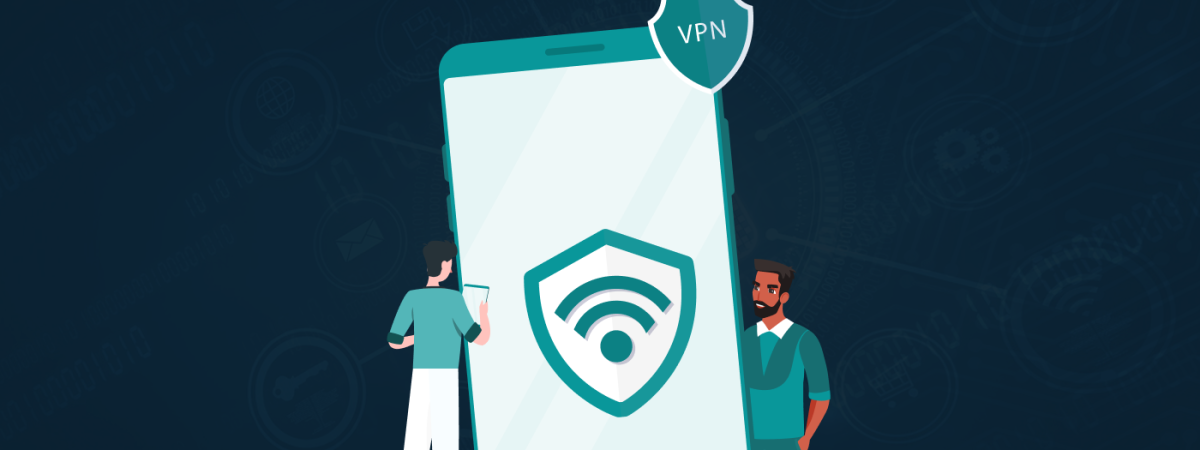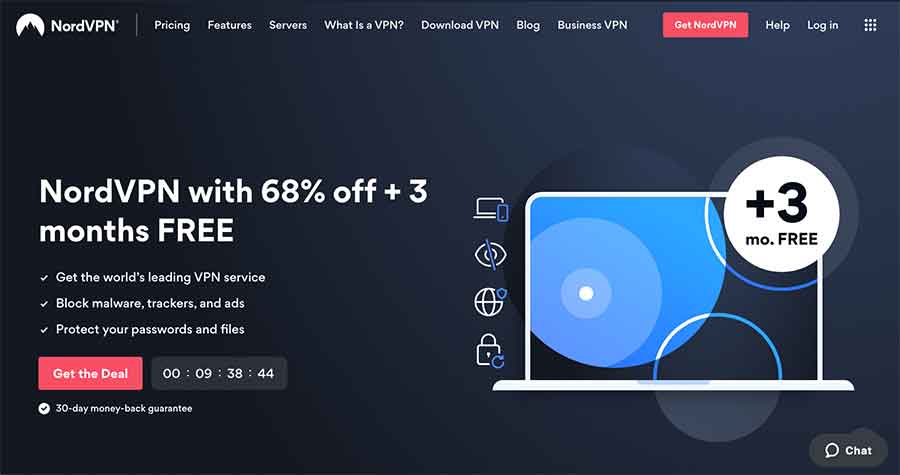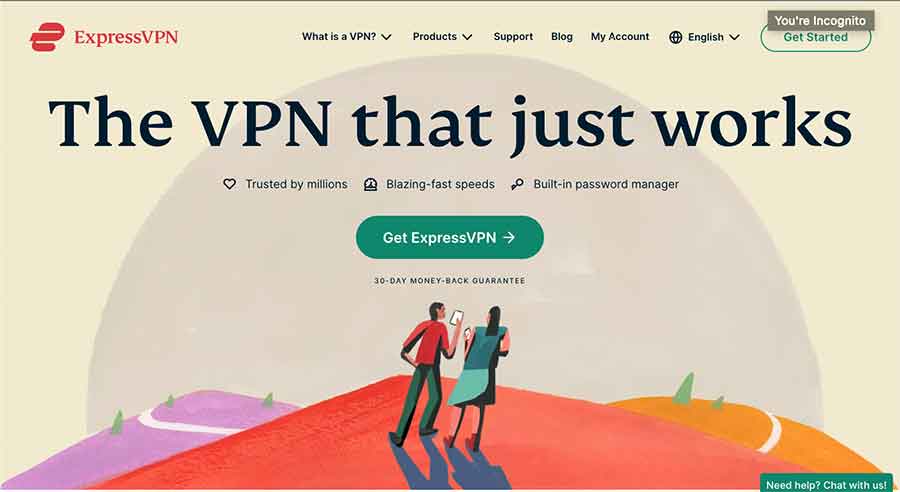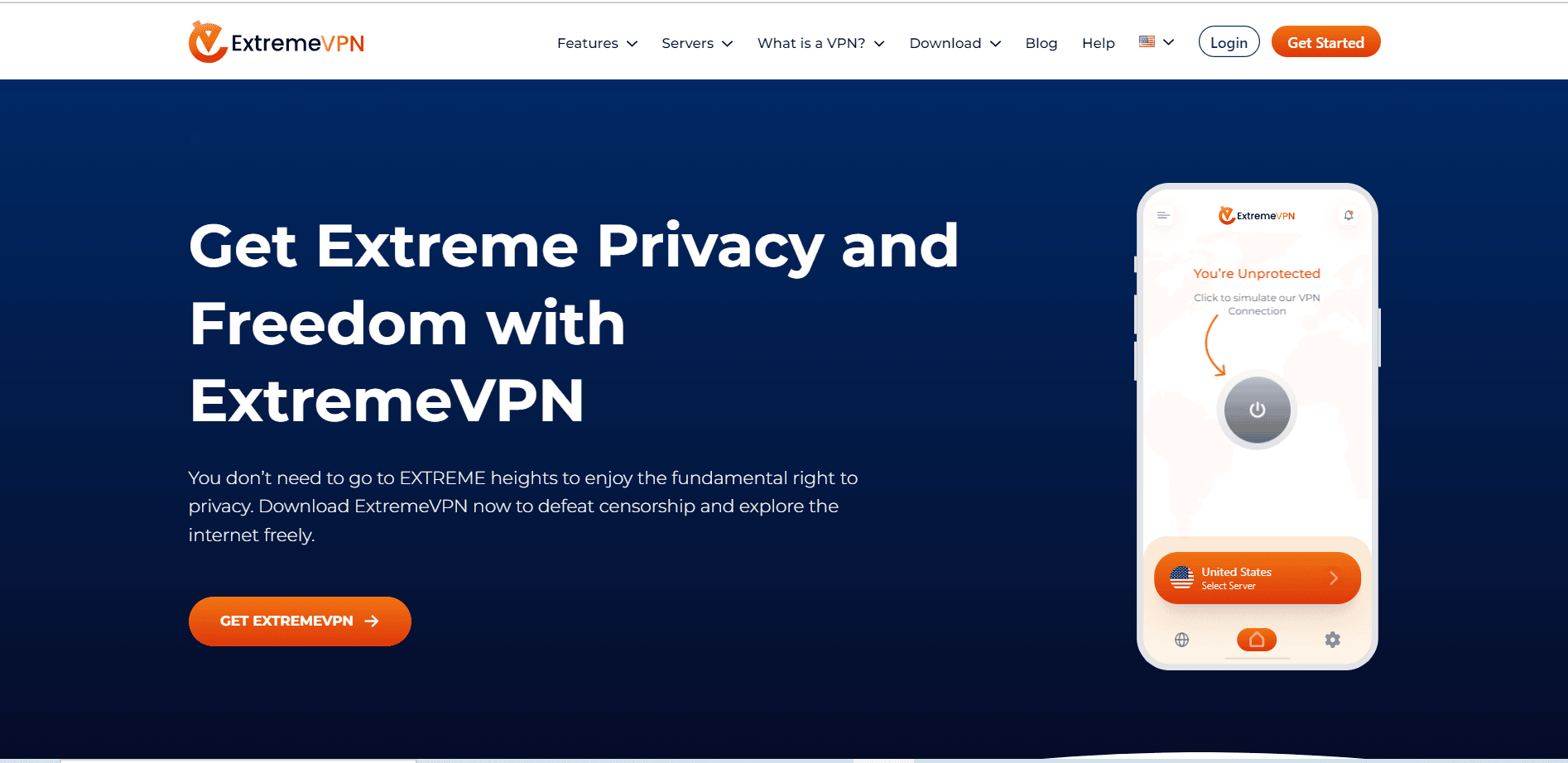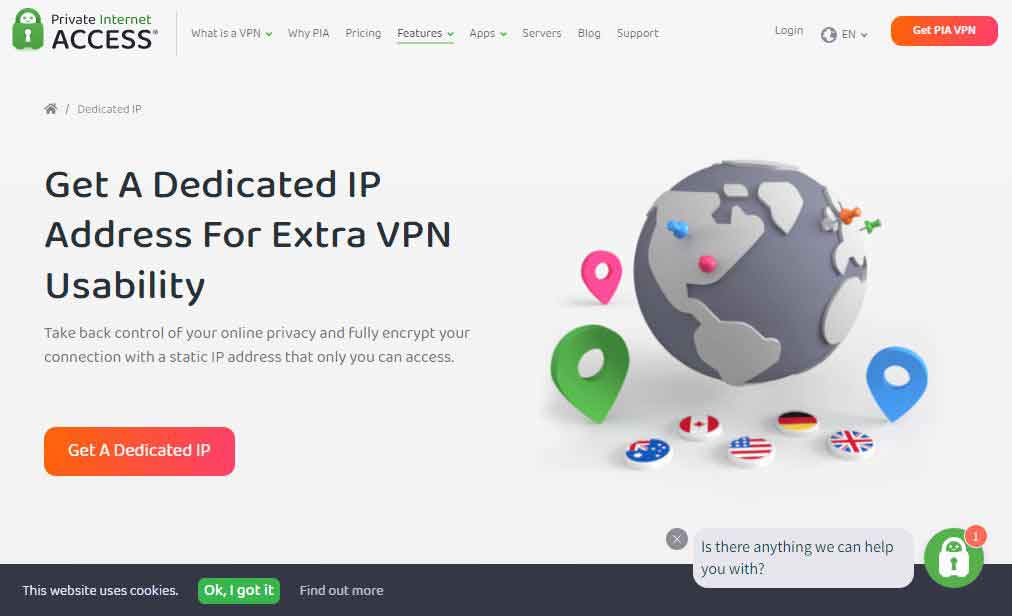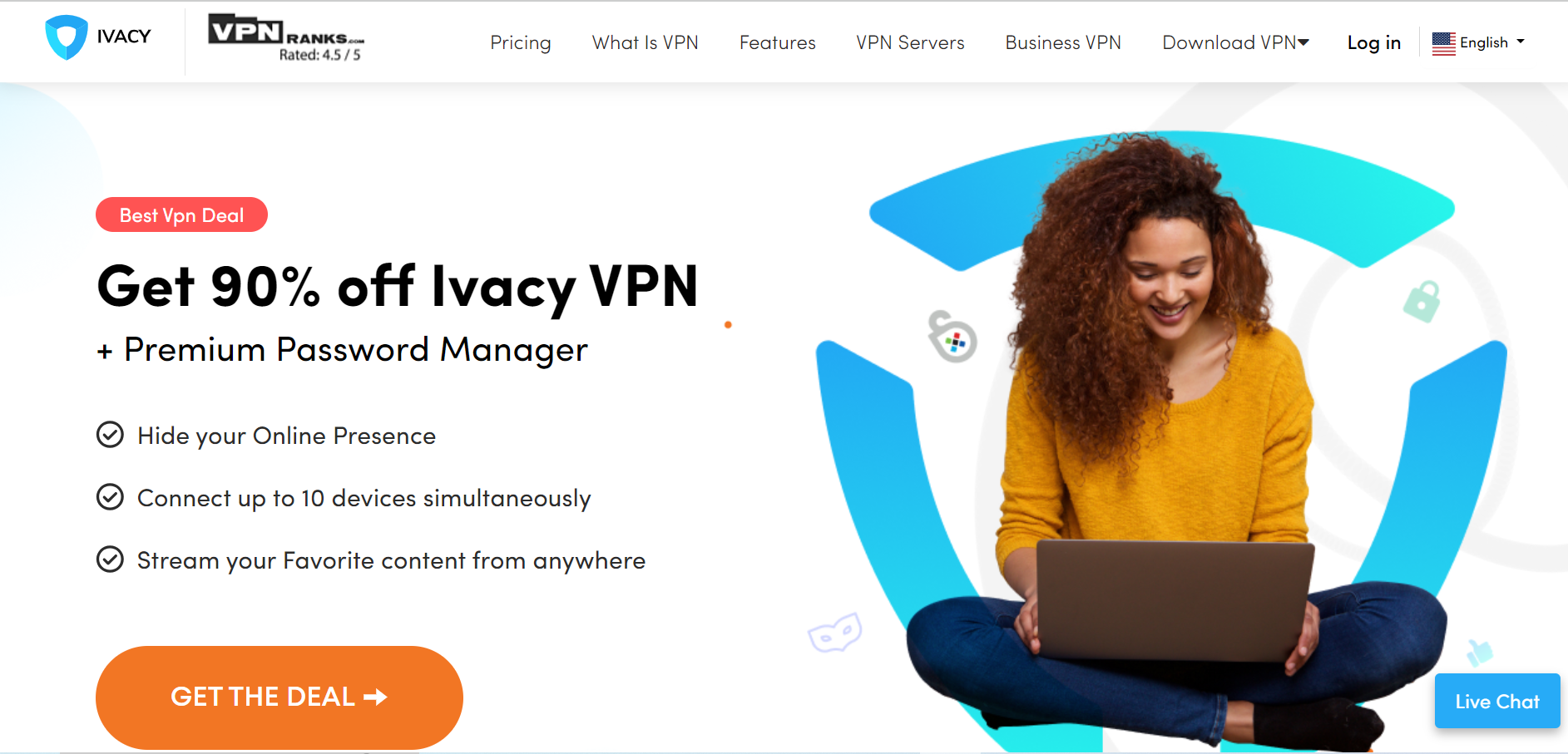Android smartphones are more vulnerable to cyber-attacks. If you device’s privacy gets compromized, a malicious actor can know your sensitive information, internet browsing habit, and many other curcial data. Therefore, we recommend you to use a VPN serivce for Android to protect your device from various online threats.
Most people use Android phones and often visit public places like cafes, shopping malls, etc., and access public Wi-Fi. Unfortunately, such spots are like gold mines for snoopers and cybercriminals, and that’s where they come into action. They forcefully access your smartphones using different tactics to steal sensitive information.
Therefore, protecting your data using a secure VPN is crucial when using public Wi-Fi. This tool will encrypt your data and change your network address. We curated a list of the best VPNs for Android so you can easily select the best ones. So, let’s read on and discuss them in detail.
How to select the best VPN for Android
Many VPN clients support Android OS. But your choice might be personal preferences or other smaller yet necessary details. So, when selecting an Android VPN, you should look for a few crucial things.
A true-blue Android app will sweat blood to make things as convenient for you as possible. A reliable VPN must have a user-friendly interface and offer enough options, including multiple VPN servers, allowing some experienced users to tweak accordingly.
Other considerations include ironclad security and a crystal clear privacy policy with easily understandable terms of service. The VPN should also offer supported connections and multiple servers. Even the speeds the VPN provides should be noted, as they hold equal importance in selecting the best VPN.
10 Best VPN services for Android devices – Detailed list
Below are the top 10 best VPN service providers for Android that work in 2025:
Premium VPN
1. NordVPN
NordVPN ranks among the best VPN providers for Android and has more than 7,600 servers in 118 countries optimized for unlimited bandwidth and speed. These servers have been smartly categorized into P2P, dedicated IP, streaming, VPN-over-VPN, and Tor-over-VPN to satisfy everyone’s needs. You can switch among different servers to find the one suitable for you or let NordVPN recommend the best server.
The VPN has a dedicated app for Android devices that provides various exclusive features, including strict security, Bitcoin payment support, Internet Kill Switch, DNS Leak Resolver, etc. NordVPN is Panama-based and has a strict no-logs policy. Thus ensuring robust privacy and security.
The unique security features include security tools for Identity protection and Data Integrity. Furthermore, the Double encryption feature multiplies the encryption and security strength.
NordVPN offers round-the-clock customer support, which is always available to help. You can subscribe to its cheapest plan, which costs $3.39/month. However, you don’t need to worry about losing your money as it offers a 30-day money-back guarantee.
2. ExpressVPN
ExpressVPN is one of the fastest VPN services. This Android VPN app has 3,000+ servers worldwide and offers unlimited server switching.
The company’s Android app is simple, clutter-free, and works perfectly on Android smartphones. In addition, the VPN provides more exclusive features like traffic usage stat, Bitcoin payment support, robust VPN protocols, and the shortcut home screen widget for establishing an instant VPN connection.
Moreover, ExpressVPN allows you to connect up to eight devices simultaneously and protect all of them. Although ExpressVPN’s pricing plans are a bit pricier than the rest, they come with a 30-day money-back guarantee. So, you can subscribe to this service risk-free.
3. ExtremeVPN
ExtremeVPN is the most reliable VPN that secures your internet traffic using 256-bit AES encryption and Android’s latest IKEv2 security protocol. The VPN application provides various other security protocols, including L2TP, PPTP, IPsec, OpenVPN, and SSTP.
ExtremeVPN has a vast server base (including China, Hong Kong, Korea, etc.) in the VPN industry, making it a perfect travel-the-world companion. Moreover, its Android client has a neat user interface with rich features such as Split Tunneling (to separate traffic into VPN and non-VPN), Virtual Router (make your device into a hotspot router), DDoS Protection, and widgets to establish a fast VPN connection without logging any of your online activities.
In addition to all the security and privacy features, ExtremeVPN offers a free VPN proxy, and its pricing plans are affordable and come with a 30-day money-back guarantee. Furthermore, you can simultaneously use a single subscription account on up to 10 different devices.
4. Private Internet Access (PIA)
Private Internet Access is also a popular VPN service among Internet users. The VPN offers over 35,000 servers and server locations in over 91 countries. The encryption and security offered by this best Android VPN app are extraordinary. It provides 256-bit AES encryption with robust OpenVPN security protocol. It protects your online privacy and security using protocols like PPTP and L2TP-IPsec, so you can switch between them anytime.
Although PIA VPN is US-based, its privacy policy clearly states that it does not keep any logs of your Internet or personal data. Its Android VPN app has a simple design and many more essential features than any other VPN can provide. But what makes it exclusive are its extraordinary features, including the built-in ad-blocker that blocks malware, trackers, and ads.
The PIA app also lets you shuffle among the servers for the best speed. The Virtual Private Network unblocks geo-restrictions and censorship. It also masks your IP address and ensures complete anonymity so that ISP monitoring and third-party infiltration can be restricted.
Furthermore, it is one of the fastest VPNs, offering amazing VPN speed and 24/7 reliable customer support. To subscribe to this service, visit its website and select the cheapest plan.
5. Ivacy VPN
Ivacy VPN is a Singaporian-based VPN service offering amazing services. The VPN unblocks geo-restrictions and censored websites, including streaming services like Netflix, Amazon Prime, HBO, and more.
Ivacy VPN offers state-of-the-art encryption services with 256-bit AES encryption to encrypt your network traffic and prevent data theft. It also allows you to bypass ISP throttling, firewalls, and port blocking.
The VPN has hundreds of SSL-secured servers in 70+ countries, all optimized for P2P, security, and video streaming. Ivacy VPN supports IKEv2 security protocol, which you can always change between SSTP, L2TP-IPsec, PPTP, and OpenVPN.
Moreover, Ivacy VPN has an attractive design and outstanding functionality. The most popular Split Tunneling feature allows you to divide your Internet traffic into VPN and non-VPN traffic. It has affordable plans and offers an up to 31-day money-back guarantee.
Furthermore, the VPN offers an Android App that you can use on Android mobile devices, Android TV, and several other devices running the Android OS.
Free VPNs for Android
Google Play Store is full of free VPNs. Each one of them claims to provide the best VPN service completely free! But which are the best free VPNs for Android? And which ones to ignore? We have reviewed some popular free VPNs on the App Store and listed them in order.
Before you continue, you should always consider what you are signing up for, especially regarding your security and privacy. When you choose a VPN service, you are entrusting it with your personal information, and some of them have vague and questionable privacy policies. If the service is being offered for FREE, it is crucial to consider the company and always be skeptical about its business model.
6. Proton VPN
Proton VPN is the best free VPN service, offering robust security features. The VPN offers AES 256-bit encryption and multiple servers worldwide. In addition, it is based in Switzerland, which is a privacy-friendly jurisdiction, meaning the VPN won’t record or share your data.
It has a dedicated client for Android devices and can be installed easily through the Google Play Store. The only drawback is that the Proton VPN free plan offers limited features. However, you can upgrade to Proton VPN Plus plan to get access to all the options.
7. Betternet
Betternet – Owned by Betternet LLC – has a more than 38 million user base. The VPN is free to use and ranks among the top free VPN providers.
The Betternet has a very simple design and is separated into two parts: a functional part and an ad part that shows ads to install an app or watch a video through which Betternet earns its revenues, which means that third-party advertisers WILL have ACCESS to the collected data for analytics.
The functional part is simple: it only has a connect button that automatically selects the best possible server. Betternet VPN allows unlimited free bandwidth, but the speed on servers is slow because of the number of populated servers.
However, suppose you are not annoyed by the ads and are not worried about your shared impersonal information. In that case, this VPN app will hide your identity from third parties and elevate geo-restriction on some services. Besides such issues, Betternet VPN ranked second in our list of free VPNs.
8. Turbo VPN
Turbo VPN is rated highest on the Google App Store and has been downloaded over a million times. It is a basic VPN service that supports all mobile carriers and encrypts your internet connection using OpenVPN (TCP/UDP) security protocol. The Android app is simple and easy to set up without technical functionality.
However, the app shows occasional ads to earn revenues, which are sometimes annoying and insecure because third-party advertisers can access our impersonal information.
However, TurboVPN does not mention the servers on its Play Store page, which seems suspicious. In addition, the connection gets disconnected randomly, exposing our identity on the web, which most people overlook.
9. Touch VPN
Touch VPN – owned by TouchVPN Inc. – has over a hundred thousand five-star ratings and is growing in popularity among free VPNs available on Play Store. The VPN encrypts your internet traffic to bypass regional restrictions and hides your true online identity over the web.
The VPN’s Android application has a sophisticated design and neat interface; however, you must share it on social media to use it. The app hides your IP address but does not bypass Netflix restrictions, as it boasts only a few servers. Moreover, the service is blocked in some regions, e.g., Iran, and works only on one device at a time.
10. SuperVPN
Super VPN – owned by SuperVPN Inc – with a 4.5-star rating on Google Play Store is a free VPN for Android users. The Super VPN app is simple but shows regular ads to earn revenue, meaning third-party advertisers can access your impersonal information for analytics.
In the Super VPN Android app, you can select servers from the USA, Singapore, Japan, Australia, UK, France, Canada, and others. The servers take quite some time to connect, which irritates some users. Moreover, the VPN connection disconnects anytime without any network lock support, which exposes your identity upon disconnect.
However, if you don’t like ads, you can upgrade to the paid version and enjoy unlimited VPN access without interruptions.
Note: We do not recommend using free VPNs as they track your activities and sell your data. In addition, they offer limited servers and data caps, resulting in weak protection and slow speed. However, if you still want to use a free VPN service, you should take advantage of the free tier of premium VPNs like Proton VPN or the free trial and money-back guarantee policy of paid VPNs like NordVPN.
How to use a VPN on Android devices
Here’s how to set up a VPN on Android:
Custom VPN apps
Downloading a custom VPN app from the Play Store seems the easiest way to set up a VPN for Android. That will work swiftly, just like you are installing any other Android application. You might be able to sign up for the service after getting a free trial via in-app purchases or visit the provider’s website to sign up.
But remember to download apps recommended by renowned sources only. Free services must be avoided at all costs.
Set up your VPN manually
Many Android device manufacturers modify the OS with their custom skins. Also, there are many versions of Android spread in the wild. Therefore, details may vary device by device, but the instructions would be close enough for most Android users:
- Go to Settings > More networks > VPN. Note that a lock screen needs to be set up for this. If you are not already done with it, then follow the cues.
- Touch + to add a VPN network. Enter the VPN provider’s credentials, the VPN’s name, and the type.
- Check whether you are connected. The key icon in the taskbar lets you know whether a VPN connection has been established.
Set up OpenVPN manually
OpenVPN for Android is a fully-featured and open-source app. The VPN can be set up quickly by following the steps below:
- Download the OpenVPN configuration files from your VPN provider’s website. If necessary, unzip them and transfer them to a folder on your Android device.
- Download, install, and run OpenVPN for Android if you haven’t already done so. Touch the + icon at the top right of the screen to Add a Profile. Give the Profile a suitable name and tap ‘Import”.
- Navigate to the folder where the unzipped OpenVPN configuration file(s) are saved, and choose a server (.ovpn file). Once it is imported, touch the tick () icon to continue.
- Once you’ve done this, you’ll see the server name under the Profiles tab. Just tap it to start the VPN. You can import .ovpn files for various servers, which will be displayed here.
If you are not tech-savvy, we recommend you skip manual configuration and opt for the VPN services discussed above. They are easy to set up, and all you have to do is install their application and enter the login credentials.
Some additional privacy recommendations for Android
Even after using a VPN service, if you still wish to increase the security of your Android device, then you can take a look at these additional privacy recommendations:
Privacy browser extensions
The following Firefox browser extensions can boost your security and privacy, and the best part is that they work the same in Firefox for Android as they do on the desktop:
- EFF develops HTTPS everywhere, and it tries to make sure you connect to a website that uses HTTPS – HyperText Transfer Protocol Secure – connection, if available.
- A uBlock Origin is open-source software (FOSS), a lightweight free ad-blocker that performs double duty as an anti-tracking add-on.
- Self-destructing cookies is the most trustworthy Firefox add-on as it automatically deletes cookies when the browser tab that sets them is closed. Thus, tracking via cookies is avoided without ‘breaking’ the websites and provides high protection. This extension protects Etags and Flash/zombie cookies and cleans DOM—Document Object Model—storage.
De-Google your phone
Google is the biggest threat to your privacy when using an Android device. Its entire business model relies on profiting from your data.
The Google Play Services framework is an extreme threat to security and privacy. This software allows Google to perform a lower level of surveillance on Android users’ devices.
Here is a guide to disabling the default system apps and the apps from Google on Android phones. Root access is not required for this. It is important to note that Google here is that disabling Google Play Services will prevent many other apps from working correctly.
F-Droid is an app for the Android platform that makes it easier to browse, install, and keep track of updates on your device without the need for Google Play Services.
The methods that have been defined below help you to get along without the Google apps. However, they require you to root your Android device:
- Titanium Backup can remove any app with your Android device, including all the Google apps.
- You can also replace the regular Android OS entirely with a custom read-only memory – ROM – by doing so, Google apps are removed. Some good examples include Copperhead and Lineage OS.
Enable built-in encryption on your Android phone
Google has withdrawn from its promise that all new Android devices will be shipped with full disk encryption. Luckily, it is pretty simple to manually encrypt your Android device and the SD card it uses.
Here is a guide of 5 simple steps which will help you to encrypt your Android phone easily:
- First, you must plug your phone into a power source because the process can take an hour or more to complete. This duration depends upon the amount of data that needs to be encrypted.
- Make sure that all the essential data has been backed up.
- Go to Settings > Lock Screen > Screen Lock > (enter current password) > Password. Create a strong password that is at least 6 characters long and has a minimum of 1 number. If you do not perform this step first, you will be directed back to do this step to encrypt your device.
- Go to Android Settings app > System > Security > Encrypt device.
- Select “Encrypt Phone” to confirm the encryption process. You shall be asked once more to confirm your password. After entering it, you can now sit back and relax as the encryption process heads toward completion.
- Once the process is completed, you must enter your master password whenever you reboot your phone.
Use an encrypted messaging app
Different messaging apps provide end-to-end encryption, protecting your Android device’s communications from the prying eyes of hackers and snoopers. An example is WhatsApp, which uses end-to-end encryption to help you make your conversations private.
Other examples of encrypted messaging apps include Wickr Me, Telegram Messenger, Silent Phone, Whatsapp, etc.
FAQs
Share this article
About the Author
Rebecca James is an IT consultant with forward thinking approach toward developing IT infrastructures of SMEs. She writes to engage with individuals and raise awareness of digital security, privacy, and better IT infrastructure.
More from Rebecca JamesRelated Posts
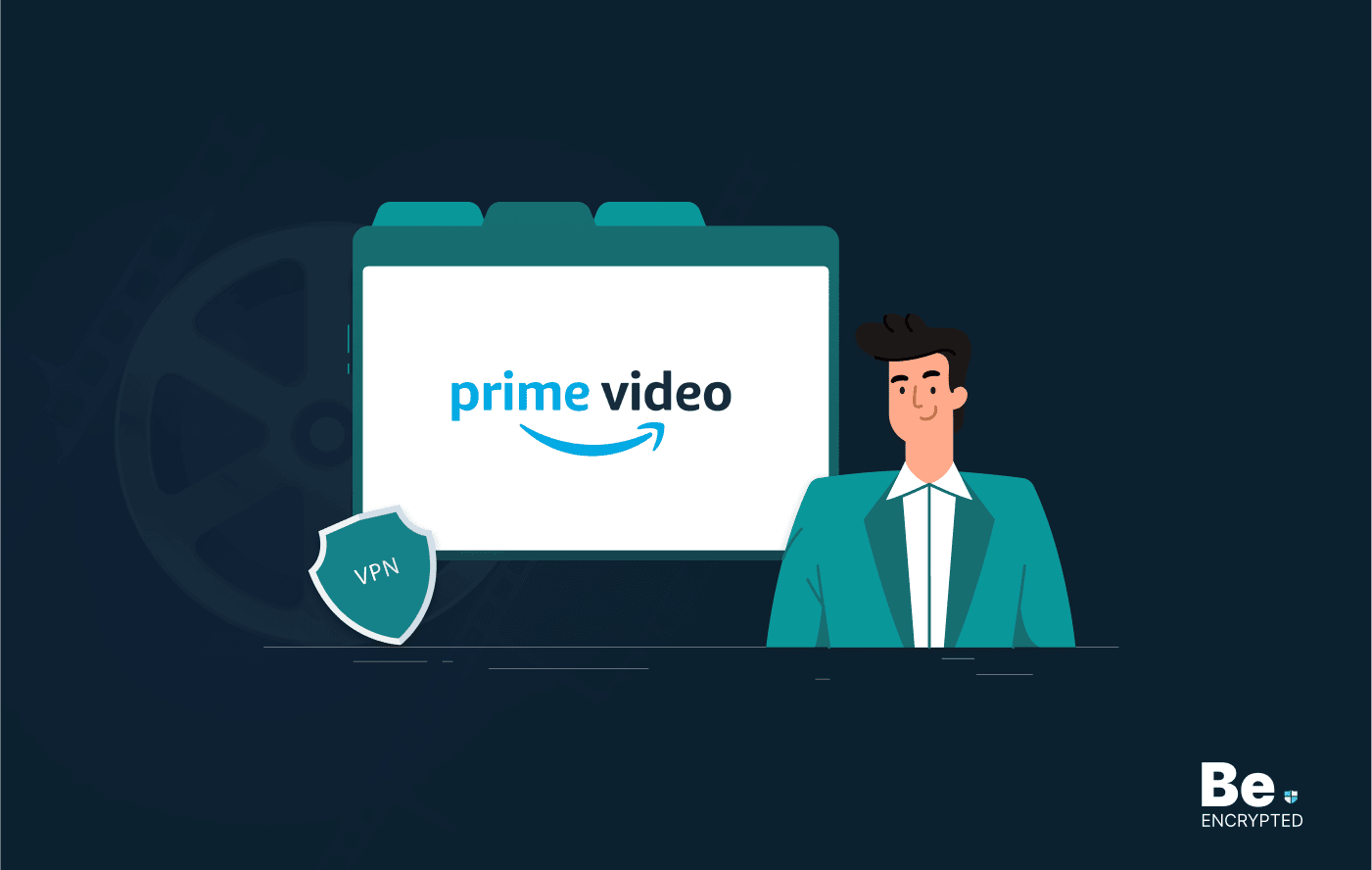
6 Best VPN for Amazon Prime Video in 2025 – Fast & Secure
KEY TAKEAWAYS Unblocking various Amazon Prime Video libraries is easy only if you know the reliable ...
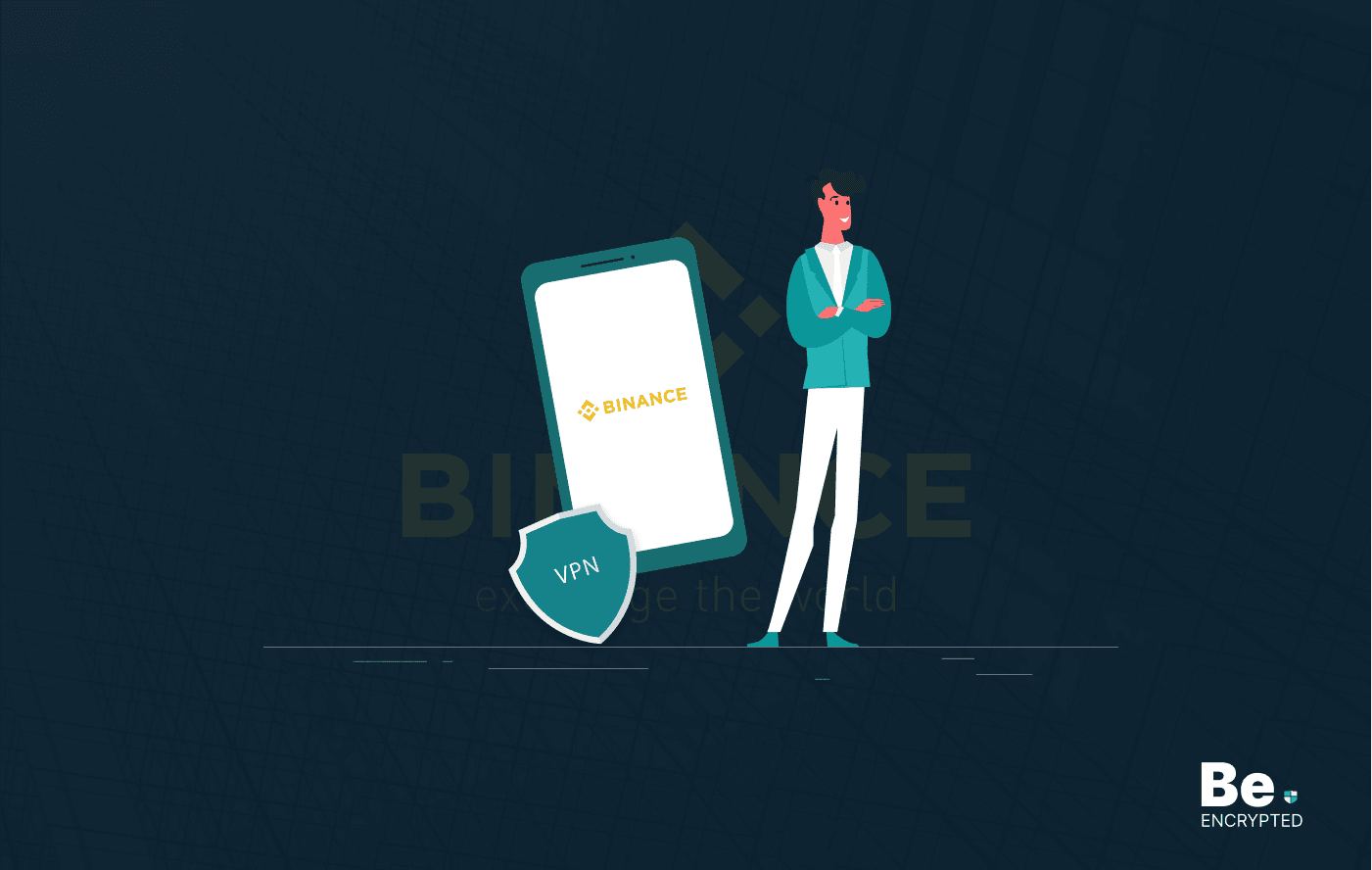
5 Best VPN for Binance in 2025
KEY TAKEAWAYS Crypto trading has become so popular that many malicious actors are trying to scam cry...
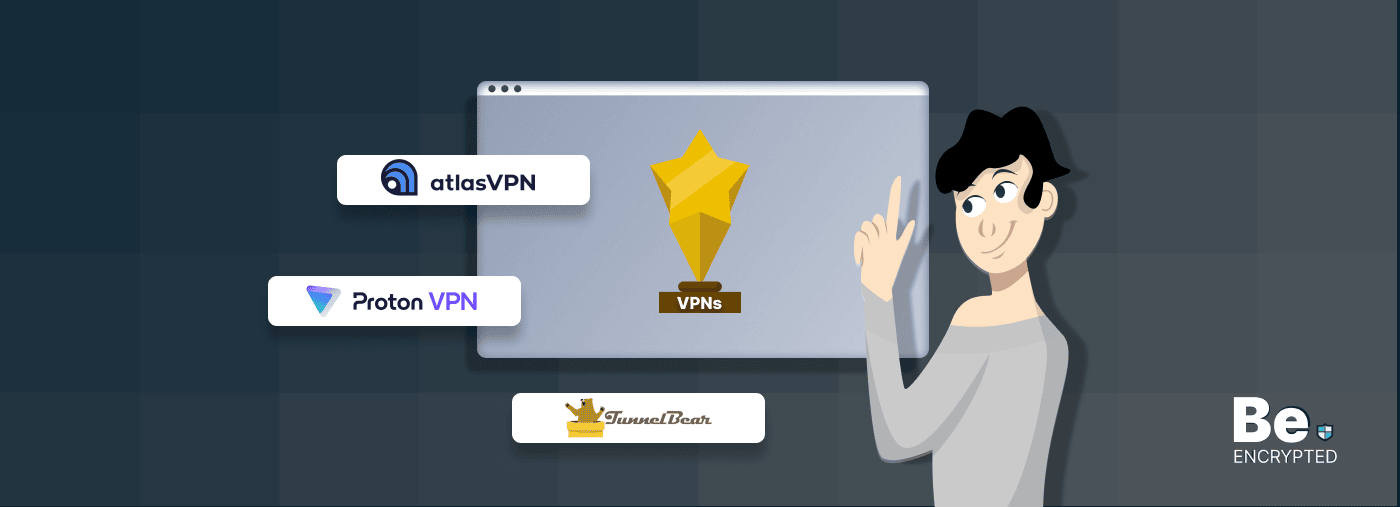
7 Best Free VPNs for Torrenting in 2025 – [Safe and Tested]
KEY TAKEAWAYS Not everyone can afford a VPN service on a tight budget. However, if you are going to ...
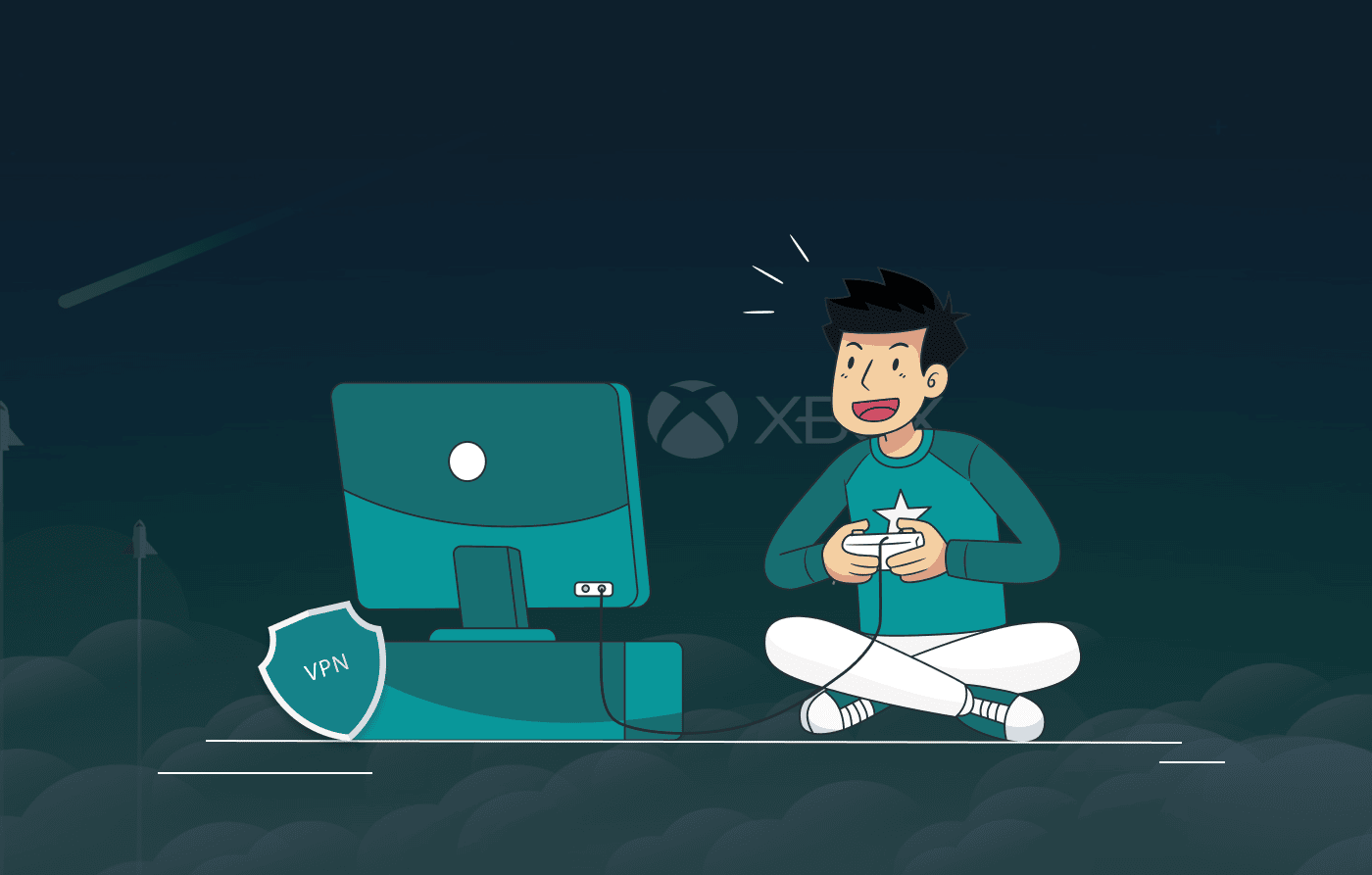
6 Best VPNs for Android TV in 2025
KEY TAKEAWAYS Most people like streaming content on Android TVs. However, Android TVs are also vulne...
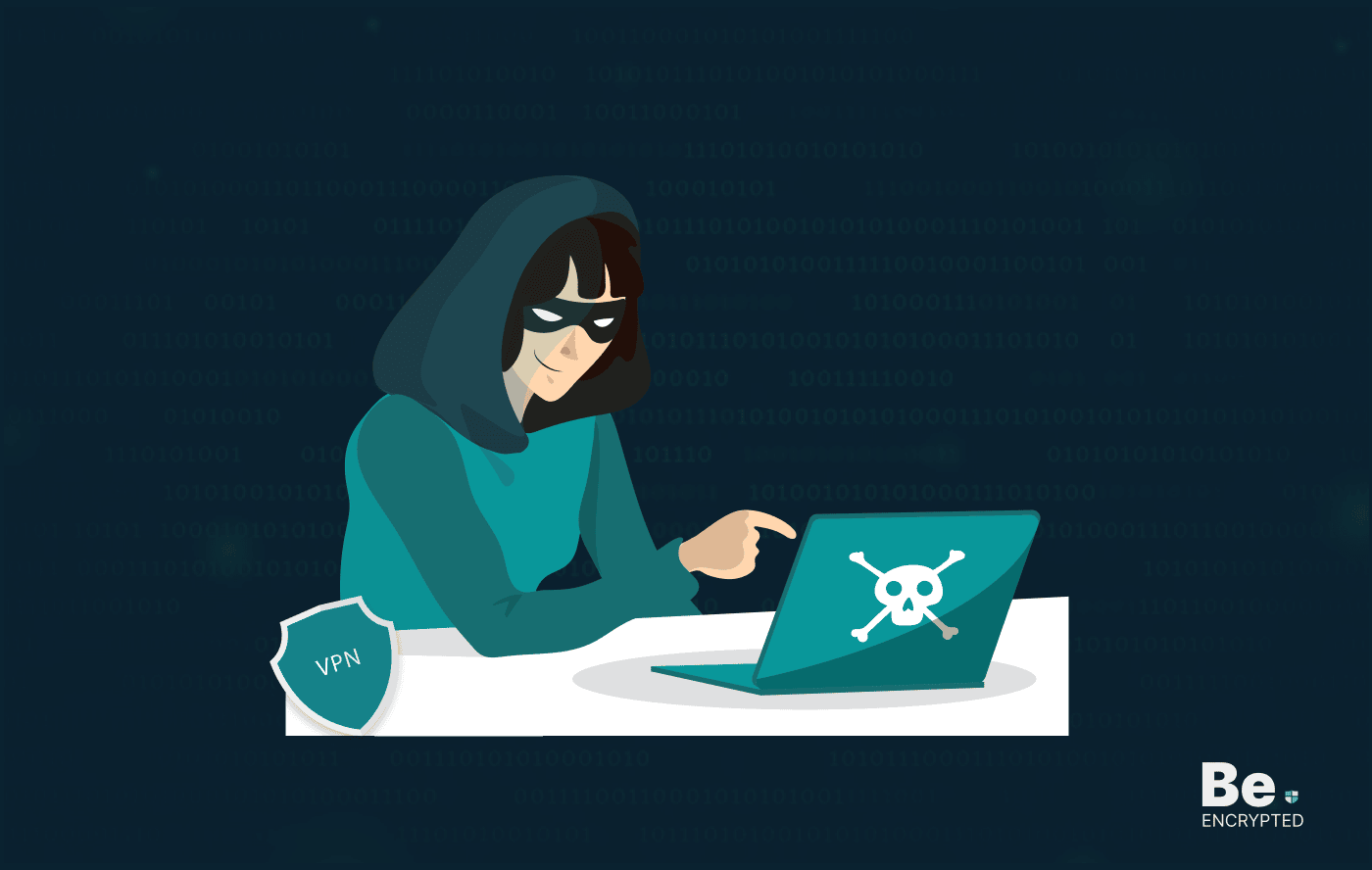
6 Best Dark Web VPN in 2025
KEY TAKEAWAYS The dark web isn’t a secure platform and using it only with a Tor browser doesn&...
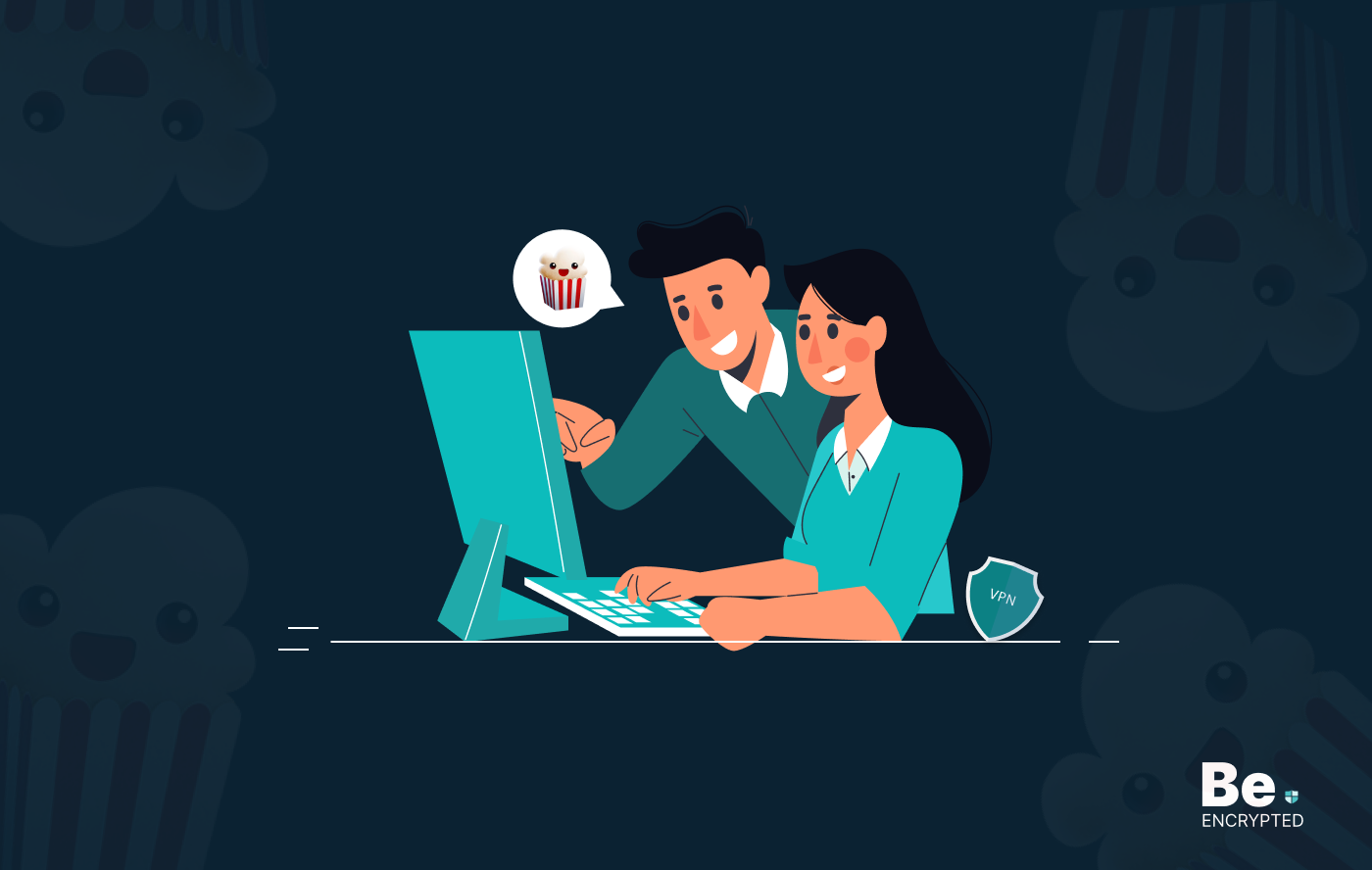
6 Best VPNs for Popcorn Time – How to Stream Safely
KEY TAKEAWAYS Since the Popcorn Time app falls in the grey because of its torrenting nature, you sho...