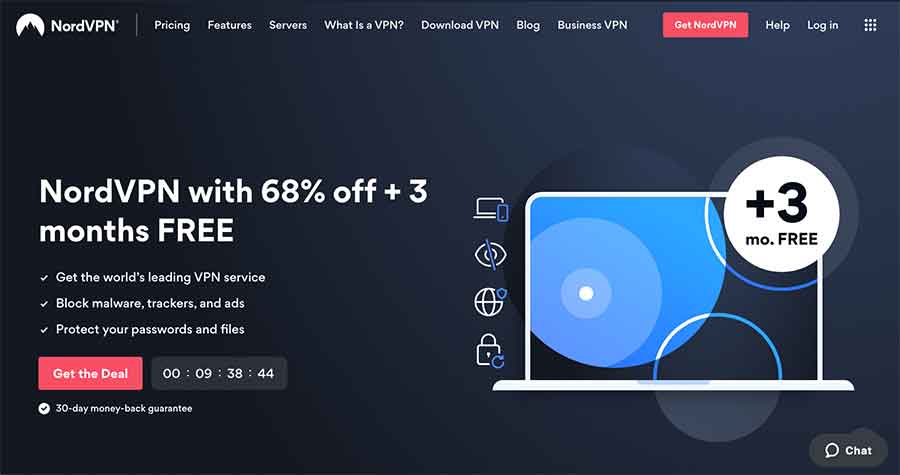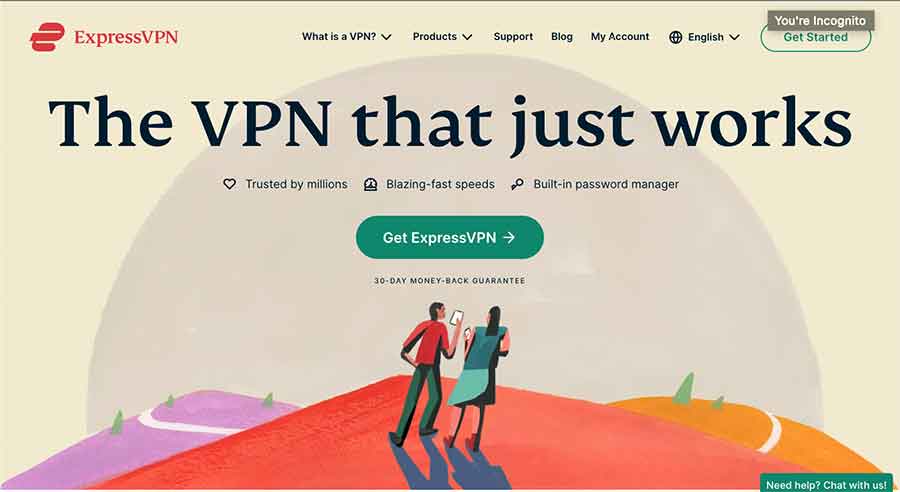Opera VPN is a proxy service, not an actual VPN. That’s why it doesn’t work sometimes and fails to unblock various platforms. Therefore, we listed some tips that can help you resolve this problem. Below are the methods you should follow:
Before going any further, the first thing to be clear is that Opera was the first browser to introduce a built-in VPN browser feature. But it’s not a VPN. A VPN is supposed to provide data encryption to a standard internet connection, so the purpose of using a VPN for browsing is to destroy anonymity. However, Opera’s VPN works as a proxy service; it only hides your IP address.
Common issues with Opera browser:
- It’s not an actual VPN.
- Cannot choose the desired location.
- Frustrating browsing speed.
- The connection failed and did not work.
- No kill switch to prevent DNS leaks.
- It will also leak the real IP.
In our opinion, desktop VPN clients are the best VPN solution if you are looking for better privacy and security with great data encryption.
Opera VPN has been recently acquired by SurfEasy VPN, which Opera took over in 2017, and later to Symantec, a cybersecurity firm. Currently, the Opera VPN is operated by SurfEasy as a white-labeled service.
However, increased search queries for Opera VPN are not working on many forums. The thing displayed is “VPN is temporarily unavailable,” or the switch VPN button keeps showing a message of connecting.
How to fix Opera VPN?- Easy steps
Fortunately, fixing the Opera VPN not working issue is straightforward. Here are some quick fixes.
1. Switch the VPN on and off repeatedly
When the Opera VPN takes a long and keeps showing a connecting signal, switch the VPN off. The toggling VPN button can be accessed through the VPN option at the top of the browser on the right side of the URL bar.
That is a temporary fix, and you might have to perform the same function once you close the Opera browser.
2. Delete the browser cache
Clearing the browser cache can make the browser faster and resolve the Opera VPN issue.
Press Ctrl + Shift + Del hotkey to clear the Opera browser cache. Then, in the opened Clear browsing data window, select all the boxes, especially check to mark the Cached images and files option. Also, choose the option of “the beginning of time” from the drop-down menu above the options.
Finally, press the “clear browsing data” button and restart the browser.
3. Switch off Opera extensions
You can also try switching off the Opera extensions to ensure this isn’t the issue. To turn off the Opera extensions,
- Press the menu button at the top of the Opera
- Open the Extension tab, press Extensions > Extensions, and select Enabled from the options at the left of the windows.
- Now click the Disabled button for all the listed tabs.
4. Update the Opera browser
The Opera VPN is not functioning when you haven’t updated the browser for a long time. Usually, the browser works slowly, but the update could affect the Opera VPN performance in Opera. To check the recent updates, you can follow these steps;
- Click the menu button at the top left of the Opera browser.
- Press the About Opera option, and you will receive the update window.
- The browser will then automatically check for new updates and download available updates.
- Finally, click the “Relaunch Now” button to restart the Opera browser.
5. Turn off the third-party antivirus software
If you have any third-party antivirus software installed, this might be the issue of Opera VPN not working. You do not need to uninstall the antivirus software; you only need to turn off the antivirus when you need the Opera VPN connection.
The antivirus software might be switched off by right-clicking the system tray icon and clicking the turn-off option. Also, in some cases, you need to open the software windows to disable some antivirus utilities.
Accessing geo-blocked content with Opera’s VPN
If you cannot unblock specific geo-restricted content from abroad, you can try the potential remedies outlined below.
Select another server
Most streaming sites, like Amazon Prime Video, Hulu, and Netflix, occasionally improve their geo-restriction measures to hinder VPN users from accessing services available in certain regions. On the other hand, VPN providers upgrade the performance of their services to work around these restrictions.
However, installing these updates on a VPN takes a long time, meaning few servers can unblock specific content abroad.
Unfortunately, Opera VPN lacks knowledgeable customer support to assist you in finding a working server if the one you are connected to fails. This implies that you must keep reconnecting to their available servers until you find one that unblocks your specific service. If the servers fail to operate after reconnecting, Opera VPN may not circumvent the streaming site restrictions.
Delete cookies and cache
A geo-restricted platform may occasionally hoard a cookie in your browser and instantly reject subsequent attempts to access their website. This may limit access to specific content abroad, even when using a VPN. You can resolve this issue by clearing your cookies and caches as stated below:
- Tap on the Opera VPN logo
- Scroll down to ‘Settings’
- Click on the ‘Advanced’ bar on the left.
- Under the ‘Privacy and Security’ section, select ‘Clear browsing data.’
- Click the checkboxes next to ‘Cookies and other site data’ and ‘Cached images and files.’
- Tap the ‘Clear data’ option to complete.
What if none of the solutions listed above work for me?
If you have tried the above measures and Opera VPN fails to connect, your network is probably configured to block traffic from VPNs and other proxies. A free VPN is prone to malfunction, primarily if you reside in a country with strict internet censorship, like Saudi Arabia or China.
On the other hand, if your VPN connects but you cannot access certain geo-restricted content, all users may be affected. This is because popular streaming platforms double their efforts to stop VPN users from accessing their content abroad, whereas free VPNs lack the resources or determination to find solutions.
Should I use Opera’s built-in VPN?
Unfortunately, Opera’s VPN does not function fully like a fundamental VPN but as a proxy. This is because it simply encrypts your browser’s traffic, like most browser extensions provided by VPN providers. Therefore, you cannot use Opera’s VPN to secure your data while accessing other apps or to torrent safely. Also, you must connect the VPN for each tab, making it less reliable and inconvenient.
Additionally, Opera’s VPN does not include advanced privacy and security features like a kill switch, which enables you to stop data flow if your VPN disconnects. This does not guarantee your anonymity when browsing.
Lastly, Opera’s built-in VPN struggles to circumvent even straightforward geo-restricted content abroad for popular streaming platforms like Netflix. Furthermore, it does not include a public list of servers from specific countries. Still, a few servers on three continents for users to select from, making it uncertain if they have such servers.
Are there better alternatives to Opera VPN?
We recently tested the performance of various VPNs accessible globally in our labs. The following VPNs from our top list are recommended as better alternatives for Opera VPN because of their outstanding performance in terms of fast speed, vast server networks, stability, and robust security and privacy features.
1. NordVPN
- Over 6,200 servers spread across 111+ countries
- A bullet-proof AES 256-bit encryption
- A Kill Switch
- Tor over VPN feature
- Zero logs policy
- Allows up to 10 simultaneous connections.
- Split tunneling
- Supports torrenting
- A 30-day refund policy
NordVPN boasts an impressive network of over 6,200 servers distributed in 111+ countries, with fast and reliable speeds. Its vast network establishes connections swiftly, allowing you to enjoy a smooth browsing experience.
It also offers advanced security and privacy-enhancing features like solid AES 256-bit encryption, a strict no-logs policy, double VPN, Onion over VPN, two-factor authentication, dedicated IP addresses, a kill switch, and a threat protection feature.
NordVPN guarantees a 30-day money-back, allowing risk-free testing and efficient customer support. Furthermore, it supports various operating systems, including Android, Linux, Apple, Windows, macOS, and more.
2. ExpressVPN
- Over 3,000 servers are distributed across 105+ countries.
- Allows 8 simultaneous connections from a single account.
- A zero-logs policy.
- AES 256-bit encryption
- DNS leak protection
- A kill switch
- Split tunneling
- A 30-day money-back policy
ExpressVPN offers 3,000+ servers distributed over 105+ countries, whereas Opera only has 100 servers on three continents. This will enable you to access or unblock geo-restricted content abroad from major streaming platforms like Hulu, HBO Max, and Netflix.
The VPN is the best alternative to Opera VPN because of its reliable security and privacy features. It also offers a full refund within 30 days if unsatisfied with the services. Moreover, the VPN is compatible with most operating systems, including Windows, iOS, macOS, Linux, Android, routers, Amazon Fire TV, and more.
3. Private Internet Access (PIA)
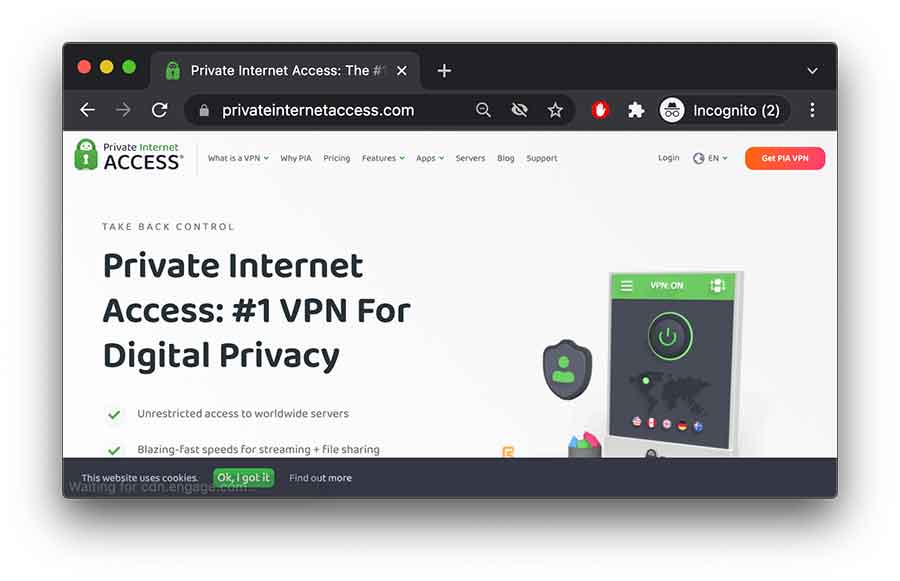
- More than 35,000 servers spread in 90+ countries.
- Unlimited simultaneous connections from a single account.
- A Kill switch
- Port forwarding
- No logs policy
- A Customizable AES 128-bit AND AES 256-bit encryption
- Split tunneling
- Private DNS
- A 30-day refund policy
Private Internet Access (PIA) has the most extensive network, with 35,000+ servers across 90+ countries and an IP address for every state in the US. In contrast, Opera VPN provides only one US location. Also, PIA’s servers are ideal and reliable for accessing major streaming platforms such as HBO Max, Hulu, and Netflix.
This VPN offers additional security features, including an automatic kill switch, a no-logs policy, a MACE ad and malware blocker, customizable encryption, and a full leak protection measure.
Furthermore, it is reasonably priced, with monthly subscriptions starting at only $2.11. PIA is compatible with most device operating systems and has multiple apps for platforms such as Linux, Windows, iOS, macOS, and Android.
FAQs
Share this article
About the Author
Related Posts
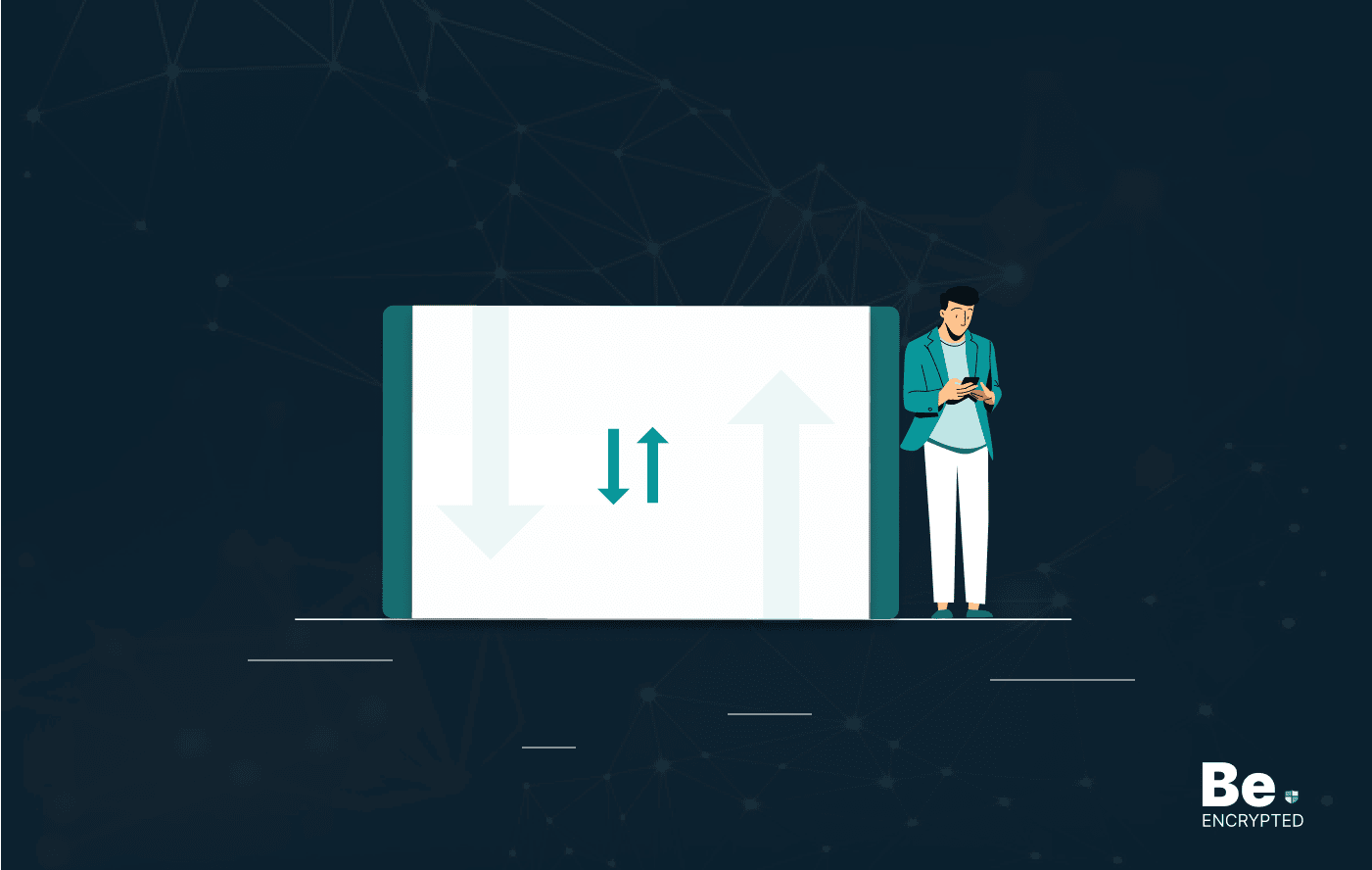
What is VPN Split Tunneling and How Does it Work?
Split tunneling is a VPN feature for anyone accessing foreign networks while connecting to their LAN...
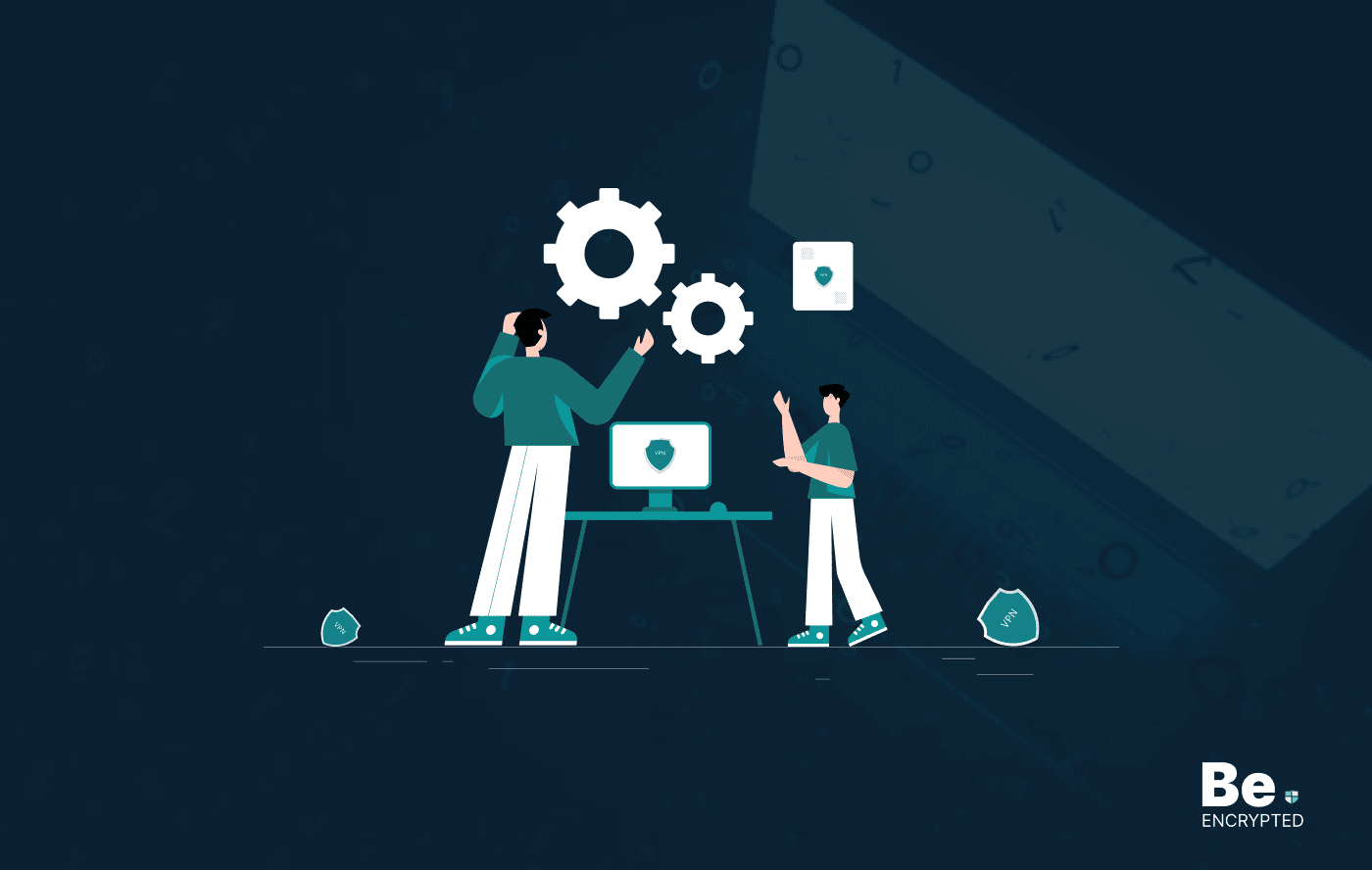
What is VPN Encryption? It’s Types and Algorithims
Encryption is a method for enhancing the security and privacy of sensitive data or information that ...
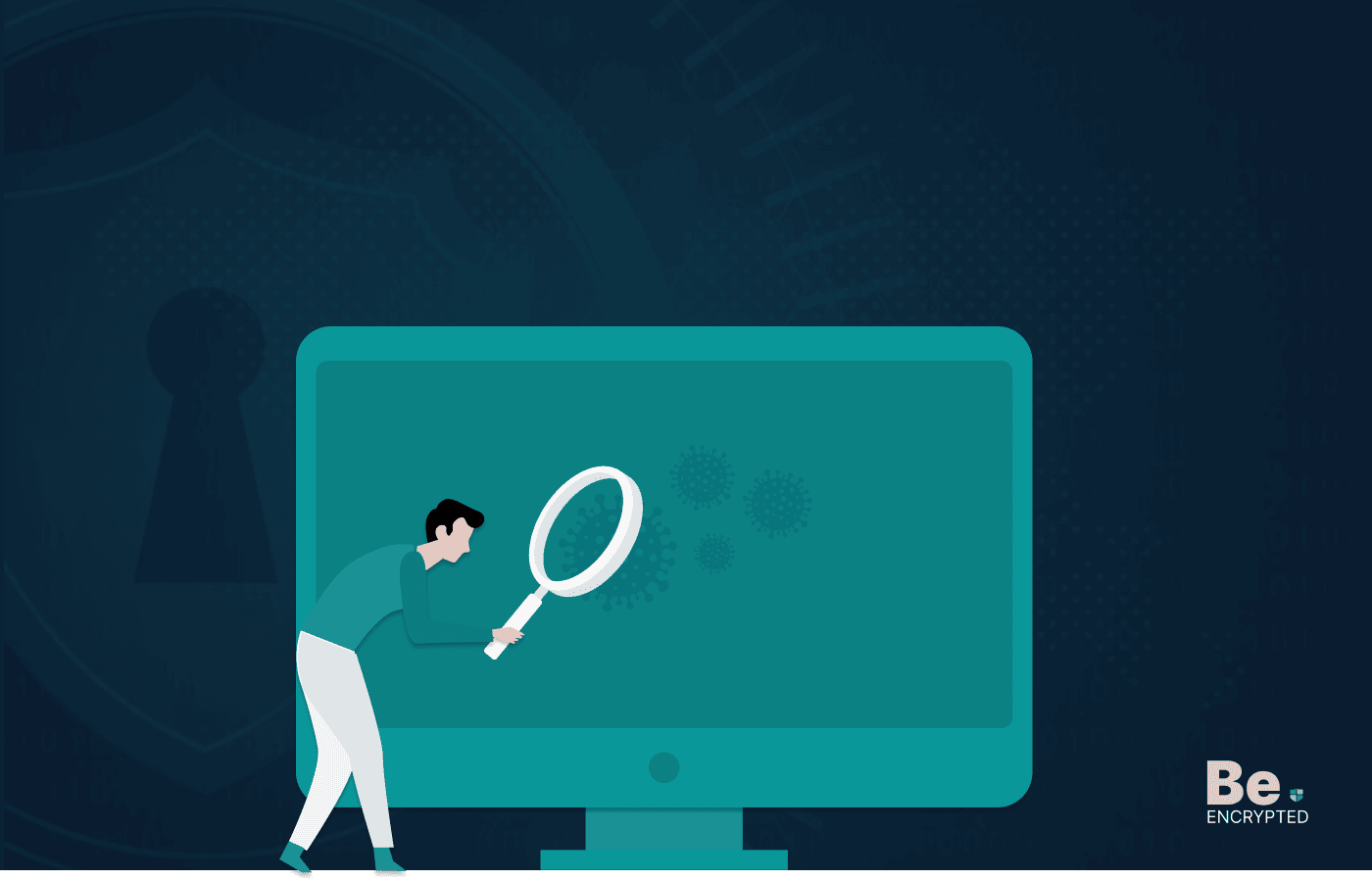
VPN vs. Firewall vs. Antivirus: Which One is Better?
KEY TAKEAWAYS VPN, Antivirus, and Firewall are the most important tools to protect your online priva...
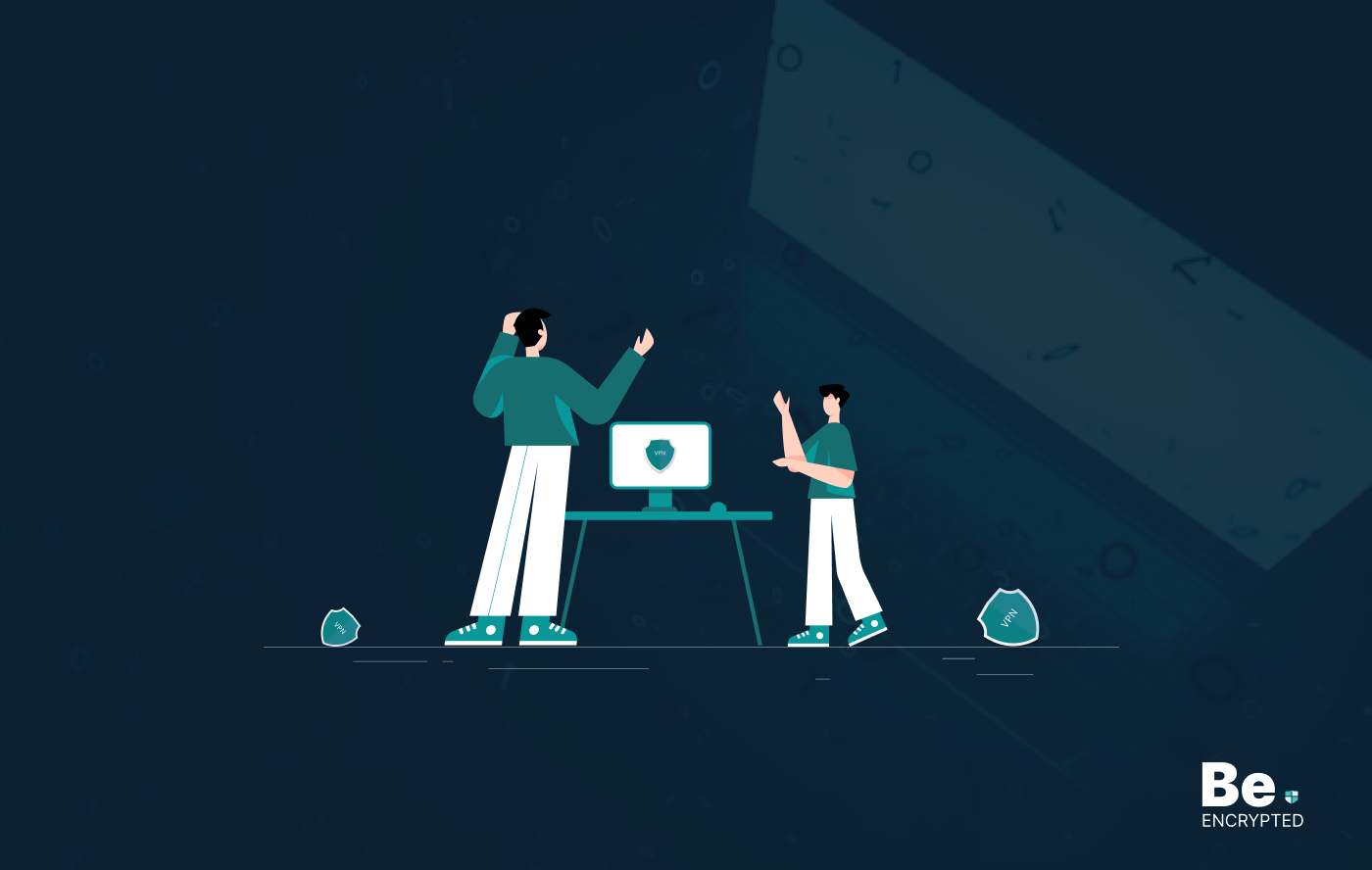
A Guide to Choosing the Right VPN for Downloading
How to hide downloading files from ISP? From the very start of the hilarious popularity of P2P file-...
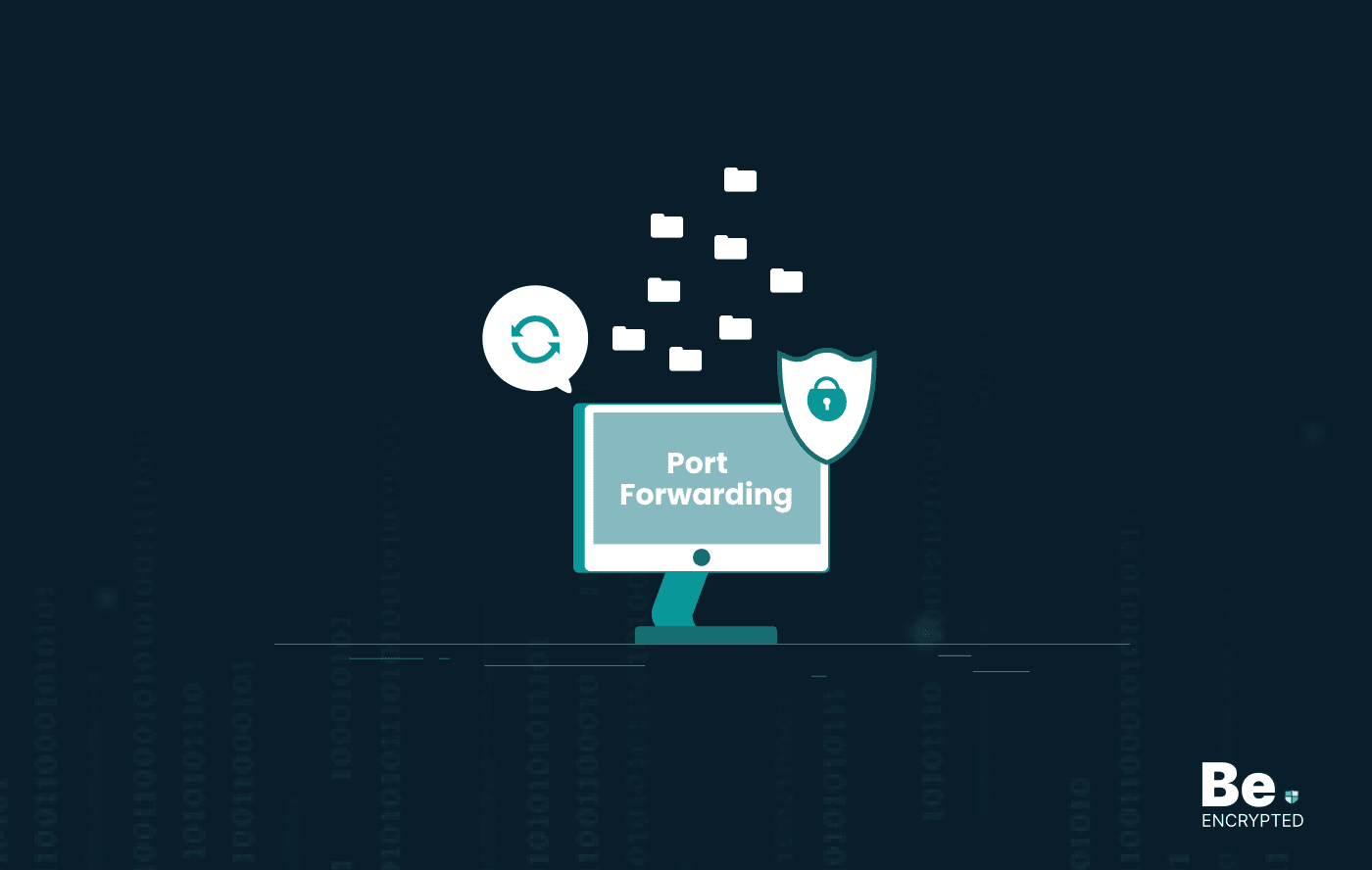
What is Port Forwarding and How Does it Work?
Port Forwarding is a technique for redirecting computer signals between the local network and the In...
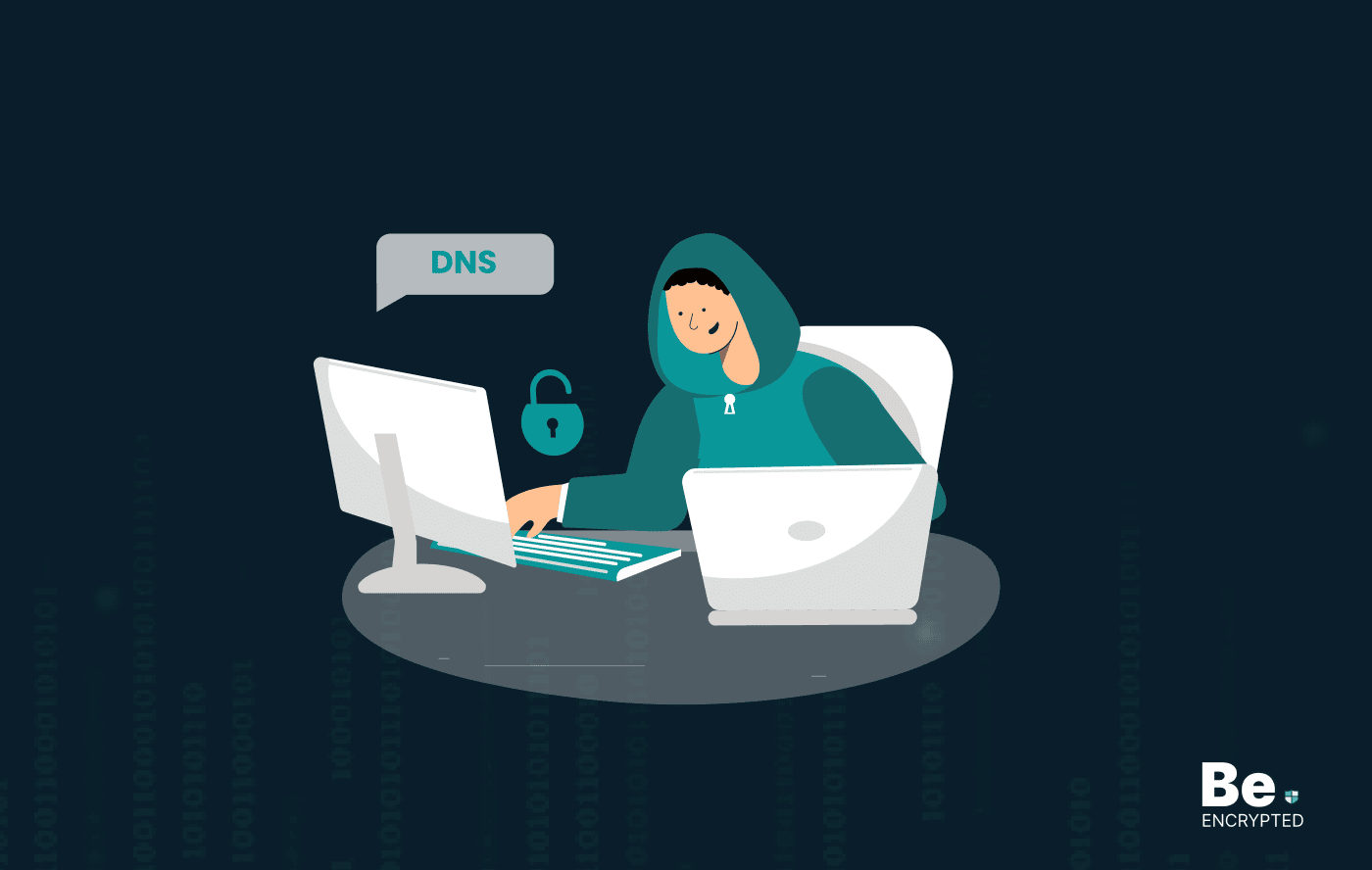
What is DNS Hijacking? How to Prevent and Fix it?
DNS Hijacking, also known as DNS Redirecting or DNS Poisoning, is a strategy used by cyber pillagers...