Incognito mode does not hide your IP or online activity. It prevents the browser from storing current activities in the device and the Google Cloud storage. Here are the best ways to secure your activities and hide your IP address:
Private browsing or incognito mode has long since been recognized as an illusion of online privacy. Such common knowledge is probably why questions regarding these modes keep swirling. It has somewhat become a dilemma about what kind of privacy and security incognito mode does or does not provide. And with that comes the litany of questions about whether the incognito mode hides IP address, prevents ISP monitoring and online tracking, and even hides your identity.
The curiosity gets more profound as new research on how flimsy online privacy is. The only way to quench this curiosity is to start by understanding incognito mode and delving deeper into it.
What is incognito mode?
The term “incognito” or “private” mode is self-explanatory and implies this false sense of browser privacy. Theoretically, the feature is designed to provide at least basic-level privacy to its users by wiping off browser history, cookies, and autofill information. These things are typically stored within your device during a regular browsing session.
However, this private mode doesn’t give you a chance to browse the internet privately at all. That’s because even with the incognito mode, your IP address and internet traffic remain visible to websites, ISPs, or even your employer or school. Despite that, private or incognito modes are now necessary for every web browser.
This mode is often used in various ways, such as when you want to access specific news websites that ask you to bypass paywalls first to see additional content. Even if you’re going to do online booking or shopping and want to avail discounts, private browsing mode might prove a great advantage. Since the browser doesn’t store cookies, the website won’t know you’ve accessed it.
The feature is also helpful for anyone working on a borrowed device. However, despite the advantages the mode offers, wondering if it is safe to use in an era where online privacy ceases to exist as natural food for thought.
What does an incognito mode do?
Incognito mode provides a convenient solution for adjusting your web browser’s privacy settings. Typically, web browsers have standard privacy settings that control the gathering of search history and the storage of computer cookies. To modify these options, you must access your browser settings and manually select your preferences.
However, incognito mode eliminates the need for manual adjustments in certain circumstances, such as when you share a computer with someone else. By enabling incognito mode, you can initiate a private browsing session where your browsing data and cookies are not saved once you end the session.
Here are a few reasons why you might find it advantageous to use incognito mode:
- Conceals your browsing history.
- Surf the web without personalized ads or suggestions.
- Sign into your private account on someone else’s device.
- Search for trivial or embarrassing questions without risking someone stumbling upon them.
- Enjoy YouTube videos without being bombarded by numerous personalized ads that are of no interest to you.
- Watch YouTube videos that won’t impact your algorithm or suggested content.
- Sign in to multiple accounts on the same website simultaneously (e.g., using a regular browser for one account and incognito mode for another).
- Read articles on websites that have a limited number of free reads or require a subscription.
- Test links or websites before sharing them with others.
Clear cookies
When you use incognito mode, cookies are automatically cleared at the end of each private browsing session. Cookies are created when you visit websites and perform specific actions, such as adding items to an online shopping cart.
Examples of how cookies can be used include:
- Recall website data like your username and password.
- Retain information about your online shopping habits.
- Generate personalized ads.
However, cookies are generally not a concern when you use incognito mode. Each private browsing session is similar to opening a web browser as a new user without browsing history, personalized settings, or recommendations.
Deletes your browser history
Incognito mode deletes your browsing history every time you end your session. This functionality helps hide your web activity from other household members.
However, others might view your history if you don’t end your browsing session.
Is incognito mode safe to use?
From a privacy and security perspective, incognito mode isn’t very reliable. It has significant limitations and doesn’t make you anonymous on the web. The most critical concern is that it fails to hide your IP address.
Everyone on your network can see your IP address, which isn’t a good sign for digital privacy. You can be easily tracked, and ISPs, government surveillance agencies, and threat actors can learn about your online activities.
Moreover, Incognito mode only provides anonymity on local devices under specific conditions. For instance, it won’t protect you against spyware or malicious programs. If spyware successfully infects your device, the private browsing mode won’t do anything to stop it. The spyware can record your internet activities and might be used against you.
Even if your device has any monitoring software installed, it can track and record all browsing activities using incognito mode. The person who has administration access can view all your activities.
Browsing in incognito mode will hide your activities from others but not from the websites you visit, your ISP, and your network administrator. This means you can get tracked easily if you browse the web via private browsing in your school or on public Wi-Fi. Also, whatever you download in the private browsing mode won’t be deleted.
Admittedly, using incognito mode alone to hide your IP address or ensure online privacy will not save the day. Thus, do look for other secure ways to achieve maximum online anonymity.
How to hide your IP address
Hiding IP addresses is vital to ensuring a secure web browsing experience. You might find several ways to hide your IP address on the internet. However, some might offer a temporary solution, and others might be unreliable. Out of the many solutions available, below is an insight into the best three methods for hiding your IP address. So, let’s get started.
Use a VPN
An encrypted tool such as a VPN is the best solution for hiding your IP address. A VPN ensures complete anonymity and privacy over the web in two ways:
- When you connect to a VPN, it substitutes your actual IP address with the one assigned by the VPN server.
- A VPN encrypts your data traffic and routes it via a remote server in another location.
In this way, a VPN also changes your location. When browsing the web, the VPN impersonates your actual location in the VPN server and guarantees maximum anonymity and privacy. By masking your IP address and encrypting data traffic, you can also avail other impressive benefits that a VPN offers, such as:
- Blazing fast browsing speeds
- Prevent ISP throttling
- Accessing the blocked streaming content
- Download torrents securely
- Play online games
- Bypass censorship and internet restrictions
For a better experience without any trouble, make sure that you select the best secure VPN free from vulnerabilities. This especially goes with free VPN providers that don’t provide the desired level of protection and risk users’ privacy. Choose a VPN that protects against IP leaks and follows a no-log policy, as it is more private and reliable.
2. Use Tor Browser
Another impressive way to hide your IP address is to use the Tor browser. The onion router makes you anonymous over the web, so no one can trace you back. It provides layered encryption and hops your data into three nodes, and makes it impossible for anyone to trace you. It is effective while circumventing censorship, anonymous communication, and darknet access.
Unfortunately, the Tor browsers only provide encryption in the layers instead of completely encrypting the data. Thus, when the data leaves the last exit node, it goes unprotected and is prone to surveillance and hacking. However, there’s still a way to use the Tor browser safely and securely.
Some VPN providers offer Tor over VPN compatibility features. Using the best Onion router VPN, you can safely access the Tor browser and hide your IP address. The VPN first wholly encrypts your data traffic, connects you with the Tor browser, and mitigates the Tor browser security risks.
3. Use a Proxy Server
You can hide your IP address using a proxy server and enjoy complete internet freedom. When you connect to a public or private proxy server, it gives you the IP address of the proxy server. This way, your IP address gets changed. Using a proxy is a reliable method to bypass firewalls and access blocked websites. However, like the Tor browser, the proxy doesn’t encrypt the data, leaving you vulnerable over the web.
Moreover, as most proxies are free to use, they increase the server load and slow internet speed. If privacy is not your primary concern, you can use a proxy server to hide your IP address.
Why you should hide your IP address
Given that an IP address serves as a gateway to your online activities, it can pose a threat if it falls into the wrong hands. If hackers gain access to your IP address, they can compromise your digital privacy, leading to various potential consequences:
- Website Bans: With access to your IP address, someone can quickly ban you from specific websites or even prevent you from playing games online.
- Geolocation restrictions: Certain videos or content may be inaccessible in your location. Websites can utilize your IP’s geolocation data to block you from accessing such restricted content.
- Targeted ads: Advertisers employ tracking programs embedded in online articles to record your network connection address. They then use this information to display personalized ads based on your past searches.
- Online activity tracking: Employers can utilize your network identification address to monitor your online activities during work hours, including the websites you visit.
- Personal information exposure: Malicious actors seek to obtain your Personally Identifiable Information (PII) to impersonate you. If they gain access to your IP, they can discover personal details like your date of birth, name, home address, social security number, and phone number, which can be found online. This information enables cybercriminals to steal your identity or financial data for sale on the dark net.
- Framing for crimes: Cybercriminals can route their network traffic through your IP, implicating you in crimes or activities without your knowledge or involvement.
- DDoS Attacks: If hackers acquire your IP address, they can perform a Distributed Denial of Service (DDoS) attack against you. This involves flooding your device with traffic from a network of computers, ultimately forcing your device to disconnect from the internet and shut down.
Can someone trace me in incognito mode?
Using a private or incognito mode makes you private over the web but doesn’t guarantee online anonymity. You can surf the web anonymously with cookies, browsing history, or other personal information. But since it doesn’t hide your IP address, it is easy for anyone to trace it back to you.
Your online security will be at risk because your IP address will be visible to ISP, surveillance agencies, and hackers. These snooping eyes can learn about your browsing behaviour and even record whatever you do over the web by tracking your IP address.
Does VPN work in incognito mode?
All web browsers support incognito mode, so you can connect to a VPN and browse in private mode without any hassle. The VPN’s data encryption feature will make you anonymous and private even in incognito mode. Private mode will not store cookies and browsing history, while a VPN will hide your IP address and encrypt the data traffic.
No one would be able to monitor and track your online activities. In this way, you can enjoy maximum online protection over the web.
How to open an incognito tab by default?
If you prefer not to have any cookies or browsing history saved, you can use it in incognito mode by default. Below are step-by-step guides on how to access it in various browsers.
Google Chrome
You can configure Google Chrome to open in incognito mode whenever you launch your browser. Here’s how to set up Google Chrome to open an incognito tab by default:
- Right-click on the Chrome shortcut. A menu displaying bookmarks of frequently visited websites and more will appear.
- Locate the Google Chrome icon, right-click it, and then select ‘Properties.’
- In the ‘Target’ text box, go to the end of the field and add ‘-incognito’ (without the quotes and with a space just before it). It should resemble something like: ‘C: Program Files (x86)GoogleChromeApplicationchrome.exe’ -incognito.
- Select ‘Apply’ to confirm changes.
- The next time you launch Google Chrome, it will open in Incognito Mode automatically.
Mozilla Firefox
Mozilla Firefox also provides the option to enable the incognito mode by default. Here is how to do it:
- Open Firefox and click on the menu icon, which is represented by three horizontal lines at the top-right corner of the browser window.
- From the menu, select ‘Settings.’
- In the Settings menu, click the Privacy & Security tab on the window’s left side to configure your privacy settings.
- Under the ‘History’ section, click on the dropdown box next to ‘Firefox will’ and choose ‘Use custom settings for history to reveal multiple options.
- Look for the checkbox labelled ‘Always use private browsing mode and ensure it is checked
- Firefox will prompt you to restart the browser so the changes take effect. Click “Restart Firefox now.”
- Firefox will use the Private Browsing mode settings as the default.
Safari
Safari also allows you to choose incognito mode as your default option. Here’s how to go about it:
- Launch Safari and select ‘Preferences’
- Click on the ‘General’ tab and check the selection ‘Safari opens with
- Select the option ‘A new private window.’
- Safari will now automatically open in incognito mode
Brave
You can also set up incognito mode on Brave using the following steps:
- Open ‘Properties’ by right-clicking on the Brave’s icon
- Click on ‘Shortcut’
- On the text field beside ‘Target,’ enter ‘-incognito’ after Brave.eve.
- Select ‘OK’ to save changes
How to disable incognito mode by default
Simply go back to the steps of enabling incognito mode and undo the new changes. For instance, if you’re using Google Chrome, go to the ‘Target’ field and delete what you had pasted.
Similarly, if you’re using Mozilla Firefox, open the Settings tab and uncheck ‘Always use private browsing mode.’
Do browsers track you even in incognito?
Mozilla Firefox, Google Chrome, Microsoft Edge, and even Brave, considered one of the most secure browsers, all possess information about you. While they offer private browsing modes that locally hide your searches, they still track your online activities and store your data on their servers.
Microsoft and Google are exceptionally proficient in data collection and surveillance. They know your age, gender, interests, geographical location, home address, workplace, devices you own, and even your viewing habits on YouTube. They know all the images you store on their photo storage applications and retain information about the login credentials saved in their browsers.
Furthermore, they can access your entire shopping cart history, whether you made the purchases or not. If you have linked your social media accounts with your email, they have insights into your communication patterns and contacts.
Mozilla, the organization behind Firefox, follows a similar approach in its private browsing mode but in a more discreet manner. They state that they collect data like your IP address for debugging purposes and to understand better how people use their browsers. However, browser policies can sometimes be misleading in such matters.
Ultimately, the bottom line remains: Your data is stored where it shouldn’t be, and your privacy is at risk.
Local vs. online anonymity
Distinguishing between local and online anonymity is crucial when discussing anonymous browsing. The distinction between the two varies based on where your internet activities are stored. This could be on your computers or another alternative, such as data analysis tools or websites.
In local anonymity, your data, such as cookies, history, and setting preferences, aren’t saved on your local computer. This renders you anonymous on the device you use to surf the web.
On the contrary, regarding online anonymity, your data is not saved or tracked by ISPs, government agencies, browser extensions, websites, search engines, and hackers.
In simple language, online anonymity means your information is not stored or monitored by third parties, while local anonymity means that your local device does not save your data.
Based on this distinction, it’s true to say that incognito mode provides you with local anonymity. It ensures that your data, such as history, preferences, and cookies, are not stored on your local computer. However, the incognito mode doesn’t offer online anonymity since government agencies, ISPs, and other third parties can still store and track your activity.
Despite using incognito mode, the website still stores your location, IP address, operating system, and other personal information.
Tips for extra privacy
While you’re taking steps to enhance your online privacy, consider incorporating the following suggestions:
Log out of your online accounts
Even if you activate a VPN and utilize Tor, Google can still monitor your online activities if you are still signed into your Gmail account when surfing the web. To optimize the effectiveness of your privacy tools, don’t reveal your identity through your email or social media accounts.
Avoid using browser bookmarks
Most browsers have a voracious appetite for data and attempt to gather information in various ways. When you log in, the websites or pages you bookmark on your browser often synchronize with your email account. By refraining from creating bookmarks, you can prevent your browser from tracking your preferred sites, safeguarding your personal preferences and interests from being analyzed and disclosed.
Use a private browser
Websites frequently utilize scripts for browser fingerprinting, which can reveal substantial information about you by capturing details about your browser, setting preferences, operating system, browser extensions, and other technical specifications. To fend off website trackers, look for a reliable private browser with ad-blocking and anti-tracking capabilities.
What can’t incognito mode hide?
The IP address is the most significant information that remains visible even when using incognito mode. It serves as both an identifier and a locator, revealing your precise identity and location on the internet.
Every internet-connected device possesses a unique IP address. When you browse a website, you send a request to that webpage, which sends information back to your IP address.
Since every internet request is associated with an IP address, tracking someone’s online activities becomes relatively simple.
Remember, incognito mode does not prevent the linkage between your IP address and your online searches. Consequently, if you seek a safer and more private online environment, you must find alternative methods to change or conceal your IP address.
FAQs
Share this article
About the Author
Zehra Ali is a Tech Reporter and Journalist. She has done her Masters in Mass Communication. Topics related to cybersecurity, IoT, AI, Big Data and other privacy matters are extensively covered by her on various platforms. You can follow her on twitter.
More from Zehra AliRelated Posts
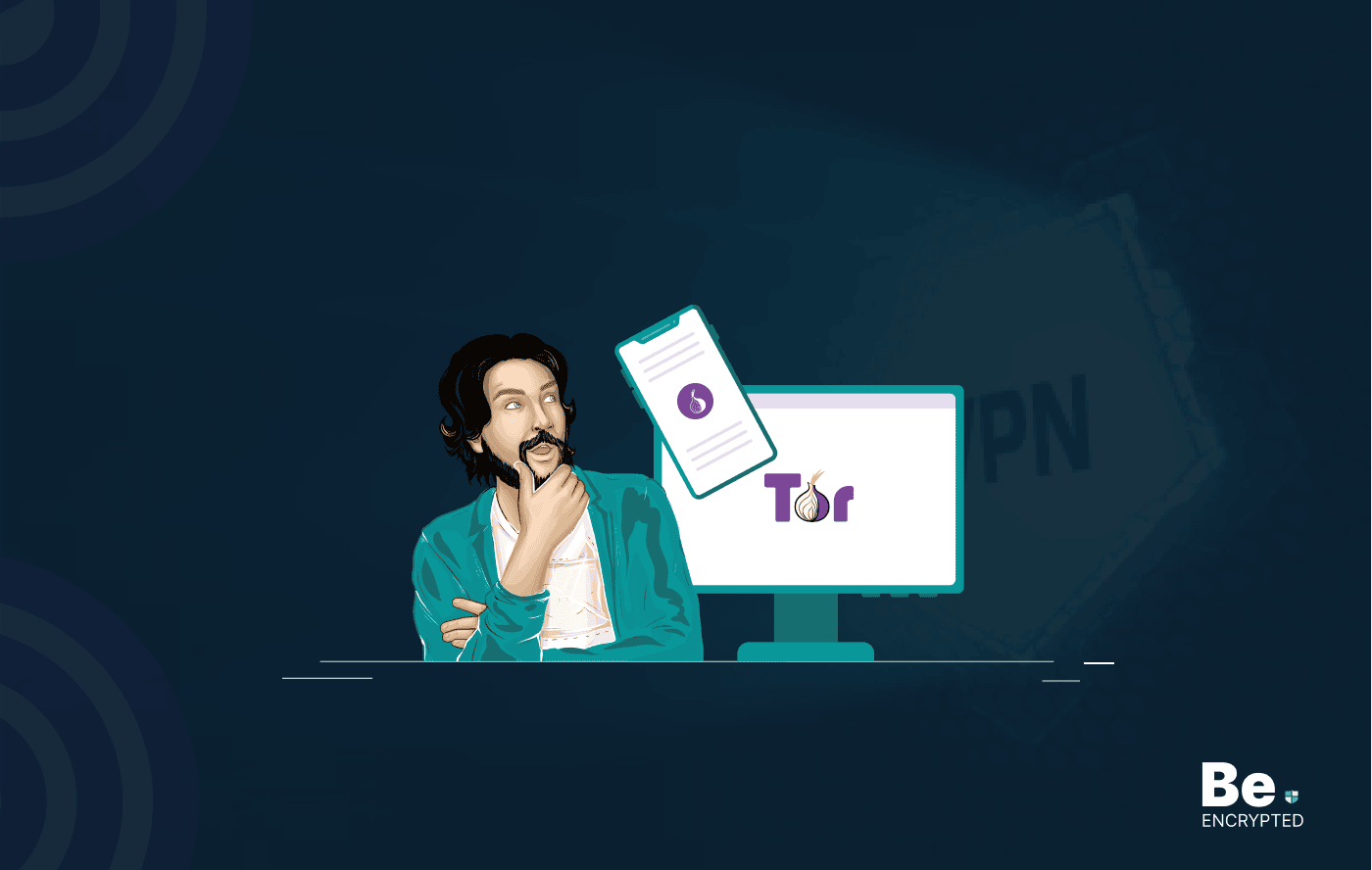
Tor Browser Privacy Setting – How to Setup Properly?
The Tor browser is notorious for providing a secure browsing experience and allowing access to the d...
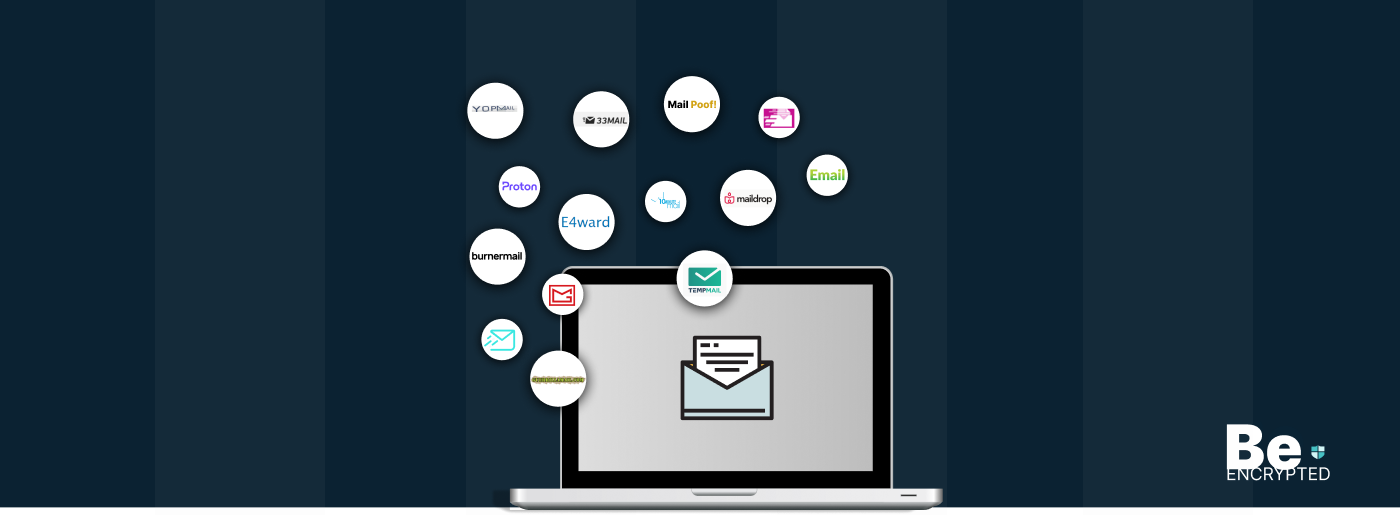
The 14 Best Temporary Email Services for 2025
KEY TAKEAWAYS If you’re in a hurry to find out the disposable email service provider, have a q...

Is Tor Illegal? Learn What Makes It Legal to Use
KEY TAKEAWAYS Tor is one of the most popular private browsers in the industry. However, most people ...
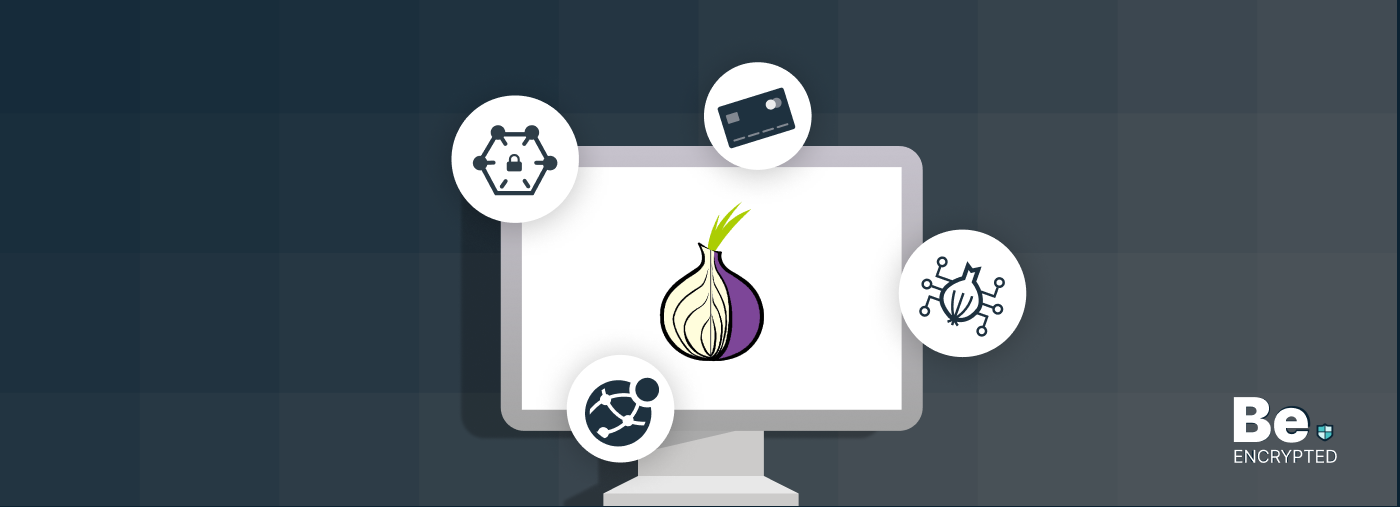
17 Best Tor Alternatives for Anonymous Browsing
KEY TAKEAWAYS If you want a Tor alternative to achieve better privacy and security, using a VPN like...
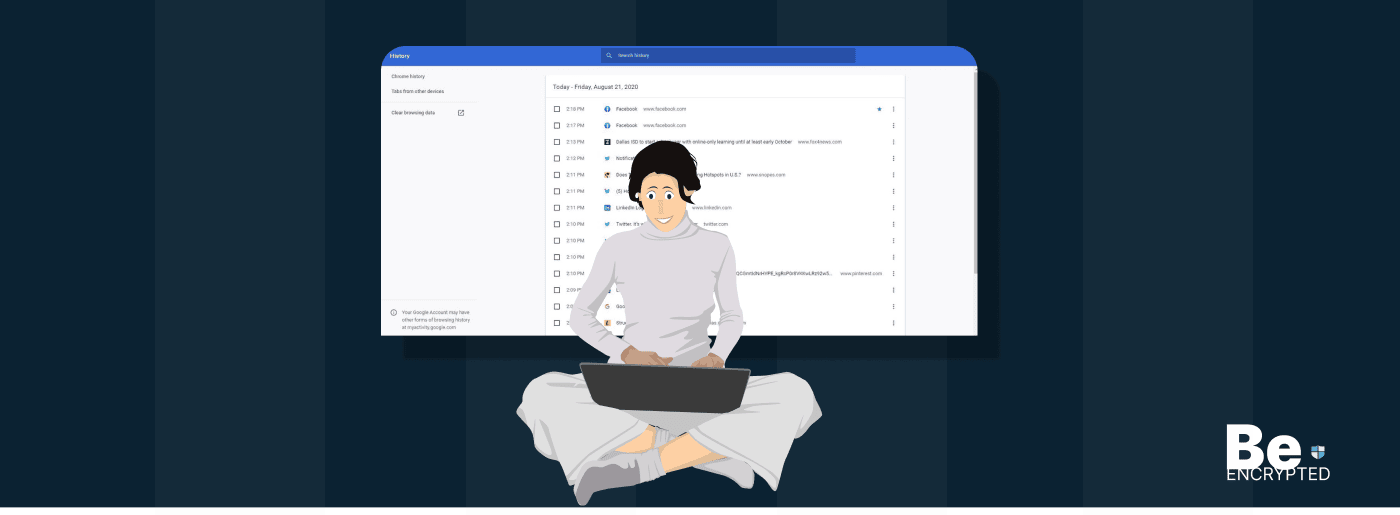
Who Can See My Browsing History and Activities – Lets Find Out
KEY TAKEAWAYS The following mentioned below are the most prominent sources that can see your browsin...
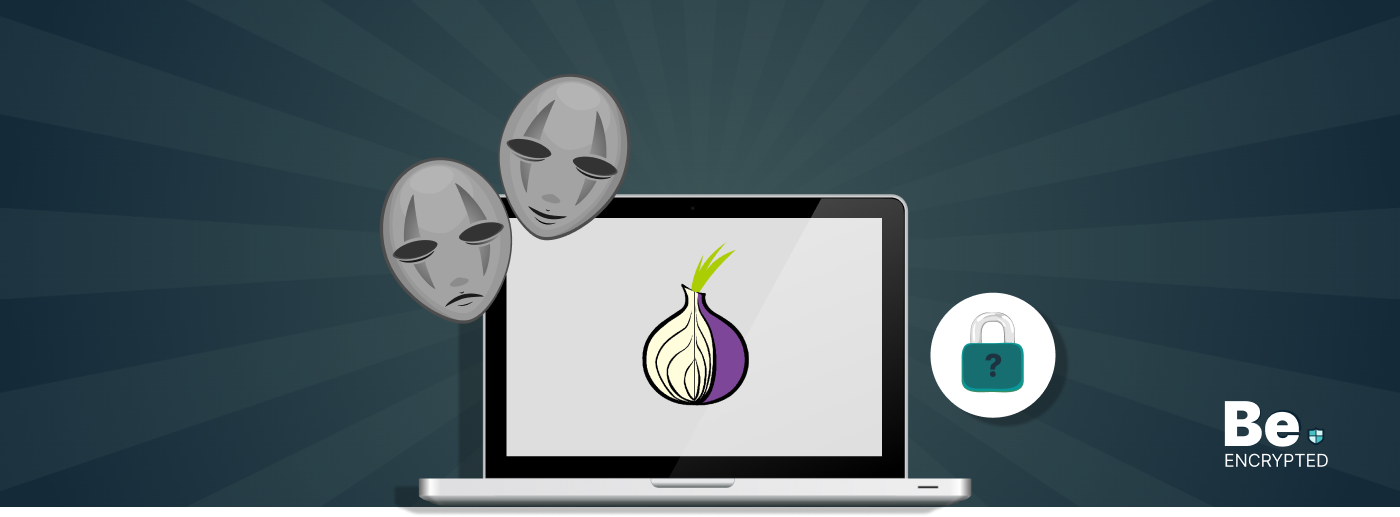
How to Use Tor Safely in 2024? 7 Tips for Beginners
KEY TAKEAWAYS Tor does provide some level of protection, but it will never provide enough data encry...


