Public Wi-Fi is easily accessible at cafes, restaurants, airports, and other places. These are golden spots for hackers as they can mimic the same Wi-Fi network, and once you connect to it, they can collect your data. Therefore, if using that Wi-Fi network is necessary, ensure that you follow the safety tips.
Today, the Internet and Wi-Fi access are essential for our routine lives. However, we must not forget Wi-Fi security just because we need an internet connection. The data and sensitive information we share through the public Wi-Fi network can cause huge losses.
A network of hackers is spread over the Internet. They might use Wi-Fi sniffers and other methods to get data, including SSNs and credit/debit card numbers. Therefore, you must follow safety measures before connecting to a public Wi-Fi network.
10 Steps for public wifi security
We advise against connecting to a public Wi-Fi network. However, if it is important, ensure you follow the security tips we discussed below.
1. Turn off the Wi-Fi
When connected to your home or office wifi, it is fine to share private information, but when your device is around an unsecured one, you need to turn it off.
For example, an attacker can easily access a printer and connected Wi-Fi devices. This is termed a reverse hack. He can also easily access the files present in the cloud.
By following the steps given below, you can easily turn your network sharing off:
- Go to your Windows Control Panel.
- Access the Network and Sharing Center window.
- Click Change Advanced Sharing Settings.
- Choose the Public profile.
- If Network Discovery, File Sharing, and Public Folder Sharing aren’t already off, turn them off.
These steps turn off your public sharing network. However, these steps might be dissimilar for different Windows operating systems.
2. Enable your firewall
Keep the firewall enabled to ensure free Wi-Fi security. If you have an even better firewall, you can use a security product with one.
As we usually turn off the Windows firewall due to annoying pop-ups and notifications and then totally forget about it, it can be enabled again by:
- Go to the control panel
- Drive to system and security
- Choose Windows firewall
- For sensitive operations, use secure websites.
It is highly recommended not to perform an important operation or make a financial transaction through a public Wi-Fi network. If necessary, ensure that you use a secure website or specialized secure browsers.
To know whether you are using a secure website, glance at the left side of the web address. If it has a “lock” icon, then it means that you are in a verified and encrypted location.
You can also check if the web address has “HTTPS”; the ‘s’ here indicates “secure socket layer,” which means your communication will be encrypted.
To avoid online criminals while using a public Wi-Fi network, you can also use the HTTPs Everywhere extension, which is accessible in Firefox, Chrome, and Opera. This action can also encrypt your communications when you interact with major websites.
Facebook and Gmail already use this extension.
It might be astonishing to you that the most insecure websites are businesses, while porn sites are highly secured.
3. VPN is vital
Using a public wifi network can be extremely dangerous as attackers are always in search of private data.
Set up a virtual private network to make your public wifi surfing much safer. It encrypts all your data while browsing and prevents identity breaches, online scams, cyber threats, and phishing attacks.
4. Turn off your Wi-Fi connection
If you are not using the wifi connection, then turn it off.
The more you use the public Wi-Fi network, the more likely you are to be targeted by data threats through sniffing or malicious software. Turning off the Wi-Fi connection also saves battery life.
5. Keep your system up-to-date
Keeping your Windows operating system up-to-date is important for cybersecurity.
Follow these simple steps to check for updates in Windows:
- Drive to your Windows Control Panel window.
- Select Windows Update and click Change settings.
- Ensure Install updates are automatically selected.
Third-party programs such as Flash and Chrome are at the security risk of getting tricked by software into downloading nasty software.
Usually, the third-party parties want you to install updates manually instead of automatically.
6. Install a good antivirus
If you rely on a public Wi-Fi network, having a reliable antivirus can make a huge difference.
For Wi-Fi security, you must have an antivirus that has a virus scanner, heuristic analysis capabilities (the ability of the antivirus to detect malware), and the ability to update itself with the newest malware definitions and other software patches frequently.
7. Browse a good anti-spyware solution
Spyware is a type of malware that intercepts data and does other malicious things.
Some symptoms of spyware are:
- Pop-up windows bounce up in all places
- Weird error messages
- Web browser search engines have been interchanging with something suspicious
- The web browser home page is not the one you placed
- Odd toolbars emerge in your browser
- Everyday system slowdowns
Why is spyware dangerous?
Lax security on public wifi networks can help you from catching a bug. At the end of the day, it is you and your skills in handling the internet. To stay safe, we suggest you:
- Not to click on suspicious links or pop-up messages
- Not to answer bizarre emails and questions about web browser
- While downloading the software and other applications, be careful
- Install an anti-spyware tool for your security
8. Security for online transactions
You must find perfect Wi-Fi security while using public Wi-Fi for a financial transaction before the connected Wi-Fi infects your device and makes it easier for cybercriminals to hack.
9. Security for the browser when you are online
The main gate for internet traffic is the browser, which is the first target of malicious files. Thus, a safe browser can protect you from the risk of attacks online.
Here are just a few of the steps you can pursue to ensure your browser survives:
- Make sure you have the most recent browser version and security patches.
- Access and alter your browser’s security settings.
- Exercise private browsing sessions to lessen the data a cybercriminal can assemble from you.
10. Enable two-factor authentication
It is an extra security step you must do while logging in, especially when you log in to Facebook or email accounts.
In this step, the site will message you via phone or email. Once you confirm it’s you, your account security doubles, making it difficult for the hacker to access your account.
Dangers of using public Wi-Fi
The major threat to public Wi-Fi is a hacker attack caused by poor configuration and a weak password. Such a lack of protection creates a security loophole in which most users are trapped by cybercriminals who are always looking for a chance.
Most people connect to Wi-Fi in coffee shops, hotels, airports, and other public places because it’s free and a good way to pass the time. Thus, it is the easiest and most hidden way to access a user’s sensitive data.
1. Twin attack
It is a technique in which a fake Wi-Fi connection is established that depicts the real one. For instance, if a coffee shop provides a guest connection with the name “Coffee _WiFi,” a hacker could create a malicious version with the name “Coffee_WiFi_Free”.
Once a user connects to such Wi-Fi, the malicious entity behind it can see his/her data.
2. Malware induction
Cybercriminals find it easy to inject malware into public Wi-Fi. They inject malicious code into the device that connects to the Wi-Fi, and the code transfers to the device.
Removing malware is really difficult and could give the hacker complete access to your device. It can damage or shut down the system, steal bandwidth, or extract your personal files. However, if you install anti-malware on your device, you can minimize the risk of getting malware.
3. WiFi snooping
WiFi sniffing is possible with downloading simple software, and it’s legal. Through this technique, a hacker could monitor an individual’s internet activity, such as entering account passwords, browsing websites, etc.
4. Man-in-the-middle (MITM)
When a cybercriminal stands between the user’s device and the internet, it is known as a Man-in-the-middle attack. Its types include WiFi snooping and evil twin attacks.
Therefore, from email to login credentials, every browsing activity is visible to the attacker.
Share this article
About the Author
Rebecca James is an IT consultant with forward thinking approach toward developing IT infrastructures of SMEs. She writes to engage with individuals and raise awareness of digital security, privacy, and better IT infrastructure.
More from Rebecca JamesRelated Posts
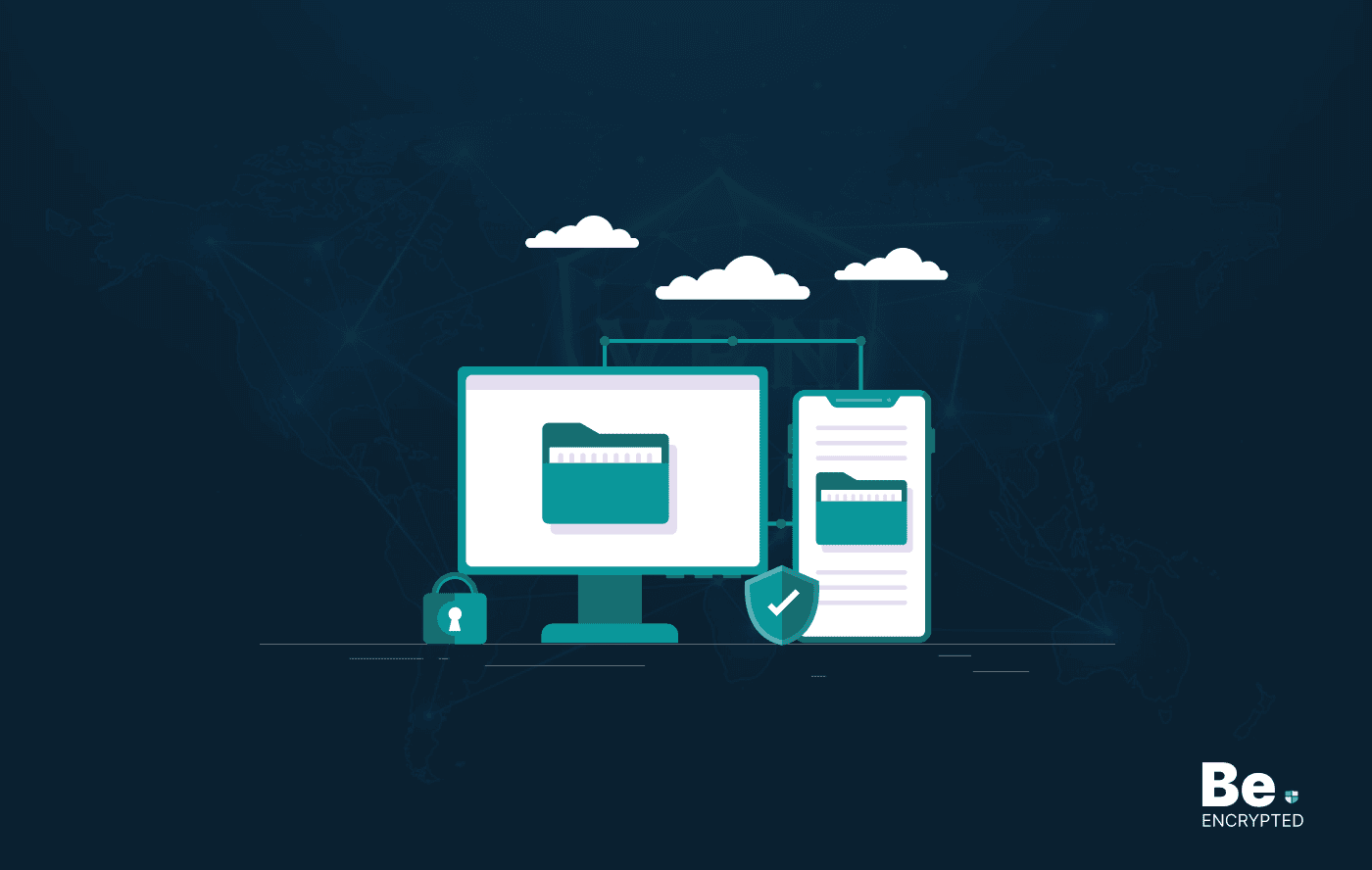
15 Best Data Recovery Software in 2025 – Free & Paid
KEY TAKEAWAYS Having reliable and advanced data recovery tools saves money, time, and reputation by ...
15 Best Free Cell Phone Tracker Apps in 2024
KEY TAKEAWAYS There are several phone tracking apps on the internet, with millions of users worldwid...
How to Get Free WiFi Anywhere with Privacy
KEY TAKEAWAYS Almost everyone needs the Wi-Fi connection to stay connected to the digital world. How...
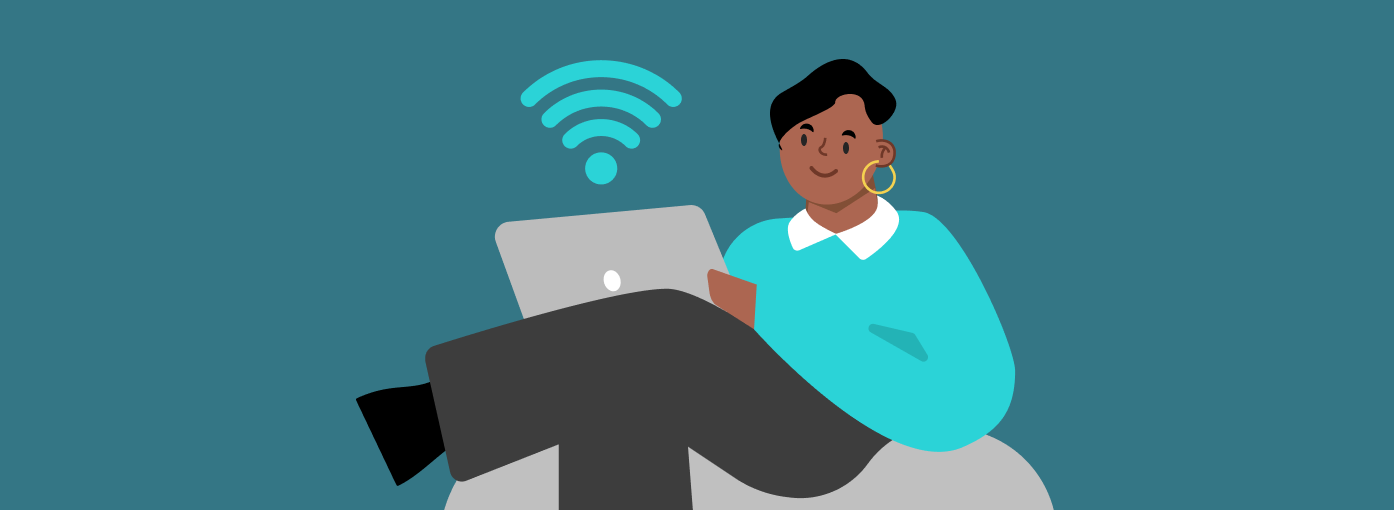
How to Setup Wireless Network for Your Mac Computers
If you have two or more Mac computers and want to connect them for fast and hassle-free sharing of f...
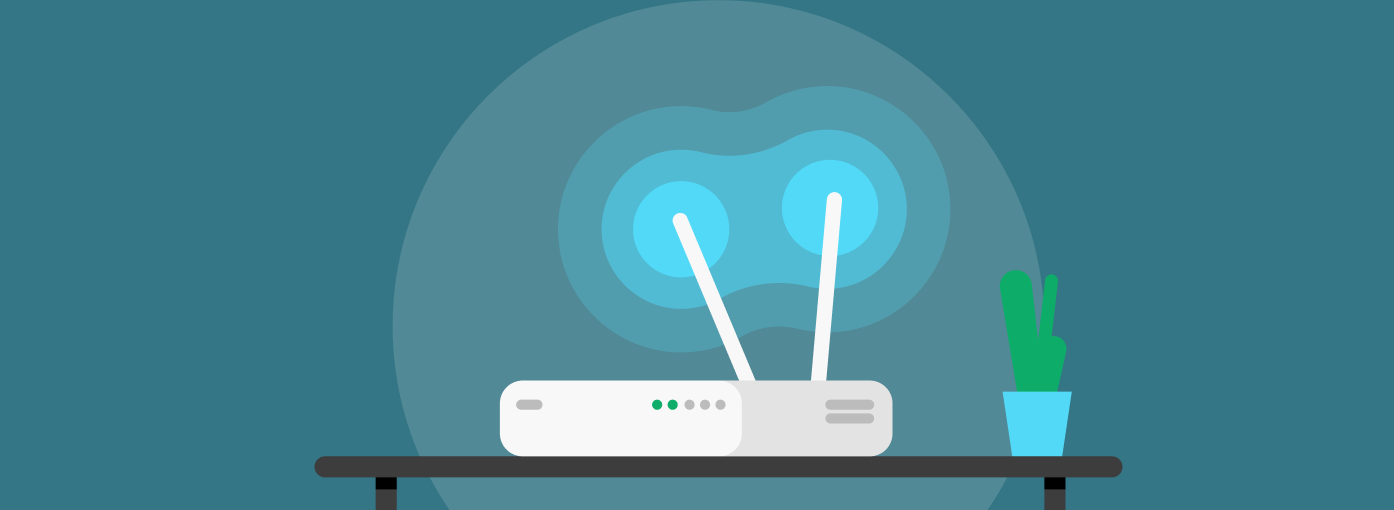
How to Increase Your WiFi Router Privacy With 7 Easy Steps!
KEY TAKEAWAYS Everyone uses Wi-Fi, but most of them don’t know what threats it can lead you to...

