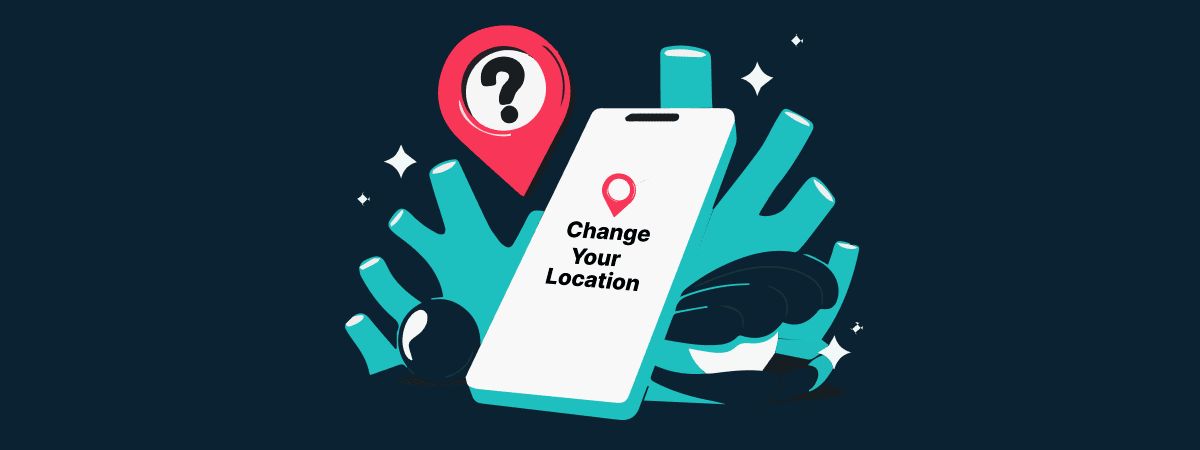The idea of geo-restrictions is that content designed for specific locations is limited to residents alone. However, you can use a VPN to change your IP address to match one from a different location. This guide covers three VPNs great at spoofing your location and safeguarding your data.
Below are the top VPN providers you can use to spoof your location online.
- NordVPN: Enjoy geo-spoofing privileges from over 6,000 servers that allow you to access restricted content from your favorite streamers: Prime Video, HBO Max, and Netflix.
- ExtremeVPN: With an even wider selection of servers (6,500+) in over 78 countries, geo-spoofing choices are endless. The service is even more affordable and is packed with premium AES-256 encryption.
- Private Internet Access (PIA): Another budget-friendly VPN option for geo-spoofing and accessing top-tier privacy features and encryption.
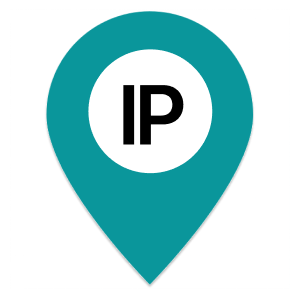
Most people know about the benefits of location access, like adding locations in their social media posts, booking an Uber, or ordering food. However, there’s a sinister side to accepting location access prompts: your data could end up in the wrong hands.
However, you can protect yourself by spoofing your location. A high-quality spoof VPN allows you to change your location virtually.
Let’s read along to learn how you can spoof geolocation with a VPN.
How to use a VPN to fake your location successfully – Quick guide
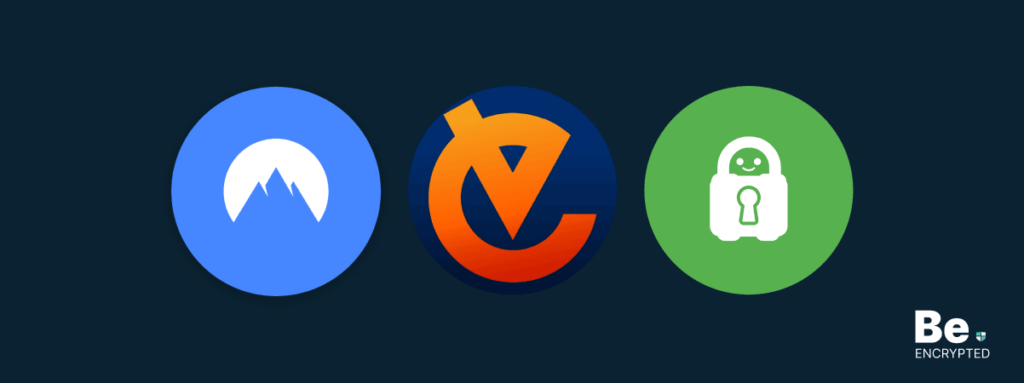
Geo-spoofing is one of the most recognizable VPN uses. The process couldn’t be simpler, either. Here’s how to fake your location online:
If you follow these steps and the restricted content stays the same, try clearing your browser cache and cookies. If that doesn’t change anything, consider contacting your VPN customer support.
What is geo-spoofing?
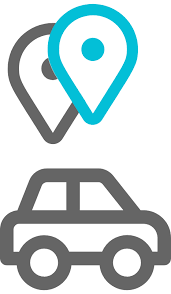
Geo-spoofing involves bypassing geo-restrictions through location masking. That way, your device appears elsewhere from its current IP address.
The process can be undertaken with a VPN or proxy. Proxies are middlemen with remote servers to reroute traffic. On the other hand, VPNs offer security, privacy, and anonymity.
In addition, VPN features can be extended beyond a single browser or device, making them infinitely better than traditional proxies. Therefore, they are highly recommended.
Advantages of geo-spoofing
There are multiple reasons why geo-spoofing is a great idea. Here are a few:
- Ad-blocking: Geo-spoofing allows you to evade the endless maze of annoying ads since advertisers can’t track your browsing data to send targeted ads.
- Privacy protection: Geo-spoofing provides total protection and anonymity, meaning not even your internet service provider (ISP) can track your location data.
- Surveillance blocking: People who reside in areas where ruling bodies constantly track their online activities can use geo-spoofing to avoid extreme surveillance.
- Accessing geo-restricted content: Geo-spoofing ensures you no longer miss your favorite shows, games or content due to location restrictions.
- Better browsing speeds: Since ISPs can no longer monitor your online activities during spoofing, they can’t throttle your network speed either. That makes for faster browsing all around.
- Improved gaming experiences: With geo-spoofing, you can experience these unique exclusives remotely and conveniently.
Geo-spoofing disadvantages
Although geo-spoofing offers many advantages to internet users, it isn’t a foolproof technology. It’s got two major drawbacks:
- DNS Leaks: DNS leaks result from flaws in a VPN’s security infrastructure, which allows internet service providers to identify and track DNS requests. Although this problem isn’t caused by geo-spoofing, it’s often more common when spoofing your location.
- DNS Poisoning: No, this doesn’t mean there’s a serial killer on the loose in your network. Instead, it’s a problem caused by VPNs poorly rerouting your traffic through distasteful IP addresses.
When that happens, these IP addresses become the weapon against you, injecting malware into your network, browser, device, and other interconnected devices.
Six manual ways to change your IP address and location
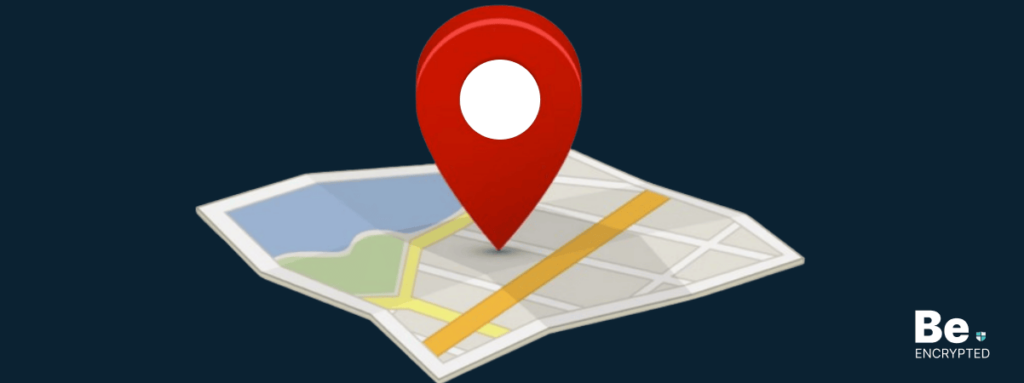
You may have learned from the guide that VPNs aren’t the only options for spoofing your location and masking your IP address. In this section, we’ll review the available options for manually changing your browser location online.
1. Using a VPN
VPNs allow you to fake your device’s location and IP address. Here’s how that works:
- Start by signing up for a VPN subscription.
- Get the VPN app or software installed on your device by downloading it.
- Install and run the service.
- Select “Quick connect” to identify and link you to the best remote server relative to your current location.
- Once connected, your IP is changed to a new virtual location.
Another way to use a VPN in this setting is to install it on your browser or router.
2. Using proxy
Proxies aren’t too different from VPNs. As described earlier, they intercept your traffic and connect you to the internet via a proxy server. The major difference between proxies and VPNs is that proxies aren’t encrypted.
By definition and operation, proxies alter your IP address and nothing more, which is why we recommend VPNs over proxies.
3. With the Tor browser
The Tor network consists of selectively located global nodes directing internet traffic. Each node exists like a decentralized unit, knowing only where information comes from and where it is sent, but no more. So, tracing the original connection is a futile race.
Due to limited communication between nodes and the fact that the Tor network sends all traffic through three nodes, your internet speed might suffer as a result.
4. Alter your network
Your online presence appears with a new IP address whenever you change networks. That’s because every network option on your device has a unique IP address.
That said, it’s worth noting that this solution is rarely convenient or guaranteed since your ISP can still track and monitor your activities. And unless you’re changing locations by the hour, your location information remains the same.
5. Consult your ISP
Contact your internet service provider to request a new IP address. Involving the ISP isn’t a permanent fix because there are only so many new IP addresses they can generate for you. Also, whatever new one you receive will be affiliated with your device location, so it’s not much help.
6. Unplug your modem
Whenever you go online, your ISP assigns you an IP address. You can spoof your IP address if you completely disconnect your router or modem and wait several minutes to reconnect. You’ll be issued a new one if another network assigns your prior IP address.
However, there’s no way to tell that you don’t have the same one from before.
What is the best way to change your location?
Changing your IP address and masking your location can be easy due to the various means and tools created to circumvent these problems.
Although Tor and proxy can be used alone without a VPN, they are sometimes bundled with other VPN features.
For instance, the NordVPN extension can be used on most browsers, including Microsoft Edge, Firefox, and Google Chrome. And unlike traditional proxy servers, this VPN extension offers data encryption.
In addition, if you want robust security and geo-spoofing, we recommend using the Tor network with a VPN. NordVPN’s Onion Over VPN feature allows users to connect to Tor with a VPN.
Three best VPNs for geo-spoofing – Detailed list

So, do you want to reduce DNS leaks and poisoning when geo-spoofing? How do you use a location VPN for geo-spoofing without worrying about malware or detection risks?
You need a reliable VPN service with a reputable brand and a penchant for user safety.
Below are our top recommendations to geo-spoof your online presence based on our rigorous tests and research.
1. NordVPN
NordVPN: The VPN comes with over 6,000 servers in 60+ countries, which places it among the leading platforms that can be used for proxying, making it one of the most reliable VPN providers.
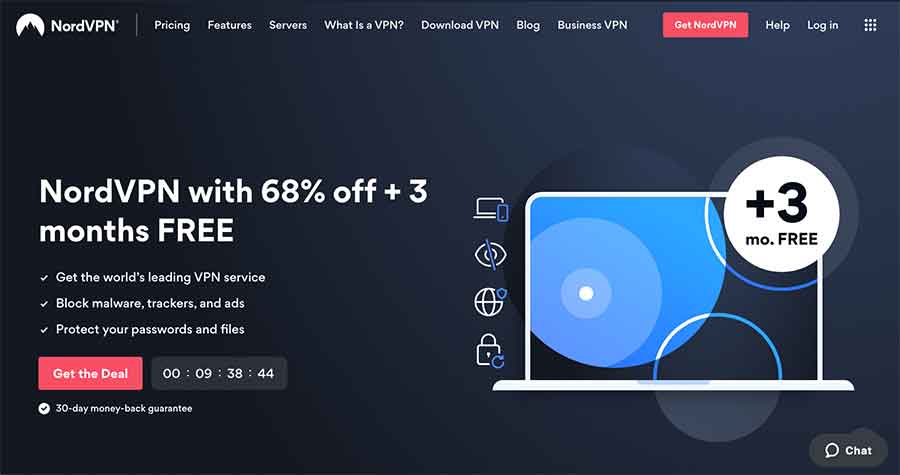
NordVPN is highly regarded as one of the most reliable VPNs ever, whether you need it to browse anonymously or spoof your location in Firefox and Chrome.
If you want all the best qualities of a VPN for a token, look no further than NordVPN. This budget-friendly service lets you spoof your location while securing your browsing activities with AES 256-bit encryption. Since it has a strict no-logs policy, you don’t have to worry about this provider selling your data to brokers.
Furthermore, P2P and torrenting optimization ensure the highest quality streaming experience and browsing speeds. Finally, NordVPN is compatible with the most common devices, including Android, iOS, Windows, and macOS.
2. ExtremeVPN

ExtremeVPN: It features over 6,500+ servers in 78 countries, making it a pocket- friendly and user-friendly VPN service. The VPN also offers robust security features and 30-day money-back guarantee.
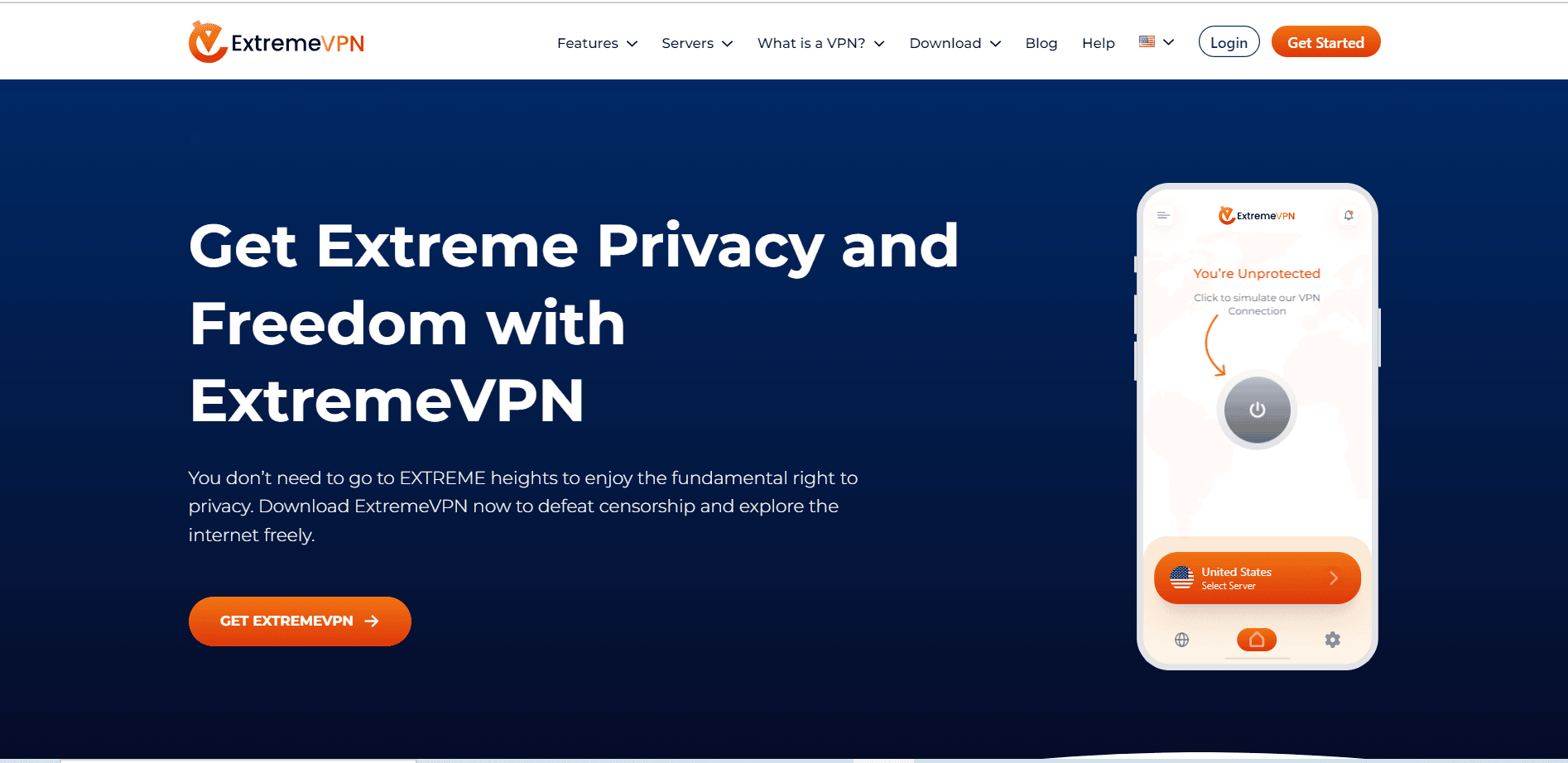
Another budget-friendly VPN provider with a huge network of RAM-based servers strategically located across 78+ countries and 88+ locations, providing optimal spoofing options.
One of the most discussed aspects of our review of ExtremeVPN is its pricing. However, after rigorous testing, we can attest that that is merely the tip of the iceberg. This VPN service has cutting-edge features, including the standard AES-256 encryption framework in the most reliable VPNs, multiple tunneling protocols, and an internet kill switch.
To further sweeten the deal, the VPN provider guarantees that no logs are kept, having been audited by KPMG and a US-based auditor. So users don’t have to worry about their data being sold to the highest bidder.
Additionally, ExtremeVPN’s impressive lineup of servers means users can always expect the fastest, most stable internet connection. This results in impeccable streaming and gaming experiences.
3. Private Internet Access (PIA)

Private Internet Access: A VPN service with a reasonable price tag and over 35,000 nodes in 84 countries. The service is not only popular with screen size and connectivity, but also with its many servers, security, and device compatibility.
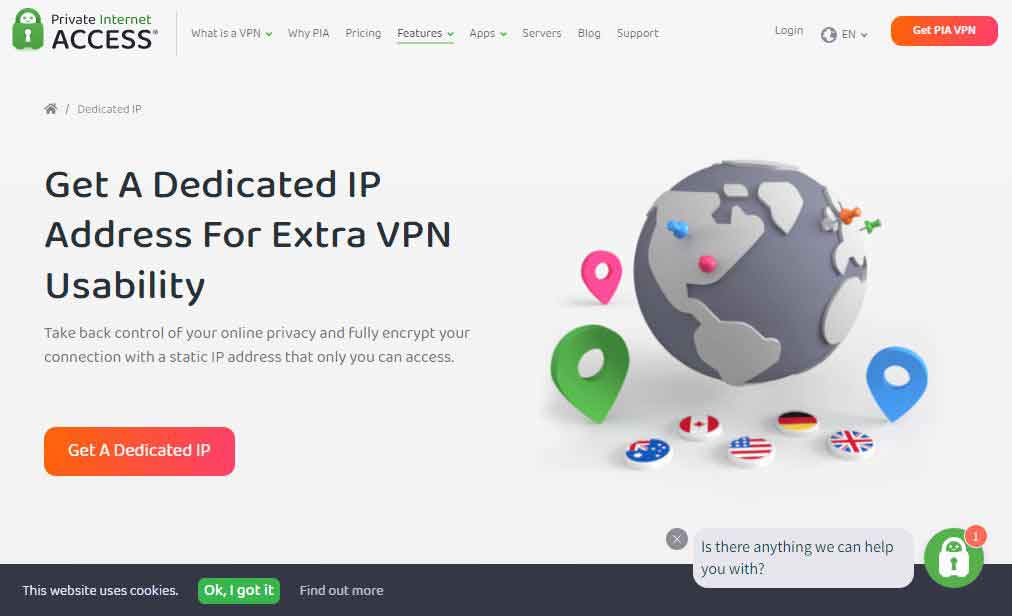
Its outstanding server network and unblocking features enable it to bypass geo-restrictions, making it an ideal choice for spoofing.
Like our picks above, our PIA review shows it is also extremely budget-friendly without compromising quality or experience. The service manages the biggest server network among VPN providers, making it a game changer for spoofing.
PIA also has a strict no-logs policy to ensure absolute privacy and anonymity, cutting out ISPs and browser trackers. That said, most safety features are automated, although you can also customize them to your taste.
More importantly, PIA is designed to prevent IP and DNS leaks and poisoning, so you are neither exposed nor at risk of malware infections.
How to choose the best VPNs to fake your location online?

There are many factors to consider when changing your location online using a VPN. Here are some of the top qualities you want to look out for—ones that our recommendations thrive on:
- Server network: The more servers a VPN provider has, the better the spoofing features are since users can pick from various locations and change their IP address quickly and effectively.
- Value-cost ratio: VPNs can be expensive. And sometimes, you run into some that provide basic services for premiums. Despite this, many alternatives offer good value without compromising security or breaking the bank.
- Privacy features: One of the major attractions of VPNs is their privacy component. So, naturally, users gravitate towards VPN providers that guarantee their privacy. Our VPN picks are perfect for privacy since they offer browsing encryption and don’t keep logs of your internet time.
- Security framework: As mentioned earlier, spoofing can make your VPN susceptible to DNS leaks and poisoning. You want a VPN with top-level encryption, an internet kill switch, and safeguards against DNS leaks and poisoning.
- Connection speed: Ideally, a VPN should mask your location without compromising connection speeds. It should improve your internet speed since your ISP can no longer monitor and throttle your usage.
- Easy to use: VPNs, from the interface to setting up, should be easy to use. The more user-friendly the VPN, the more usable it is. You don’t want to subscribe to a VPN service requiring an entire Udemy course. Ease of use also translates to the simplicity with which you can contact customer support at any time of the day.
- Unblocking capabilities: Huge server networks are great for bypassing restriction lines and accessing blocked content. That means you should look for a VPN provider with enough servers in the right locations to access the content you want.
Can I use a free VPN to spoof geo-location?
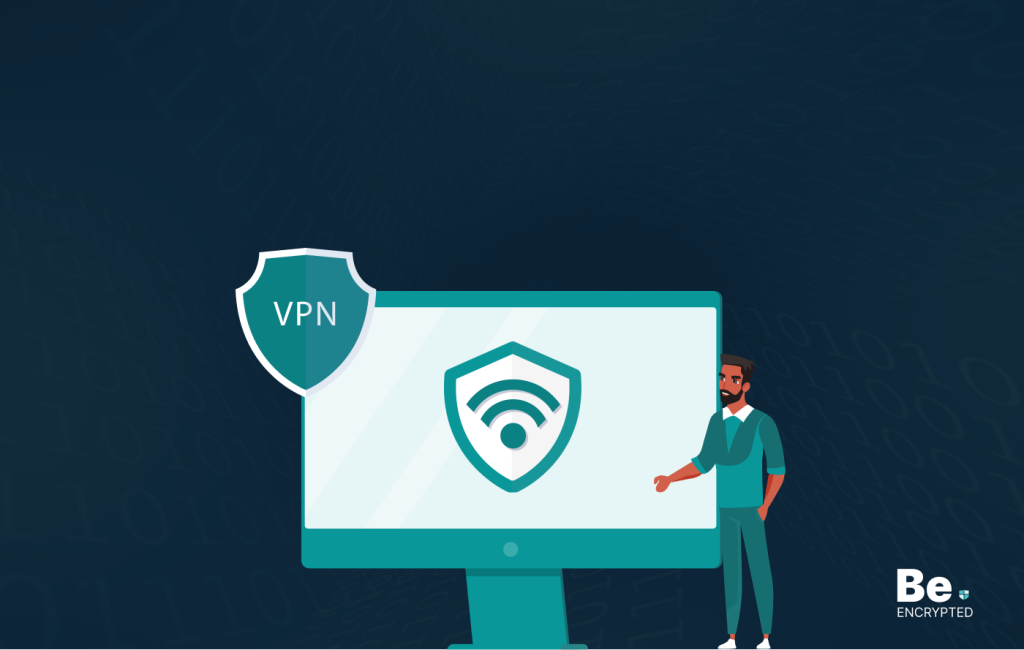
This question cannot be answered with a definite yes or no. Generally, the quality of free ones is poor, and the companies that provide them may or may not maintain user logs. There’s also the possibility that these VPNs may not offer other privacy arrangements, such as data encryption. This makes them no different from regular proxies.
There’s no guarantee that the spoofing feature will work, either. For instance, free VPNs usually offer a handful of free server locations, which means you’re limited in the variety of content or geo-restrictions you can unblock. As such, we recommend choosing any of the cheaper yet quality VPN options we recommend in this piece.
How does a VPN service spoof your geo-location?
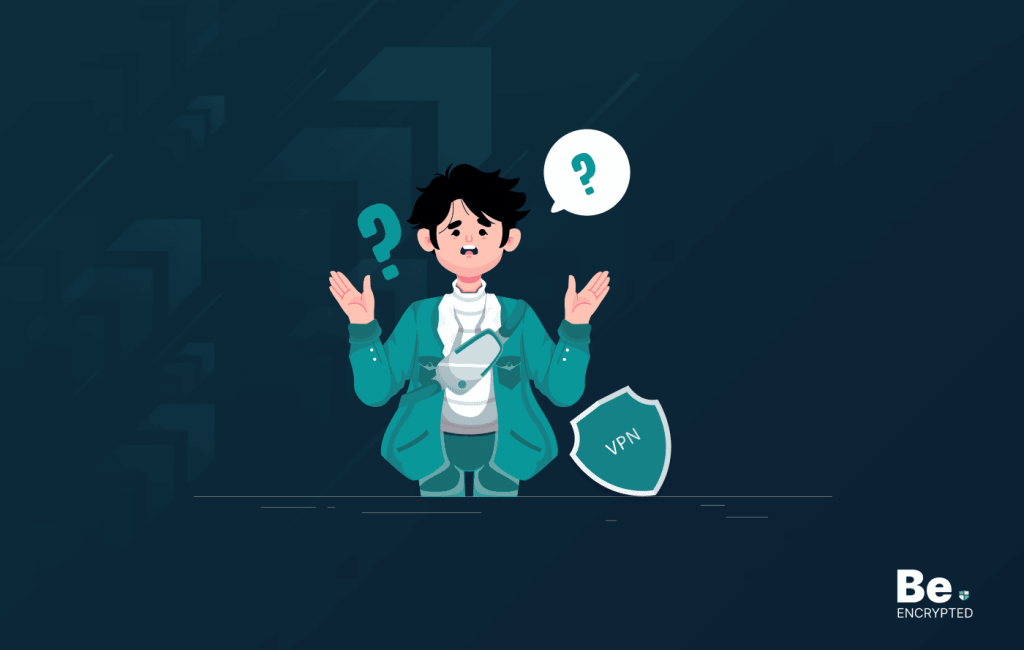
Remember the huge server networks we mentioned when exploring our top VPN picks earlier in this guide? Well, those numbers aren’t just for bragging rights. VPNs succeed at geo-spoofing because they tunnel your network through any of these servers, which changes your IP address to the server’s location, handling your internet traffic.
Unlike proxies, two additional features are employed during spoofing to safeguard your network. These features keep third parties from peeking behind the veil to see your true location and IP address. These features contribute to what’s so great about VPNs. They are:
- Location obfuscation: This is the process in which the VPN masks your location and IP address in anonymity by directing your internet traffic via servers set up in spoof locations. That way, your device’s location shows a different region and IP address than it currently has.
- Encryption: Spoofing your traffic is not enough to encrypt it. Proxy servers are capable of doing just that. VPNs are better because they keep your information private, so protect your spoofed traffic with safety frameworks.
While VPNs spoof your location and fool most apps and software into believing you’re somewhere else, your browser can see you for what you are. That’s why you must use your VPN provider’s browser extensions. It’s the only way to ensure all-round protection when spoofing.
Once installed and launched, the VPN software or app syncs with the extension. Your browser will only read your spoofed address, so there is no risk of revealing your location.
How Google Chrome and Firefox find your location
This section explores browser location detection features, particularly Firefox and Chrome, and how they work.
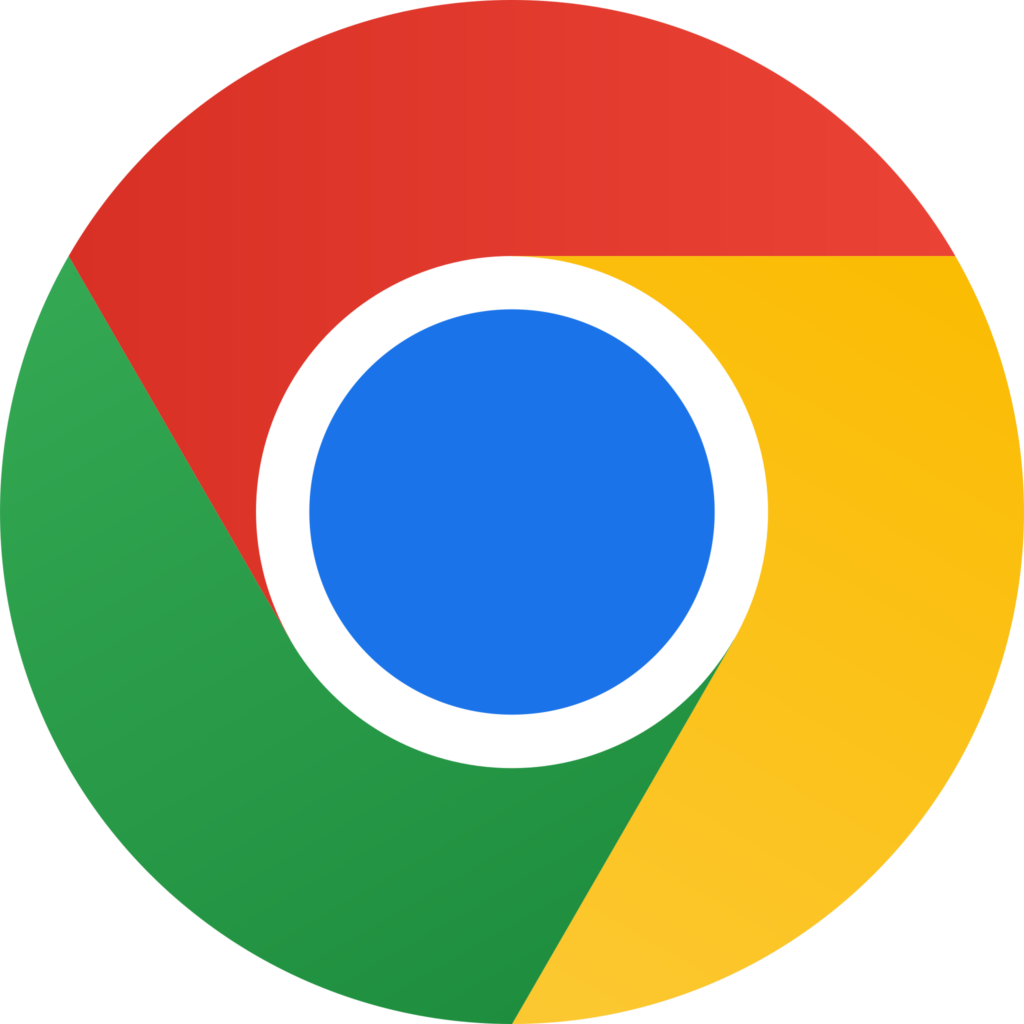
Perhaps the most obvious answer to how browsers identify your location is via your IP address. IP addresses are specially assigned to your device, providing the most accurate identifier of your device’s current location.
IP addresses are your internet and postal addresses. However, like changing your mailbox, a VPN allows you to hide your IP address and get a new one.
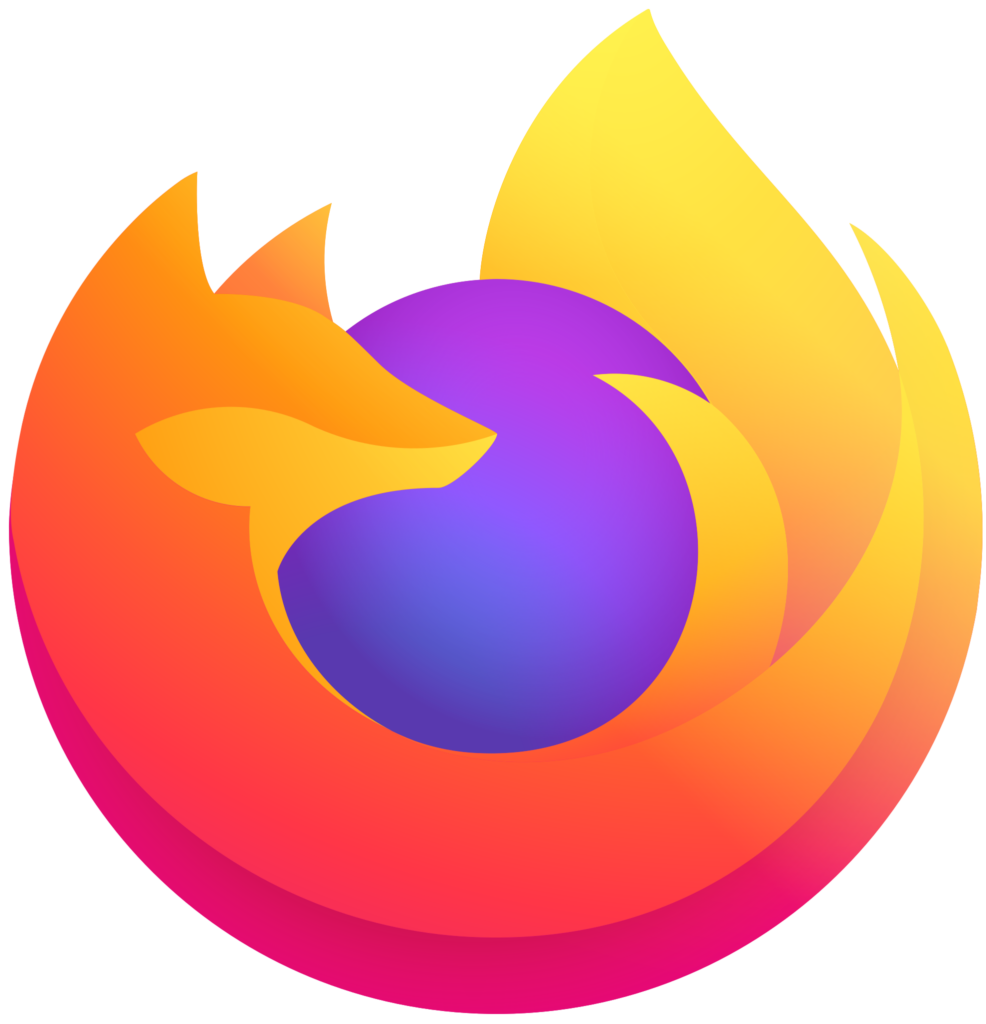
That said, browsers can also identify your location through nearby Wi-Fi connections. When you turn on your WiFi, you’ll find a directory of Wi-Fi networks. Your browser can tap into this directory to track the physical locations of each WiFi network and triangulate your position from there on.
However, this method is the easiest to beat, as you can turn off Bluetooth or WiFi connections to avoid detection. And if that still doesn’t work, you’re one browser extension away from manually changing your location.
How to spoof your location on your Mac with Google Chrome
The process of setting on your Mac is easy. Here’s a step-by-step guide:
- Start by launching your Chrome browser.
- Press Cmd+Option+I to open the “Chrome Developer Tools” window.
- Hit the Esc key and click on the Console menu.
- Select “Sensors” from the list and toggle the geo-location option to “Other.”
- Enter your preferred longitude and latitude. There is a list of preset locations to make it easier.
Remember that closing the Chrome Developer Tools window will disrupt the process. So, leave it in the same window or open another window to spoof your location. You can keep your spoofed location by not closing that tab while you do your work.
How to spoof location in Windows OS with Google Chrome
Here is a step-by-step breakdown of all the processes involved in spoofing your location on a desktop running Windows OS:
- Start by launching your Chrome browser.
- Open a new window and press Ctrl+Shift+I to launch Chrome Developer Tools.
- Next, hit Esc, scroll down towards the bottom of the screen, and select the three dots icon next to “Console.”
- Select “Sensors” and toggle the location options. Click on “Other” from the list.
- Choose your preferred longitude and latitude.
Note: Don’t close the “Developer Tools” window similar to the Mac setup. Keep that tab open to sustain your new location.
Change Windows and Mac locations using Firefox
There is a learning curve when it comes to changing your browser location on both Windows and Mac through Firefox. It’s very different from what you’ll find on Chrome.
Here’s the step-by-step breakdown for comparison:
- Start by launching Firefox on your PC.
- Next, enter “about:config” into the address bar (Without quotation marks, obviously).
- Click Enter, and a pop-up warning prompt will enlighten you on the potential dangers of messing with the browser’s advanced settings. But we’re here to answer the question “How do you change your location online?” so ignore it.
- Click on “Accept risk and continue.”
- Another warning prompt will appear: “Changing these preferences can impact Firefox’s performance or security.” You’re knee-deep already, so take steady breaths now. Click on the “Show All” link.
- Locate the geo-enabled setting.
- The geo-enabled setting text will read “True.” Toggle this value until it shows “False.”
We recommend following these steps to prevent Firefox from keeping tabs on your location. That said, it’s time to create your spoof location. Here are the steps for doing that:
- Do not exit the about:config. Instead, click on the geo-wifi.url setting.
- Toggle the value of this setting until it reflects your desired region. To finalize the change to your spoof location, you must enter your preferred location’s longitudinal and latitudinal values. Here is the format to follow when doing this: data:application/JSON,{“location”: {“lat”: (latitude of preferred location, “lng”:longitude of preferred location}, “accuracy”: 27000.0} firefox geo-wifi URL
If you’d prefer more specific longitudes and latitudes in your preferred location, you can quickly check using sites like GPS Coordinates or LatLong.net.
However, unlike Chrome, you can keep the developer options window open or switch to another window. Firefox allows you to do whatever makes you comfortable, and your spoof location works in every window opened.
Undoing location spoofing in Firefox
When you don’t need to spoof your location anymore, you can’t simply close all windows on Firefox and return to your default. Unlike Chrome, you’d have to work to revert to the default location.
Start by right-clicking a random spot in the geo.WiFi.url row and clicking “Reset.”
Ensure that manual location spoofing works
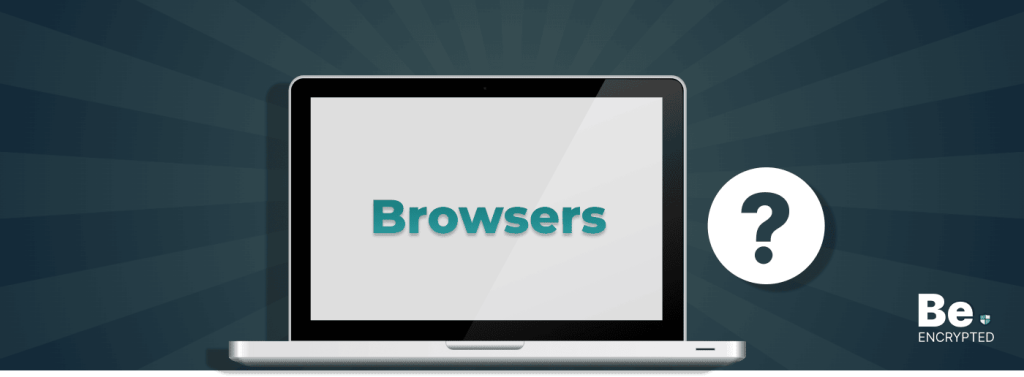
The best way to verify your current location is to use tools like BrowserLeaks.com after you’ve verified your manually spoofed location with your browser (Firefox).
The other alternatives to this process are:
1. Fake your geo-location with the Location Guard browser add-on
LocationGuard is what you get when a GPS spoofing app is turned into a browser extension. You can find it in the Firefox and Chrome extension stores. The two main reasons to try LocationGuard are:
- Detection accuracy reduction: This feature helps you avoid surveillance from malicious third-party individuals and instruments without compromising on location detection quality and upsides.
- Location spoofing: There is a fixed location feature on LocationGuard that you can use to manually pick your preferred spoof location by entering it into the search bar.
How to use Location Guard
- Start downloading and installing the LocationGuard add-on in your browser (Chrome or Firefox).
- Select the “Options” menu and toggle the “Default Level” to “Use fixed location.”
- Locate “Fixed Location” and enter your preferred location either via the map (clicking on a location) or by entering a location in the search bar.
Although LocationGuard is fairly easy to set up and use, it doesn’t offer comprehensive online protection. As such, your data is still vulnerable to third parties, and VPNs are still our most recommended spoofing option.
2. Web Real-Time Communication (WebRTC) blocking
WebRTC is mostly associated with browser-to-browser communication, particularly regarding audio and video quality. It can be found in most browsers and is designed to still detect your IP address with or without a VPN enabled.
WebRTC is one of the factors we considered when recommending VPNs included in this guide. NordVPN, in particular, has WebRTC leak protection. For other suggestions, we’ve got you covered, too. Manually disable WebRTC on Firefox.
Here are the steps for doing that:
- Enter “about:config” into your browser search bar (Firefox)
- Skip both cautionary prompts.
- Enter “media.peerconnection.enabled.” The value will most likely be “True” by default. Toggle that row until the value changes to “False.”
If it wasn’t clear, you can only manually disconnect WebRTC in Firefox. Chrome is a different ball game requiring extensions featuring WebRTC leak protection.
Can I use a DNS proxy for geo-spoofing?
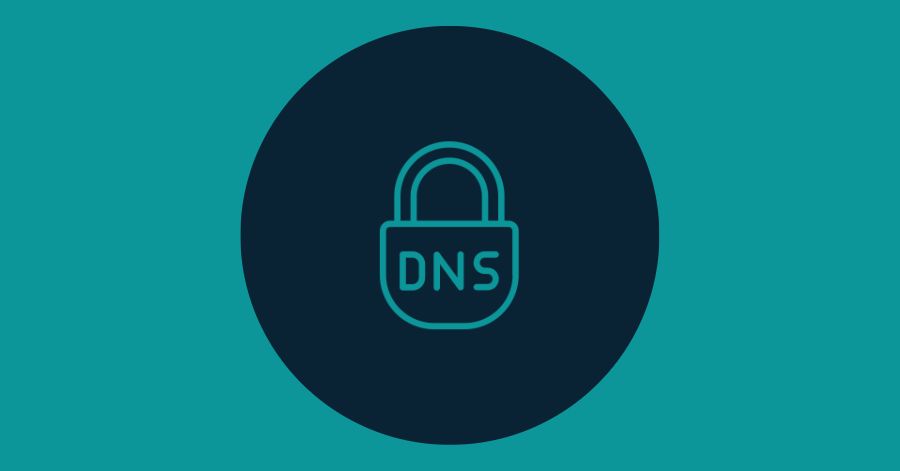
We covered how proxies work earlier in this guide. Here’s something more about them, especially regarding geo-spoofing:
A DNS proxy is technically capable of location faking and IP address alterations. However, this technology can only live up to these qualities when used on geo-restricted websites. DNS proxies are mostly useless if used on other websites that are not restricted to your location.
As we said, proxies are middlemen that redirect traffic to manipulate your device’s location through proxy servers. So, this redirection only works when your traffic bypasses established geo-restrictions. Without that, no redirection occurs.
Additionally, remember that proxies only redirect traffic. So, your network is only as safe as the server it’s been redirected to. There are no further safety features or encryptions, leaving you vulnerable to malicious individuals and instruments. This is why we recommend VPNs instead.
FAQs
Share this article
About the Author
Related Posts
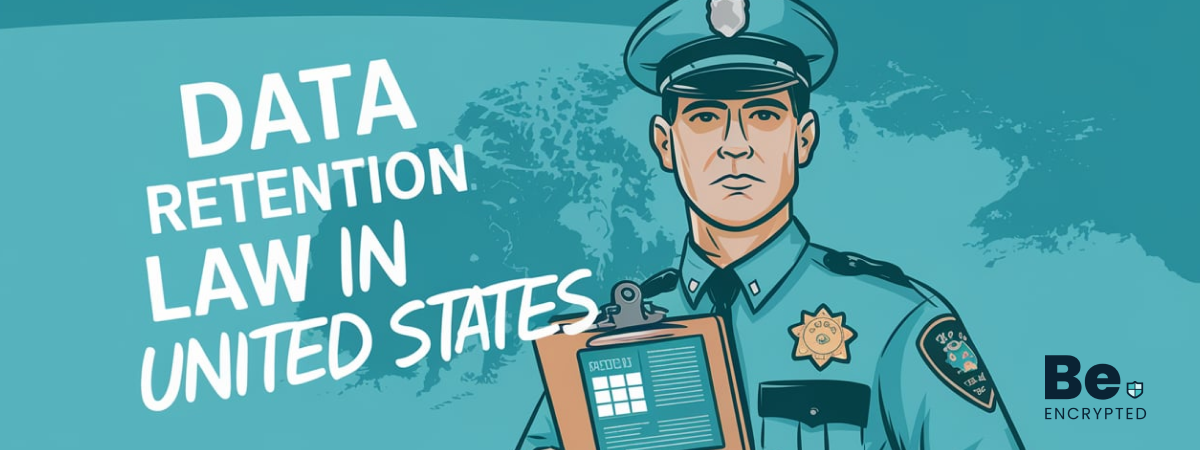
Data Retention Law in United States
Mandatory Data Retention Law in the United States is not implemented. However, according to the law ...
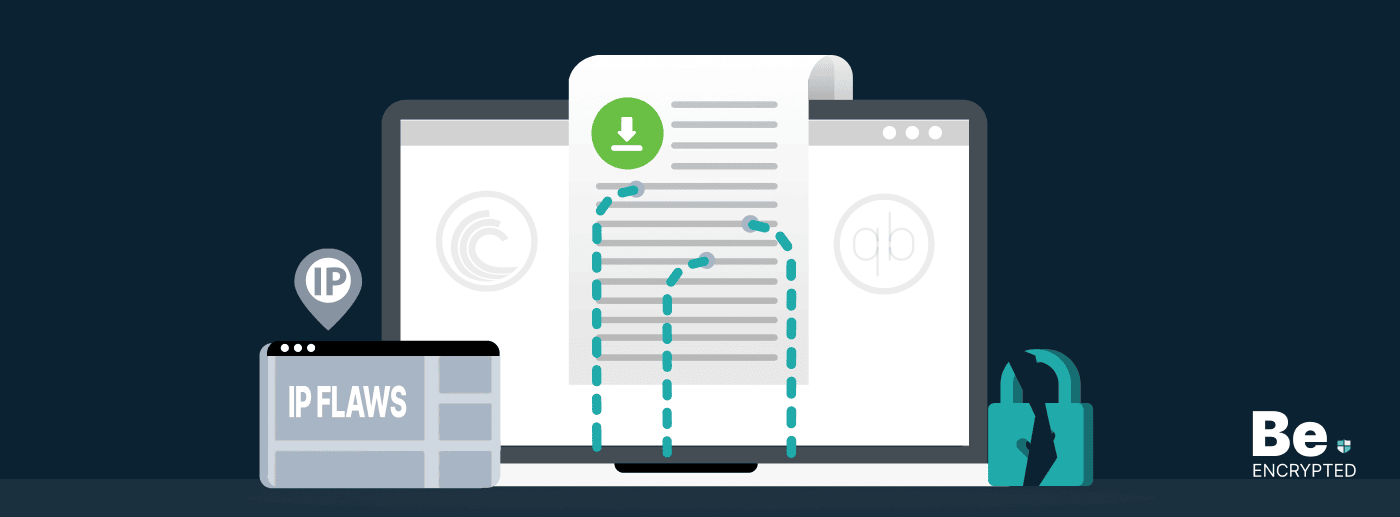
Torrent Privacy Risks: How to Torrent Safely and Anonymously?
KEY TAKEAWAYS Torrenting comes with its risks, but they aren’t insurmountable. Here are some ...
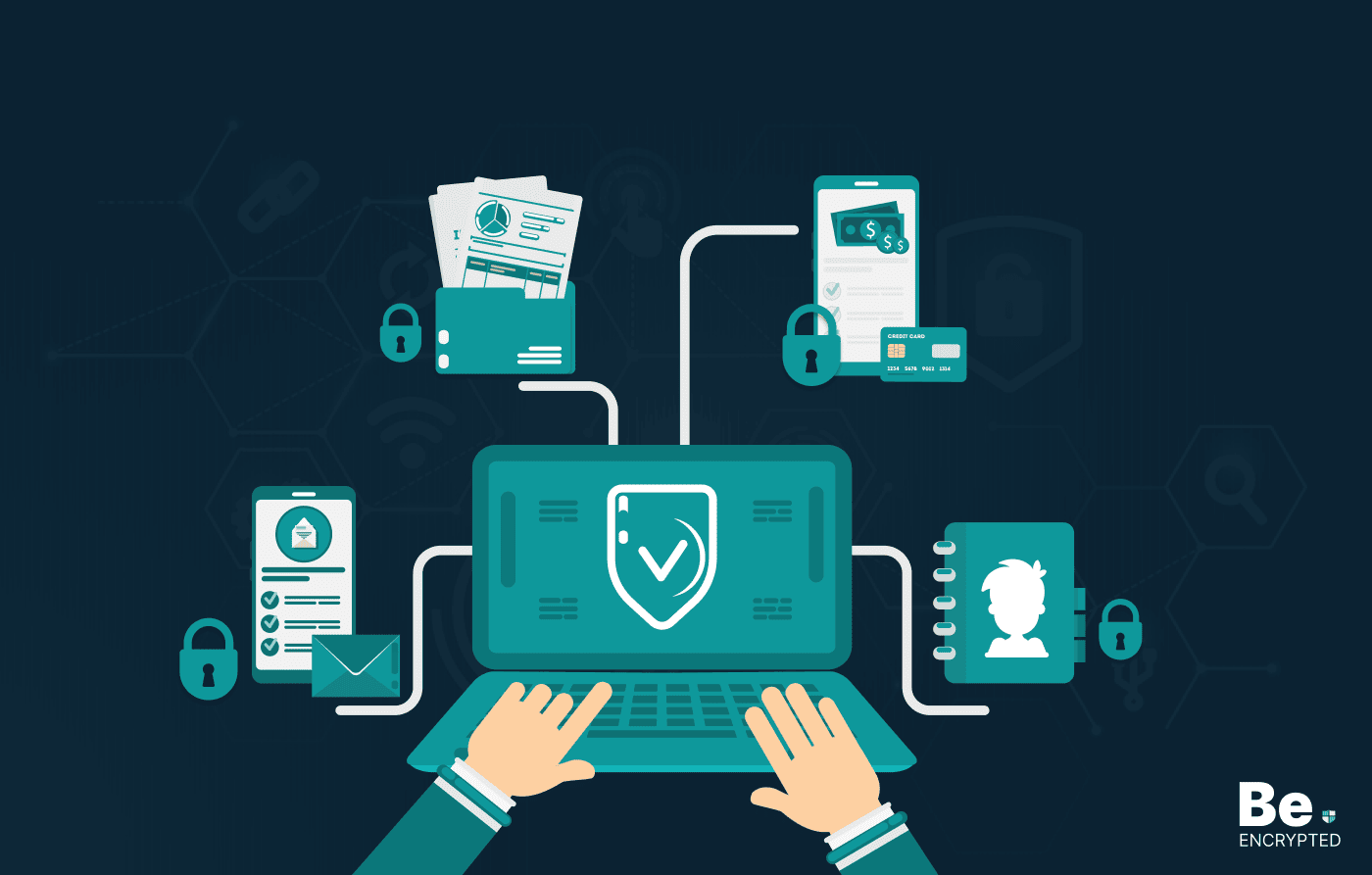
Passengers’ Data Stored on User Devices, not on DigiYatra Storage, says India Govt
KEY TAKEAWAYS Unblocking streaming content from Amazon Prime is easy only if you know the reliable V...
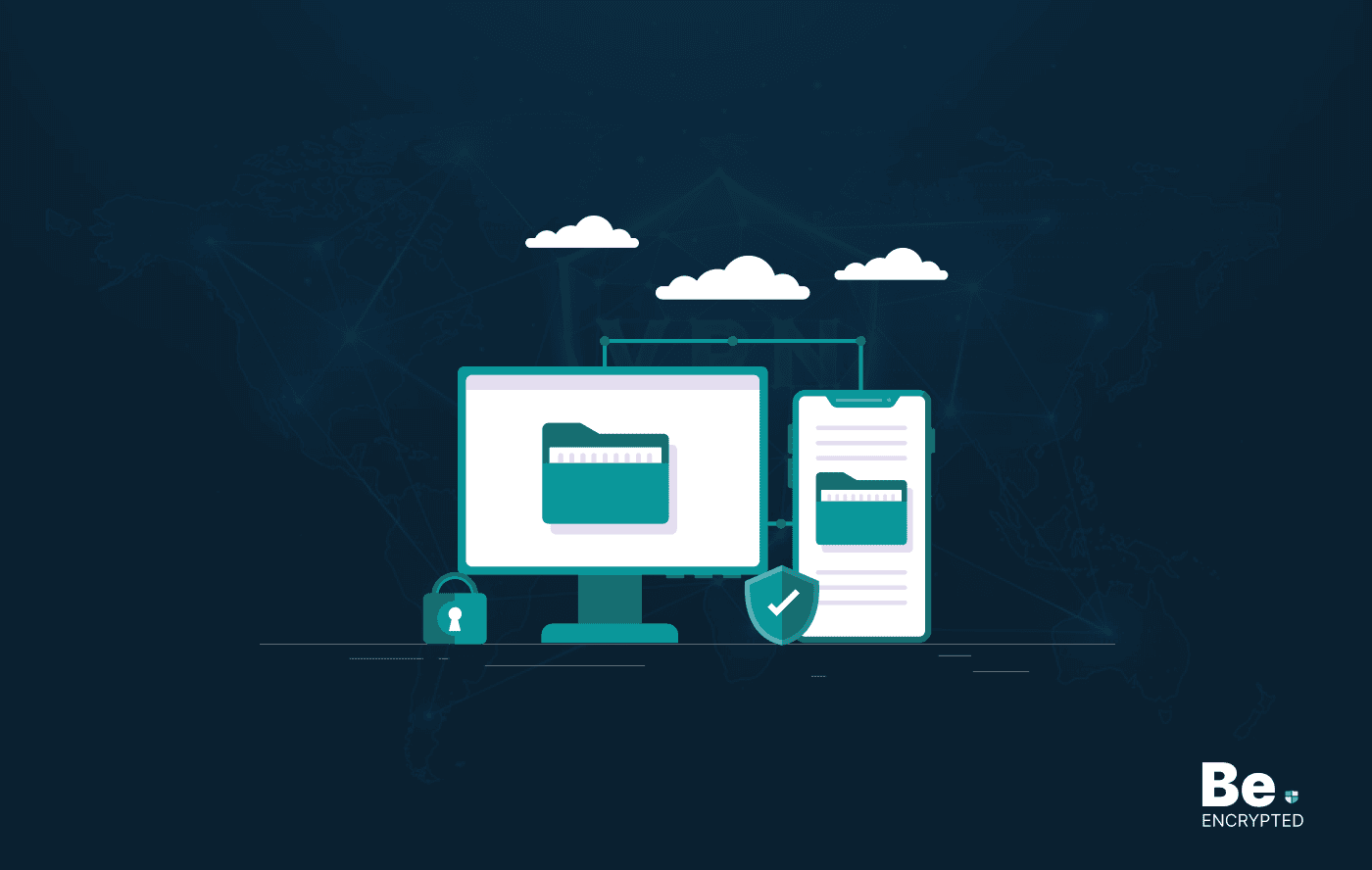
15 Best Data Recovery Software in 2025 – Free & Paid
KEY TAKEAWAYS Having reliable and advanced data recovery tools saves money, time, and reputation by ...
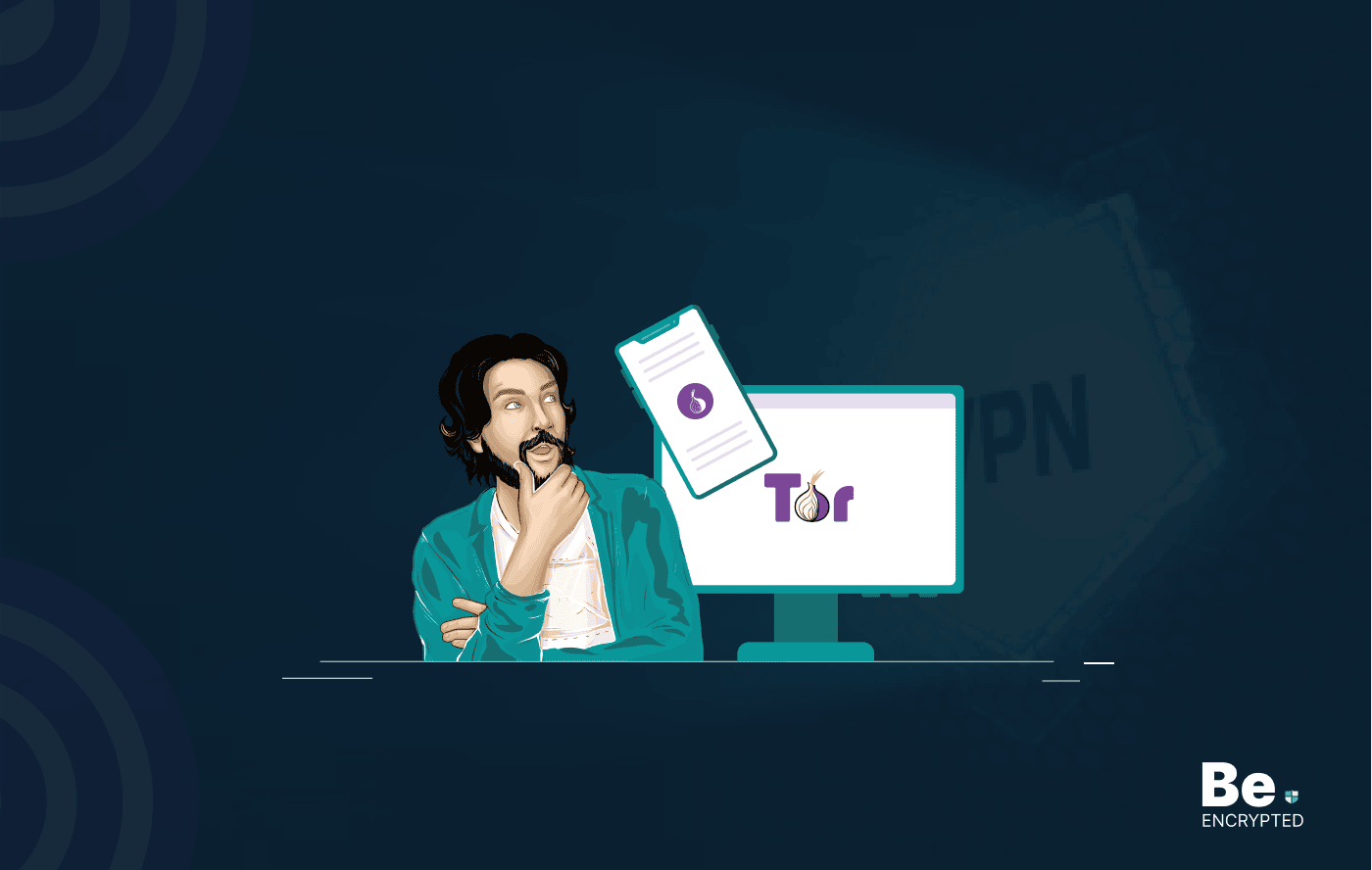
Tor Browser Privacy Setting – How to Setup Properly?
The Tor browser is notorious for providing a secure browsing experience and allowing access to the d...
15 Best Free Cell Phone Tracker Apps in 2024
KEY TAKEAWAYS There are several phone tracking apps on the internet, with millions of users worldwid...